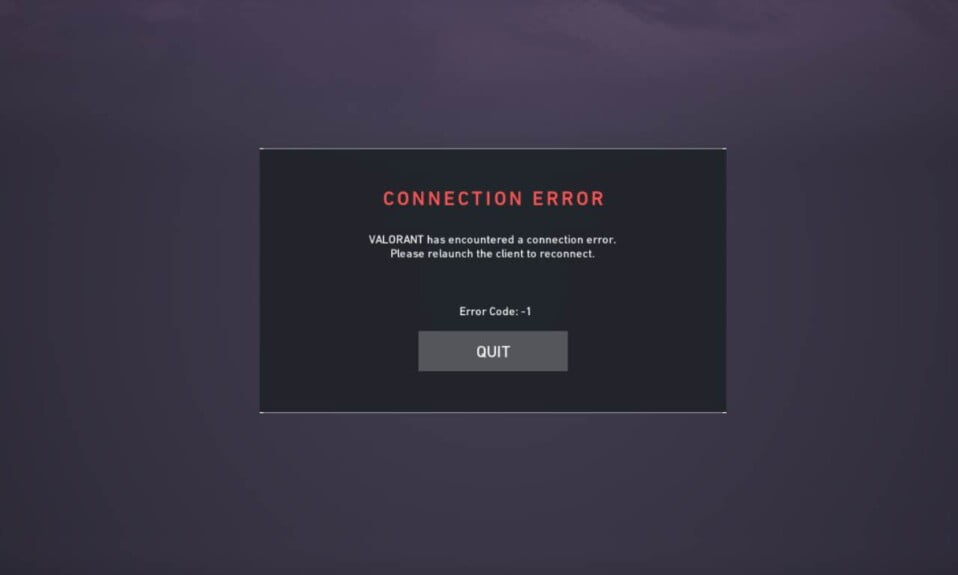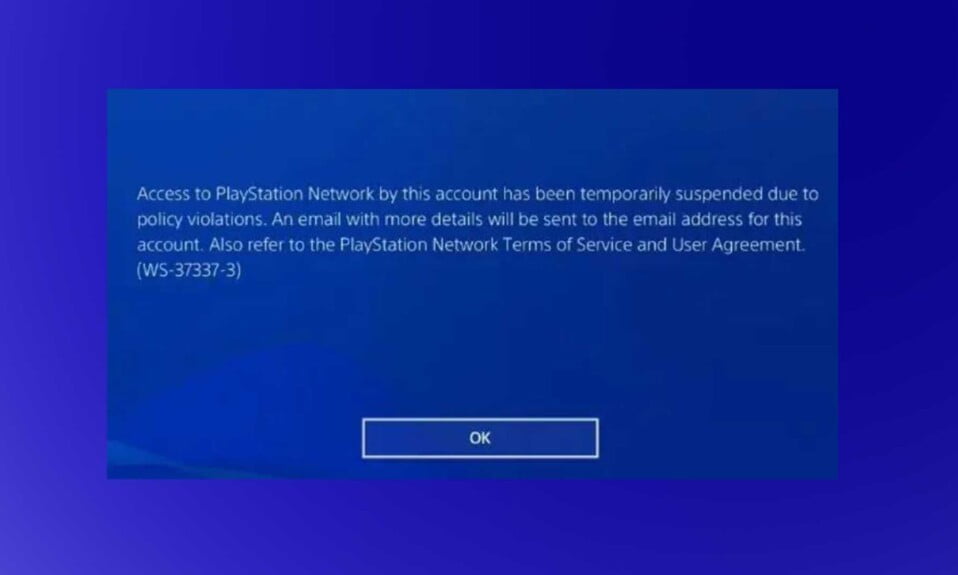Players are upgrading their PCs and laptops to Windows 11 in order to take advantage of the refreshed design, UI, and improved gaming performance that the new operating system provides. However, because of the VAN 1067 error code, many Valorant players are unable to play the game after upgrading to Windows 11. Nevertheless, if you are regularly experiencing Valorant VAN 1067 error code, here’s our complete guide to fix that for good.

Why Causes the VAN 1067 Error Code in Valorant?
Despite the fact that Valorant is a live service title, Riot Games is constantly updating the game with new cosmetics and balancing tweaks.
A new agent and a new map are always being developed. It all adds up to a constant stream of Valorant patch notes to peruse, but you won’t find a solution to this particular problem in any of them.
If you’re having problems with the Valorant Van 1067, we’ve got you covered. Find out what you need to do to get rid of this annoying bug by reading on.
If secure boot and TPM 2.0 are not enabled or not working properly, this issue will appear. Both of these features are necessary for Windows 11 to keep users safe from security threats.
While they are enabled by default when upgrading operating systems, you can manually activate them by following the steps below.
If you want to play Valorant on Windows 11, you’ll need two key components known as Secure Boot and TPM 2.0. If either of the features fails, Valorant will be unable to work on your system.
Secure Boot is one of the new Unified Extensible Firmware Interface (UEFI) features that protect users from security threats. TPM 2.0 is a hardware security measure that Windows 11 requires. To use Windows 11, both TPM 2.0 and Secure Boot must be enabled.
How to Fix Valorant VAN 1067 Error Code?

The VAN 1067 Error Code, as previously stated, is a relatively new error that appeared after the player base upgraded their Windows OS from 10 to 11. Your OS’s BIOS settings are the source of the problem. The solutions to this problem are listed below.
Fix 1: Check for Windows Update
The first thing you should do is make sure you have all of the necessary drivers installed and that you are running Windows 11 on the most recent version.
Click on the Start button and search for Updates. Open the resulting system result and click the ‘Check for updates’ button.
Allow your computer to download and install any pending updates. After that, restart your computer to see if the VAN 1067 error still occurs in Valorant.
Fix 2: Disable Discord’s Automatic Startup
Leaving Discord running at startup, as strange as it may sound, can cause Valorant to display the VAN 1067 error. Follow these simple steps to disable that:
- Open Discord and go to the Settings menu.
- Now, click on Windows Settings.
- After that, turn off “Open Discord”.
- Finally, restart your computer.
Now open Valorant and check whether error code VAN 1067 appears or not. If yes, move down to the next fix.
Fix 3: Enable TPM 2.0 and Secure Boot
We have a detailed guide to help users that will help them to install Windows 11 even without a TPM chip. Do check that out if you are unable to install it.
When booting, you must enable TPM 2.0 and Secure Boot in your BIOS settings. Before your PC even boots up, your BIOS menu allows you to configure your motherboard and system.
Moving forward, here’s a shortcut to enable TPM 2.0 and secure boot.
- Type ‘cmd’ into the Windows search bar and press Enter.
- After that, type “wmic baseboard get product,Manufacturer” into Command Prompt.
- The manufacturer and model of your motherboard will be displayed.
Before moving on to the next steps, it’s a good idea to look up the BIOS settings menu for your motherboard. To enable TPM 2.0 and Secure Boot, you must navigate the menu on your own.
- Restart your PC
- To enter the firmware, look at the screen splash to see which key you need to press (if applicable).
Repeat pressing the required key until the setup mode appears. The most common BIOS menu buttons are listed below. If your motherboard has a different button, look it up in the manual or search for it online.
Here are some default keys of different manufacturers to enter the BIOS:
- Acer: F2 or Delete.
- ASUS: F2 or Delete.
- Dell: F2 or F12.
- HP: ESC or F10.
- Lenovo: F1 or F2.
- MSI: Delete.
- Samsung: F2.
- Surface: Press and hold volume up button.
- Toshiba: F2.
Once you’re in your BIOS menu, go to the Secure BOOT and TPM 2.0 settings and turn them on.
These menus differ depending on the manufacturer and model of your motherboard, so before making any changes, look up the settings for your motherboard.
Fix 4: Restart VGS Service
You could also try restarting the “vgs” Service in your Task Manager to fix the Van 1067 issue. Here’s how to do it:
- Press Ctrl+Shift+Esc together to open the Task Manager.
- Now switch to the Service Tab, then right-click on vgs Service.
- After that, click on Restart from the pop-down menu.
Keep in mind that this Service will only be visible if you have Valorant installed or running. If the error still persists, contact Riots Support Service for a Support Ticket. It shouldn’t come to that, but if your error persists, it is the last resort.
The Bottom Line
Well, that’s all we have here about how you can fix Valorant error code VAN 1067. We hope this guide helped you. Also, if you are playing Valorant, you might have come across error codes VAN 1 and Error Code 7. Make sure to check out our guides to fix them as well.
If you liked this, don’t forget to check out our other best lists and how-to guides. Furthermore, if you have any questions or suggestions, please use the comment section below to contact us. Make sure to check out how the Valorant Ranking system works.