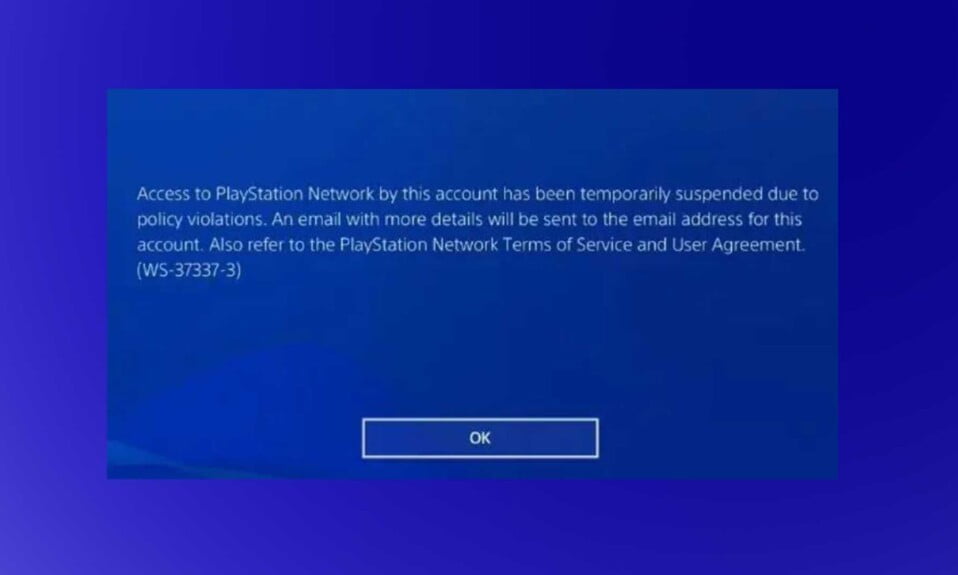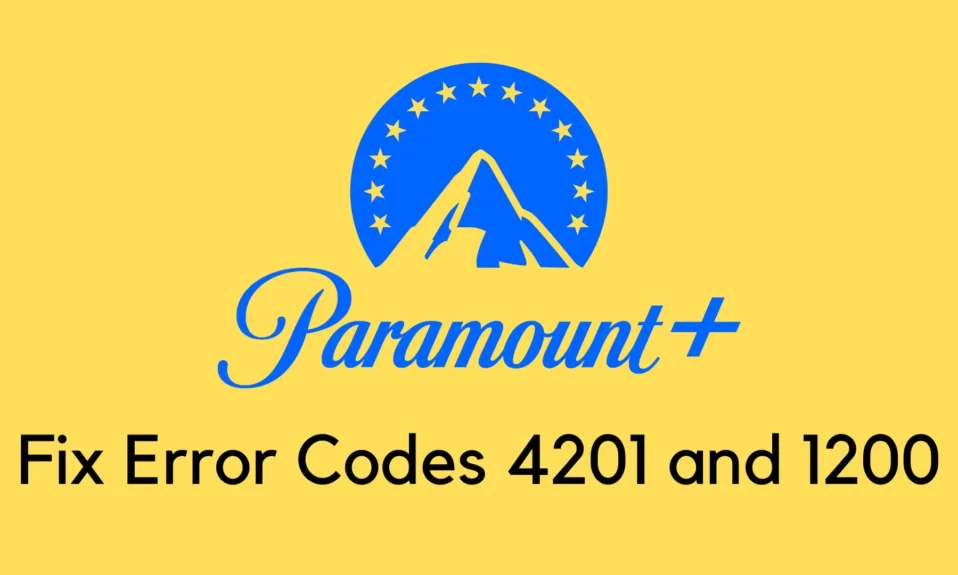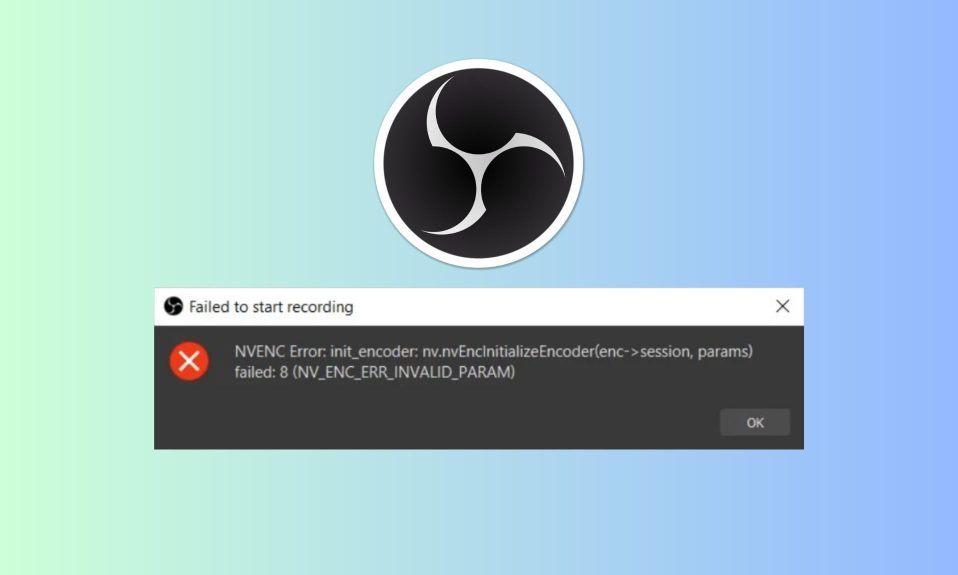Monster Hunter Rise is now available for PC, and fans of the series are raving about it. Players on the PC version of Monster Hunter Rise, on the other hand, are reporting errors and issues such as Fatal Application Exit while they are starting Monster Hunter Rise. Therefore, to help you out, we’ve compiled a guide that will help players fix the Fatal Application Exit error in the game. Let’s get started.
How to Fix Monster Hunter Rise “Fatal Application Exit” Error?
Monster Hunter Rise PC players are unable to play the game due to a Fatal Application Exit error or a renderdevicedx12.cpp Fatal D3D error. Here’s how to get rid of them.
If you verify the game files, a small file will be downloaded. This has been reported to fix the Fatal D3D Error by players.
The Fatal Application Exit or Fatal D3D error is most likely caused by your GPU. Either the GPU is overclocked or the game’s load is too much for it.
Reset the GPU to its default clock if it has been overclocked. If the GPU isn’t overclocked, try lowering the graphics settings or installing MSI Afterburner and lowering the GPU clock by 50 MHz.
If the error does not go away after reducing the frequency by 200 Mhz, there is no point in lowering it any further.
Alternatively, players can limit the game’s maximum frame rate to avoid the Fatal Application Exit error in Monster Hunter Rise. Select Moisnter Huter Rise in the Nvidia Control Panel > Manage 3D Settings > Program Settings.
Set a value for the Max FPS limit and enable it. It’ll take some trial and error to figure out what value causes the game to crash. However, if your current target is unlocked FPS, limit the game to 60 FPS as a general rule.
If your current target is 60 frames per second, set the game’s frame rate to 30. The GPU and CPU load will be reduced, and the Monster Hunter Rise Fatal Application Exit error will be resolved.
There is a potential solution for the renderdevicedx12.cpp Fatal D3D error in Moonster Hutner Rise. Because DX 12 is the source of the error, players can try forcing the game to use DirectX 11.
We are not sure if the game supports DirectX 11, but it’s worth a shot. In Steam, right-click Monster Hunter Rise > Properties > under Launch Options, type -dx11 and hit OK. The Fatal D3D error will be fixed once the game is launched.
Well, that’s all we have here about how you can fix Monster Hunter Rise “Fatal Application Exit” error. We hope this guide helped you.
If you liked this, don’t forget to check out our other gaming, troubleshooting, and computing guides. Furthermore, if you have any questions or suggestions, please use the comment section below to contact us.