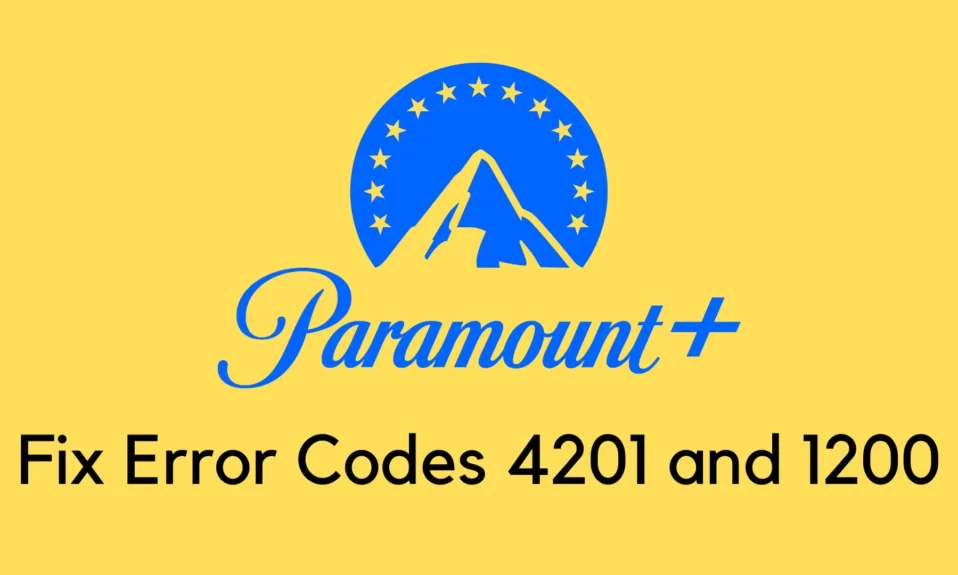Paramount Plus seems to have a lot of issues nowadays. Recently, a lot of problems surfaced online about Paramount Plus error codes 4201 and 1200. These two error codes on Paramount Plus represent that either you have firewall restrictions or you have enabled adblocker. Ad blocker is blocking Paramount+ content, resulting in error codes 4201 and 1200. Consequently, we have shared this guide with our reader in order to help them fix error codes 4201 and 1200. Now, let’s begin.

What Does Error Code 4201 and 1200 Mean?
Error codes 4201 and 1200 in Paramount Plus mean that it is unable to display content due to restrictions from the firewall or ad blocker. It could also mean that you have enabled VPN and trying to watch something that is restricted in your area. Not only your property firewall but also any other antivirus that you have in your PC contains a firewall and it is blocking the same. Therefore, before applying any other fix, make sure to disable VPN, and adblocker, and then try to run Paramount+. If you have already done these, keep reading to fix this pesky error cod.
How to Fix Paramount Plus Error Codes 4201 and 1200?
As said earlier, the primary reason for these two error codes is the use of Ad blocker or firewall. Make sure to try these first and then the rest.
Fix 1: Disable VPN and Try
The first thing you need to do is disable VPN if you are using one. While free VPNs are good for unnecessary stuff, watching Paramount+ on a free VPN is not a good idea. See, a VPN blocks most of the cookies which result in blockage of rendering content. As a result, when you use a VPN, it will enable block Paramount Plus from playing your videos and shows. If you aren’t using a VPN, try out the next fix.
Fix 2: Disable Ad Blocker on Your Browser
It has been reported that around 60% of users on the web are using an adblocker. You maybe knowingly using the adblocker because you hate ads, or you are using it unknowingly. Whatever the reason is, make sure to disable it using these steps:
- Open your browser.
- On the top right corner, click on the 3 dots.
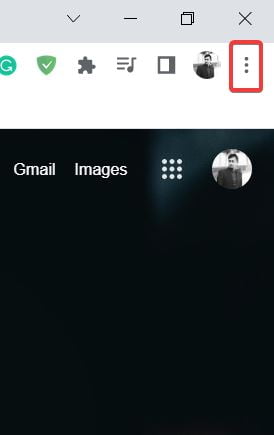
- Now hover your mouse over More Tools, and from the menu click on Extensions.
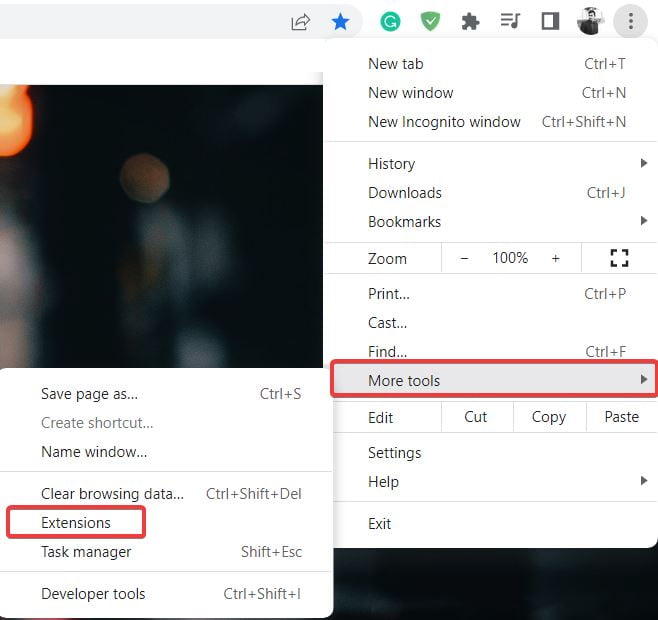
- Find your Adblocker and click on Remove.
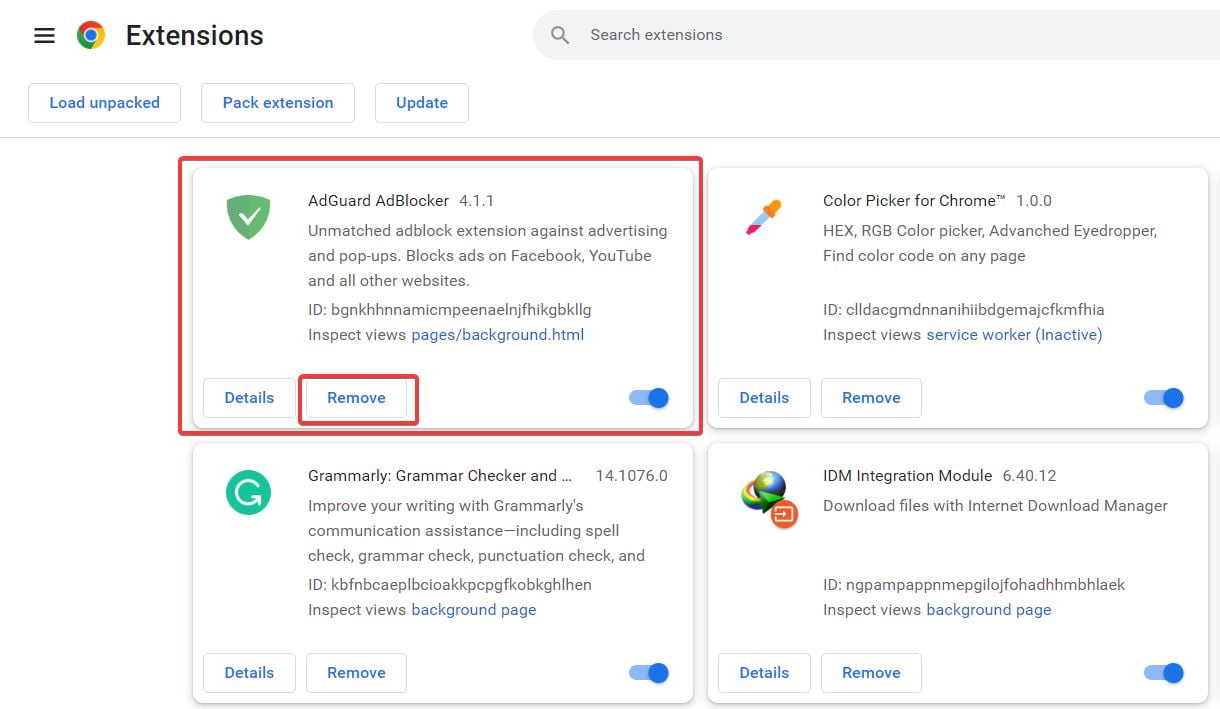
Well, that’s it. Now your ad blocker has been disabled, so restart your browser and log onto Paramount+ and check whether error code 4201 and 1200 is showing or not. If yes, check out the next fix.
Fix 3: Disable Your Firewall
You have to disable your firewall if you are regularly getting error codes 4201 and 1200. You may be having antivirus software that is providing a firewall or Windows itself. Whatever the reason may be, check out this guide by Lifewire to disable your firewall. We are not converting it because it is a wide topic and would need a separate article to define the same. If disabling the firewall didn’t help, check out the next fix.
Fix 4: Try Another Browser
If you are always getting the error code 4201 and 1200 when trying to access the Paramount Plus website, it could be due to a browser compatibility issue (like it is in Firefox) with the Paramount+ server. Firefox is unable to play Paramount+ videos and we really don’t know why. It’s possible that switching to a different browser will solve this problem. You don’t need to uninstall any browser you are currently using, just follow these simple steps.
- Download and install any browser from this list.
- Launch the browser and go to the Paramount+ website.
- Log into the website using your credentials and try playing a video.
Your video should now play without getting error codes 4201 and 1200. However, if it does, follow up with the next fix.
Fix 5: Force Close the App and Relaunch

A tiny glitch in the Paramount+ app can make it useless and those tiny glitches can be solved by force closing and relaunching the app. Follow these simple steps to force close and relaunch:
- Click on the Home button.
- When on the home screen, click on the Multitask button and click on Close All.
- Go to Settings, and then Applications to find the Paramount+ app.
- Open the app’s settings and click on Force Stop.
- Now open Paramount+ app from the app drawer and check whether videos are playing.
It should be fixed by now. If not, you may have added the Paramount+ channel to Amazon Prime video channels. We are saying this because there is a set limit by Paramount on how many devices can be used to view some content. Follow up with the next fix if your issue is still not resolved.
Fix 6: Reinstall the Paramount+ App
If the installation of the Paramount+ app is flawed, you may get error codes 4201 and 1200. Some modules may fail to function as intended, leading to unpredictable behavior. When an application stops working properly, reinstalling it is usually the best solution. Reinstalling the Paramount+ app on Android will be used as an example here.
- Open the Paramount+ app and log out of your account.
- Now, relaunch the app and log in to check whether it is working.
- Next, turn off the device and unplug the power cords from the socket.
- Wait for 1 minute and plug back in the cables.
- Now turn on your device and check if the not loading issue is fixed.
- If not, launch the Settings of the device and go to Application Manager.
- Locate Paramount+ and click on Force Stop as before.
- Next, open the Storage settings of Paramount+ and click on Clear Cache and then Clear Data
- Now uninstall the application.
- Once the application is uninstalled completely, restart your device.
- Once the device is turned on again, go to PlayStore and install Paramount+.
- Log into it and the stuck on loading screen issue has been fixed now.
If you still seem to get the error, there’s some issue with the router or internet service provider. Take a look at this guide to fix internet issues.
Fix 7: Try Another Device
It is possible that the Paramount+ gets stuck on error code 4201 or 1200 only on this device. Take some other phone or another TV and install Paramount+. Log in with your credentials and check by playing an episode or try watching a movie. If it works, your primary device is to blame and there’s no problem with Paramount service.
The Bottom Line
Well, that’s all we have here about how you can fix error codes 4201 and 1200 in Paramount Plus. We hope this guide helped you. If you liked this, make sure to check out our other Paramount+ guides that include fixing error code 3205 and stuck on loading screen issues. Also, don’t forget to check out our other explainers, best lists, and how-to guides. Furthermore, if you have any questions or suggestions, please use the comment section below to contact us.