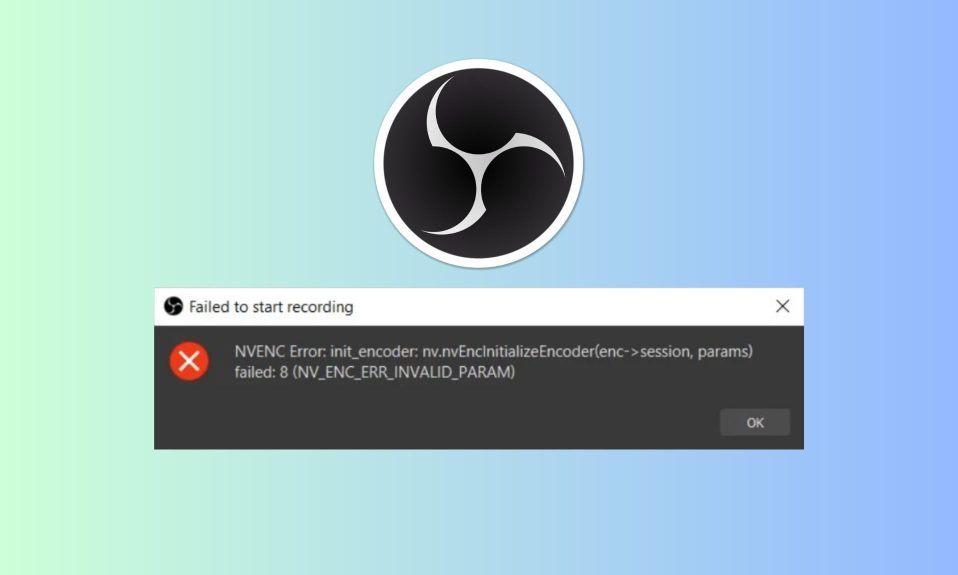OBS Studio is one of the most popular screen recording solutions for Windows. Although there are plenty of software available that offer screen recording, no piece of software comes close to OBS when it comes to functionality and ease of use. However, every software has its problems, and the same applies to OBS Studio. As a result, OBS Studio is flawed by the notorious NVENC error that manages to destroy your screen recording sessions.
In this guide, we will walk you through the process of fixing the NVENC error in OBS Studio. We will also help you understand what it is and why it occurs. Stay with us till the end and your issue is sure to fix.
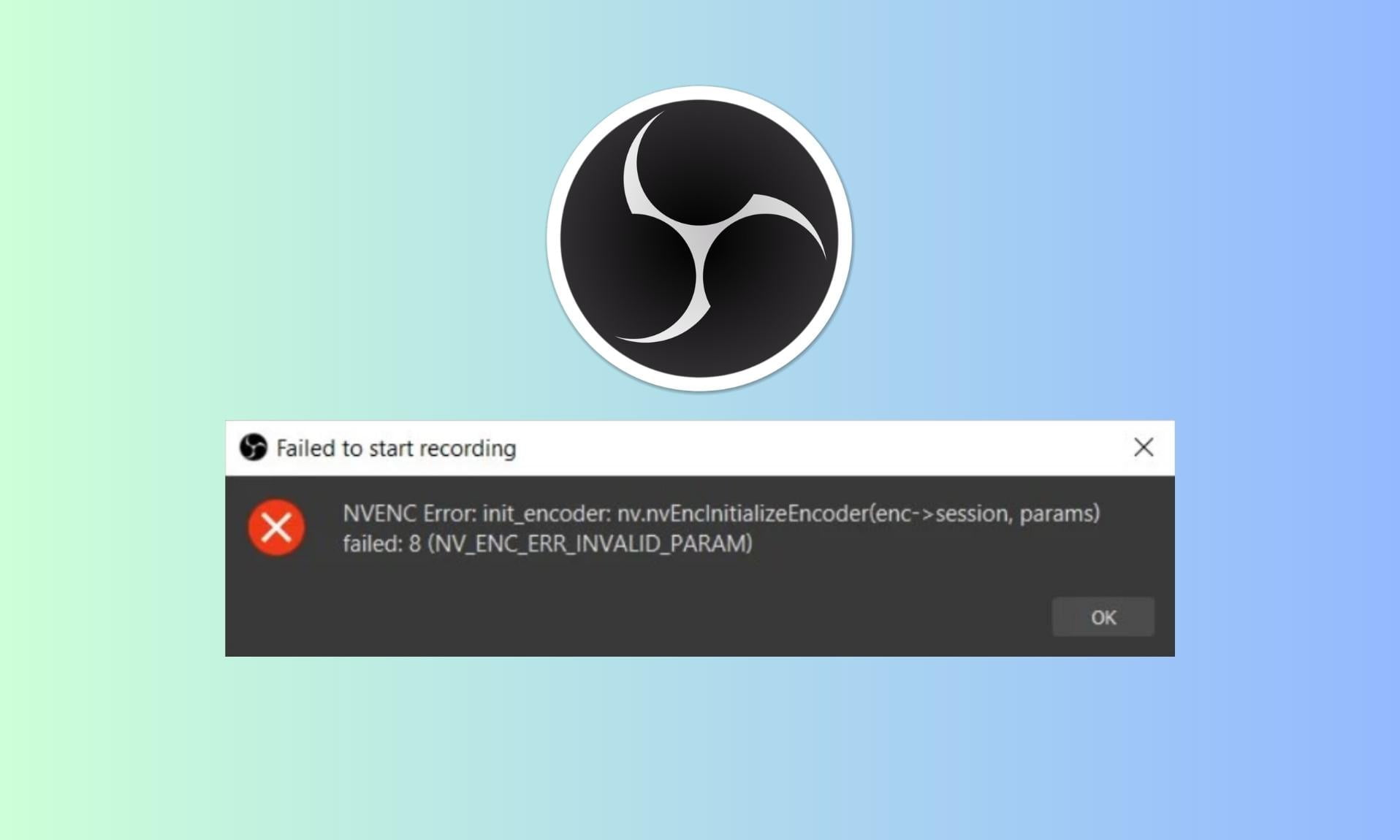
What is the NVENC Error in OBS Studio?
For your PC to record a video properly, there are two stages: Encoding and Decoding. In the encoding stage, the video is processed, and its size is reduced for storage. On the other hand, decoding is the process of converting the encoded video file back into its original format.
During the encoding process, the compression of the video occurs by removing some data that is repetitive and not needed to maintain the quality of the video. Mistakenly, when your PC deletes a part of data that is important during the encoding process, the NVENC error occurs.
The entire NVENC error message in OBS Studio reads: NVENC Error: nvenc_encode_tex: nvEncMapInputResource(enc>session, &map) failed: 8 (NV_ENC_ERR_INVALID_PARAM).
For your general information, the NVENC error is not limited to the OBS Studio. In fact, the problem is not with the software.
NVENC stands for Nvidia Encoding, and NVDEC stands for Nvidia Decoding. Both of these help in decoding and encoding videos.
What Causes the NVENC Error in OBS Studio?
As of now, we haven’t found a definitive cause of the NVENC error in OBS Studio. It seems like everything is linked to one another. While some may argue that it is an encoding issue, others tell that NVENC errors are caused by in-game overlays. Nevertheless, here are some of the causes of NVENC error in OBS Studio:
- GPU Driver: The first and most common cause of the NVENC error in OBS Studio is an outdated GPU driver. The issue is mostly seen with users who have a dedicated Nvidia GPU. Updating the driver will fix your problem.
- Encoding Issue: Your GPU is unable to encode the video properly. Either you have an old Nvidia GPU that doesn’t support NVENC, or you don’t have a GPU at all, and you have selected the encoding format as NVENC.
- Output Resolution is Very High: Sometimes, the output resolution is higher than your device’s capability. In that case, it is wise to lower it down a bit.
These are some of the most obvious reasons that cause the NVENC error in OBS Studio. If you think any of this is affecting you, make sure to read the fixes.
How to Fix OBS Studio NVENC Error?
Here we have listed five ways that are sure to fix the NVENC error in OBS Studio. Make sure that you go through all of them and don’t skip any.
1. Restart OBS Studio
The first and easiest way to fix OBS Studio NVENC errors is to restart OBS Studio. Restarting will make sure that OBS studio starts up with every required resource and doesn’t show any error code again. However, simply closing and turning on OBS Studio won’t help. You will have to close OBS from the Task Manager.
- Press Ctrl + Shift + Esc together to open the Task Manager.
- Right-click on OBS Studio.
- Click on End Task from the drop-down menu.
- If you see more OBS Studio items in the list, do the same with all of them.
Wait for a few minutes, and then re-open OBS and try to record something. Check whether the NVENC error persists.
2. Restart Your PC
If restarting OBS didn’t help you fix NVENC errors, it is now time to restart your PC. As simple as this may sound, a typical restart can fix plenty of ongoing issues on your PC.
Above all, restarting your PC optimizes every setting on your PC and makes resources available. Furthermore, a restart empties the RAM and makes more storage for demanding applications such as the OBS Studio, thus reducing chances of NVENC errors.
3. Check and Update Your Display and Graphics Drivers
The display driver of your PC is responsible for the optimal working of OBS Studio as well as other applications that depend on it.
The Display Driver and Graphics Driver will depend on the configuration of your PC. If your PC has a dedicated GPU, then you have to update the Graphics Driver. Else, if you have an integrated GPU, you only have to update the Display Driver. Follow these steps to update both of them:
- Right-Click on the Windows button and click on Device Manager.
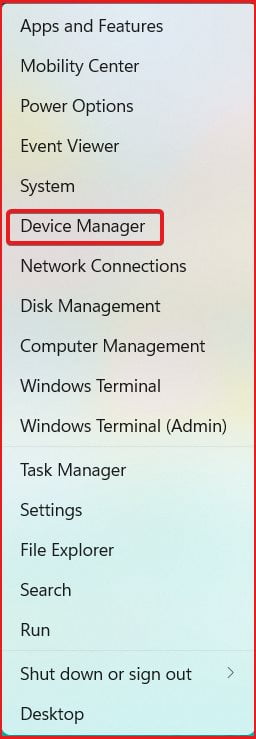
- Expand the Display Driver.
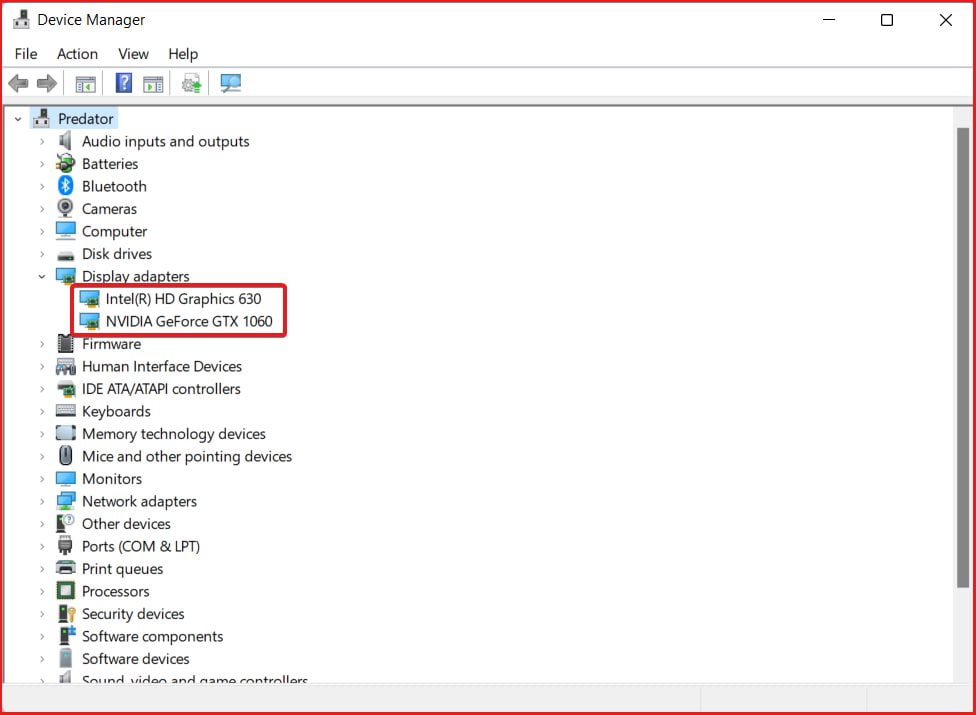
- Double-click on your Display Driver and switch to the Driver Tab.
- Click on Update.
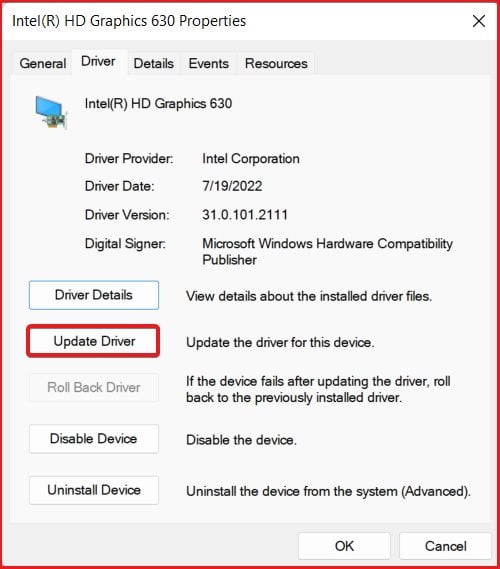
- Click on Search Automatically for Drivers.
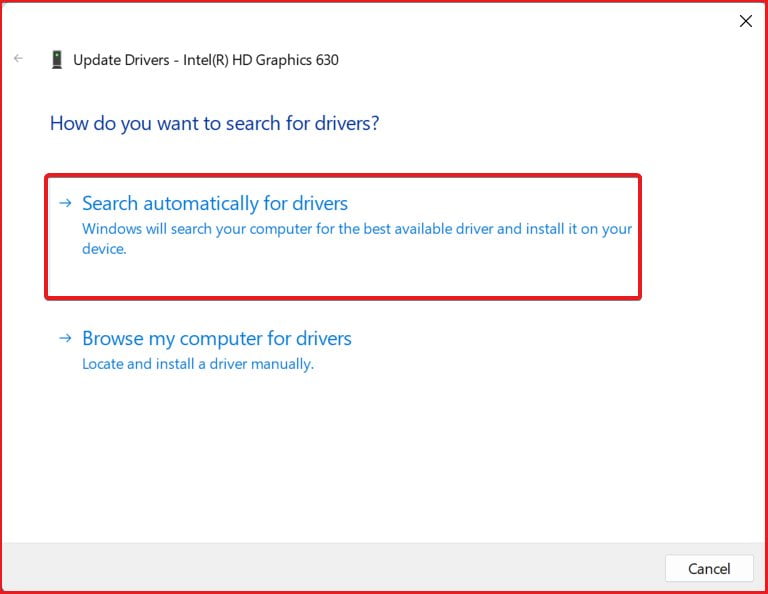
- Similarly, do this for the Dedicated GPU Driver as well. You will understand the GPU driver with its name written as Nvidia 2060 or AMD Radeon.
Once done, restart your PC. If this didn’t update your driver, go to your respective Motherboard Manufacturer’s website and enter the serial number of your Motherboard or Laptop and then download the drivers. After that, proceed with the installation of drivers by following on-screen instructions.
However, keep in mind, don’t uninstall Display Driver under any circumstances because this can make your screen go black. If updating the drivers didn’t fix your OBS Studio NVENC error, move on to the next fix.
4. Reduce Output Resolution in OBS Studio
Sometimes, reducing the output resolution of OBS Studio is all needed to make it free from NVENC errors. If you don’t know how to do that, follow the steps below:
- Open OBS Studio and click on Settings from the bottom-right corner.
- From the left panel, click on Video.
- Now, click on the Output (Scaled) Resolution drop-down and choose a lower resolution.
- Click on Apply, followed by OK.
Now, try recording another video and check whether you see the OBS Studio NVENC error again. However, keep in mind that the change in resolution won’t affect the already recorded videos in your library.
5. Disable In-Game Overlay
If you use OBS Studio to record your gameplay sessions along with chatting, you probably use Nvidia and Discord. While Discord is an excellent communication tool, Nvidia is necessary for your games to run smoothly. On the other hand, the in-game overlay is not that important. Therefore, you can disable this without worrying about anything.
Disabling In-Game Overlay in Nvidia
- From your desktop or home screen, right-click your mouse on an empty space.
- Now, from the drop-down menu that appears, click on Nivia GeForce Experience.
- Once the GeForce Experience application opens, find the cogwheel and click on it to open Settings.
- You should be in the General Settings menu.
- On the right side panel, you will see In-Game Overlay, toggle that green switch to off.
- Close GeForce Experience.
Try recording a new video and check whether you face the issue again. Moreover, after right-clicking on Desktop, if you don’t find Nvidia GeForce Experience, that means you haven’t installed it.
Therefore, the problem is that you don’t have it. You have to install Nvidia GeForce Experience to fix the NVENC error. Use this link to Download Nvidia GeForce Experience.
Disabling In-Game Overlay in Discord
- Open the Discord application.
- Click on the Settings button at the bottom-left corner.
- Now, click on Overlay.
- Toggle Enable in-game overlay to the off position.
- Close everything.
Launch OBS and check whether you see the NVENC error again. We can assure you that once you disable both overlays, you should not see that error again.
The Bottom Line
Well, that’s all we have here about how you can fix OBS Studio NVENC Error. We hope this guide has helped you. If you are still facing problems, please let us know in the comments section. Thank you for being our valuable reader.