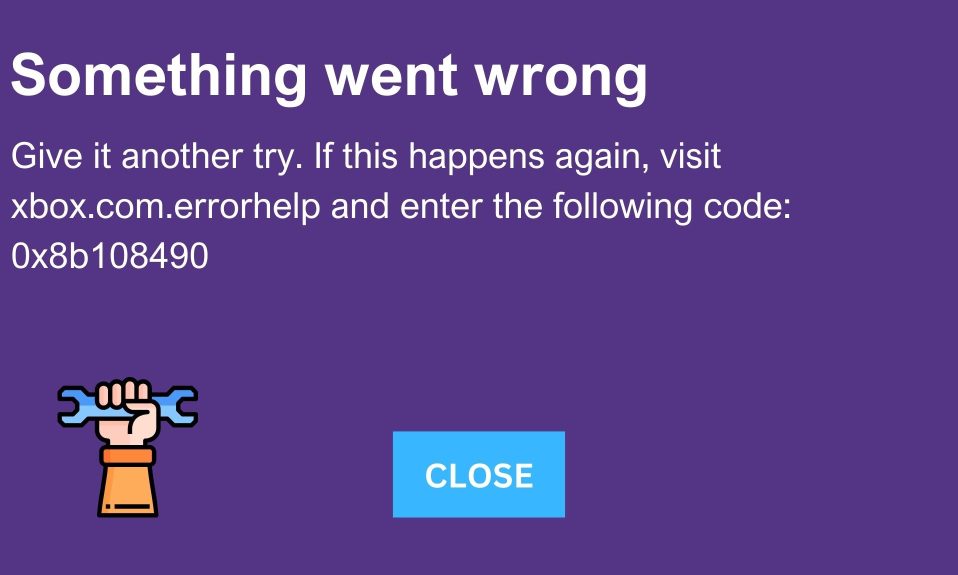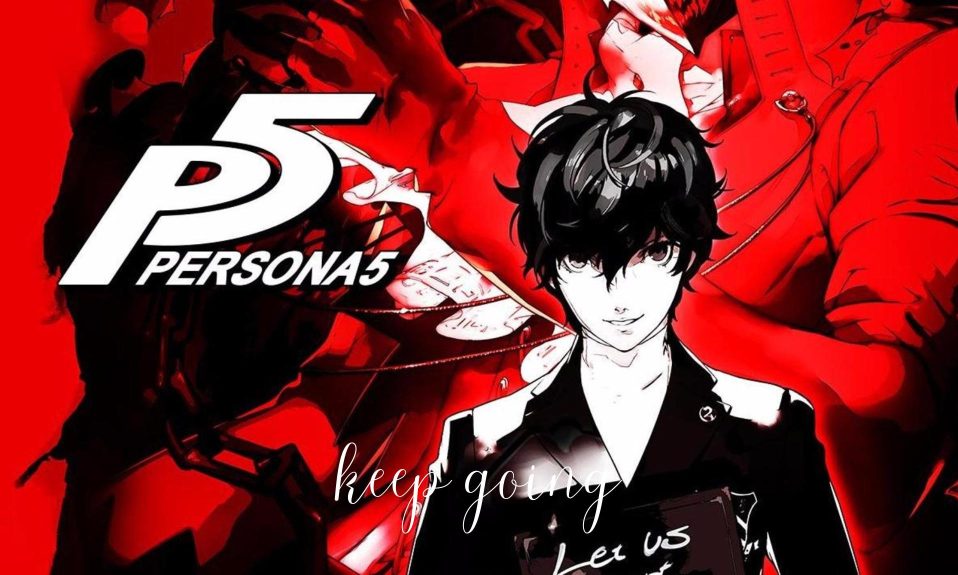With an iPhone, the AirPods are one of the most popular wireless earbuds on the market, especially when paired with Siri. AirPods are ideal for listening to music on the go because they don’t require a cord. The Xbox One and Xbox Series X|S, on the other hand, are incompatible with wireless devices when used as gaming consoles. But we have a way to connect AirPods to Xbox One consoles. Want to know? Keep reading
Can AirPods Connect to Xbox One Console?
Wireless devices like AirPods rely on the Bluetooth standard, which is absent from every Xbox console. That’s why it is quite difficult to connect. But wait, difficult doesn’t mean impossible. Gone were the days when it was impossible to connect these two, not it is possible. Thankfully, you are in the right place.
Microsoft’s modern Xbox consoles are now supported by a large accessory ecosystem, with some of the best headsets competing with standard headphones. For the most part, these make use of the “Xbox Wireless” protocol, which is a specific connection for Xbox controllers and headphones only. But the latest Xbox consoles still lack Bluetooth support, which excludes many existing earbuds and headphones, such as AirPods, from the list of supported devices.
The Xbox One, Xbox Series X, and Xbox Series S consoles do not work with AirPods because of their different wireless technologies, making compatibility impossible. You’re better off sticking with official Xbox accessories, with wireless headsets available in both budget and premium price ranges.
However, if you need to use Bluetooth headphones with your Xbox console, there are several workarounds you can try. However, the implementation isn’t perfect, but if you’re looking for an alternative to official support, this is the best option. All you need is an AirPods-enabled smartphone and the official Xbox app to get started.
How to Connect AirPods to Xbox One
The simplest and most straightforward way to use AirPods with an Xbox console is through the Xbox mobile app’s remote play features. While it’s primarily intended to stream gameplay to your phone’s screen, it can also be used to send Xbox audio to an external output via Bluetooth.
You can use your AirPods to connect to your phone, open the remote play stream, and listen to stereo sound from your favorite movies and TV shows without having to leave your seat.
These steps work best with AirPods paired to an iOS device, but Android phones and other wireless earbud brands can also achieve the same result. In order to get the best performance, Microsoft suggests connecting via a 5GHz Wi-Fi connection.
Now, follow the steps given below to connect your AirPods to your Xbox console:
- Press the Xbox button. This will open the Guide menu.
- Next, go to the Profile & System tab and select Settings.
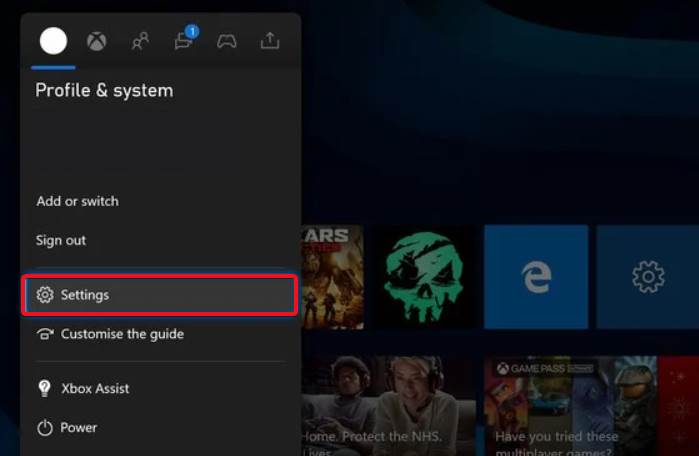
- Now go to the Devices & connections > Remote Features and put a checkmark on Enable remote features.
When your Xbox console is set up for remote play, you can begin streaming your Xbox gameplay to your phone. Interestingly, audio from your Xbox One or Xbox Series X|S can be streamed via the Xbox app at low latency.
Here are the next steps:
- Connect your AirPods with an iPhone or Android smartphone, whichever you have.
- Next, open the Xbox App and click on the Xbox console icon on the top-right corner.
- Now, click on Remote play from this device.
Your Xbox console will now stream audio and video directly to your iPhone or Android phone now. Since you have already connected your phone to AirPods, you can now listen to anything on your AirPods using your Xbox console.
Stutter-free and low-latency gaming audio is possible, but not as seamless as official Bluetooth support would be. After you’ve followed these steps to connect your AirPods, you can put your phone away and focus on your music.
How to use AirPods for Xbox Party Chat
When playing a game remotely, the game’s audio is automatically streamed to your AirPods, but using Party Chat requires a few extra steps. You can use your AirPods microphone in Microsoft’s official voice chat system by enabling it in the stream settings. When playing multiplayer games, the microphone can also be used for in-game voice chat.
- Press the three dots at the top right corner while using Xbox remote play.
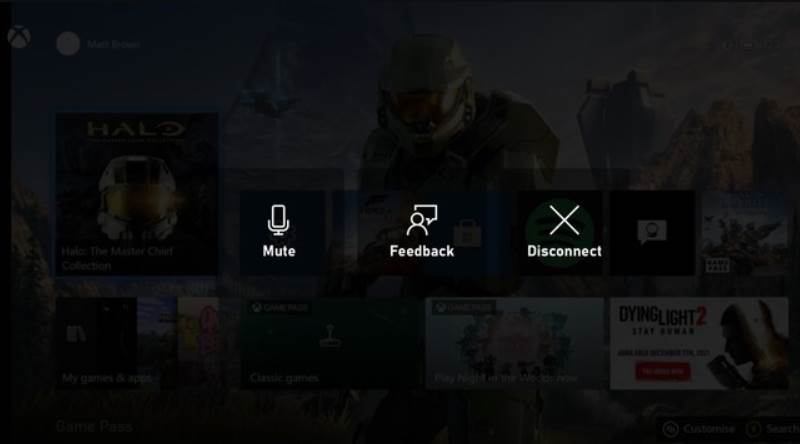
- Click on Unmute to activate the microphone of your Airpods. Similarly, click on Mute to disable it again.
You’ll get better results from other gaming headsets designed for Xbox consoles than the AirPods microphone. It’s still possible to communicate with friends and teammates without an Xbox-compatible headset using this method, though.
Bluetooth devices such as AirPods and AirPods Pro can be used with the steps outlined above.
Because your phone must continuously stream a video feed and there is a chance of latency on some networks, this is not an ideal solution. That being said, if you’re in need of wireless in-ear audio, this is the best option.
Is Audio Good on AirPods Using Xbox Console?
Although the audio quality is good, using AirPods (or any other Bluetooth headphones) as a gaming headset has one major drawback: you’ll have to choose between hearing your friends talk in-game and hearing the game audio. There is unfortunately no way to combine the two.
Because Bluetooth isn’t supported on the Xbox One (or any other Xbox Series console), AirPods won’t work with in-game audio. A select few wireless headsets, like Microsoft’s own Xbox Wireless Headset ($100) or the SteelSeries Arctis 9x, support Microsoft’s proprietary technology, but the vast majority of wireless headsets do not. Apple’s AirPods are included in this.
If you want to use your AirPods to listen to in-game audio but don’t want to disturb your friends, you can buy a Bluetooth dongle and connect it to your Xbox controller using its 3.5mm jack.
Can I Connect AirPods with PlayStation 5?
No, it is impossible. Unlike Xbox, there is no workaround that involves using the PlayStation mobile app. In order to play the game, you’ll need a Bluetooth adapter and a controller; you can hear the audio, but you won’t be able to communicate with other players online.
Well, that’s all we have here about how you can connect your AirPods to Xbox One. We hope this guide helped you.