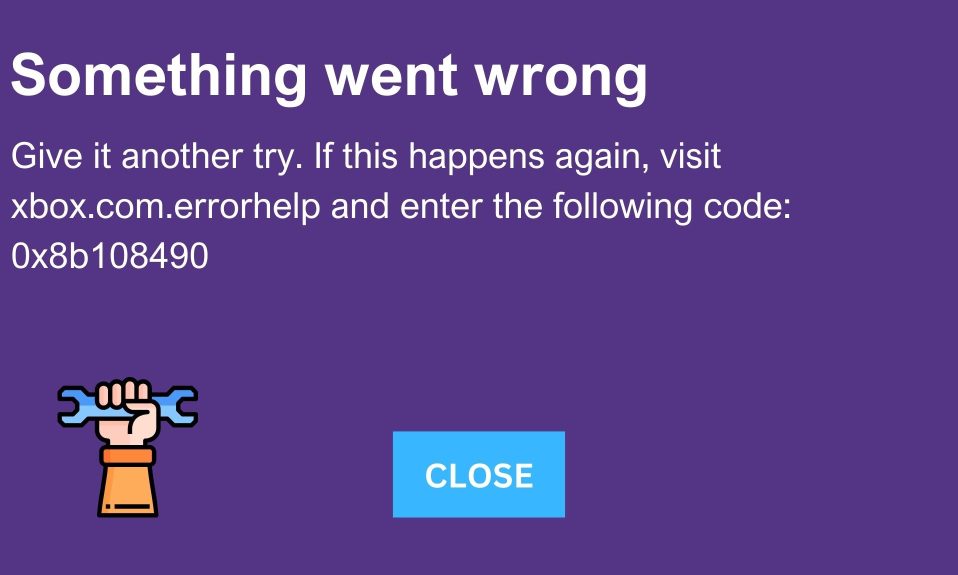Xbox consoles are notorious for showing a variety of error codes. Error code 0x8b108490 on Xbox is one such code that prevents users from playing games. What is the meaning of owning a gaming console if users are not allowed to play games? In this guide, we will walk you through fixing the Xbox error code 0x8b108490. We will also discuss its causes and why it appears. With that being said, let’s get started.
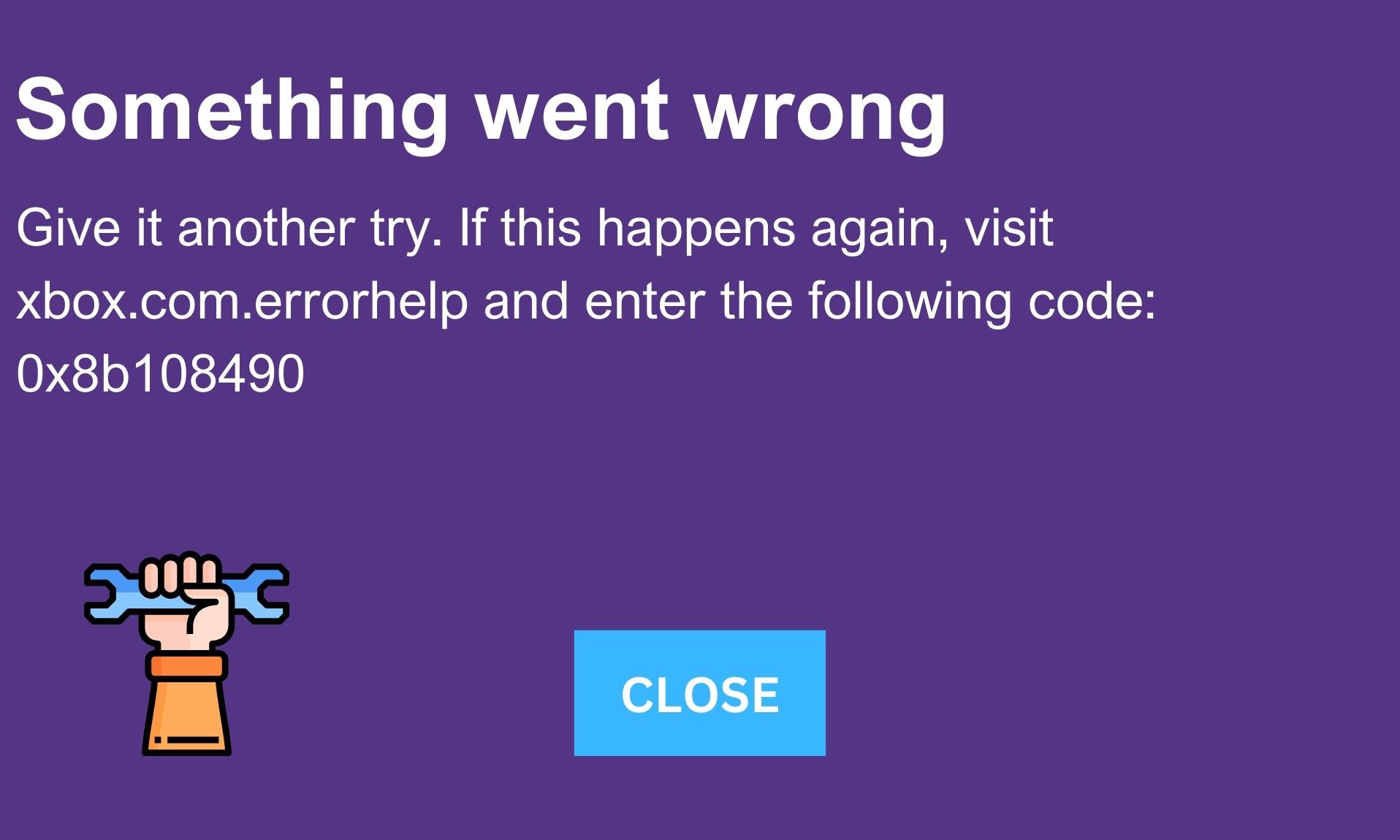
What is the Xbox Error Code 0x8b108490?
As it turns out, Xbox users often face issues. The issues can be in the form of useless pop-ups ruining the gameplay or showing an error code that prevents players from entering a game.
Error code 0x8b108490 comes into the latter category that stops players from entering the game. This is a common error code that causes problems with the Xbox service.
Similar to error codes, 0x80190190 and 0x87e11838, the Xbox error code 0x8b108490 is synonymous with all versions of Xbox, including Xbox One, One S, One X, Series S, and Series X.
What Causes the Xbox Error Code x8b108490?
There can be numerous problems in the console that can lead to error code 0x8b108490. However, since the error is preventing players from entering or starting the game, the problem is sure with the Xbox service. Other reasons include the following:
- Xbox Live Service Issues: The Xbox Live Server is the main link that lets your Xbox interact with the online services. When Live Service is down, you will get the error code x8b108490 on your Xbox and won’t be able to play any game.
- Corrupt Game Cache: Just like browser cache, game cache lets your game run faster. Now since the cache often gets corrupt and causes issues to the game and, in turn, returns errors.
- Internet Connectivity Issues: Since the error code is related to Xbox services, this service typically requires a high-speed internet connection. As it turns out, if your internet speed is slow at the moment, you may see the Xbox error code x8b108490.
Other than these, there may be a few unknown reasons for your console to show this error code and prevent playing games.
How to Fix Xbox Error Code 0x8b108490?
Here we have discussed 5 ways to fix the Xbox error code 0x8b108490 completely. We will start troubleshooting this issue with basic techniques such as an internet speed test and continue till resetting the console if nothing else helps.
1. Check Your Internet Connection Speed
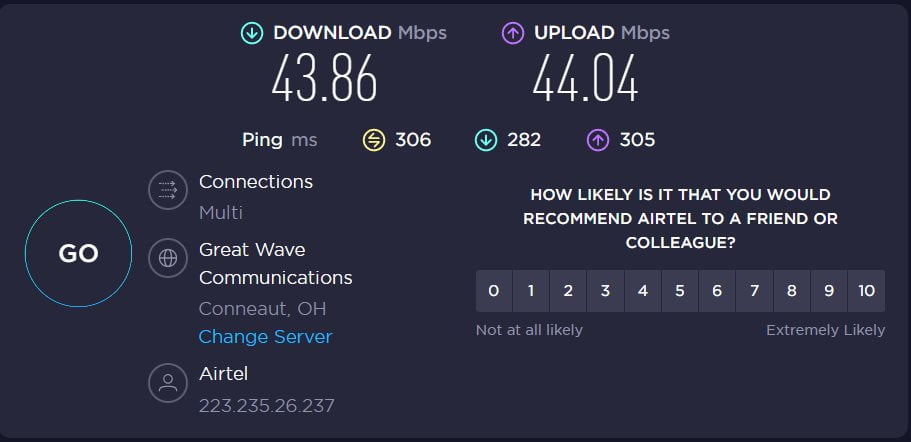
As already mentioned in the above section, Xbox error code 0x8b108490 can originate if you have a slow internet connection.
You can check your internet speed using websites like SpeedTest.net and Fast.com. If you notice your speed below 5 Mbps, you will encounter this error whenever you try entering a game.
A simple walkaround for this is to switch from WiFi to wired internet. Wired internet is often faster than wireless and will surely help you overcome your Xbox issue.
Another method is to speak with your ISP (Internet Service Provider) and ask them about your plan and internet speed. If your internet speed is fast and this is out of the question, please move on to the next part.
2. Check for Pending Xbox Updates
Your Xbox may update when it is not in use. But when you start using that suddenly, and the internet requirement increases, Xbox pauses the update and lets you enjoy the game. However, in this process, the update file becomes stale and can cause issues like the error code 0x8b108490. Here are some easy steps to check for pending updates on Xbox and install them:
- Press the X button on your Xbox controller to open the Menu.
- From the Menu, click on Settings and then click on All Settings.
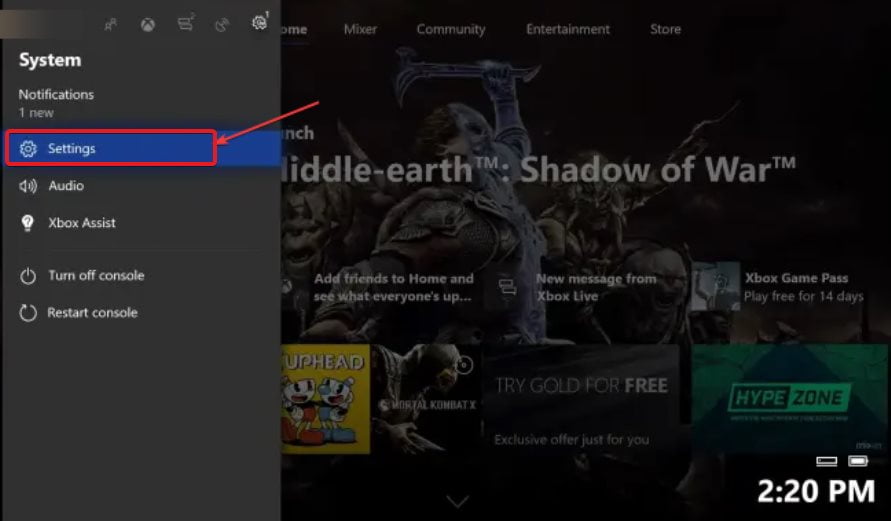
- Now, from the left panel, click on System.
- In the next window that appears, click on Updates.
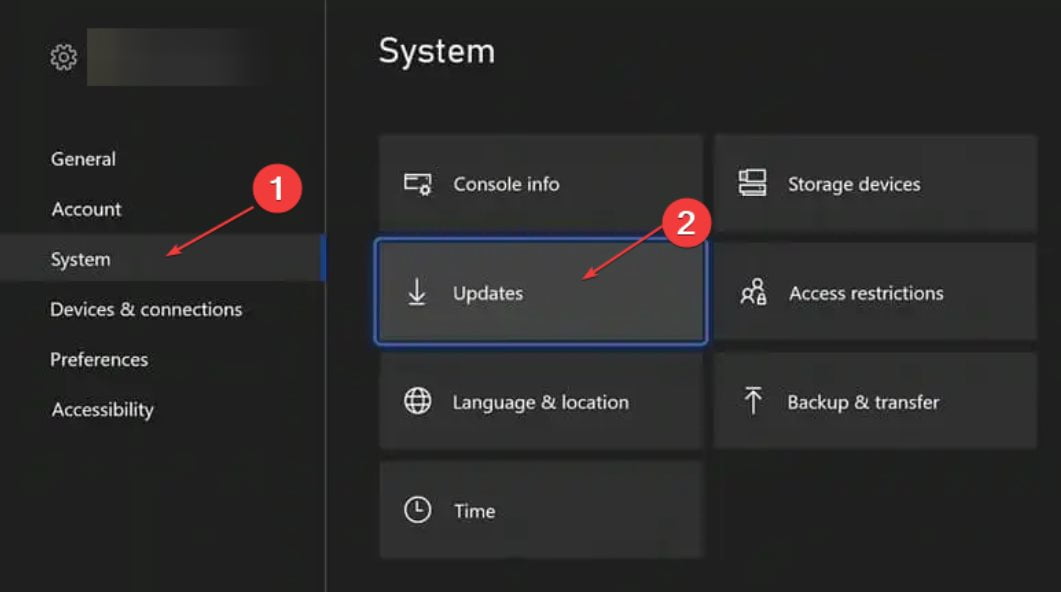
Your console will now start checking for updates, download them, and install them. In case an update is pending for more than a week, it will be deleted automatically, and a new update will be installed instead.
Make sure not to use your console during this process because this will stop the update. When the process is complete, restart your console and start playing your favorite game. You should not experience the error 0x8b108490 again.
3. Check Xbox Live Service Status
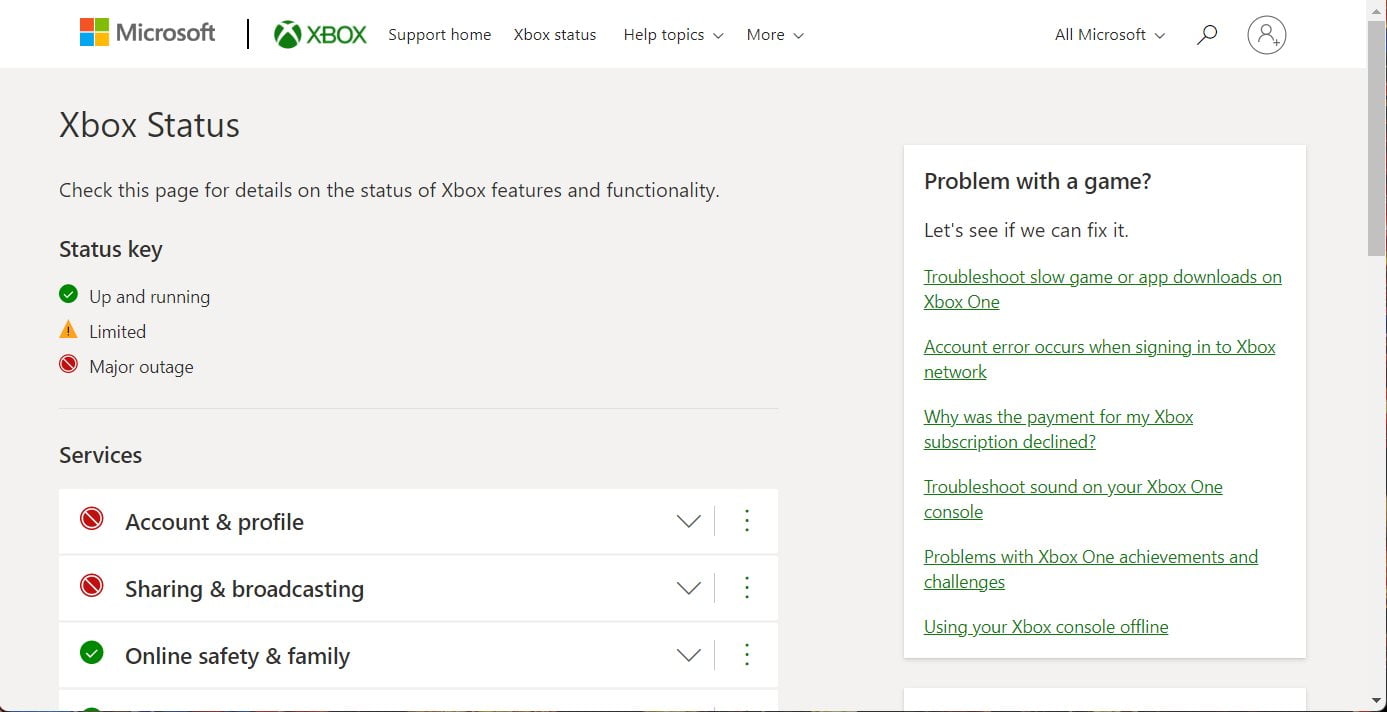
As already said earlier, if Xbox Live Service is down at the moment, you will see the Xbox error code 0x8b108490. Therefore, go to the Xbox Live Service Status page and check whether it is down.
If you see a yellow or a red marker, you don’t need to worry much, as the issue is from Microsoft’s side, as illustrated in the picture above. However, if you see All Services are up and running, you need to keep troubleshooting.
4. Power Cycle Your Console
If none of the options have proved helpful till now, it is probably time now to power cycle your Xbox console. Power Cycling will flush every cache and make your system as good as new. It is known to solve almost every error that occurs in this console. Please follow these easy steps to power cycle your Xbox:
- Press and hold the Power button on your Xbox for around 10 seconds until you hear a beep sound.
- Once your Xbox is turned off, unplug all the cables attached.
- Let it stay that way for around 10 minutes.
- After 10 minutes, plug everything back and turn it on.
Once it is turned on, start playing your game and check whether the issue persists.
5. Reset Your Xbox Console
If none of the above options have helped you fix the Xbox error code 0x8b108490, resetting your console is the only option. Resetting your console will fix not only error code 0x8b108490 but also other error codes that you might have experienced lately. Please follow these steps to reset your Xbox console:
- While on your home screen, press the X button on your Xbox controller.
- From the menu that appears, go to Profile & System.

- Now click on Settings.
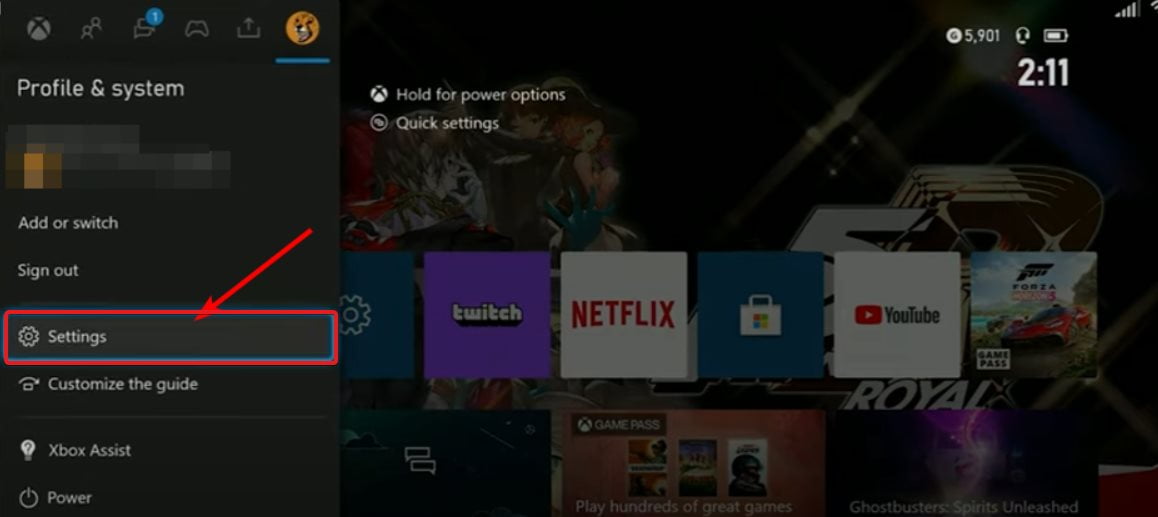
- In the next window that appears, from the left panel, click on System.
- Click on Console Info from the left section.
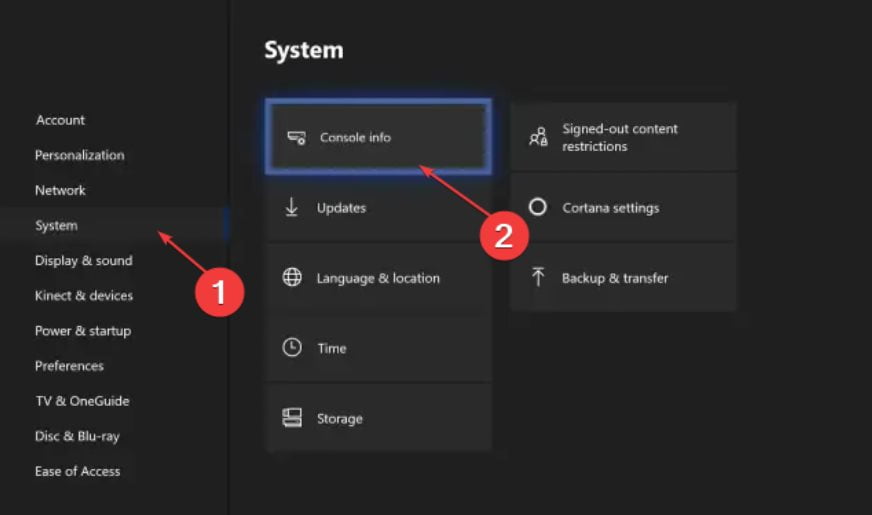
- Now, on the left side, click on Reset Console.
You will have two options in the next window: Remove Everything and Reset and Keep My Games & Apps. We recommend choosing the former because it will make your console good as new.
Once the reset is finished, your console will be clean and good as new. If you wish, you can also choose Reset and Keep my games & apps, as that will save you a lot of data.
Download the game if you have removed everything and start playing. You will not re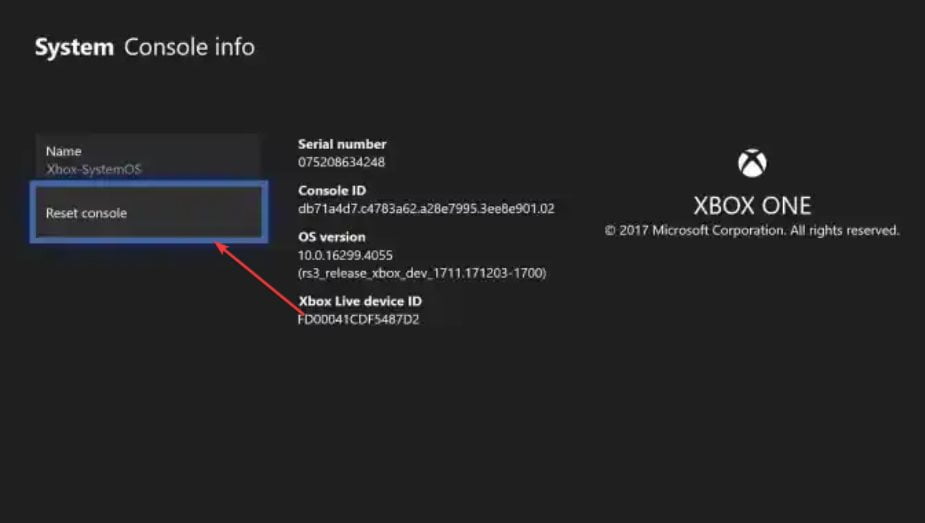 ceive the Xbox error code 0x8b108490.
ceive the Xbox error code 0x8b108490.
The Bottom Line
Well, that’s all we have here about how you can fix Xbox error code 0x8b108490. We hope this guide has proved helpful to you. If you have any doubts or queries, please use the comments section, and we will be happy to help you. Thank you for being our valuable reader.