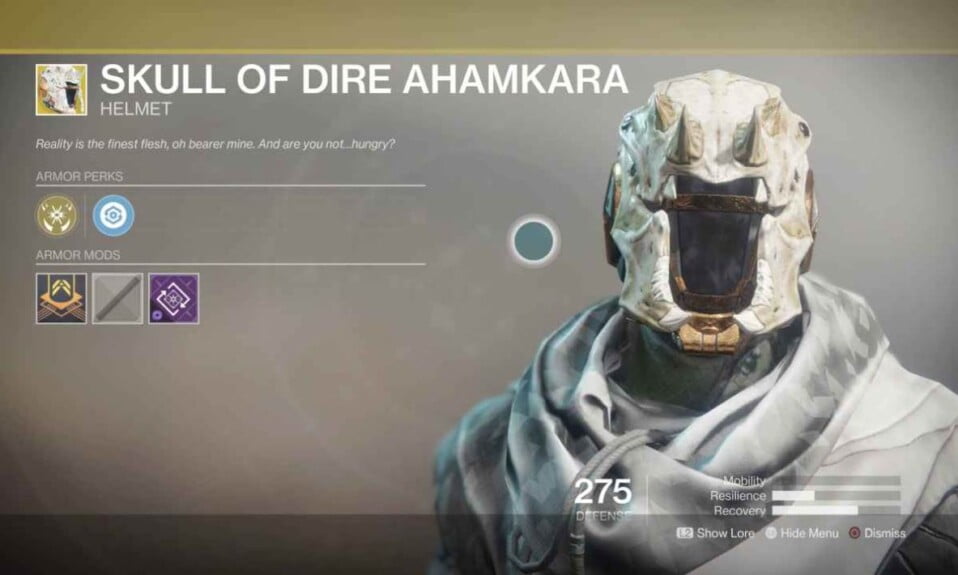The Per-App Settings introduced in iPhone Apps settings along with a range of options brings up the info screen, providing selected information. iOS users who want to customize, change display and text size settings can use Per-App basis on iPhone.
The iPhone allows users to customize display and text settings. But the major problem with the feature was that when you change these settings it is applied to all parts of iOS including all installed apps. To help you our, Here we’ll explain and solve all your queries about “How to change display and text size settings on Per-App basis in iPhone.
New Feature: Customization
Apple has finally made it possible for iOS users to change display and text settings for specific apps as per user choice only. This feature offers to change these settings on Per-App basis and changes made will not apply to all apps.
Now iOS users can customize, change display and text settings for individual apps with this feature. While open system settings and keep settings for the rest of the apps as default. iPhone System settings can still be changed from the Display & Brightness section.
Per-App Basis
Per-App settings you can customize change the display and text size of any app which one you want that depends upon your app choice. You can easily make text bold, change font size, change contrast, change & add colour filters, invert colours and more for any single or multiple apps you want.
So if you want to change display settings and text size settings on a per-app basis in iPhone, it can be possible while keeping the rest of the apps as default. This great iOS feature makes the user’s life easy.
Change Display Settings And Text Size Settings On Per-App Basis
Now Per-App settings changing on iPhone is very easy. Any iPhone user can do it by following these steps that are helpful to change display and text settings for per-app separately in iPhone:-
- Open Settings
- Go to Accessibility
- Scroll down to the bottom
- Tap on Per-App Settings
- Next tap on Add App
- Choose apps from the list which you want to add for customizations.
- Tap on the added app
- Now Change the Display & Text settings of your choice.
That’s are very easy steps to change display settings and text settings on a per-app basis in iPhone.
Change Display Settings & Text Size Settings Includes:
- Bold Text
- Larger Text
- Button Shapes
- On/Off Labels
- Reduce Transparency
- Increase Contrast
- Differentiate Without Colour
- Smart Invert
- Reduce Motion
- Auto-Play Video Previews
Removing per-app settings on iPhone
If you want to remove Per-App settings for an app or multiple apps. So it is also very easy to do by following steps:-
- Open Settings
- Goto Accessibility
- Scroll Down to the bottom
- Tap on Per-App Settings.
- Find the app you want to remove from Per-App Settings.
- Swipe left on it and then tap on the Delete button.
Conclusion
This is all information and steps that are helpful to change display settings and text size settings on Per-App basis in iPhone.If you have any questions related to changing display and text size settings in iPhone then feel free to comment.