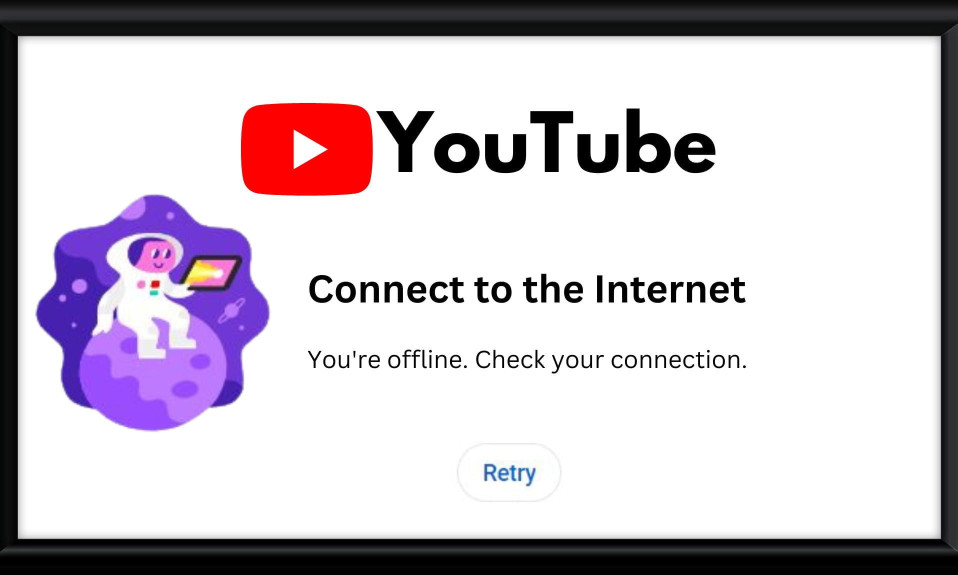YouTube is the one-stop destination for everyone’s video needs. However, this service requires a stable internet connection. In case your internet is disturbed by anything, you will surely see an error that says You’re Offline. Check Your Connection.
If this error has become regular for you, don’t worry because you are not alone. In this guide, you will learn how to fix You’re offline check your connection error on YouTube, and why it happens.
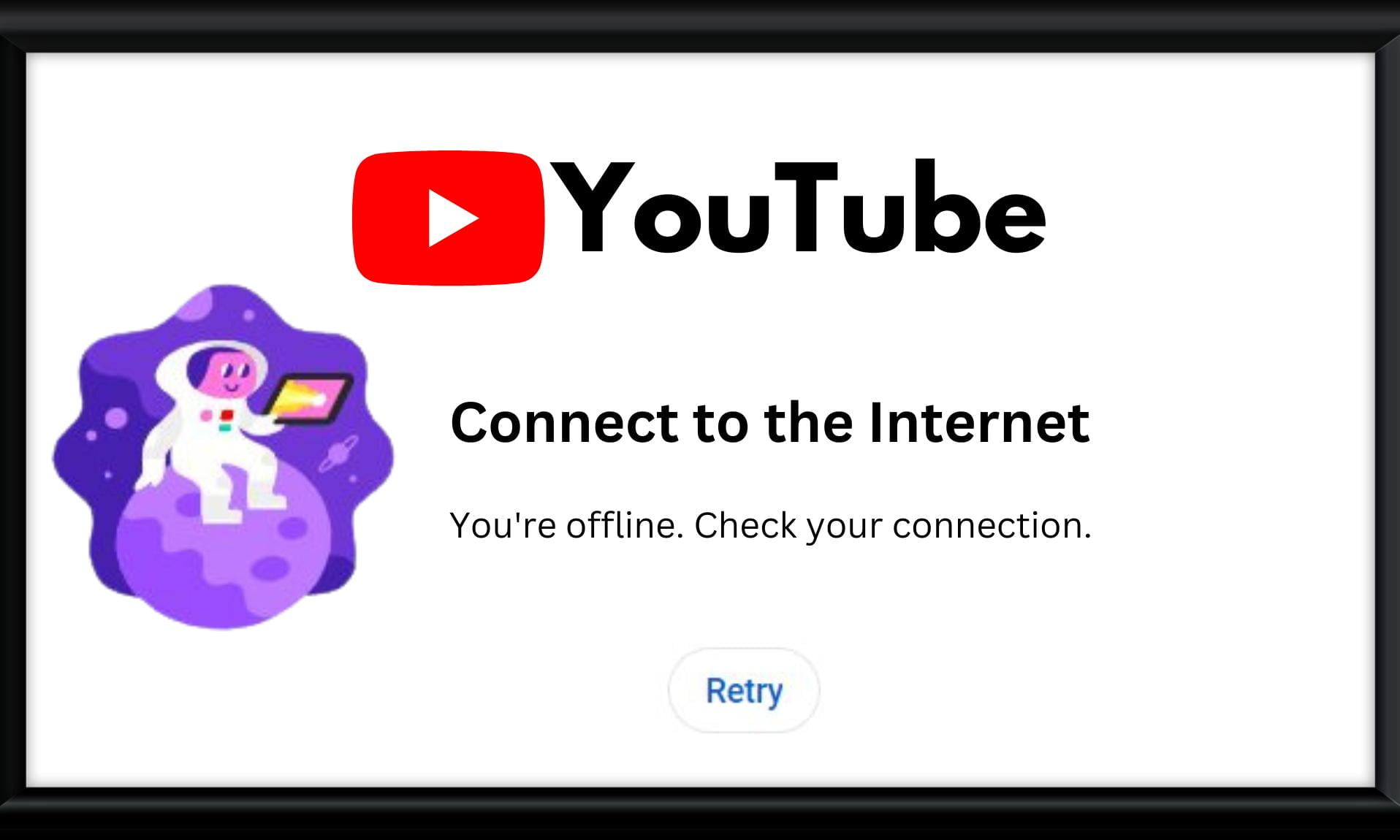
What is the You’re Offline Check Your Connection Error on YouTube?
The error message You’re Offline Check Your Connection means that your PC or smartphone doesn’t have a proper internet connection. Sometimes, it also occurs if your browser has a corrupt cache. This error is known to completely disrupt the YouTube experience because nothing is shown on the screen except the error.
The complete error message reads: Connect to the Internet. You’re offline: Check your connection. Under the error message, there’s a Retry button which is useless.
What Causes the YouTube Offline Error?
There are numerous reasons for this error. As of now, here are some of the most potent causes of the You’re offline, check your connection error on YouTube:
- Slow Internet: A slow internet connection is one of the first reasons that you are seeing YouTube offline. If the internet is slow, follow some preliminary fixes and then contact your ISP.
- Corrupt Cache and Cookies: Whether you are using the YouTube app or browser, corrupt cache can be present anywhere. However, cookies are only present on a web browser. Cleaning them will solve your issue.
- DNS Issues: Incorrect DNS settings can cause YouTube to not connect to the domain and show you that you are offline every time. If you have recently played with the DNS settings, make sure to check them out.
As of now, these are the only reasons that can cause YouTube to show offline error. If your PC or smartphone is having any of these issues, the next section will help you fix them.
On a side note, if you have been using a modified version of YouTube to get rid of pesky ads, you might want to check out our guide on fixing YouTube Revanced not working.
How to Fix You’re Offline Check Your Connection?
Here, we have 4 ways that will completely fix YouTube’s you’re offline check your connection error. Make sure to stay with us till the end and you are good to go.
1. Check Your Internet Connection
These days, a lot of users are plagued by slow internet. Due to the rise in inflation, layoffs, and overall trouble, internet speed is also taking a downturn. Consequently, users in almost every part of the world are facing slow internet connections.
If you have an extremely slow internet connection, you will most likely see this error every time you open either the YouTube app or the website.
If you don’t know your internet speed, go to Speedtest.net and check your internet connection speed. If the speed is below even 1 Mbps, chances are you will keep seeing this error.
2. Check Your Browser
If you are using YouTube on your PC through a browser, it is possible that your browser is outdated. Being a Google Product, YouTube works best on Google Chrome. If you don’t have Google Chrome, try using its alternatives or please download it and try using YouTube.
Even after having Chrome, if you are facing this error, follow these steps to make sure that your browser is updated:
- Open Google Chrome.
- Click on the three dots at the top-right corner.
- From the drop-down menu, take your cursor over Help, and from the sub-menu, click on About Chrome.
- Google Chrome will start checking for updates.
- Once updated, restart Chrome, and the update will be installed.
Now try using YouTube and check whether
3. Check the YouTube App
If you are facing the offline issue on your YouTube app, check whether the YouTube app is updated to the latest version.
YouTube releases updates every week. However, downloading and installing those updates every week isn’t important. Still, you must update applications after a month or two. If you have passed that time frame, update it now.
After that, you can also Clear Cache if you have an Android smartphone. On the other hand, if you have an iPhone, try offloading the app. Before you do everything, just make sure that your internet is fast enough, and you are good to go.
In case updating and clearing the cache doesn’t help, move on to the next fix.
4. Check for DNS Issues
DNS stands for Domain Name System. If there’s anything wrong with your DNS, let alone YouTube, even other applications will cause trouble. In case you don’t know how to solve DNS problems on Smartphones, follow these steps:
- Open Settings.
- Go to Connections & Sharing.
- Tap on Private DNS.
- Check whether you have added anything in the Specified DNS section.
- Tap on Off and restart your phone.
Try using YouTube now and check whether the problem persists. But this method works only for your smartphones. If you are using a PC, solving DNS problems require a bit more effort. We recommend checking our guide on using chrome://net-internals/#dns and fixing DNS issues on Windows for more help.
The Bottom Line
Well, that’s all we have here about how you can fix YouTube’s you’re offline check your connection error. We hope this guide has helped you. If you are still facing any issues, comment below without hesitation. Also, make sure to check out the best YouTube video downloaders. In case you are looking for more, check out our best lists and how-to guides.