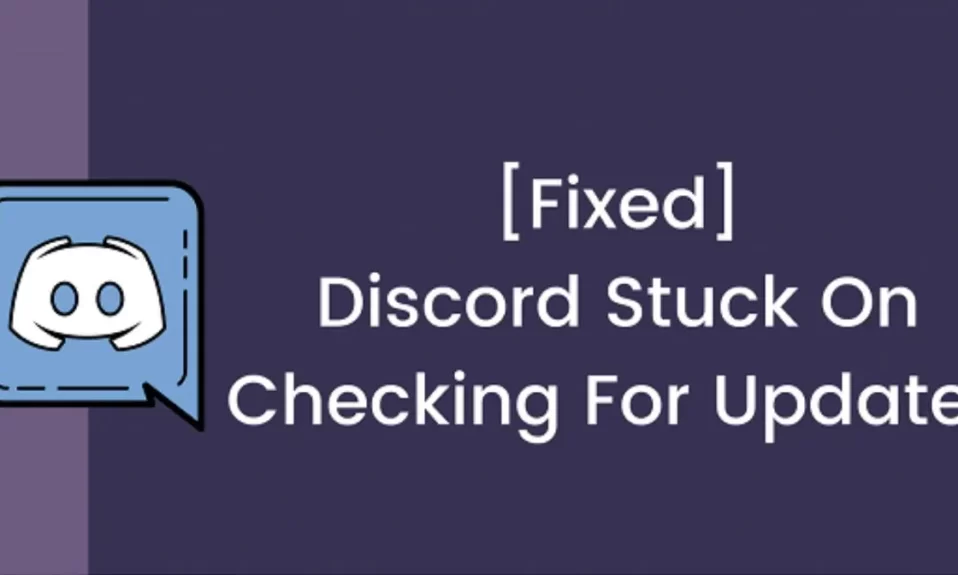Discord is a gamer-centric instant messaging social platform that literally helps millions of gamers or like-minded individuals connect easily. Because of this, Discord has quickly become one of the most popular apps available today. Unfortunately, Discord users often have to deal with an error that says Checking for Updates. And not just that, the app gets stuck on the screen saying Checking for Updates and nothing works as it should. If you are facing the same problem, here’s our guide to help fix Discord stuck on checking for updates.
Key Takeaways:
- Most of the time, Discord is stuck on checking for updates due to network problems or poor internet connectivity.
- Discord fails to properly start resulting in the automatic mechanism of checking for updates.
- This issue is quite possible if Discord is unable to access the necessary permissions on the device, so running as an administrator can help it fix.
- Users are unable to use Discord after the window of Checking for updates pops up.

What Causes “Stuck on Checking for Updates” Error?
When an application fails to properly start because it cannot obtain or install required resources, the ‘Checking for Updates’ error may be displayed. This could be due to a number of factors, including but not limited to a faulty internet connection, insufficient administrative rights, corrupted app files, or an issue with Discord’s servers.
How to Fix “Stuck on Checking for Updates” on Discord?
Because there are so many potential origins of the issue, there is also a wide range of potential solutions. If the error persists, try restarting your computer, opening the program in administrator mode, erasing the program’s cache folder, allowing the program access through your firewall and antivirus software, or reinstalling the program. Here, in this guide, we will explain all the solutions is detail.
Fix 1: Update Your Device Drivers
Discord can get stuck on Checking for Updates if you are using outdated or incorrect device drivers. As a result, you should update your drivers to see if this resolves your issue.
By device drivers, we primarily mean display and graphics drivers. You have to open Device Management, then under Display, look out for the drivers, uninstall, and download the latest drivers from your respective manufacturer’s website.
In our case, we are using Nvidia drivers, so we need to go to the official Nvidia driver downloads page and download the driver.
Once you have downloaded and installed the latest driver, restart your computer and open Discord to check if the Checking for Updates issue has been resolved or not.
Fix 2: Disable Hardware acceleration
Hardware acceleration is a Discord feature that assigns all graphics and text rendering to the GPU, resulting in a smoother Discord experience. If Discord on your PC keeps saying Checking for Updates while this feature is enabled, you can try turning it off to see if that fixes the problem.
- Navigate to User Settings in Discord and click it.

- Scroll down to Appearance in the left pane. Then scroll down to Hardware Acceleration in the right pane and make sure it’s turned off.

Try streaming games in Discord again to see if the checking for updates error has been resolved. If you answered yes, congratulations! Don’t worry if the problem persists; there are two more fixes to try. If you are interested in Hadware Acceleration, make sure to check out how you can enable Hardware Accelerated GPU Scheduling in Windows 11.
Fix 3: Delete Discord App Data
It is possible that the Discord app keeps checking for updates because it has corrupt files or cache, deleting the app data will solve the problem.
Here’s how you can do it:
- Press the Windows key and R at the same time on your keyboard, then type %AppData%\discord and press Enter.

- Next, in the Discord folder, double-click on the Cache folder to open it.

- After that, press Ctrl and A at the same time to select all the files in the Cache folder, and press Shift and Delete together to permanently delete the files.

- Now go back to the Discord folder, and double-click on Local Storage folder.

- Similarly, delete all the files from the Local Storage folder following the same method.

Finally, open Discord and check if the update now working error still occurs. If it doesn’t occur, then you have fixed the issue! If not, proceed with Fix 4 as it is the last option.
Fix 4: Reinstall Discord
If the above fixes don’t work to fix the discord update issue, it’s recommended that you delete Discord’s old folders and reinstall it.
- Complete the steps mentioned in Fix 3.
- Press the Windows+R key to open the Run dialog box.
- In the Run dialog box, type appwiz.cpl and press Enter.

- Find Discord, and click on Uninstall.

- Follow the Uninstallation steps as mentioned on-screen.
- Download discord from the official website.
When the installation is complete, don’t start Discord right away. Restart your PC, followed by opening Discord to see if the checking for update issue is resolved.
The Bottom Line
Well, that’s all we have here about how users can fix Discord stuck on checking for updates error. We hope this guide helped you. If you liked this and your Discord is working, make sure to check out how to find the Best Discord Servers. If your problem is still not resolved, make sure to comment below so that we can help you again.