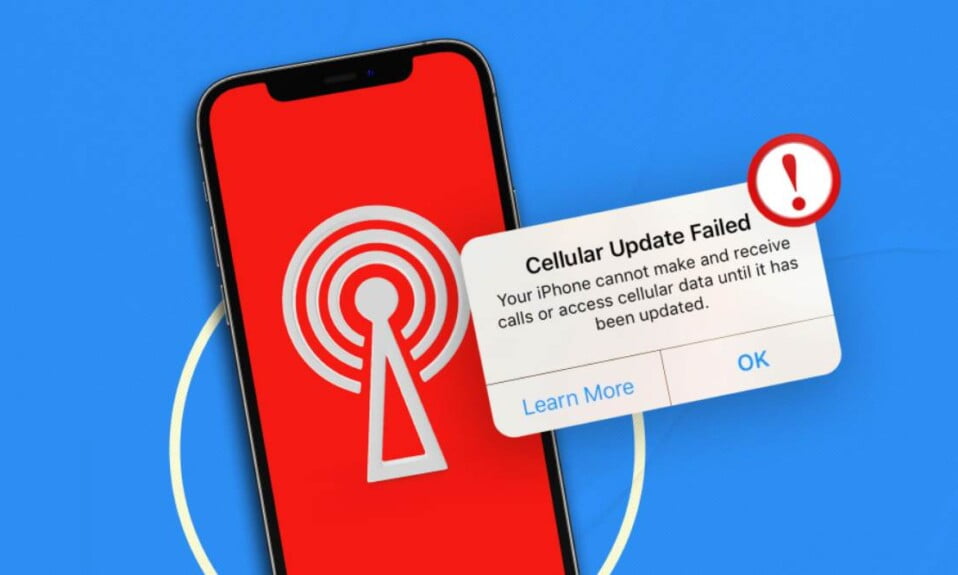When your iPhone displays a cellular update failed, making calls or receiving calls is not possible. In addition, you cannot even use cellular or mobile data. The error message reads out that your iPhone cannot make and receive calls or access cellular data until it has been updated. While the Cellular Update Failed error seems to be quite natural, fixing it isn’t. Furthermore, a lot of people are not entirely sure about what this error is all about. If you are one of them, don’t worry, we are about to discuss some tried and true methods to fix this pesky cellular update failed error on iPhone.

What Does the Cellular Update Failed Error Mean?
To put it simply, the Cellular Update Failed error indicates that your cellular service has failed and you are unable to use any of its related functions. It is impossible to use your mobile data or send or receive text messages if you get this error. Perhaps the cellular communication feature upgrade in the iOS update failed, which is one possible explanation.

This is going to be a major hassle for you, no doubt. In the end, there are a number of ways to fix the problem. A replacement phone would be unnecessary given the high cost of your iPhone, which you should be able to get by with for quite some time.
How to Fix Cellular Update Failed on iPhone
Some iPhone users have reported receiving Cellular Update Failed pop-up messages after updating their iOS. This isn’t common, but it does happen.
This problem has been widely reported in iPhone 7 units and can be caused by a malfunction in the phone’s hardware. The fact that Apple’s software support ranks among the best in the industry is hard to believe, given the company’s reputation for excellence.
Continuous software support does not imply that the software is free of flaws. The dreaded Cellular Update Failed notification may appear on your iPhone from time to time.
Fortunately, you don’t have to be concerned because a fix is available to restore your cellular connection. To help you out, we’ve compiled a list of the most effective fixes for this particular iPhone bug.
Fix 1: Turn Cellular Data Off And Back On
One of the easiest and quickest way to fix this cellular update failed error is to turn cellular data off and then back on. Although this seems to be a trial and error, it doesn’t hurt to try. What if this fixes? Some of our users reported that turning cellular data off and on followed by a restart fixed this issue permanently.
If you don’t know what to do, follow these steps:
- Open Settings and click on Cellular.
- Next, click on the toggle next to Cellular Data at the top right corner to turn it off and tap on it again to turn it back on.
- Once you are done, restart your iPhone.
As we mentioned, this is a trial and error fix. That means it can work on some phones while the others may still notice the cellular data failed error. However, if this didn’t work out for you, the next one surely would.
Fix 2: Check for Carrier Settings Update
Apple or your wireless provider may release an iPhone software update called a “carrier settings update” to improve your iPhone’s connectivity and compatibility with your carrier’s mobile network. While iOS updates are released on a more frequent basis, it is important to keep an eye out for carrier settings updates as well.
- Open Settings and scroll down to About.
- Now check for a Carrier Settings Update.
- If an update is available for your iPhone, a pop-up message will appear.
- You have to click on Update and wait until the update is finished.
Fix 3: Reset Your iPhone’s Network Settings
Resetting the network settings erases all of your iPhone’s Cellular, Wi-Fi, Bluetooth, and VPN settings. It’s possible to fix the Cellular Update Failed error by erasing all network settings at once. Simply follow these steps:
- Open Settings and click on General
- Next, Transfer or Reset iPhone and click on Reset.
- Finally, click on Reset Network Settings.
For confirmation, tap on Reset Network Settings, and the reset will begin.
Fix 4: Contact Apple Or Your Wireless Carrier
This fix is courtesy of ClanCarousel, if your iPhone still says Cellular Update Failed after you reset network settings, you should contact Apple or your wireless provider. Your iPhone’s cellular modem may be malfunctioning.
Make an appointment with an Apple technician at your local Apple Store to see if they can assist you. It’s possible that Apple will direct you to contact your wireless provider instead. In some cases, a customer service representative from your wireless carrier is the only person who can help you.
The Bottom Line
Well, that’s all we have here about how you can fix the cellular update failed error on iPhone. We hope this guide helped you. If you liked this, make sure to check out how you can fix an iPhone Stuck on the Apple Logo. Also, don’t forget to check out our other explainers, best lists, and how-to guides. Furthermore, if you have any questions or suggestions, please use the comment section below to contact us.