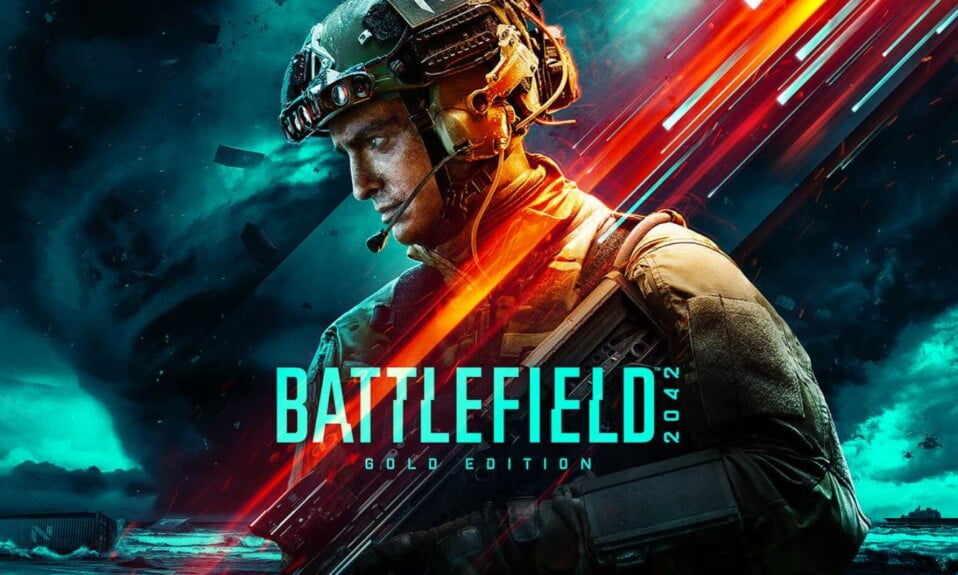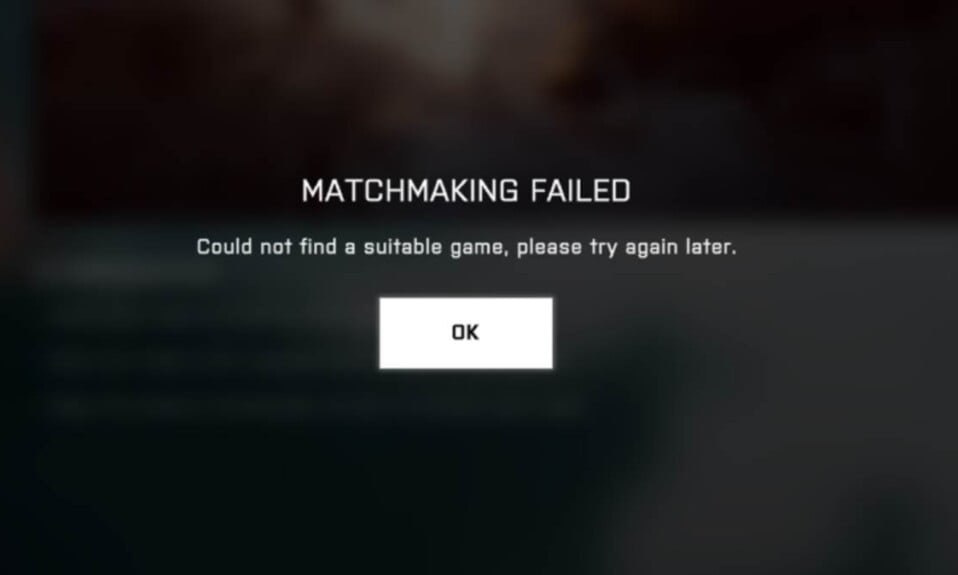Attachments and loadouts aren’t the only ways to customize your weapon in Battlefield 2042. When switching between weapon types, you’ve probably noticed the crosshair change. The change affects the weapon’s fire mode, which now includes single, burst, and full-automatic fire options. However, how do you switch between fire modes? When, if ever, should you do it?
How to Change Fire Mode in Battlefield 2042?
Simply press the D-Pad or the V key to change your weapon’s fire mode in Battlefield 2042. By doing so, you’ll be able to switch between each of the weapon’s fire modes. Burst or automatic fire will not be available on all guns, so plan accordingly.
By looking at the crosshair, you’ll be able to tell which fire mode you’ve chosen:
- A standard four-line crosshair is displayed on fully automatic fire.
- A dotted-line crosshair appears in Burst-fire.
- A T-shaped crosshair is displayed in single-fire mode (missing the top line)
With some weapons, you won’t be able to use all of these fire modes. Automatic or burst fire modes are not available on sniper rifles in particular. Some weapons, such as the AK-24, can, however, fire in all three modes.
Is it Necessary to Change Firing Modes?
It’s easy to see why you’d want to use these other firing modes. Single-fire is much better for precise shots because it eliminates the recoil that comes with full-auto firing.
Full-auto, on the other hand, can lay down far more lead in the same amount of time as a single-fire rifle. And burst, well, that’s just plain entertaining.
Many of the best loadouts can take out enemies with a single close-range burst — assuming your loadout works.
You don’t want to be caught using the incorrect mode, of course. At long range, burst fire is practically useless, and single-fire isn’t much better in close quarters combat.
Fortunately, you can switch between fire modes at any time by pressing the D-Pad or the V key. If you frequently switch modes, you can reassign the function to a different button or key in the settings menu.
Well, that’s all we have here about how can you change fire modes in Battlefield 2042. We hope this comprehensive guide helped you.
If you liked this, don’t forget to check out our other gaming, troubleshooting, and computing guides.
Furthermore, if you have any questions or suggestions, please use the comment section below to contact us