A lot of users recently reported that the external monitor is not working on Dell laptops. Further, updating the graphics driver didn’t help for some. Users are quite worried and frustrated because of this issue because Dell manufactures some of the best laptops in the world. Dell not only excels in laptops but also external monitors, keyboards, mice, and many other things.

Why External Monitor is Not Working on Dell Laptop?
There can be plenty of reasons why your external monitor is not working or connecting to your Dell Laptop. Depending on the status of your laptop, the following are some of the reasons why this happens:
- Outdated Graphics Driver: Outdated graphics driver is one of the top reasons for your external monitor to not connect. Manufacturers regularly release updates to fix ongoing issues and updating it might solve your problem.
- Damaged HDMI or Display PortCable: A lot of people often overlook the connecting cables. VGA is old enough so we are not going to discuss about that, but HDMI cables can easily get damaged depending on your usage style.
- Faulty External Monitor: Your external monitor may fail to connect if it is faulty. Check your monitor by directly connecting it to another source.
How to Fix External Monitor Not Working on Dell Laptop?
Here we have listed some ways to fix the external monitor issue on your dell laptop. Make sure you follow each of them carefully.
Fix 1: Check Your Monitor for Physical Damages
If there’s a problem related to the connection of your external monitor, it is possible that the connection error is due to physical damage. We are not saying that you have damaged your monitor, but it is possible that due to mishandling.
Check for physical damage if any. If you don’t find any, check if your Dell laptop has got some problems with the HDMI port. After that, check out that your HDMI cable is in perfect condition. If it seems perfect, check out with another HDMI cable. If none of these seem to work, check out the next fix.
Fix 2: Force Detect External Monitor
If the above fix failed, you need to try force-detecting the external monitor. It is easy, just follow these fixes:
- Click on the Start button and go to Settings.
- From the System tab in the left panel, click on Display.

- Now scroll down to Scale & Layout and click on Multiple Displays.
- Click on Detect beside Detect other Display.

- Now your Dell laptop will detect the external monitor and start working.
If this didn’t help, restart your PC and try connecting again. If none of this help, check out the next fix.
Fix 3: Update Graphics Driver
If both the above fixes didn’t help, updating your graphics driver is the best option to fix external monitor issue on your dell laptop. Follow these simple steps to do the same:
- Right-click on the Start button and click on Device Manager.
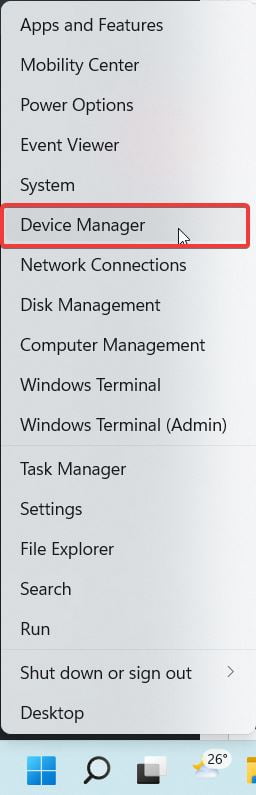
- Expand Display Adapters and double-click on discrete graphics driver: AMD or Nvidia.

- Now switch to the Drivers tab and click on Uninstall.

- Once you have uninstalled it, go to your manufacturer’s official website and download the driver with respect to your Dell laptop’s serial number and download it.
- Install using the on-screen instructions and restart your PC.
- Once everything is complete, connect your external monitor.
It should work fine now. If it still has a problem, perform a system reset.
Well, that’s all we have here about how you can fix external monitor not working on Dell laptop. We hope this guide helped you. If you liked this, make sure to check out how you can fix Microsoft Store Crashing in Windows 11.





