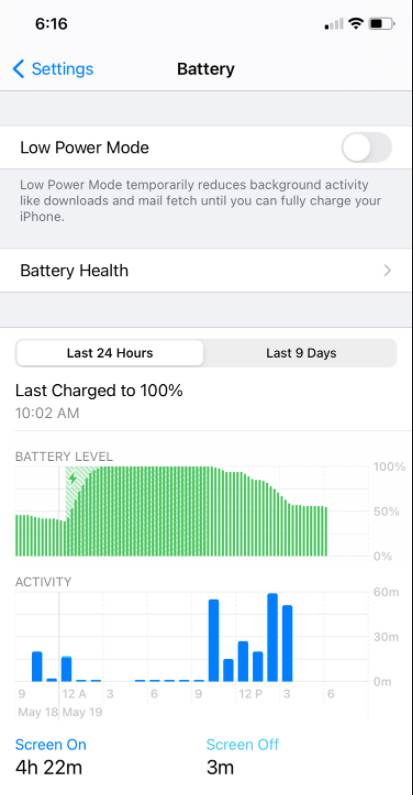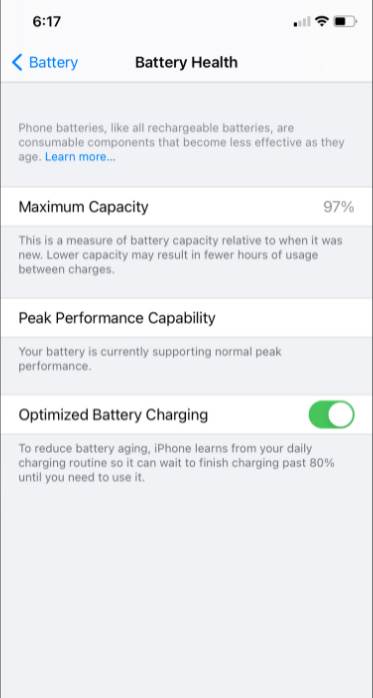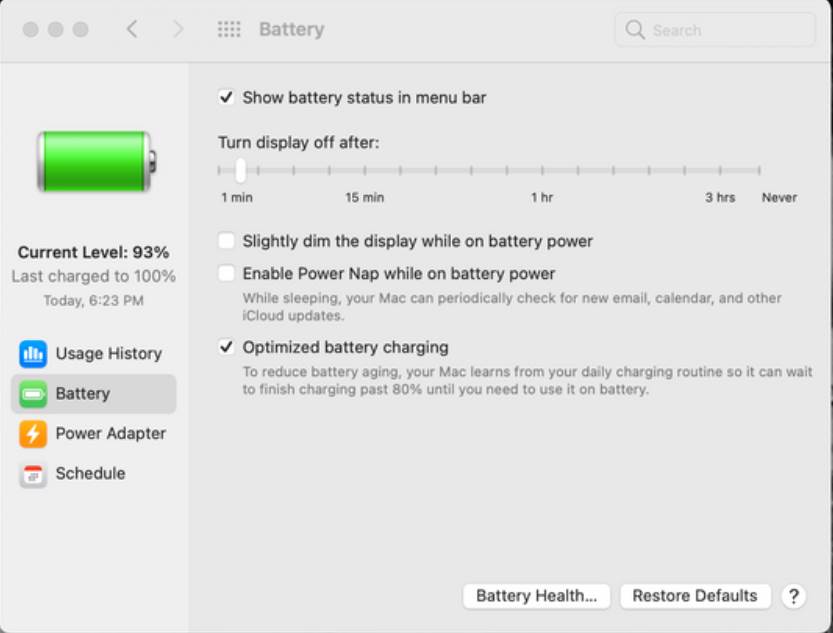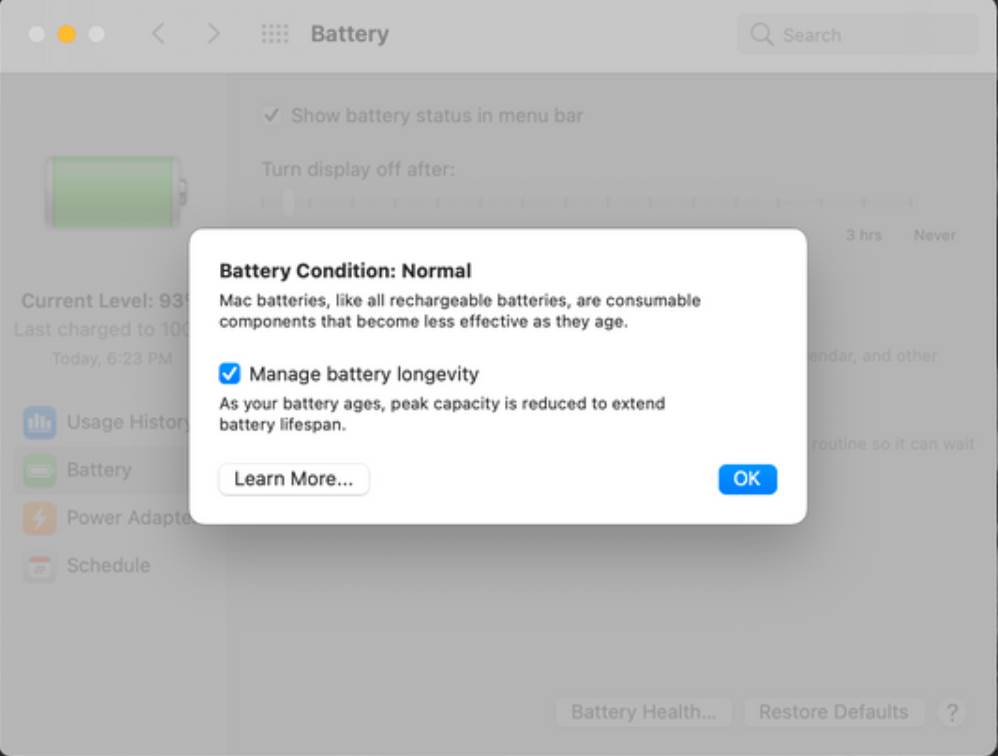Lithium-ion rechargeable batteries have revolutionized the world by making computers and phones more powerful and portable. They’re also difficult to keep up with.
Lithium-ion batteries lose their ability to hold a charge as they age, heat up, and are used. Unless you own Apple products, it’s up to you to keep your device’s battery in good shape.
Apple’s Optimized Battery Charging on iPhones and MacBooks, as well as battery health management, do a lot of the heavy lifting to ensure that your devices’ batteries last for a long time. Let us tell you all about it in the following paragraphs.
How Optimized Battery Charging Works
The feature Optimized Battery Charging (also known as battery health management) was first introduced in iOS 13 and macOS 10.15.15. It’s a piece of software that monitors the health of your iPhone and Mac battery and prevents chemical aging.
Lithium-ion batteries can be recharged to a certain extent. The batteries become less effective at holding charges as they age. However, the aging process does not occur in a linear fashion. Chemically, as well as by factors within and around a battery, it is accelerated.
Chemical aging occurs when a lithium-ion battery is kept extremely cold or extremely hot. Internal reactions in a battery are slowed by cold, while they are sped up by heat. Both of these scenarios deplete the battery’s internal capacity and reduce its ability to hold a charge over time.
This is one of the reasons why it’s critical to keep your MacBook Air cool.
The chemical age of a lithium-ion battery is also affected by how it is charged and used. Lithium-ion batteries degrade when they’re charged above 80% or when they’re discharged below 20% of the time.
As a result, if you charge your iPhone overnight, you risk damaging the battery. If you don’t use Optimized Battery Charging, that is.
Optimizing Battery Charging was created with the goal of assisting iPhones and Macs in charging in a way that does not harm their batteries.
First, the feature determines your iPhone or Mac’s daily charging routine. It also determines when you typically begin using the device throughout the day.
When the program recognizes that a charging cord is regularly left in for an extended period of time, such as overnight, it ensures that your device’s battery isn’t charged beyond 80% until you’re close to using it again. That would be close to the time you wake up for overnight charging.
Should You Use Optimized Battery Charging?
To ensure that your iPhone and Mac batteries last as long as possible, Apple strongly advises that you keep Optimized Battery Charging turned on. However, there have been reports that the feature contains a serious flaw.
Because of this bug, some iPhone batteries have been draining prematurely rather than maintaining their charge, despite the fact that Optimized Battery Charging is supposed to help with long-term battery life.
This is a significant risk. However, it’s not a widely reported error, and keeping track of battery cycles and charging on a regular schedule on your own can be difficult.
Overall, we agree with Apple that it’s a fantastic feature to have. Especially when combined with our iPhone battery-saving tips and these apps that extend the life of a MacBook’s battery.
These tips, when combined, should ensure that your lithium-ion batteries last a long time. They should also assist you in recognizing if your battery is experiencing sudden drains!
Check out the sections below to see how to access Optimized Battery Charging on an iPhone or Mac, or to turn it off if you’ve noticed a drain.
How to Turn Optimized Battery Charging On or Off on an iPhone
To turn Optimized Battery Charging on or off on your iPhone, go to Settings and then to Battery Charging. Scroll down to Battery, then select Battery Health from the drop-down menu.
You’ll find the maximum charge capacity of your iPhone battery here, as well as a report on whether your iPhone battery is performing at its best. The Optimized Battery Charging switch is located beneath both of these. As you see fit, turn it on or off!
When you turn on Optimized Battery Charging and charge your phone for an extended period of time, you should see a notification on your Lock Screen that tells you when your phone is done charging.
At that point, tap and hold the notification, then tap Charge Now to turn off Optimized Battery Charging. Instead of pausing for a period of time when it reaches 80 percent, your phone will charge normally.
How to Turn Optimized Battery Charging On or Off on a Mac
Open System Preferences and select Battery to enable or disable Optimized Battery Charging on your Mac.
Select Battery from the menu on the left side of the window. To turn Optimized Battery Charging on or off, check or uncheck the Optimized Battery Charging box.
To make sure your Mac’s battery is in good shape, go to the Battery Health tab at the bottom of the window and check the Manage battery longevity box. Alternatively, uncheck it and click Turn Off to disable Optimized Battery Charging and Battery Management.
Apple is Always Taking Care of its Products
You can do a lot to extend the life of a lithium-ion battery you own. Apple’s Optimized Battery Charging in iPhones and Macs makes this easier.
It’s a feature worth keeping on for your devices, and it should be used in conjunction with other battery health measures. Take care of what you have and turn on Optimized Battery Charging today to avoid having to buy replacement batteries or new devices..