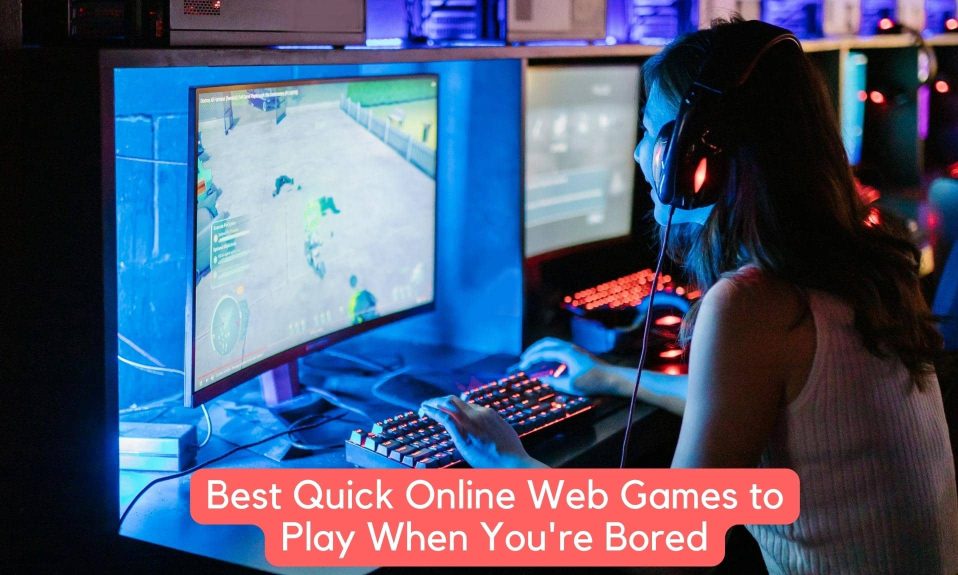Here you will learn everything about the 1.19 update for Minecraft Realms with our comprehensive guide. Assuming you have the most recent version of the game installed, this is a fairly straightforward process. Using our guide, you can easily upgrade your Minecraft Realms to the latest version, 1.19. Having a fully updated base game makes this process relatively straightforward.

How to Update Minecraft Realms to 1.19?
The Minecraft Realms service itself does not necessitate any updates beyond the regularly scheduled ones for the game’s core components.
There’s a chance, though, that some players have disabled this feature. If you haven’t already done so, update Minecraft to the latest version, 1.19, and your Minecraft Realms servers will be updated automatically.
The canonical version of the game is the one that takes precedence. Because it is a server online, players can join at any time, but they will always be joining someone else’s game.
The Minecraft server won’t get updated if its owner hasn’t updated their game. This is problematic because many updates contain numerous bug fixes. However, after a significant update has been made to a player’s realm, that player will likely want to test out the new content.
There’s an easy way to fix it, and I’ll explain it in a minute. If you have Pocket Edition, the app will typically update itself. If that doesn’t work, players can always download the game from the App Store, Google Play, or another app store.
Here we have outlined the steps you need to do if you want to manually update Minecraft realms to 1.19:
- Open the Minecraft Launcher app.
- Now, go to the Installations tab in the top menu.
- Click on the New Installation option followed by the Version Server feature.
- Now select Latest Release (1.19) option.
- After that, press the Create button in the bottom-right corner.
- Finally, go back to the main menu and press Play.
Your Minecraft will now begin downloading and updating. When it’s done, the game will start up with the latest patch, version 1.19. At the outset of the game, the Minecraft version can be seen in the lower-left corner.
Your Minecraft Realms server, assuming you’ve done everything right, should be running the most recent version of Minecraft.
Well, that’s all we have here about how players can update Minecraft realms to 1.19. We hope this guide helped you. If you liked this, make sure to check out the best Minecraft Seeds. Also, check out how you can tame and breed frogs in Minecraft.