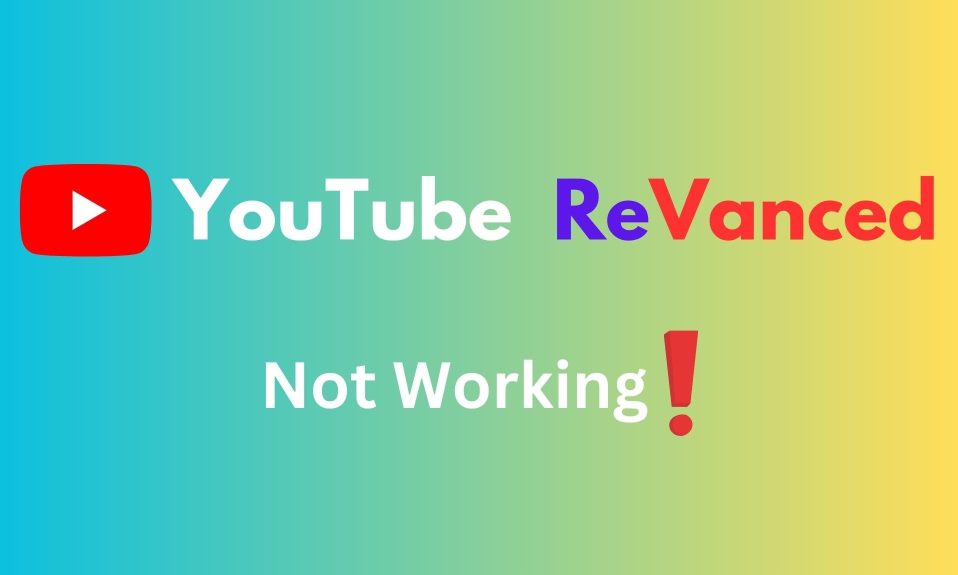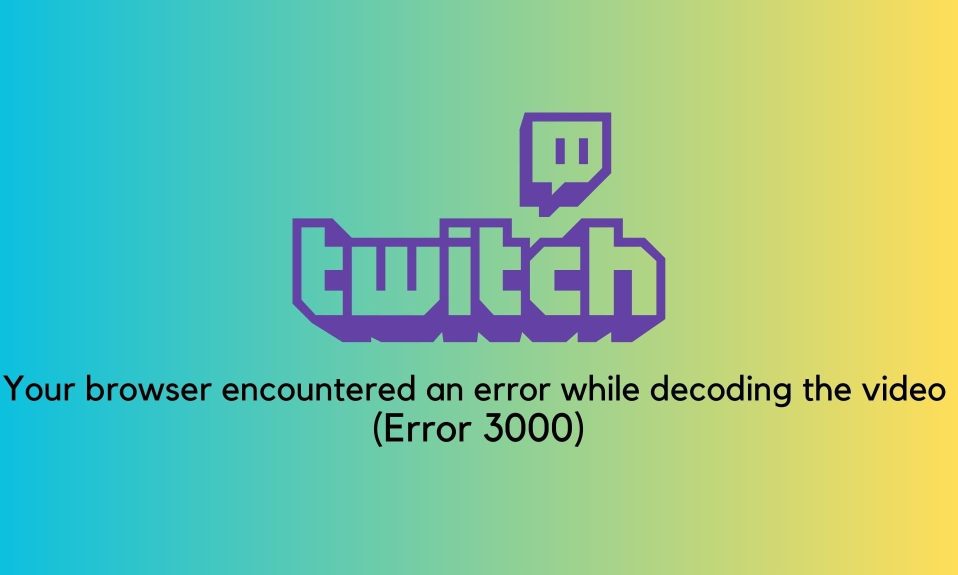You must have definitely heard about YouTube Vanced. When YouTube Vanced got shut down after receiving legal trouble from Google, they came up with ReVanced. However, working with ReVanced was not everyone’s cup of tea. Consequently, for many users, YouTube Revnced is not working as it should.
Suddenly, every user started experiencing problems with YouTube ReVanced. Some said YouTube ReVanced is not working, while some said ReVanced keeps stopping. On the other hand, the application suddenly crashes. If you are also disturbed by issues like these, here’s our guide to help you out.
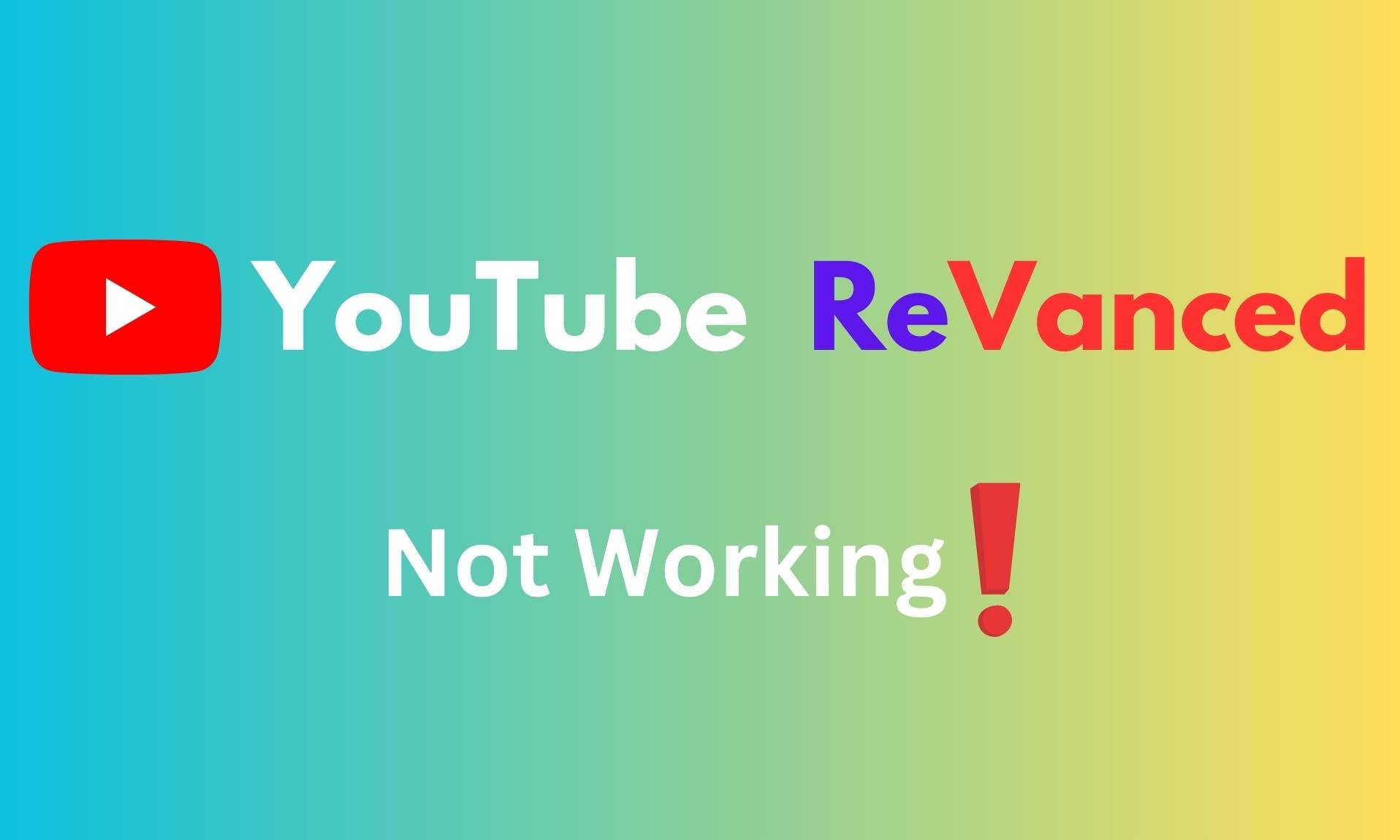
What are the Problems with YouTube ReVanced?
There are a number of problems with YouTube ReVanced. As of now, the following are the issues that users regularly face:
- YouTube ReVanced Crashes: YouTube ReVanced suddenly closes without giving any information.
- YouTube ReVanced Keeps Stopping: Suddenly, whenever users open YouTube ReVanced, it closes and gives a pop-up error message that says YouTube ReVanced Keeps Stopping.
- Content is Not Available on this App: When the user installs and opens the ReVanced application, instead of seeing videos, they see a message that says Content is Not Available on this App – Watch on the latest version of YouTube.
If you are constantly seeing any of these errors, it is clear that YouTube ReVanced is not working. In the next section, we will discuss how you can fix all of these issues.
How to Fix YouTube ReVanced Not Working?
Here, we have discussed five ways to completely fix any issue you are facing with YouTube ReVanced. We recommend that you go through the fixes in the order they are mentioned and don’t skip any.
1. Clear ReVanced Cache
If you have recently installed cache, it is possible that there’s some corrupt cache left from the Vanced application that is causing interference with ReVanced. Therefore, you need to clear the cache. Here are the steps you need to follow:
- Press and hold YouTube ReVanced for 1 second until a menu pops up.
- From the pop-up menu, click on (i) App Info.
- Now scroll down and tap on Storage Usage.
- Click on Clear Cache.
Now try opening YouTube ReVanced. It should work now.
2. Clear App Data
If clearing the cache didn’t do the trick, it is now time to clear the data and try again. Clearing the app data will ensure that you won’t face crashing issues on ReVanced again. Here are the steps you need to follow:
- Press and hold YouTube ReVanced for 1 second until a menu pops up.
- From the pop-up menu, click on (i) App Info.
- Now scroll down and tap on Storage Usage.
- Click on Clear Data.
- If you wish, you can click on Clear Cache again.
- Restart your device.
Now open YouTube ReVanced and check whether it is able to play any video or not. If not, move on to the next fix.
3. Force Stop Chrome
Since YouTube is a Google product, the Chrome browser can sometimes identify that you are not using the actual YouTube and stops the ReVanced application. As a result, Force Stopping Chrome is the best way to fix sudden crashes on YouTube ReVanced. Follow these steps to do it:
- Press and hold YouTube ReVanced for 1 second until a menu pops up.
- From the pop-up menu, click on (i) App Info.
- Click on Force Stop.
Now open YouTube ReVanced and check whether it is working or not.
4. Turn off Optimization
Optimization issues are only seen in Xiaomi devices. If you don’t have a Xiaomi device, you can skip this step. By default, Xiaomi devices implement MIUI optimization that usually force closes or crashes YouTube ReVanced application. Here are the steps to turn it off:
- Open Settings.
- Tap on About Phone.
- Now, tap the build number for 7 times straight until you see Developer Options Enabled. When you start tapping the build number, you will be notified as You Are 1 step away from being a developer.
- Tap on the back button and open Additional Settings.
- Again, tap on Developer Options.
- In the Developer Options window, scroll down and toggle MIUI Optimization.
Now, open YouTube ReVanced and check whether you are facing any issues or not.
5. Install YouTube ReVanced in the Right Way
If you are new in the modding community, you probably don’t know about installing YouTube Vanced or ReVanced for that matter. You need to keep in mind that these applications are clones and they don’t go along with genuine applications.
Since YouTube is a Google product, it works in synch with other products, such as Google Play Services which are essential for the proper functioning of YouTube. As a result, installing it in a correct way is very important. Here are the steps to install YouTube Vanced in the right way:
- Open Google Chrome and download ReVanced Manager.
- After that, download YouTube ReVanced from the ReVanced Manager.
- If you are unable to see Download YouTube, you need to Patch the original YouTube app.
- Install Micro G. If it says not allowed, click on Settings and toggle Allow Installation from Unknown Sources.
- Install YouTube ReVanced and do the same.
- Open Micro G and minimize it.
- Open YouTube ReVanced and start playing videos.
- If any error occurs, Force Stop Google Chrome.
That’s it. Once you install YouTube ReVanced correctly, you should not face any issues. Remember, don’t download anything from unknown or unverified sources. The official website of YouTube ReVanced and Micro G is https://revanced.net/.
The Bottom Line
Well, that’s all we have here about how you can fix if YouTube ReVanced is not working or stopping and crashing every time. We hope this guide has helped you. If you still have any doubts or queries, please comment below, and we will help you. Thank you for being our valuable reader.