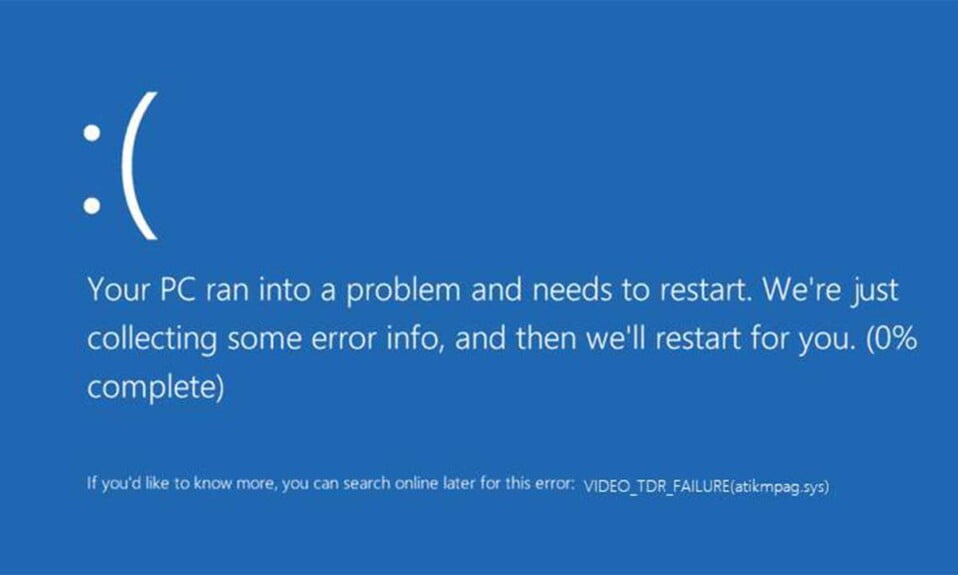Trust us, we know how frustrating it is to see VIDEO_TDR_FAILURE atikmpag.sys error on your PC or laptop screens.
Windows 11 isn’t immune to BSODs and errors. Sound familiar to Windows 10, right? Now, the VIDEO_TDR_FAILURE error is bugging Windows 11 users and disturbing more users than we can ever count. So now let’s dig a bit deeper and find what’s the reason and, finally fix the VIDEO_TDR_FAILURE (atikmpag.sys) error.
What is the VIDEO_TDR_FAILURE (atikmpag.sys) Error?
VIDEO_TDR_FAILURE (atikmpag.sys) is a blue screen of death error triggered by a faulty, incompatible, or corrupt graphic driver.
Users typically face this error after their system or device drivers have been upgraded. On a positive note, the BSOD provides you the file name that triggers the BSOD, which ultimately points out the culprit behind this error.
Whatever it is, a quick google search will tell you where it has originated from. However, our guide is targeted towards atikmpag.sys which is an AMD driver.
Still, there are other errors that could show up if you are on other graphic processors:
- For an NVIDIA graphics card, the error shows up as nvlddmkm.sys.
- For an Intel graphics card, the error shows up as igdkmd64.sys.
This error starts if Windows runs an automatic update or if you have manually updated the graphic’s drivers, or if you have just upgraded to Windows 11 or 10 from a prior version, although we are not counting Windows Insider preview options here.
What Causes VIDEO_TDR_FAILURE?
VIDEO_TDR_FAILURE BSODs can happen when a GPU – either a standalone graphics card or graphics processor integrated into a CPU – is overworked processing intensive graphics options. They usually happen when you’re playing a game or using other graphics-intensive applications like CAD or 3D rendering software.
Timeout detection and recovery, or TDR, is the formal name for the detection and recovery process. The timeout value is set to 2 seconds by default.
When this timeout expires, the TDR process for video cards and integrated graphics processors (such as Intel’s Iris Xe or numbered UHD models) calls the displayport minidriver command DxgkDdiResetFromTimeout function using an OS-based GPU scheduler. This function, in turn, resets the GPU and reinitializes the device driver.
VIDEO TDR TIMEOUT DETECTED is a stop code that indicates that driver reinitialization and GPU reset were successful. VIDEO TDR FAILURE is a stop code that indicates that one or both of these operations failed. In fact, if five or more TDR events occur in less than 60 seconds, the latter stop code will appear.
Additional reasons for VIDEO_TDR_FAILURE error to happen:
- Issues with your graphics card or other PC components.
- Outdated graphics card driver.
- Too many applications running in the background.
- Component incompatibility issues.
- Overclocked hardware elements.
- System overheating.
What is TDR in Windows?
TDR is an acronym for Timeout, Detection, and Recovery. Also, it is a Windows component. Whenever you get VIDEO_TDR_FAILURE error, the graphics card stops responding, and Windows will stop the driver to fix this issue. As a result, without a graphics driver, your PC will run into BSOD. Simple, isn’t it? A similar problem is noticed with the Srttrail.txt error in Windows, and that causes a BSOD as well, although that can be fixed without reinstallation.
How to Fix VIDEO_TDR_FAILURE (atikmpag.sys)
As you can see, in all cases, it is the driver and this is what we are supposed to fix in this guide.
Further, if you are unable to log into Windows due to this error and running into boot loops, it is in your best interest to reboot your PC in safe mode where a basic graphic driver with minimal load is loaded. Check out here to know how you can restart your PC in safe mode.
Fix 1: Update or Reinstall Your Graphics Driver
The main thing to do in this situation is to fix any issues with your graphics driver. Most users report that after updating or reinstalling their drivers, particularly the graphics driver, the error VIDEO_TDR_FAILURE is fixed.
Follow these steps to update or reinstall your drivers on Windows 10:
- Press Windows + R keys together and type devmgmt.msc in the Run dialog box then press enter.
- Next, click the arrow next to Display Drivers in order to expand it.
- Now right-click on your driver and click on Update.
- If you want a clean installation, which we recommend, go this site, download your system driver and install it. Don’t forget to uninstall the previous one.
That’s it, now your error would be fixed. However, if the issue still persists, keep reading.
Fix 2: Tweak Your Power Management Settings
It is possible that your power management settings are causing issues with your PC or laptop while handling your graphics.
You can fix the VIDEO_TDR_FAILURE error by disabling PCI express. Follow these simple steps:
- Click on the Windows button and search for Control Panel.
- For the sake of convenience, change the View mode to Category.
- Click on Hardware and Sound followed by Power Options.
- Now, click on Change plan settings beside the plan you are using.
- Next click on Advanced power settings.
- Click on the (+) button to expand PCI Express and turn off Link State Power Management.
- Apply the changes and restart your PC.
After restart, you will be able to notice whether the issue is present or not. We bet, it would be solved.
Fix 3: Check For Overclocking
A GPU overclocking tool, such as MSI Afterburner, obviously counts. See if reverting all overclocked settings to manufacturer defaults helps. If this is the case, and you’re determined to overclock, you can increase and test overclock settings in small increments until they fail, then back off one level. Here’s a guide to Overclock Your Graphics Card.
Fix 4: Lookout If there’s Insufficient System Cooling
When intensive graphics or CPU activity pushes devices outside of their recommended operating temperature ranges, this is known as “insufficient system cooling.”
This means you’ll need to double-check that fans are working properly, clear out any dust, and make sure case vents aren’t blocked, among other things.
Fix 5: Watch out for Defective Parts
Graphics devices are obviously included in defective parts (memory modules, motherboards, etc.) because the problem is somewhere in the system components that enable graphics output on a PC, including memory, motherboard, CPU, GPU, cables, and displays.
This necessitates the use of traditional device troubleshooting methods. We recommend working your way in from the display to the system case, starting with the video cables, then the display(s), and finally the GPU(s), before worrying about a failing CPU or motherboard.
Those last two may start throwing other BSODs, and they’ll help you figure out if there’s something more serious going on than graphics.
The Bottom Line
Well, that’s all we have for you. We hope this guide helped you to solve the VIDEO_TDR_FAILURE error. For more info check out our other guides.
If you liked this, don’t forget to check out our other gaming, troubleshooting, and computing guides. Furthermore, if you have any questions or suggestions, please use the comment section below to contact us.