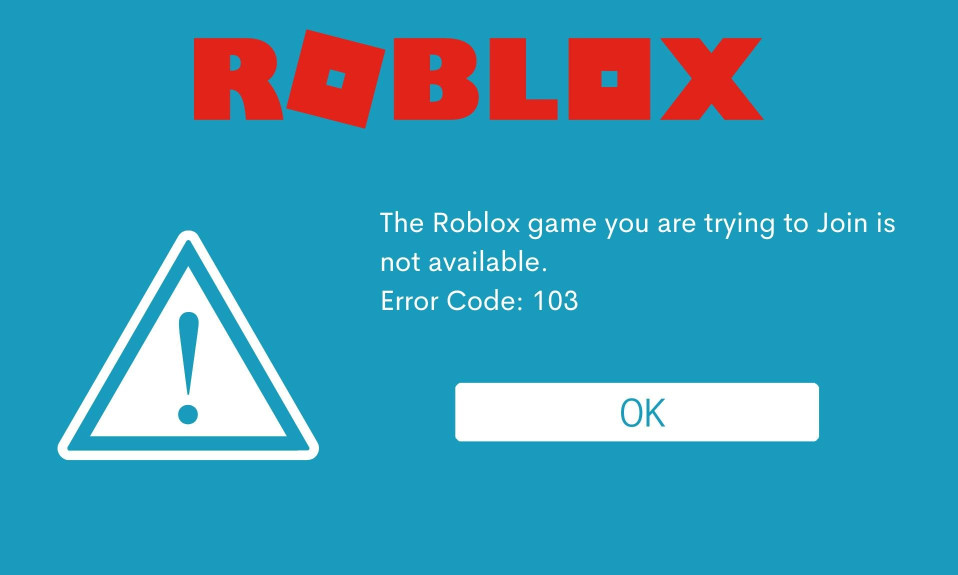Roblox is one of the most popular games in the market right now, peaking at more than 210 Million players. However, Roblox is also filled with errors of all kinds. Likewise, recent reports have surfaced that shows Roblox users are getting error code 103 while playing. In this guide, we will help you fix Roblox error code 103 and why it is caused.
Key Takeaways:
- The Roblox error code 103 is a joining error code.
- The error code is mainly observed when trying to enter a game. The server can either be public or private.
- Error code 103 in Roblox is caused by either privacy settings or age restrictions.
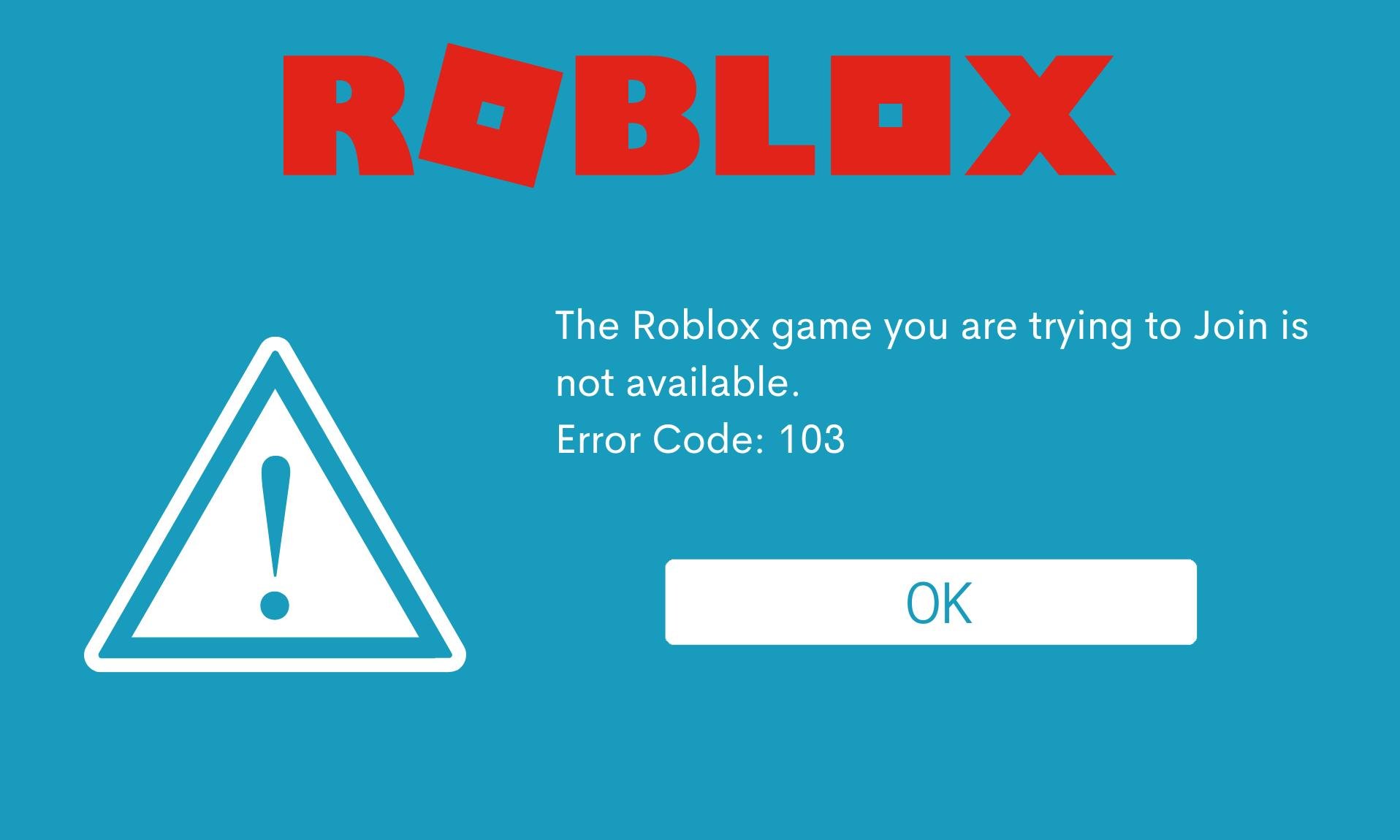
What is the Roblox Error Code 103?
The error code 103 on Roblox is a joining error code that prevents the players from entering a game. The error can pop up while joining a private server or a public server.
The complete error message reads: The game you are trying to join is currently not available. Error: 103.
As of now, there’s no perfect explanation from Roblox about the exact cause of the error. However, we have drawn some conclusions which have helped us to narrow down the causes.
What Causes the Error Code 103 on Roblox?
As already said, the error code 103 pops up on Roblox while joining a game. It doesn’t matter whether the game is on a private or a public sever, you cannot join it when you see error code 103. Some of the potential reasons for error code 103 to pop up on Robox include the following:
- Age Restrictions: The game you are trying to enter has set some age restrictions. It is possible that the game contains gore and blood, which is not appropriate for your age.
- Privacy Restrictions: The game’s admin has set restricted entry to only chosen players. If you are not on the list, you cannot enter. Further, it is possible that your account’s privacy is set to Private.
- Firewall Issues: Sometimes, the firewall on your PC can block Roblox from using certain features. This, in turn, returns the error code 103.
Well, these are the potential reasons why you see error 103 on Roblox.
How to Fix Roblox Error Code 103?
Roblox error code 103 can pop up on your browser as well as the Roblox application. The fixes mentioned here will help you in both cases. Make sure that you follow these fixes in the order they are mentioned.
1. Change Your Age
Although this is not appropriate, you can change your age at your convenience. We don’t recommend changing your actual age because that content is not meant for you.
However, if you are determined enough to play the game, go ahead and create a new account because if your age is below 18 years, you are not allowed to change your age.
On the other hand, if your age is already above 18 and you are still not allowed to join the game, follow up with the next fix.
2. Change Privacy Settings
Sometimes Roblox may stop you from entering a game and show you error code 103 if your privacy settings are not right. Follow these steps to make sure that your privacy settings are correct:
- Open the Roblox website and log into your account.
- Now, click on My Games and choose the game you wish to play.
- Next, go to Privacy.
- Set the privacy settings to Public.
Now that you have changed the privacy settings, you should not see the error code 103 and enter the game easily.
3. Check Firewall Settings
Sometimes the firewall on your device is the actual culprit that is stopping you from entering the game. In that case, it would be wise to add Roblox to the allowlist. Follow these steps to add Roblox to the Allow List in Firewall settings:
- Click on the Windows button.
- Type Windows Security and press Enter.
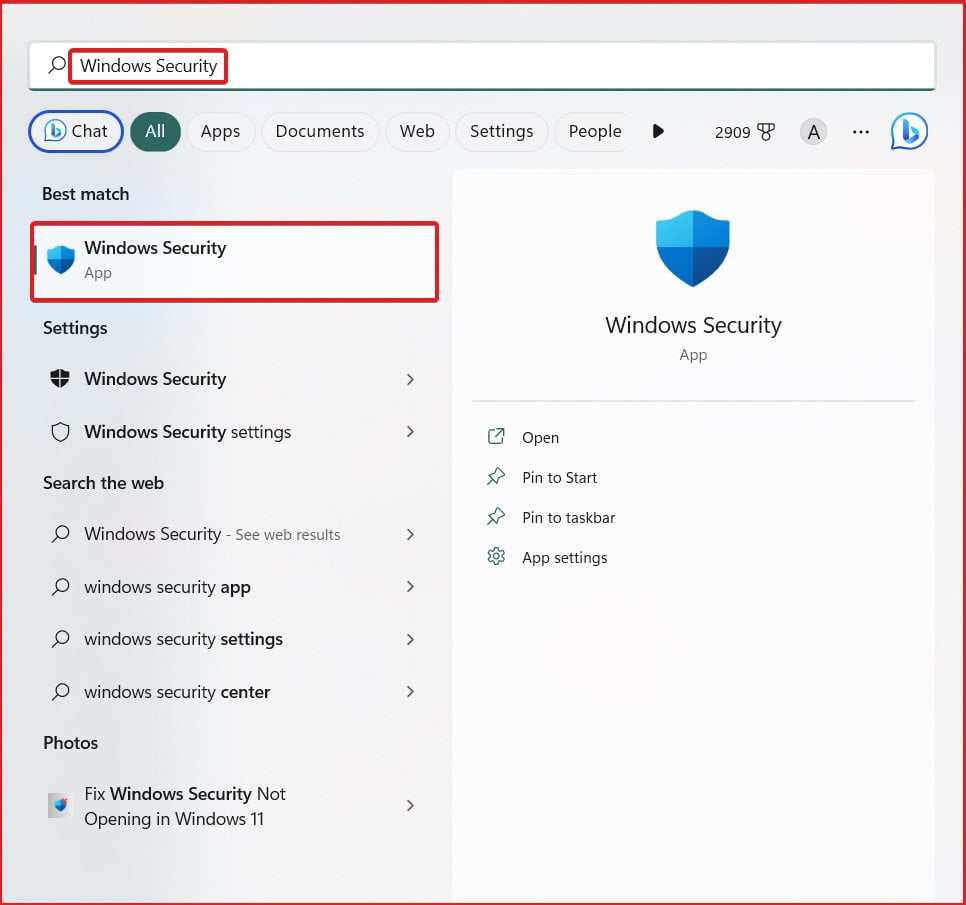
- From the left panel, click on Firewall & Network Protection.
- Click on Allow an app through firewall.
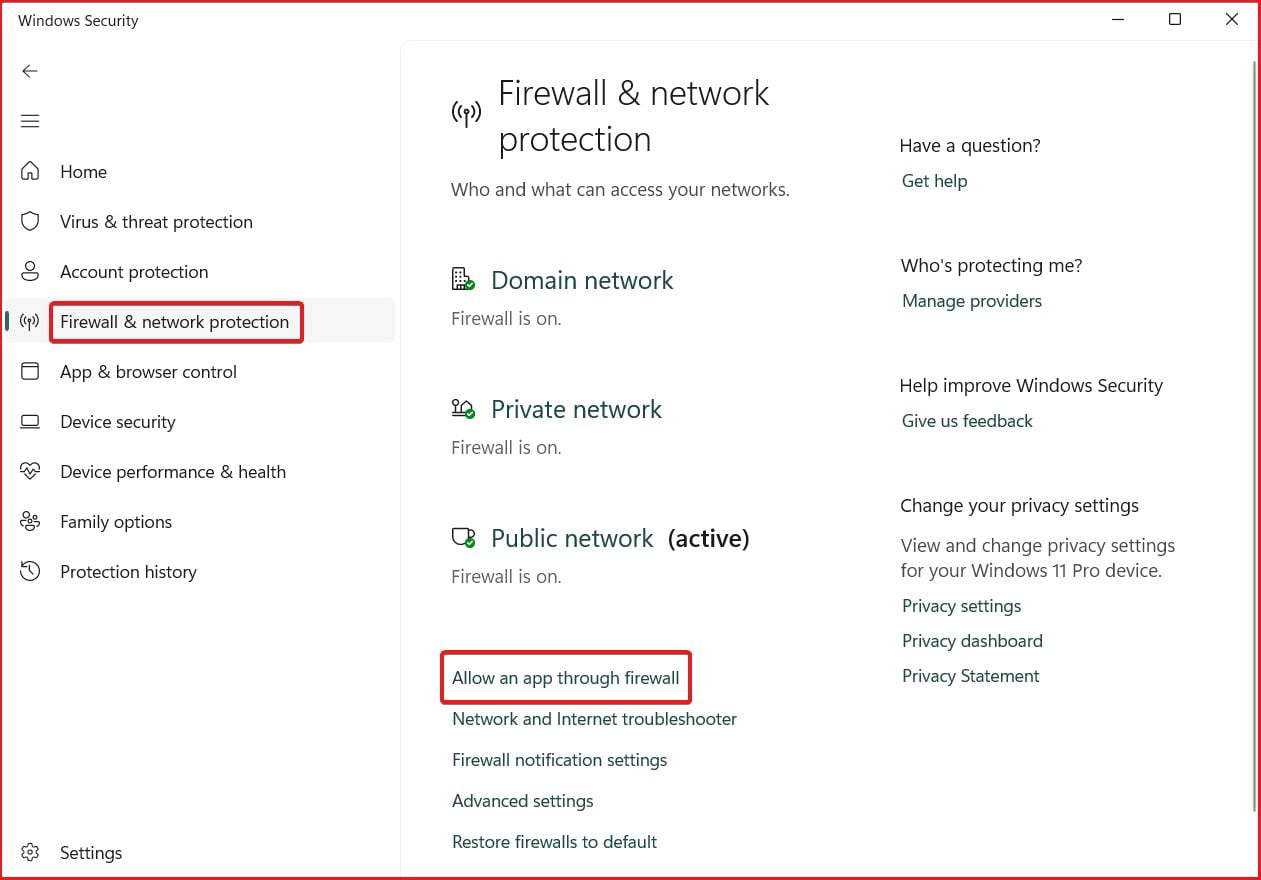
- On the next page, click on Change Settings and click on Add another app.
- Click on Browse and search for Roblox and add it to this list.
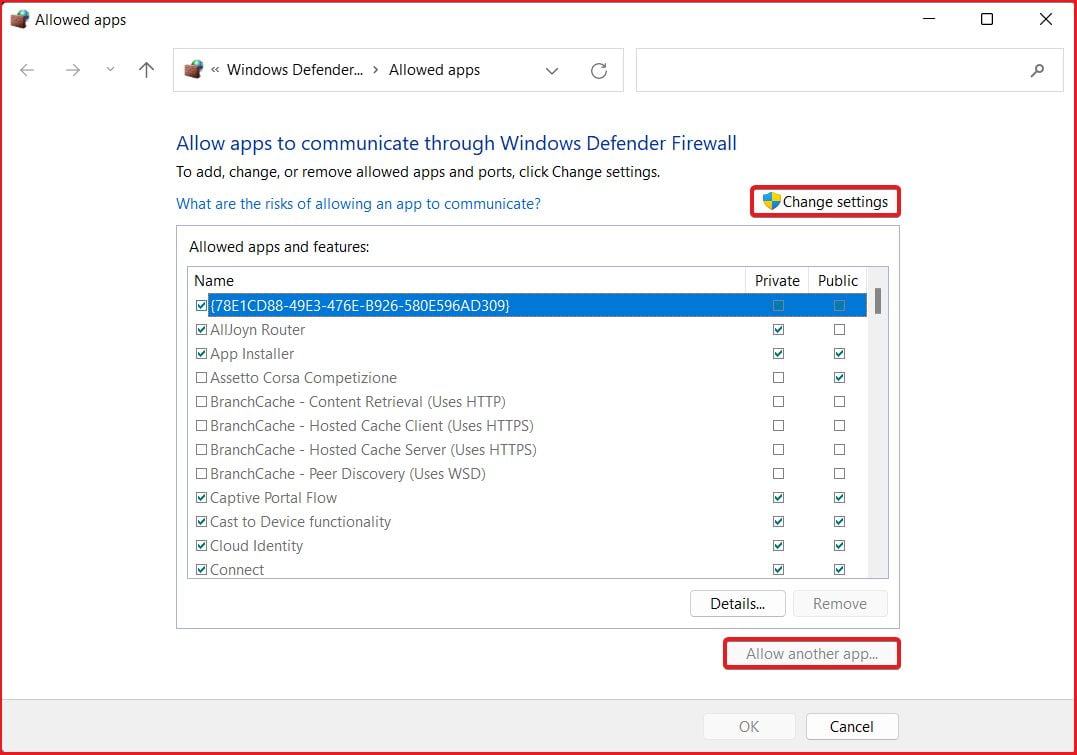
- Make sure to tick both the Private and Public boxes.
- Click on Add > OK.
Now that Roblox is allowed through the firewall, you should not expect any jitters. On the other hand, make sure to check this guide if Windows Security is not opening.
4. Clear Browser Cache and Cookies
If you are playing Roblox using your PC browser, clearing the browser cache and cookies will most likely fix error code 103. Follow these steps to clear cache and cookies on Google Chrome:
- Click on the three dots at the top right corner.
- From the drop-down menu, click on Settings.
- Go to Privacy & Security and click on Clear Browsing Data.
- Tick mark on Cookies and other site data and cached images and files.
- Click on Clear Data.
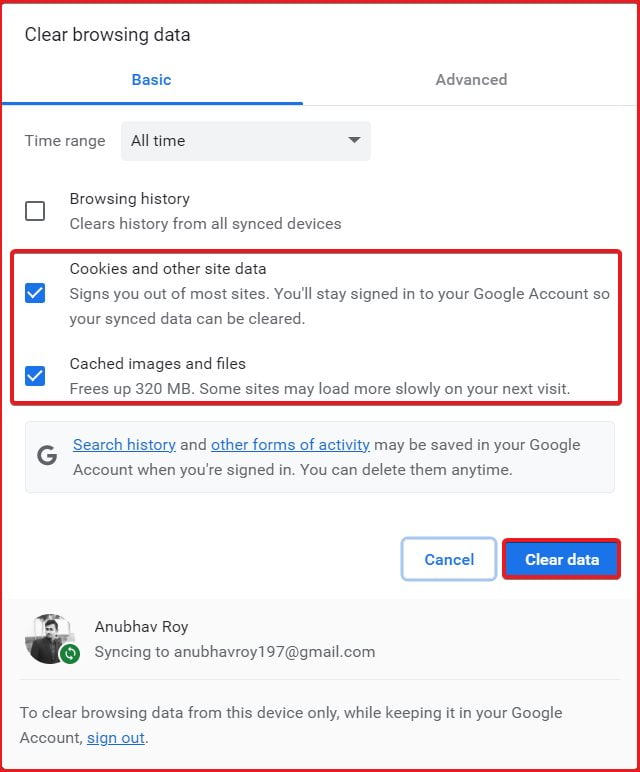
Once your browsing data is cleared, you will need to log into Roblox again. Now try playing the game in which you were facing error code 103.
The Bottom Line
Well, that’s all we have here about how you can fix error code 103 in Roblox. We hope this guide has helped you. If you are still facing issues or have any doubts, make sure to comment below. If you wish to check out more similar guides, make sure to check out our explainers, best lists, and how-to guides that are only to help you.