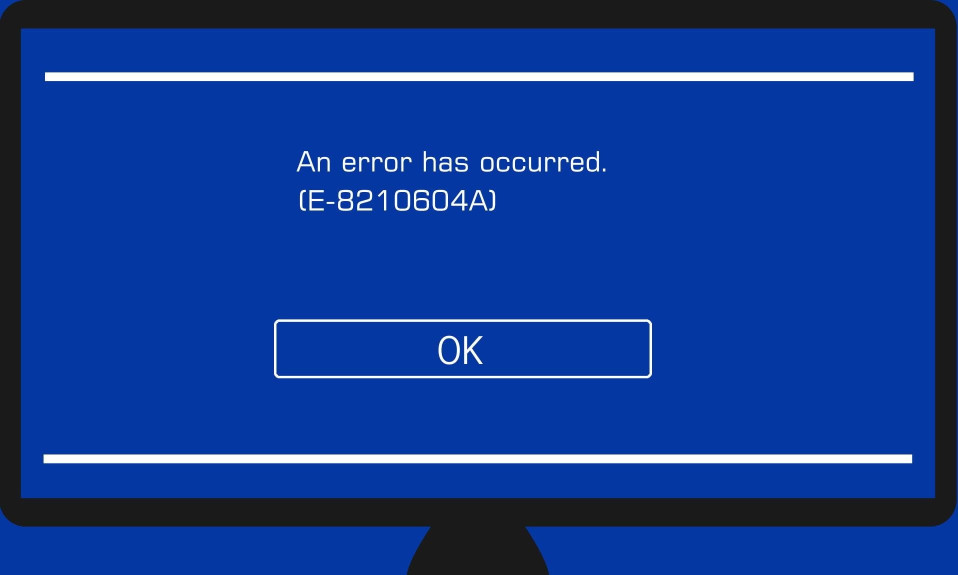The error code E-8210604A on PS4 is a payment problem error code. While using the PS4, the error code E8210604A suddenly pops up and interrupts the gameplay of the users. The current market share shows that PlayStation is the most widely used gaming console worldwide. Therefore, such an error code without much explanation is not expected. In this guide, we will help you to fix error code E-8210604A on PS4 and also highlight its causes.
Key Takeaways:
- The PS4 error code E-8210604A pops up when there’s a problem with the payment.
- The complete error message reads An error has occurred (E-8210604A).
- Error E-8210604A occurs when your chosen payment method is not working or your payment method is currently expired.

What is the PS4 E-8210604A Error?
The PS4 error code E-8210604A occurs while making a purchase on the PlayStation Store or during your gaming sessions. The time when the error will show up is not clear yet. However, the payment is solely related to payment failures or other problems such as verification.
What Causes the PS4 Error Code E-8210604A?
Although PS4 error code E-8210604A is mainly a payment failure error code, many meanings can be associated with this. Some of the potential problems that cause the error code PS4 Error Code E-8210604A are as follows:
- Payment Failure: The error code PS4 Error Code E-8210604A is mainly caused when there’s a problem with the payment. Sony deducts a certain charge for using the PSN network. When that payment is declined by your bank, this error can occur.
- Payment Method Problem: There’s a problem with your preferred payment method.
- 2FA: 2 Factor Authorization is a must while PlayStation. If there’s a problem with the 2FA or you haven’t used to log in before, the error can show up.
- Bank Error: The last problem can occur from your bank’s side. Suppose the servers of your bank were down at the moment of deduction of that certain charge. The amount was not debited at the right time, resulting in PS4 error code E-8210604A.
These are some of the potential reasons why you are seeing error code E-8210604A on PS4. However, keep in mind that, unlike PS4 error WS-37337-3, error code E-8210604A on PlayStation 4 is not a ban but just a reminder that there’s a problem with payment.
How to Fix PS4 Error Code E-8210604A?
Now that you know what causes the PS4 error code E-8210604A, you are ready to begin fixing the issue. However, make sure that you follow the fixes in the serial they are mentioned, and please don’t skip any part.
1. Log Out and Log In Again
The first and easiest way to fix error E-8210604A in PS4 is to log out and log in again. If you don’t know to do it, follow these easy steps:
- Go to Settings.
- Scroll down and click on Users and Accounts.
- Now click on Other.
- Open the PlayStation Network page and click Sign Out.
- When prompted, Confirm your selection.
Once you are logged out of your PS, restart the system. Log in again using the above steps and check whether you see the error.
2. Change Your PlayStation’s Email
If logging out and logging in again didn’t work for you, try to change your PlayStation Account’s email. This will ensure that your 2 Factor Authentication is perfectly working and also fix the E-8210604A issue. Follow these steps to change your PlayStation’s email:
- Open your PC and access Sony’s Account Management.
- Log in using your email and password and enter the code sent to your phone.
- Click on Security from the left panel.
- Now go to the menu and choose Sign-in ID.
- From the drop-down menu, click on Edit (Email Address).
- Enter your email address and make sure the spelling is correct.
- Click on Verify.
- Now open your email account and open the received mail and click on Verify email.
Your new email is now successfully added to your PlayStation account. You may need to log into your PS4 again. However, when you log in, you should not see the error code E-8210604A again.
3. Check Your Payment Method
The most important reason for error code E-8210604A to pop is payment failure. Consequently, you should check that all your payment methods are active and working. Moreover, if your debit or credit card is expired, you should update it. You can also do the following:
- Check your debit or credit card information. If your card has expired, consider adding a new card.
- If everything seems fine, but the error still occurs, consider registering your card.
- If everything fails, try adding a new debit or credit card.
- For the time being, consider topping up your PlayStation wallet.
If you successfully top up your PlayStation wallet, your error will surely be fixed.
The Bottom Line
Well, that’s all we have here about how you can fix error code E-8210604A in PS4. We hope this guide has helped you. If you are still having trouble, please comment below; we will gladly help. Thank you for being our valuable reader.