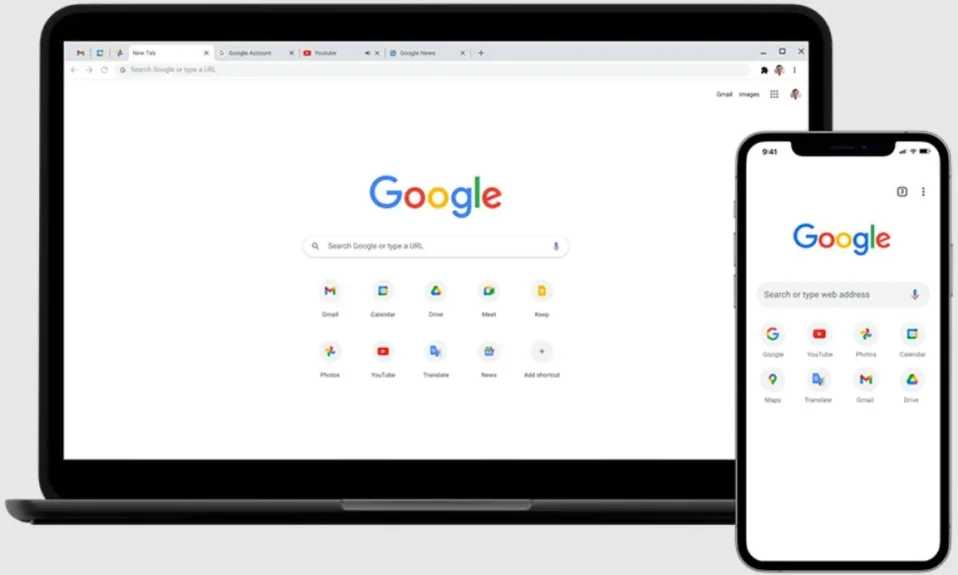Recently, many users started complaining that they cannot see the advanced settings panel on Google Chrome. This mainly happened after the latest Chrome update. The advanced settings came under the settings menu where the primary settings were divided into two categories: You and Google and Advanced. Those settings included nominal settings such as Language, accessibility, clean, and reset. Nevertheless, a lot of users are worried about the same, so for them, here’s how you can fix Google Chrome advanced settings not showing.

Why Advanced Settings Not Showing in Google Chrome?
As of July 2022, the Advanced Settings tab in Google Chrome settings has been removed. So, if you are unable to see that tab, don’t worry. Your browser isn’t at fault, and everything is working just fine.
Every month, Google releases updates for Chrome, and things changed drastically after the update in July 2022. One of them is the advanced settings in Google Chrome.
Here’s a view of Advanced Settings looked like before the update:

Now it looks this way:

How to Access Advanced Settings in Google Chrome?
Now that you know the advanced settings tab under settings in Google Chrome has been removed, how can you access it if you wish? Well, you need to become advanced and use this code: chrome://flags. Copy and paste the code on the Address Bar at the top. Once you press enter, you will be taken to the new advanced menu where you can edit anything.
Here you will see 2 tabs. One is for available options, and the other is unavailable. You don’t need to go and see unavailable ones because you can’t access them.

You can see the search box at the top. Type any settings you want to check. For example, we are searching for a tab strip that displays the button at the side of Chrome tabs. If you enable this, you will be able to see arrows beside Chrome tabs.
The changes will take effect once you restart the browser. You can keep the settings this way but in case you want to change it, again open chrome://flags and search Tab strip, and from the drop-down, select default.
How to Fix Google Chrome Advanced Settings Not Showing?
Well, to tell you the truth, there’s nothing you can fix if Google Chrome advanced settings are not showing. This is because there’s nothing hidden under advanced settings that is not available in the Settings menu. Google has removed the Advanced tab and put everything under general. As a matter of fact, the settings under advanced were pretty normal ones that included accessibility, Language, and Clean and Reset.
For the sake of convenience, Google has now provided a search bar that will show you any setting you want just by typing a few words. Now talking about fixing this issue, you can get the Chrom advanced settings options back by downloading an older version of Google Chrome. But we strongly discourage doing this because downgrading a browser will bring new security concerns to your PC and personal data. We recommend always using the updated version of Google Chrome and updating it whenever possible. Otherwise, you will encounter errors like the Chrome back button not working.
Well, that’s all we have here about how you can fix Google Chrome advanced settings not showing issue. We hope this guide has helped you. If you have any doubts, make sure to comment down below.