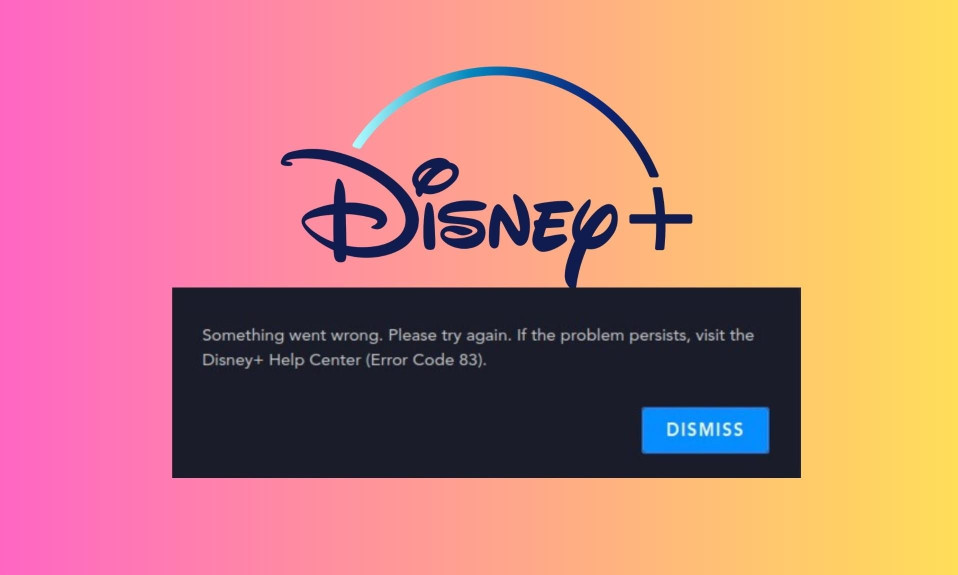Disney+ is one of the most popular video-on-demand streaming platforms. Although Disney Plus is an excellent provider in terms of service, sometimes error code 83 pops up and ruins the entire experience. In this guide, we will discuss what causes Disney Plus error code 83 and also walk you through the process of fixing it.
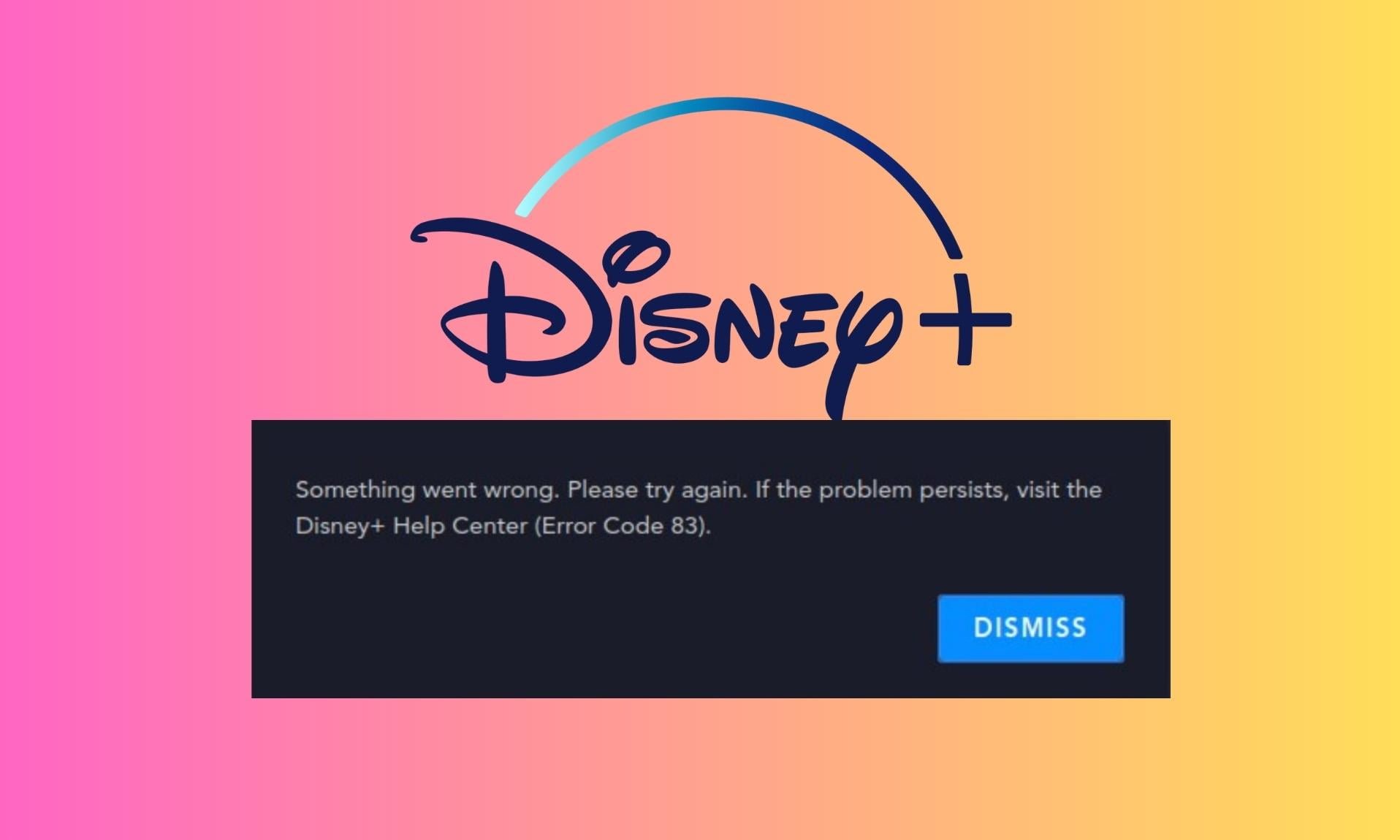
What Causes the Disney Plus Error Code 83?
The complete error message reads: Something went wrong. Please try again. If the problem persists, visit the Disney Plus help center (Error Code 83).
As of now, error code 83 can be caused by many reasons, including compatibility issues and slow internet. Sometimes, your Disney Plus application can be outdated.
Here are some of the most common reasons for error code 83 on Disney+:
- Slow Internet Speed: Slow internet speed is one of the top reasons for error code 83. Disney+ requires at least 5 Mbps of internet speed to perform adequately.
- Compatibility Issues: There can be compatibility issues between your device and Disney+ that are stopping you from viewing your favorite shows and movies. We have discussed this issue in detail below.
- Outdated Application: If you haven’t updated the Disney+ app for a long time, it is now time to update it because now your version is not supported for streaming due to vulnerabilities.
- Wrong Credentials: When you switch between devices, you may be asked to enter the password again. If you don’t enter and skip that process only to continue watching, you will face error code 83.
Well, these are the most common causes for error 83 on Disney Plus. Now that you know the causes, let’s begin fixing the problem.
How to Fix Disney Plus Error Code 83?
The error code 83 is synonymous on all platforms. This means you can get the error on any device you might be using, from smartphone to TV. As a result, the fixes apply to all the devices. However, before you start troubleshooting, make sure that you have an active subscription.
1. Check Your Internet Connectivity
If you have internet with a speed of less than 5 Mbps, you will see error code 83 on Disney Plus occasionally.
Since Disney Plus is a streaming service that supports 4K videos, internet speed is a must. Let alone 4K, if you even stream FHD content, it will need a significant amount of data. Nonetheless, streaming FHD content with a slow internet connection is not possible.
If you think you have a slow internet connection, check out SpeedTest.net to make sure that your internet speed is above 5 Mbps. If not, move closer to the router.
In case that is not helping, toggle Flight Mode because that helps most of the time. If everything fails, talk to your Internet Service Provider and let them know your issue.
2. Check for Compatibility Issues
As of now, Disney Plus supports streaming on PC browsers on Windows and Mac devices only. However, if you try the same thing with your smartphone or TV browser, you will most likely face the error code 83.
Disney Plus has been optimized to work properly on browsers installed on Windows and Mac Devices only. This means if you try to access the service from an unknown browser or device, Disney Plus may cause problems.
If yours is a Chromebook, using Google Chrome will work. If not, try downloading the application. At the time of writing, Disney+ doesn’t work on Linux devices due to DRM issues.
If you are trying to do it the other way around, make sure that you download the respective Disney Plus application and try streaming it.
3. Operating System Issues
If you are trying to stream Disney Plus on Linux-powered devices, sorry, but Disney Plus won’t run because of DRM issues. Although Smart TVs with Linux do support streaming via Disney Plus but this is due to their proprietary software management put forth by the Manufacturer.
On the other hand, if you try streaming Disney Plus on the web browser of your Linux PC, it won’t play and always show you error code 83. However, some newer devices with Google Chrome installed may support Disney Plus. In that case, make sure that you download Google Chrome or update it to the latest version if you already have it.
4. Update Disney+
If you are using the Disney Plus application on your smartphone or TV, make sure that you update the application to the latest version. Sometimes older versions can cause the error code 83. Updates are known to fix existing bugs and improve the overall experience.
6. Reinstall Disney+
Reinstallation is probably the solution to every problem that doesn’t seem to go away easily. As a result, if the problem persists, it is now time to reinstall. The reinstallation process will depend on your device.
However, make sure that you uninstall Disney Plus and then restart your device before reinstalling Disney+. This way, the residual app cache will be cleared out.
5. Check Disney Plus Server
It is possible that the servers at Disney Plus are having a tough time. If that is the case, you need to check out DownDetector. If other users are also facing the same issue, you will see the graph and understand. In that case, waiting is your only option.
The Bottom Line
Well, that’s all we have here about how you can fix Disney Plus error code 83. We hope this guide has helped you. If you still have any problems, make sure to comment below, and we will be glad to help you.
If your Disney Plus subscription has expired and you don’t want to spend money right now, make sure to check out the best USTVGO.TV alternatives. Thank you for being our valuable reader.