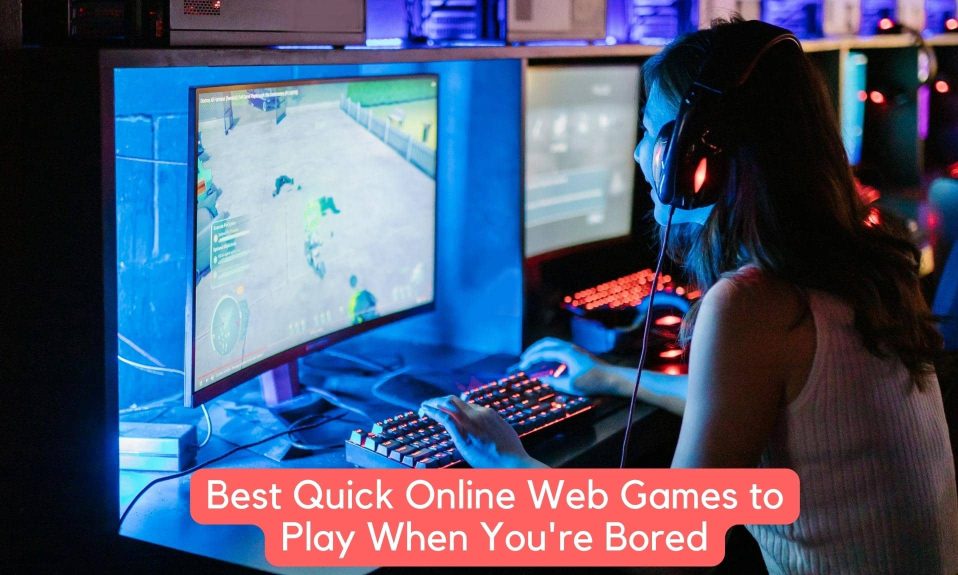Because it works on PC, PS5, PS4, Xbox One, and Xbox Series X|S, Tiny Tina’s Wonderlands cross-play can be a great experience. If everything goes according to plan, no one will be left out. However, a lot of users are experiencing difficulties and are looking for a way to fix Tiny Tina’s Wonderlands cross-play not working error.
What is the Cross-Play Not Working Error in Tiny Tina’s Wonderlands?
The cross-play feature requires all active players to be connected to Gearbox Software Shift,” which can really ruin the experience if you get an error message such as “Connection Error: Your connection has expired,” or “Please check your network.”
When a player is marked as “Offline,” you can’t invite them to the lobby, which is even more annoying. Fortunately, there are some workarounds to get everyone back into the game. Cross-play issues can be fixed by following these instructions.
How to Fix Tiny Tina’s Wonderlands Cross-Play Not Working Error?
In order to fix Tiny Tina’s Wonderlands cross-play not working error, players should try the following:
- Check the Shift Status on the official Twitter account to look out for downtime. Click here to check if the server is down or maintenance is going on.
- In case the servers of Tiny Tina’s Wonderlands are doing, the only option you have is to wait until the maintenance is complete. Further, make sure that all the players have signed up for Shift and linked their accounts with email addresses.
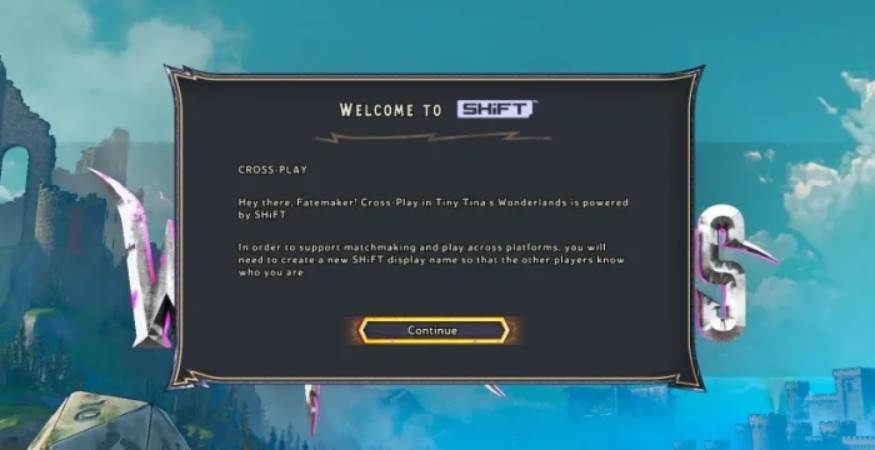
- After the above step, you will also have to click on the verification link to complete the sign-up process.
- Next, you have to make sure that all players have enabled “Cross-Play” in their Settings menu. You can find the Cross–play option under the Network tab.
- If you have followed the above steps, it is now time to restart and try connecting again. Also, you should restart and get everyone in your party to restart Tiny Tina’s Wonderlands.
- Finally, if the above ways aren’t helping, there’s a problem with the host. Choose a different player to host the game and your cross-play not working error will be solved.
Well, that’s all we have here about how you can fix Tiny Tina’s Wonderlands cross-play not working error. We hope this guide helped you. If you liked playing this game, check out the Voice cast behind Tiny Tina’s Wonderlands. Here’s our another guide to help you beat the Dragon Lord in the game.