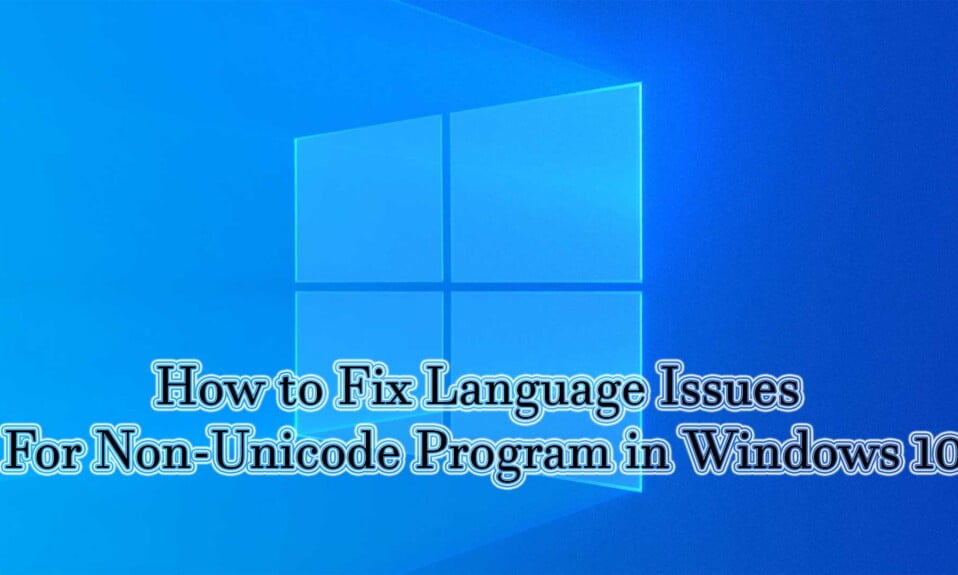Unicode refers to a character encoding system that usually provides unique numbers to each character. Moreover, you must know that Windows uses Unicode to display special characters in different languages around the world. However, what happens when you face language issues for Non-Unicode programs in Windows 10?
Interestingly, Unicode denotes a set of letters, numbers, and symbols representing nearly any writable language in the world. This unique functionality of Unicode makes it popular among developers to create software.
As a result, you might face challenges while working with non-Unicode programs that might use several character sets. If that’s the case, don’t worry, we have got you covered.
How to Fix Language Issues For Non-Unicode Programs in Windows 10
Since you are already facing language issues for the non-Unicode program in Windows 10, let’s not waste any more time fixing this issue. Replicate these simple steps to combat your language issues:
- Click on the Windows button at the bottom of your taskbar and search for Control Panel.

- In the Control Panel, under the Clock and Region section, click on Change date, time, and number formats.

- From the new dialogue box that appears, click on the Administrative tab.
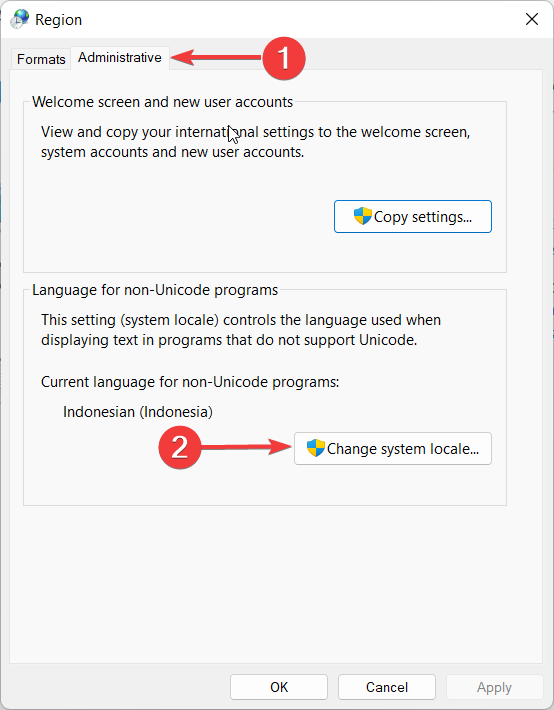
- After that, under the Language for Non-Unicode Programs section, click on the Change system locale button.
- You would see that English (United States) is selected by default. You have to change to any other language according to the software or program you are willing to run.

- Finally, click on OK to apply the changes.
That’s it. Now run the program and check whether language issues for Non-Unicode programs in Windows 10 have been fixed or not. We bet it is fixed by now if you have tried our method.
The Bottom Line
We hope you enjoyed this guide and found it helpful. Share it with your friends who are having a tough time with language issues for Non-Unicode programs in Windows 10. For more info, you can check out our other explainers, best lists, and how-to guides. Furthermore, if you have any questions or suggestions, please use the comment section below to contact us.