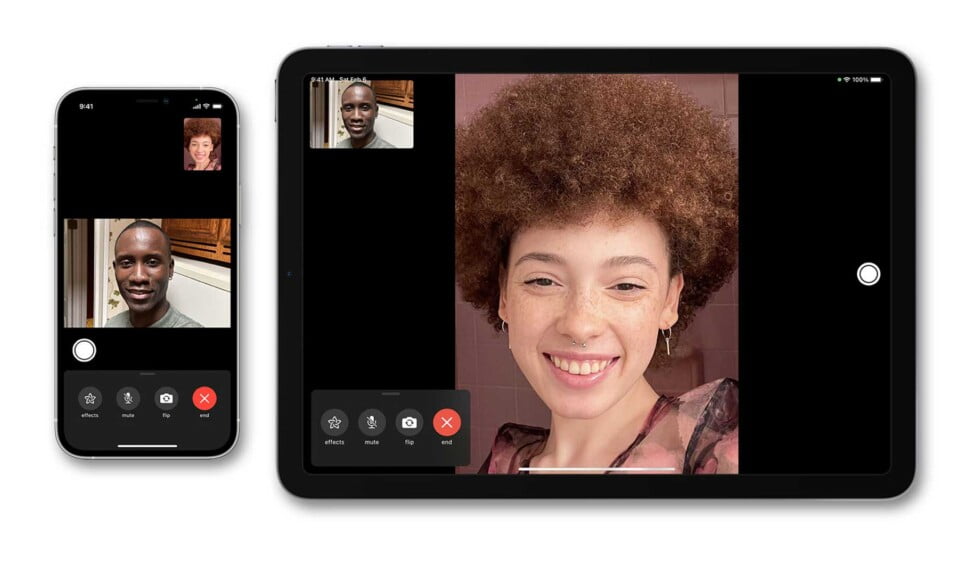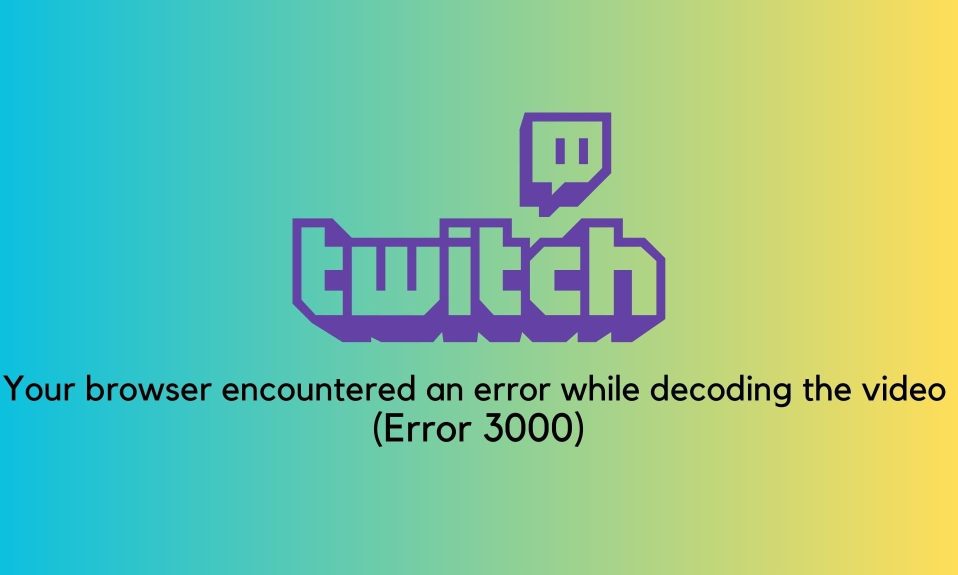Facetime is an app that lets Apple users make a video call from their iOS devices like iPhones, iPads, and Macbooks. Over the years, we’ve seen that it was just Apple users that could make use of this lovely app. However, our article today tells you a new, updated, and thrilling aspect of it.
Thankfully, Facetime now lets Android Users join video conferencing from their devices using their browser. Please note that the app is not available in the Play Store, but you can conveniently join the Facetime call via browser. Now, stay with us as we walk you through how it is done.
How to Create and Send a Facetime Link to Android Users?
Here are two ways to create and send a Facetime link to Apple and Android users. Make sure to follow both methods in case you have to send to both.
1. Create and Send a Facetime Link to Apple Users
- • To begin, Open the Facetime app from your iOS device and click on the “Create Link” icon beside the Facetime icon.
- After creating the link, you can rename the link from the pop-up screen that appears by clicking on “Add name,”. After entering the name, click OK.
- The next thing you’ll do is sharing the link. To do that, click on any of the sharing options appearing at the bottom of your screen. Sharing options like email, WhatsApp, Telegram, text, Twitter, Messenger, or any other app available on your phone
- As the host, to begin the call, tap on the call name you’ve just created and click join
When the android user clicks on the link you shared, it’ll take them to the waiting room where you can admit them to the meeting by clicking the check bottom beside the participants’ name.
1. Create and Send a Facetime Link to Android Users
As an Android user, you only need to join the Facetime meeting via the link created by the steps mentioned above. You don’t need an Apple ID or an account to join. So easy, right? Follow the few steps ahead to join the meeting.
• To join the meeting, you need to ensure that the host has already started it as android users can’t use Facetime themselves.
• Click on the “link,” and it will automatically redirect you to your browser (you’ll need an updated version of chrome browser for this)
• After you’ve been redirected, enter your name on the page that appears. Make sure you enter a name that the host identifies, as you won’t be logging in with any account. After entering your name, click “Continue.”
• If you are using Facetime on your browser for the first time, a pop-up will appear telling you it wants access to your camera and microphone to click on “Allow” as you’ll be using them.
• Click on the “Join” button. Your screen will display a message that says: “Waiting to be let in.” You now have to wait for the host (Apple-user) who invited you to let you into the call.
You can now enjoy your call!!
The Bottom Line
Well, that’s all we have for you regarding sending Facetime links to Android users and we hope this helped you. For more info check out our other best lists and how-to guides. If you are having any problem with sending Facetime links, make sure to comment below so that we can help you.