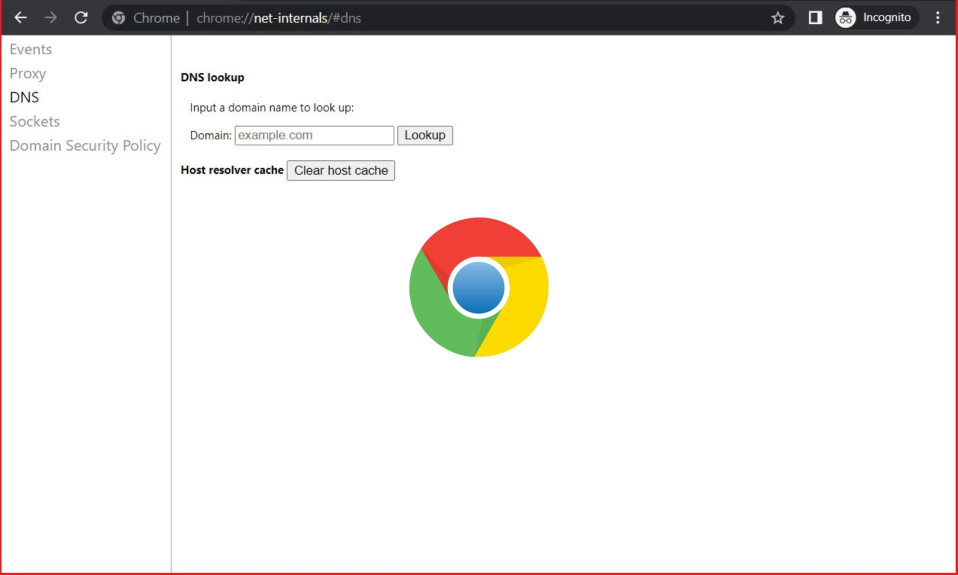Sometimes you might be unable to access a website. This happens probably because the website’s DNS has changed over time. As a result, if you are using Chrome, you should see chrome://net-internals/#dns. Here’s everything you need to know about the old chrome://net-internals/#dns and where it is after the Chrome update.
Key Takeaways:
- chrome://net-internals/#dns is an operation page in Google Chrome that allows users to view information about the DNS requests made by the browser.
- When a website cannot load properly even after refreshing multiple times, you can consider it a DNS cache issue.
- Website loading-related issues can be fixed by clearing the DNS cache.
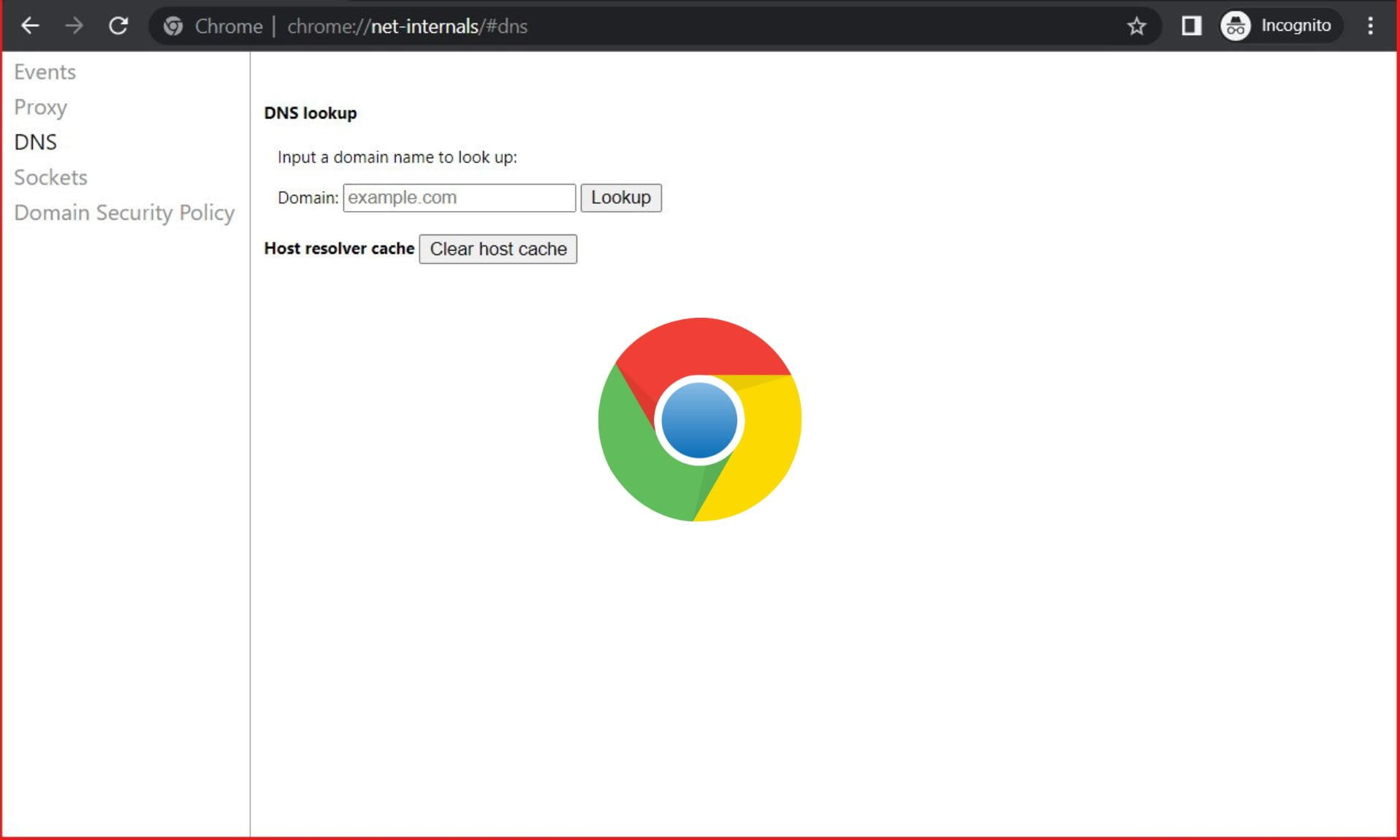
What is DNS?
DNS stands for Domain Name System. The purpose of DNS is to convert human-readable domain names such as Compwiser.com into IP Addresses. Consequently, this makes it possible for browsers to communicate with the Content Delivery Network. Everything works together to let a user access a website and its content.
Earlier, the internet was almost text-based. Users had to memorize strange IP addresses if they wanted to visit one. Nowadays, everything has changed, all thanks to DNS.
Being a modern browser, Google Chrome incorporates its own DNS Caching system. However, if you encounter an issue with the DNS in Google Chrome, you might need to clear the DNS cache. The entire purpose of chrome://net-internals/#dns is just that.
What is Chrome://Net-Internals/#DNS?
You may have come across the term chrome://net-internals/ when you are looking to clear the DNS Cache. If websites are not opening in the way they should, there’s probably a DNS issue that can be fixed by clearing the DNS cache.
If you have been using Google Chrome for a long time, you should know that Google Chrome has tons of insider tools that are meant for advanced users. Likewise, chrome://net-internals/#dns is an operation page in Google Chrome that allows users to view detailed information about the DNS requests made by the browser.
Although the older chrome://net-internals/#dns was quite good, even the newer version is not bad. You should read the next section about accessing similar functionalities with the newer versions to get well-versed in it.
Chrome’s Internal DNS page shows the following information in detail, considering you know how to use it:
- DNS Resolver
- DNS Queries Made by the Browser.
- Query Response Time.
- Troubleshooting DNS Problems.
Where is the Old chrome://net-internals/#dns?
A lot of users were happy when they were able to find Hostname, Family, Addresses, and Expires in the old Chrome internals DNS check. But nowadays, after Chrome has been updated for ages, you cannot find this option.
If you wish to see those options, you simply can’t because Chrome has stopped showing that. Instead, you now have the option to log events. In case you want to do that, follow these steps.
- Go to chrome://net-internals/#dns.
- Click on Events from the left panel.
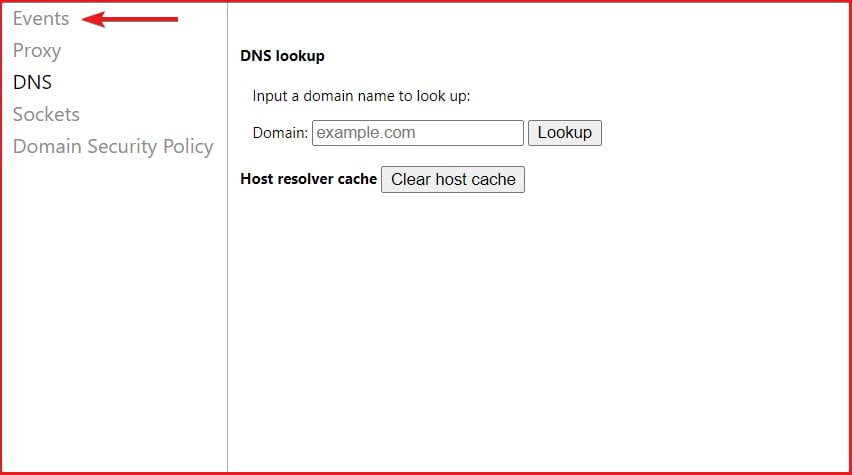
- Click on chrome://net-export.
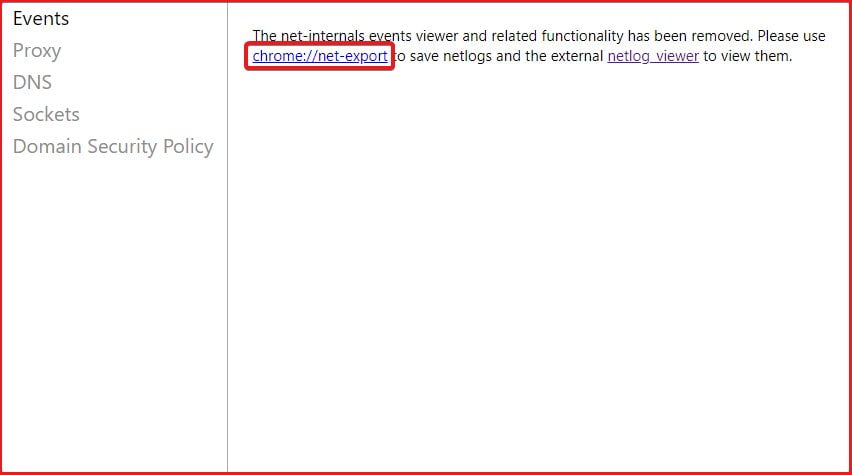
- Select Include cookies and credentials and click on Start Logging.
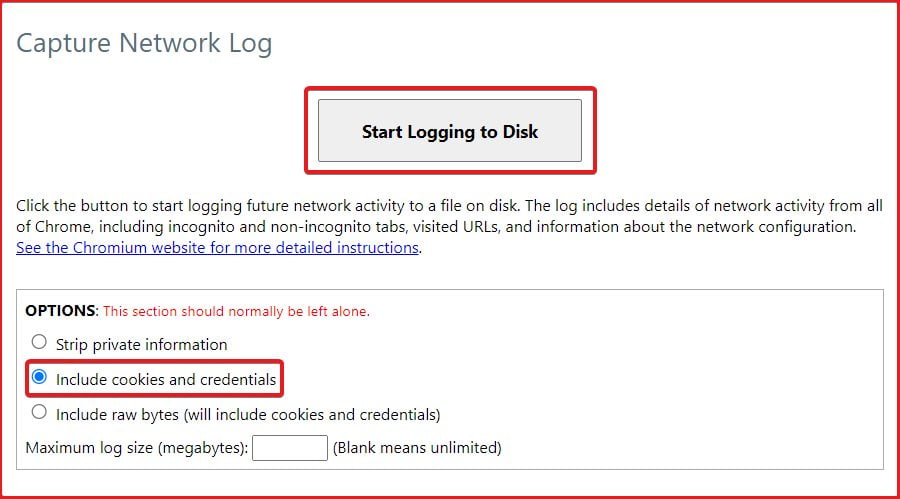
- Choose the destination where you want to save logs.
- Once logs are saved, you can go to this URL and view the details: netlog-viewer.appspot.com/#import.
- Choose the Events file and see every information.
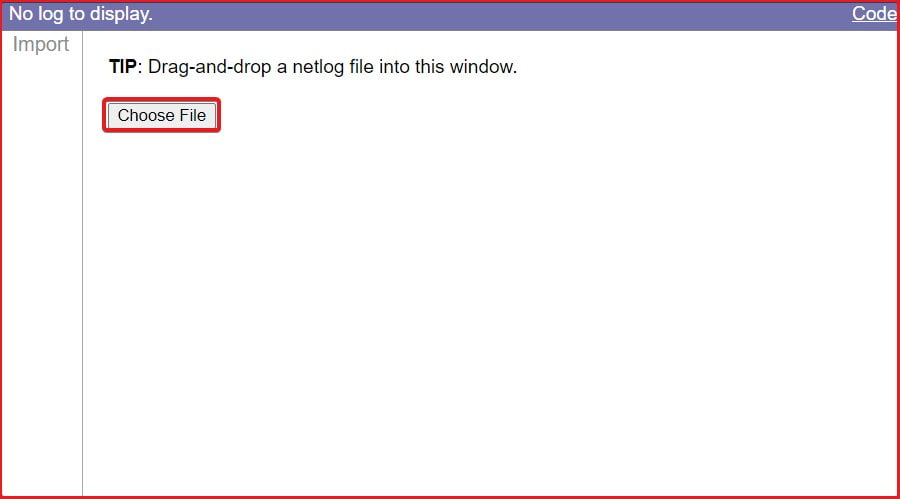
That’s it. For the users who are looking for the old chrome://net-internals/#dns, here’s every information you would like to see.
How to Use chrome://net-internals/?
If websites aren’t opening as you would expect, consider clearing the DNS cache. Google Chrome stores DNS cache in its server for faster rendering of web pages, just like ordinary cache. Follow these steps to clear the DNS cache:
- Open Google Chrome.
- Copy and paste this in the address bar: chrome://net-internals/#dns.
- Press Enter.
- Click on Clear Host Cache.

That’s it. Once you do this, your host cache will be cleared, and all browsing-related issues will be resolved. However, you have to restart your browser once. Remember, clearing the DNS cache doesn’t guarantee a fast internet speed. This will only fix the abnormal loading of web pages.
Can You Use chrome: //net-internals/#dns in Mobile?
Yes, you can use chrome://net-internals/ on smartphones as well, considering your phone is also running Google Chrome.
How to Clear DNS Cache in Mozilla Firefox?
Mozilla Firefox is a cult web browser. We are calling it a cult because either you will love it or hate it. There’s no turning back. As of now, there are two types of interest users: Firefox users and Chrome users. Anyone using either won’t switch their browser, and this is the truth.
If you are using Firefox, the method is quite the same. However, you have to modify the code a bit. All steps from the above section remain the same. Instead of entering chrome://net-internals/#dns in the main address bar, you have to enter about:networking#dns and click on Clear Host Cache.
How to Clear DNS Cache in Opera?
If you are still stuck with the Opera browser, you should be able to clear your DNS cache by going to opera://net-internals/#dns.
How to Clear DNS Cache in Microsoft Edge?
If you are using Microsoft Edge, everything is the same as Chrome. As a result, you need to go to edge://net-internals/#dns.