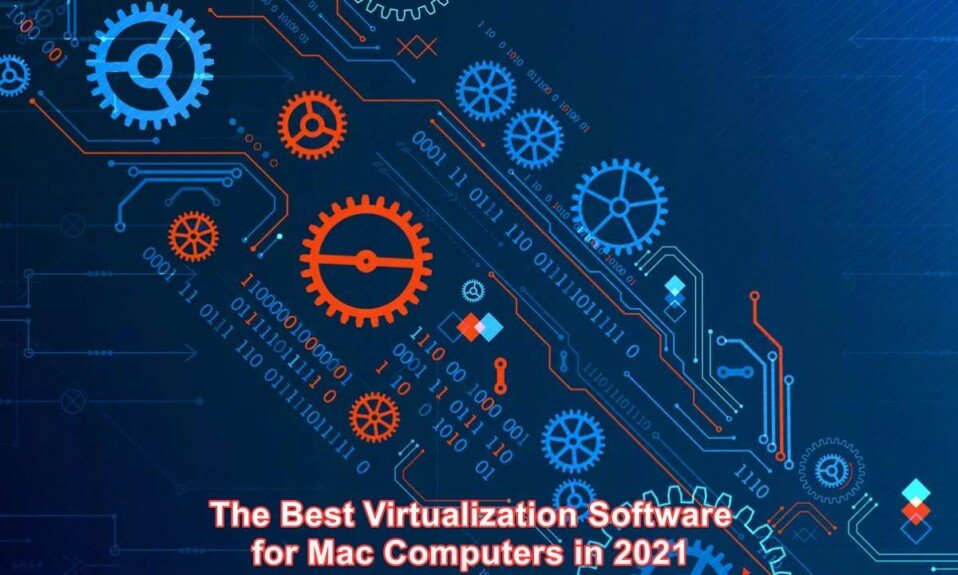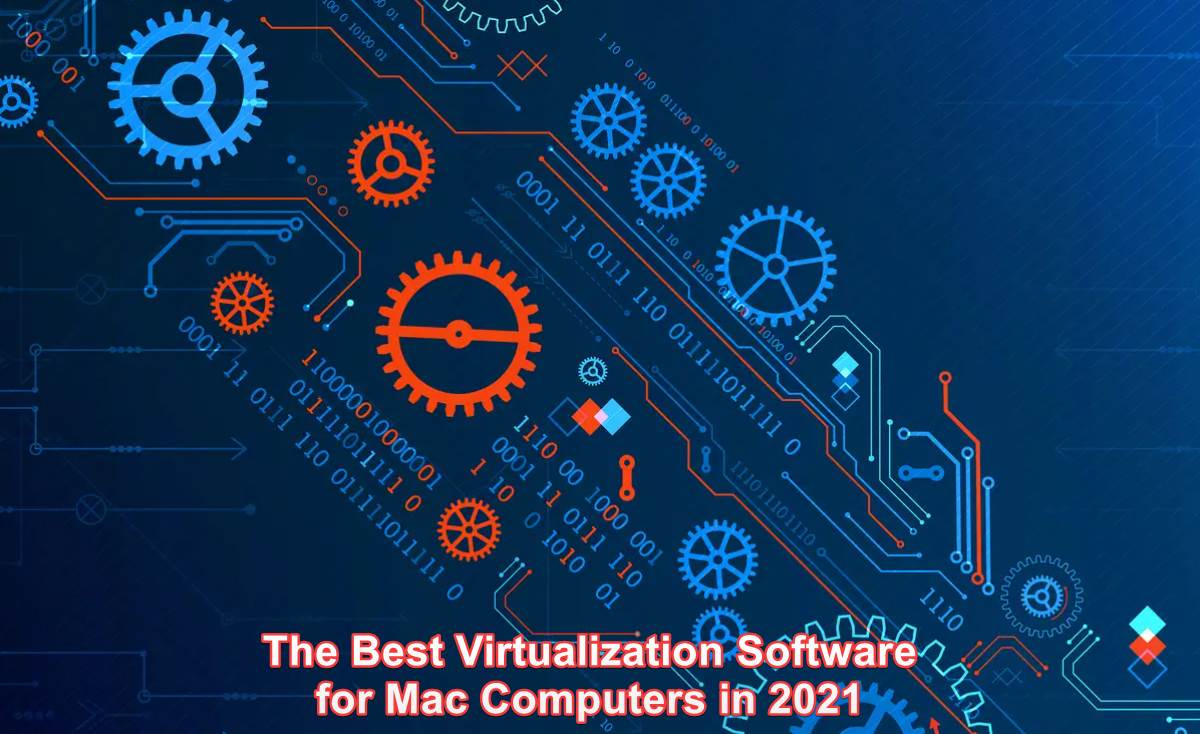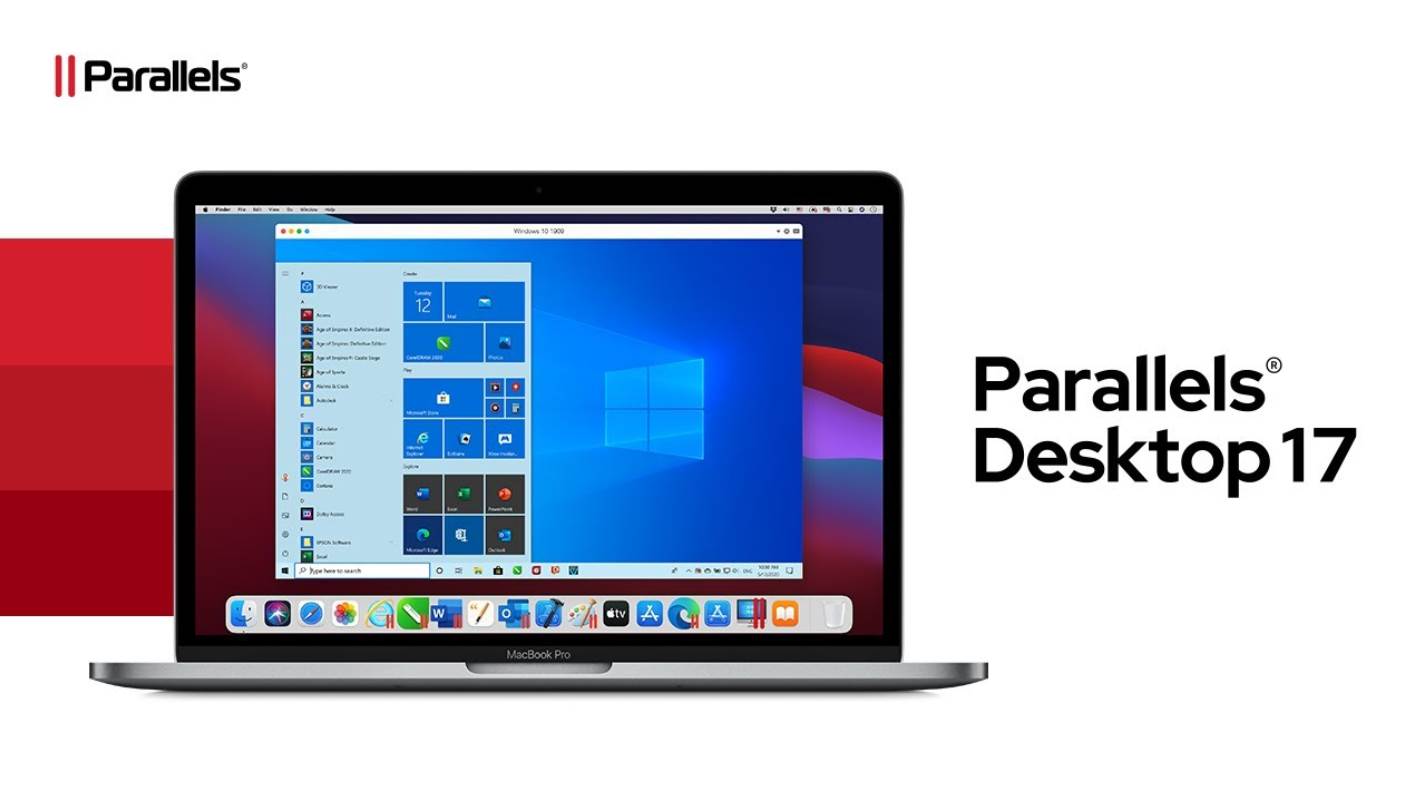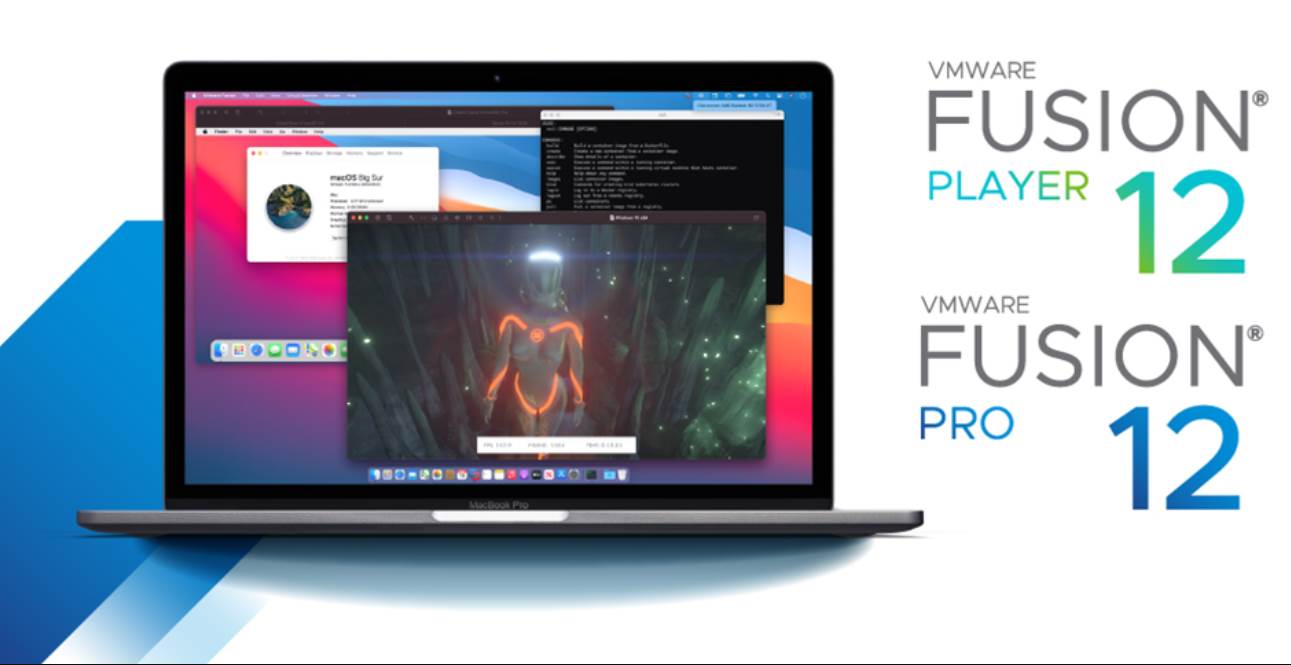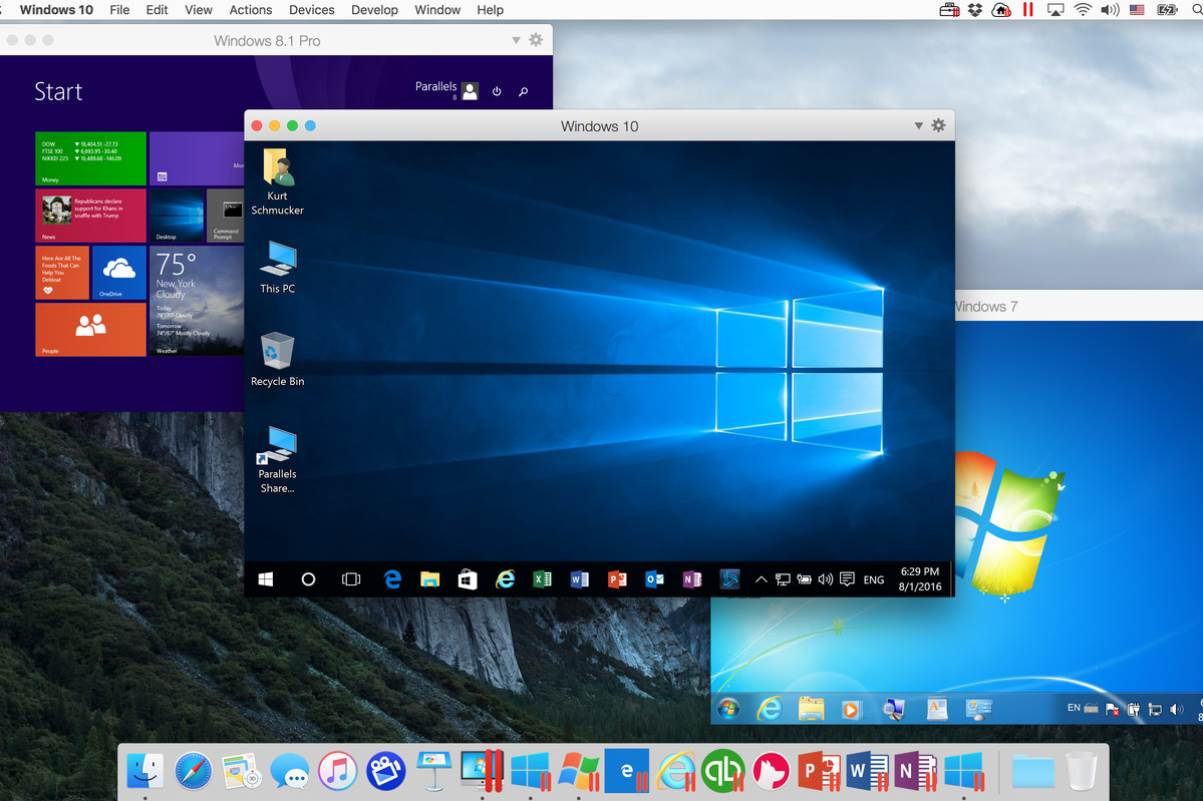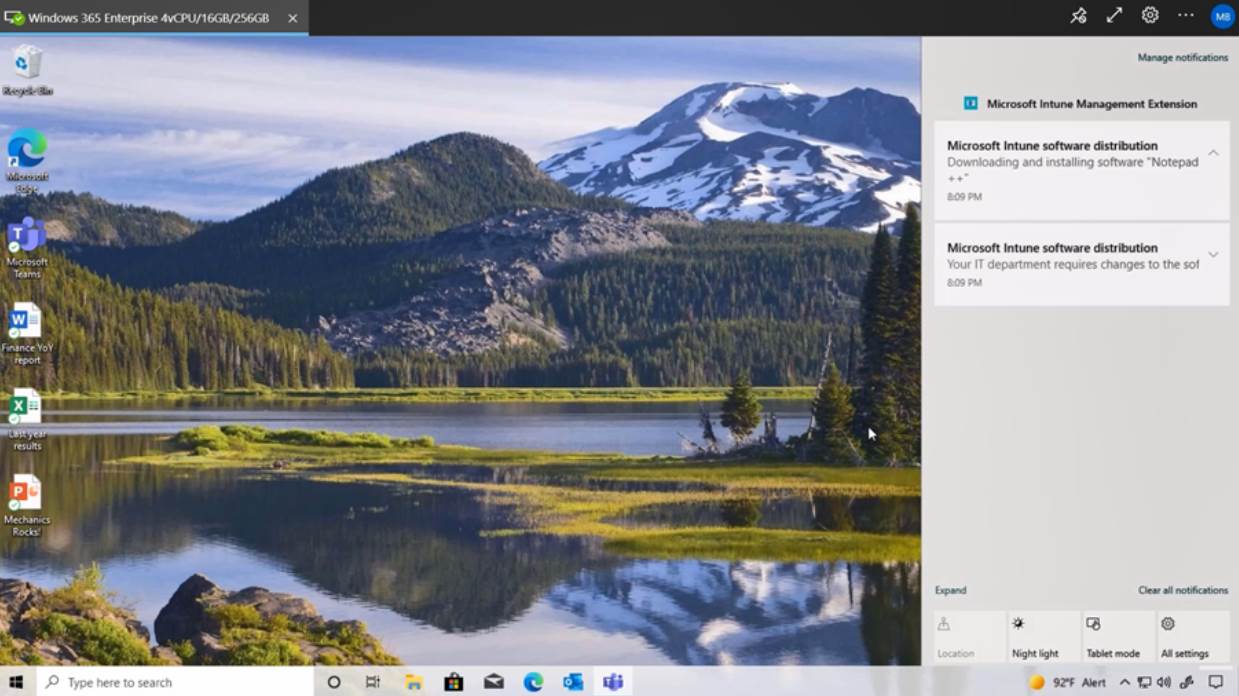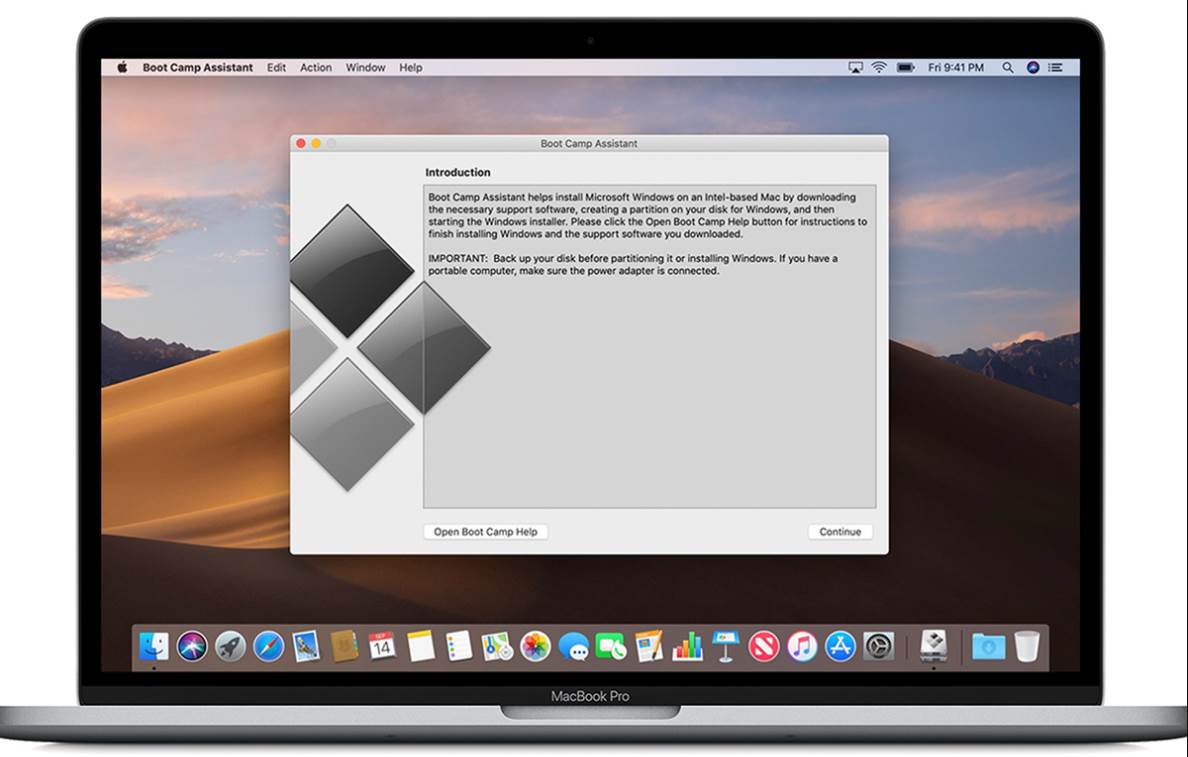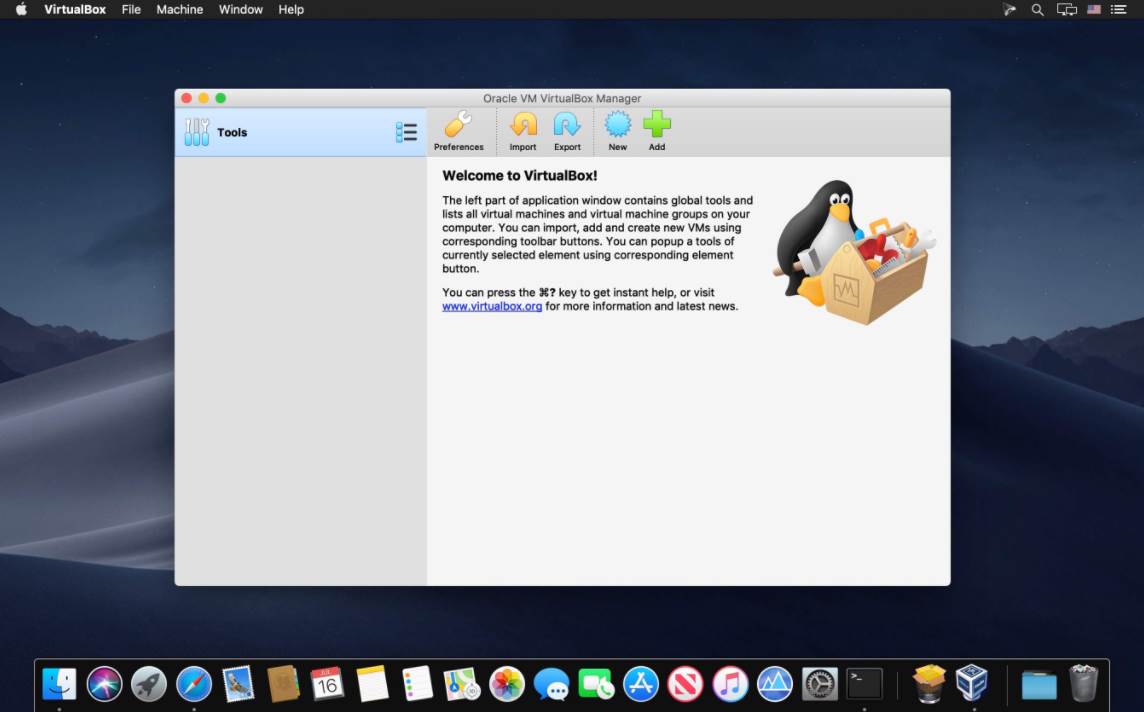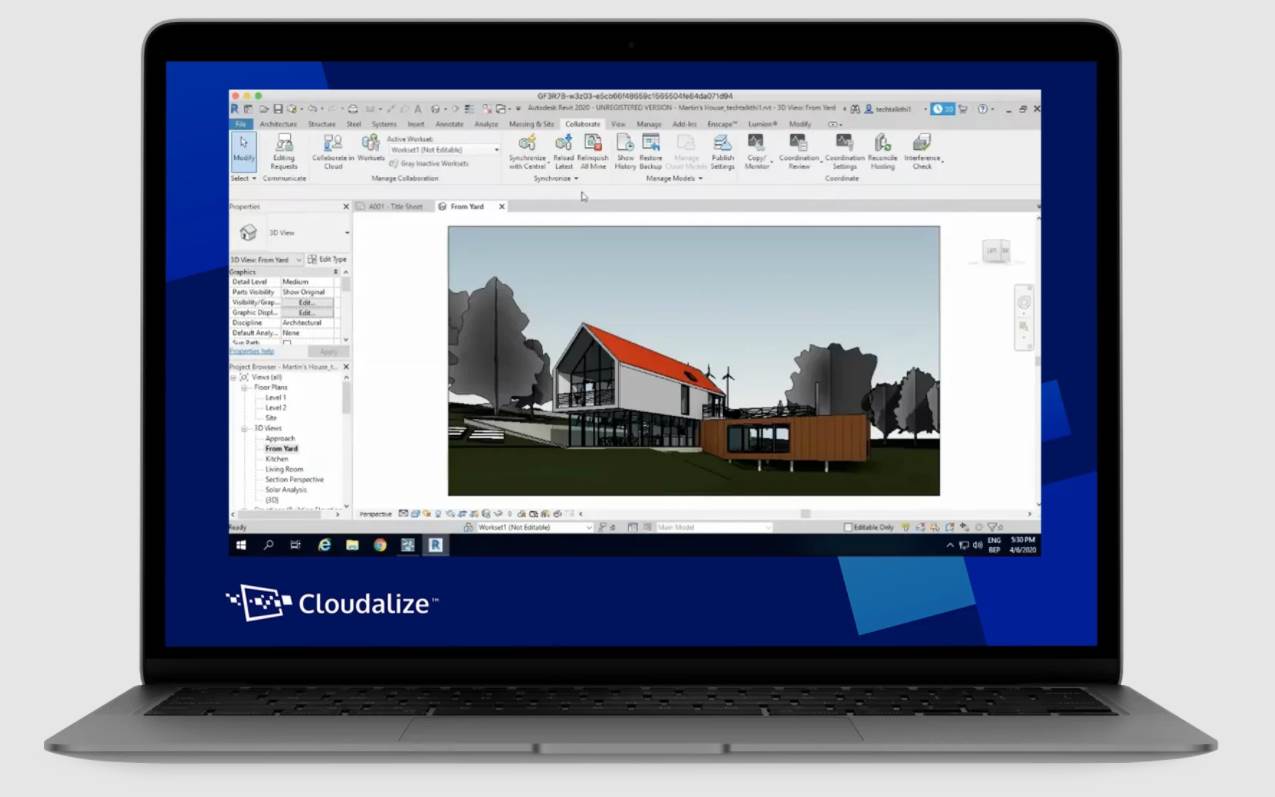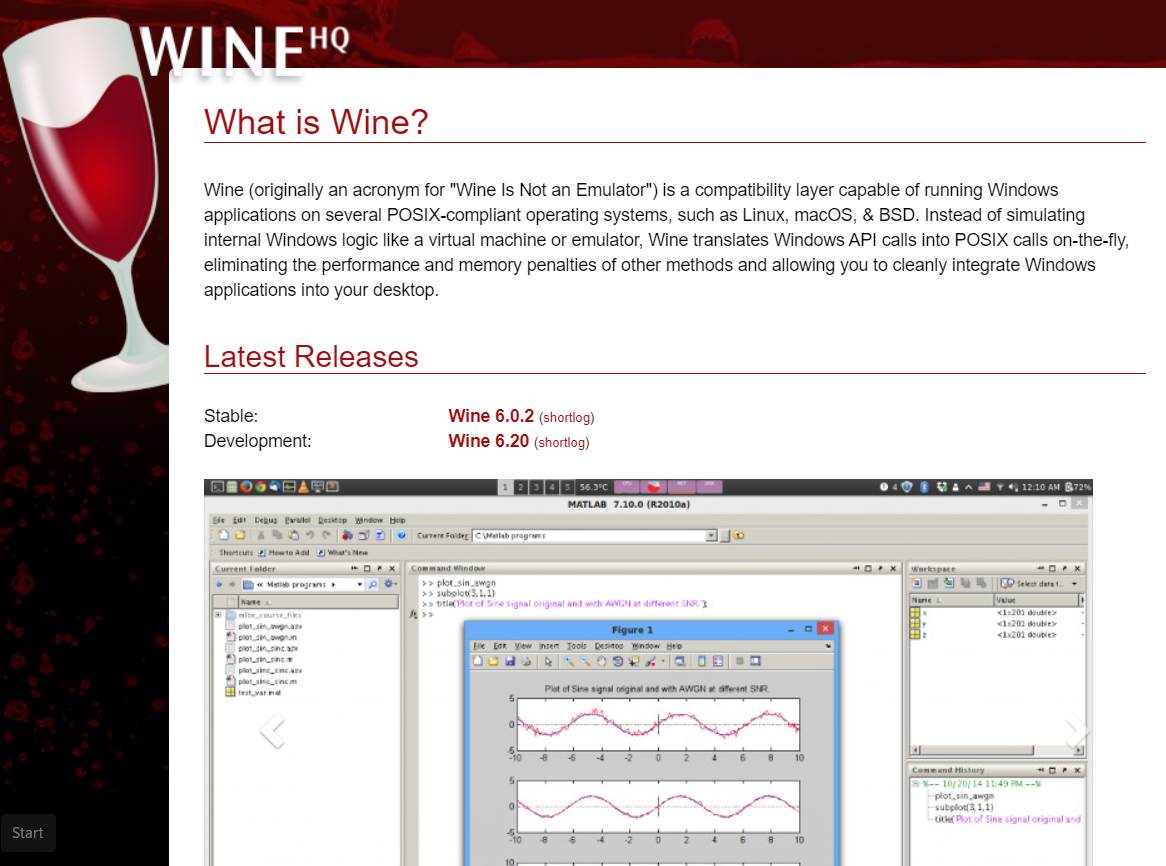Even the most ardent Mac users acknowledge that Windows still reigns supreme in the world of desktop and laptop computers, and many critical applications are only available for Windows. For example, Microsoft Office for Windows includes the Access database, which has never been available for the Mac, and there are many professional graphics and video tools that are only available for Windows. There are also all those A-List games that have never given us poor, forgotten Mac gamers a second thought.
This article will show you the best way to run Windows software and games on your Macs. We’ll go over the best virtual machines for Mac, such as Parallels and VMware, as well as other options, such as Apple’s Boot Camp and emulators that let you run Windows apps on a Mac without having to install Windows!
Microsoft’s Windows 365 service is another important new option that has recently become available. This grants you access to a Cloud PC, which is a cloud-based virtual machine that lets you run Windows on any Mac or other device with a high-speed Internet connection. So keep reading to learn about the best ways to run Windows and Windows applications on your Mac.
Can I Run Windows on a Mac?
When Apple switched to Intel processors in 2006-2007, it also gave the Mac the ability to run Windows because the macOS and Windows operating systems suddenly spoke the same language (the x86 instruction set used in Intel processors).
This was advantageous to Apple because it alleviated one of the main concerns of Windows users considering a switch to the Mac: they could keep Windows and their Windows software.
And, in true Apple fashion, it devised an elegant solution in the form of Boot Camp. This is a program that allows you to partition your Mac’s hard drive or SSD, effectively splitting it in two and leaving the main macOS on one partition while installing Windows on the other. You can then dual boot your Mac, allowing you to use either macOS or Windows to start it up.
The only issue is that Boot Camp forces you to choose between running macOS or Windows. Many people, however, find switching back and forth between macOS and Windows inconvenient, so virtualization is an alternative that gives you the best of both worlds.
(We’ll get into another issue with Boot Camp later, but in a nutshell, it’s not a feature of M1 Macs.)
Visualization and M1 Macs
Millions of Intel-based Macs are still in use around the world, and they can run Windows using Boot Camp or virtualization. However, Apple announced in 2024 that it would stop using Intel processors and instead use its own Apple Silicon processors, and this transition began in November 2024 with the arrival of the ARM-based M1 Chip.
Apple’s M1 processors use a different architecture known as ARM, rather than the x86 architecture used by Intel processors (named after Arm Ltd, the British company that originally designed the chips).
Because the M1 processor is incompatible with the x86 version of Windows, new Macs based on the M1 chip – or any of its future variants, such as the rumored M1X – will no longer support Boot Camp. Apple’s ARM chips can’t easily create virtual machines that mimic Intel’s x86 chips, making virtualization more difficult.
Microsoft, on the other hand, is currently working on a new version of Windows that is also designed to run on ARM chips, known as Windows On ARM. Parallels Desktop 17, which was recently released, does allow M1 Macs to create virtual machines that run Windows On ARM, though it’s a tricky process because this new version of Windows is still in development and only available to people who have registered for Microsoft’s Insider testing program.
Microsoft has announced that Windows 11 will be released on October 6, 2023, further complicating matters.
While an ARM version of Windows 11 is expected to be released (at some point), it is still possible that it will not run on Macs with Intel or Apple processors. This is due to Microsoft’s requirement for a security chip known as the TPM module, which Macs lack.
To cut a long story short, it’s business as usual for Intel Macs, as those models can still run Windows via Boot Camp or virtualization technology. Newer M1 Macs, on the other hand, can only run Windows through virtualization, and even then, you’ll have to jump through a few hoops to get the new version of Windows On ARM.
Why Virtualization is Better than Boot Camp
If you’re unfamiliar with Boot Camp, it’s a method of running Windows OS on a Mac computer. Because the utility is already built into Mac OS X, there is no need to install it.
Simply launch the Boot Camp Assistant application and follow the onscreen instructions. This will allow you to partition your hard drive and make room for the installation of the Windows operating system.
After that, by restarting the computer, you can switch between Windows and Mac OS at any time. This is why Virtualization is preferable to Boot Camp. It’s inconvenient and counterproductive to have to restart the computer every time you want to access the other OS. Unlike virtualization, where both systems are seamlessly integrated.
Additionally, once you’ve set up Boot Camp on your iMac, you won’t be able to upgrade your OS to the latest version. Finally, Apple’s current support is limited to Windows 10, which is a problem if you want to use Windows 8 or another version of Windows.
Boot Camp, on the other hand, is superior to virtualization in some ways. You can use the full computing power of your machine because you are only using one OS at a time. The RAM and CPU power will be shared between the two OSes in Virtualization.
Thereby, we recommend using a Mac with at least two processor cores. It should also have enough memory, preferably 8GB RAM, to allow each OS instance to use at least 4GB. That is how you will achieve the best results.
Given all of the factors, we believe virtualization is the more practical option.
When to Use Virtualization and When to Use Boot Camp
If you’re unfamiliar with Boot Camp, it’s a method of running Windows OS on a Mac computer. Because the utility is already built into Mac OS X, there is no need to install it. Simply launch the Boot Camp Assistant application and follow the onscreen instructions. This will allow you to partition your hard drive and make room for the installation of the Windows operating system.
After that, by restarting the computer, you can switch between Windows and Mac OS at any time. This is why Virtualization is preferable to Boot Camp. It’s inconvenient and counterproductive to have to restart the computer every time you want to access the other OS. Unlike virtualization, where both systems are seamlessly integrated.
Additionally, once you’ve set up Boot Camp on your iMac, you won’t be able to upgrade your OS to the latest version. Finally, Apple’s current support is limited to Windows 10, which is a problem if you want to use Windows 8 or another version of Windows.
Boot Camp, on the other hand, is superior to virtualization in some ways. You can use the full computing power of your machine because you are only using one OS at a time. The RAM and CPU power will be shared between the two OSes in Virtualization. This is why I recommend using a Mac with at least two processor cores. It should also have enough memory, preferably 8GB RAM, to allow each OS instance to use at least 4GB. That is how you will achieve the best results.
Given all of the factors, we believe virtualization is the more practical option.
1. Parallels Desktop 17
Parallels Desktop updates are always timed to coincide with Apple’s macOS updates, but this year Microsoft is also releasing a major new version of Windows, so the first order of business for Parallels Desktop 17 is to ensure compatibility with both macOS Monterey and Windows 11.
Monterey can also run as both the host – your Mac’s primary operating system – and as a guest virtual machine (VM), allowing you to try it out before fully installing it.
The system requirements for Windows 11 are quite high, including the requirement for a special security chip known as TPM 2.0, but Parallels 17 includes a virtual TPM chip that will work with Windows 11 and its BitLocker data encryption features.
When running Windows or Linux in a virtual machine on your Mac, performance is critical, so Parallels Desktop 17 includes a new display driver that improves 2D graphics performance by around 25%, resulting in smoother graphics for the Windows interface in a VM, as well as better performance when playing video or 2D games (so you can play all those Windows-only platform games and rogue-likes that are all the rage at the moment).
When using Microsoft’s DirectX 11 software, Macs with Apple’s home-grown M1 processors provide 28 percent faster 3D graphics.
New M1 Macs, on the other hand, have some limitations. Parallels can only be installed on an M1 Mac with Monterey or Big Sur as the primary (host) operating system, and guest virtual machines can only run the new Windows On ARM Insider Preview.
The ability to copy text and graphics from Windows applications into Monterey’s new Quick Notes is another enhancement for both Intel and M1 Macs. There’s also a new Automatic Resource Manager that can monitor your VMs to see how much memory and processor power are needed for the apps you’re running, and then allocate those resources for you automatically.
However, the pricing situation is a little more complicated. You can purchase Parallels Desktop’s standard edition with a perpetual license for £79.99, but you’ll have to pay for any future upgrades.
Alternatively, for £69.99 per year, you can subscribe to the standard edition, which includes all future upgrades. There’s also a Pro Edition for developers and advanced users, as well as a Business Edition for larger businesses, but these are only available as annual subscriptions for £79.99 per year.
Despite this, Parallels Desktop is still significantly less expensive than Microsoft’s new Windows 365 cloud PC service, and its pattern of annual updates and support for the new M1 Macs ensures that it will continue to be the market leader in Mac virtualization for another year.
2. VMWare Fusion 12
For many years, VMWare Fusion and Parallels Desktop were in lockstep, with the two rivals regularly releasing updates and competing for first place in the Mac virtualization market.
VMWare, on the other hand, appears to have taken its foot off the gas in recent years, allowing Fusion to lag behind (in fact, finding Fusion on VMWare’s website these days requires some digging).
Fusion received its most recent major update in September 2020, with version 12.0. However, a lot has happened in the Mac world since then, including the release of macOS Monterey and the introduction of an entirely new generation of M1 Macs that use Apple silicon rather than Intel processors.
We reached out to VMWare for an update on Fusion, but the company simply directed us to its blog pages, which appear to be updated only every few months, and the most recent blog entry actually stated that there would be no Fusion upgrade this year.
The company did, however, announce the release of a ‘Public Tech Preview’ of a new version of Fusion designed to run on the new M1 Macs with Apple Silicon. This Preview is available for free, but you should exercise caution when using any preview or beta software and relying on it for critical work projects. And, similar to Parallels Desktop on M1 Macs, this M1 Fusion version can only run the ARM version of Windows, which is still in preview.
To put it another way, Fusion is currently in limbo, though Fusion 12 is still a viable option for owners of Intel Macs who require the standard (Intel) version of Windows.
The update is available for free download here. However, due to licensing issues, installing the update and running Windows on an M1 Mac is not straightforward.
Owners of M1 Macs will be disappointed, but there is some good news for owners of existing Macs with Intel processors.
Fusion 12 added 3D graphics support for both DirectX 11 and OpenGL, allowing Fusion users to play a wider range of Windows games as well as use a variety of professional graphics and design applications. Fusion 12 also added support for eGPUs (external GPUs), which can be used to boost graphics performance in your VMs while leaving your Mac’s main GPU free to focus solely on macOS.
Fusion 12 also included a number of technical enhancements aimed at making it more compatible with VMWare’s corporate products and solutions. That corporate focus explains why Fusion development has slowed, as Fusion is more of a personal product for individual users. It also means that VMWare’s website and Help pages are awash in technical jargon that isn’t particularly user-friendly for newcomers.
However, there is one advantage to this shift in focus. VMWare also announced that, in conjunction with the release of Fusion 12, it would release a free version of the program, called Fusion Player, for personal use only, for home users and students. Fusion Player is free to download, but you’ll need to register for a VMWare account.
Fusion Pro, a version designed for IT managers in larger corporations, is also available. While Fusion hasn’t kept up with the latest developments in Mac hardware and software, the free Fusion Player makes it a great option for home users and students who need to run Windows apps or games on their existing Intel Macs on a regular basis.
3. Oracle VM VirtualBox
Oracle VM VirtualBox is your best bet if you’re looking for a free virtualization software to use. It’s an open-source program with a slew of impressive features, including 3D virtualization and simple file transfer between the guest and host operating systems.
Unlike the previous tools, which only support Mac as the host OS, VM VirtualBox can be installed on Windows, Linux, and Solaris as well.
Windows, Linux, Solaris, and OpenBSD are all supported guest operating systems, and you can run multiple of them at the same time. What’s more, a VM created on one host computer can be transferred to another host with a different operating system.
VM VirtualBox, like most open-source software, may not be as simple to use as other software. As a result, I wouldn’t recommend it to a novice user. Although they do try to make things a little easier by providing tutorials on their website and pre-built virtual machines tailored to specific needs.
Nonetheless, you must deal with the fact that there is no official support, which means you will have to rely on resources provided by other users. When you have a unique problem that has never been encountered before, or when you need a solution quickly, these may not be very useful.
4. Windows 365
Windows 365 (which will be available in July 2023) has the potential to put traditional virtualization programs like Parallels Desktop and VMware Fusion to the test. However, Windows 365 is still quite expensive, and it is geared more toward large corporations than the individuals and small businesses who typically use Parallels and Fusion.
Although Microsoft refers to Windows 365 as a Cloud PC, the technical notes make it clear that it is a virtual machine. The difference is that Parallels and Fusion create virtual machines that are stored locally on your Mac, and these virtual machines run Windows and Windows apps using your Mac’s own processor, memory, and storage.
Windows 365, on the other hand, creates a cloud-based virtual machine that runs on Microsoft’s own servers. The video image for the Windows desktop on your cloud PC is then streamed via your broadband connection to your Mac – or any other device, such as an iPad or even another Windows PC.
As long as you have a fast enough – and always on – Internet connection, this type of virtual machine can work well. However, as previously stated, Windows 365 is quite costly, with monthly prices ranging from £31.68 to £67.44. In comparison, the home user version of Parallels Desktop costs £69.99 for a full year, while Fusion has a completely free version for home users and students.
Larger businesses that want to provide a standardized cloud PC that their employees can connect to from any location with an Internet connection will find Windows 365 appealing; it’s ideal for hybrid working and the ‘new normal.’ However, it is prohibitively expensive for average home users, students, and small businesses, so existing Parallels and Fusion users will likely want to stick with those apps for the time being.
5. Apple Boot Camp
Boot Camp provides the best performance for Intel-based Macs that need to run Windows by using dual-boot rather than virtualization technology. (As previously stated, M1-based Macs do not support Boot Camp.)
It’s critical to distinguish between Boot Camp and the virtualization software we’ll be looking at here, such as Parallels Desktop, VMware Fusion, and VirtualBox.
Boot Camp is a dual-boot system that allows you to ‘boot’ (start) your Mac using either the native macOS or Windows operating systems, rather than creating a virtual machine that allows you to run Mac and Windows apps simultaneously (but not both at the same time).
Boot Camp allows your Mac to function as a traditional Windows PC, devoting all of its processor and memory to Windows and your Windows apps. And, most importantly, if your Mac has a decent graphics card, it can use that card’s full power to help you run your Windows software. For people who need to run high-end graphics software or 3D games, this is the best option, as you get much better performance than when running Windows in a virtual machine.
The disadvantage of using Boot Camp is that while you’re running Windows, you lose access to all of your Mac apps. If you use Apple Mail to send and receive emails, you’ll have to exit Windows and Boot Camp and return to macOS every time you send or receive an email. And, to be honest, the current version of BootCamp 6.1 isn’t quite as simple to set up as previous versions.
Previous versions of Boot Camp took care of everything for you: they partitioned your hard drive, installed Windows from a standard installer disk, and installed any necessary driver software to ensure that your graphics card, keyboard, and mouse all functioned properly within Windows.
Only Windows 7, Windows 8.1, or Windows 10 can now be installed using Boot Camp 6.1. However, not all Macs will work with all three versions of Windows, so check the compatibility tables on Apple’s website to see which version of Windows will work on your Mac before running the Boot Camp Assistant.
You won’t be able to install Windows from an old installer disk, so you’ll have to either download a disk image file for Windows – known as an ISO file – from Microsoft’s website or create one using your Windows disk.
If you want to set up Windows 8 or Windows 10, Boot Camp includes driver software, but if you prefer Windows 7 (which some people prefer for gaming), you’ll have to search Apple’s website for the drivers you need and make sure you follow the correct procedure when copying them to your Boot Camp partition.
Still, if you stick with it, you’ll be able to run Windows at full speed on your Mac, giving you access to a variety of Windows software and games that require more power and speed than virtual machine technology can provide. As long as you don’t have an M1 Mac, that is.
6. VirtualBox 6.1
This open-source virtualization program is free for personal use, but it works better in a business setting.
VirtualBox is a bit of a hit-or-miss product. It allows you to create a virtual machine that can run Windows and Windows apps from within macOS, similar to Parallels Desktop and VMWare Fusion.
VirtualBox is free to use for personal or educational purposes; in fact, Oracle has made it available as an open-source program (Oracle also makes Wine available as an open-source program). Oracle is primarily known as a database company, but they also own the core code for these solutions.
VirtualBox also comes in Linux and Windows versions, allowing you to run your virtual machines on a variety of platforms (though you’ll still need to pay for your own Windows license to get started).
Because VirtualBox is open-source software, it isn’t as polished or user-friendly as Parallels or Fusion. To be fair, the version 6.0 update cleaned up the interface to make initial virtual machine setup a little easier. It’s also improved audio and 3D graphics support in Windows games and apps.
For some time, VirtualBox has been in version 6.1, which the company describes as a major update. It doesn’t support M1 Macs yet, and unlike Parallels and VMware, Oracle hasn’t committed to getting the software to work on an M1 Mac.
VirtualBox still uses a lot of jargon, and if you don’t understand the difference between a virtual hard disk and a virtual machine disk, getting started can be difficult.
You won’t get any technical support because the program is free, but there is a lively user forum where you can ask a few questions if you need to.
To be honest, Oracle is primarily targeting VirtualBox at large corporations with a dedicated IT department. Business users, on the other hand, must pay £40/$50 for the VirtualBox Enterprise edition, and you may be required to buy 100 licenses at once, effectively ruling it out for all but the largest businesses or educational users willing to use the free version.
7. Cloudalize
Cloudalize isn’t like other virtualization software. The Windows OS has been hosted on the cloud, so all you have to do is log in to your account instead of installing it on your Mac as the host. The best part is that you won’t have to worry about software installation or upkeep. In terms of required resources, it’s also less demanding.
The best part is that, unlike other solutions, Cludalize’s Windows OS is already licensed and preconfigured. You’ll still have full administrative rights to install any application you want, and payment will be based on how much time you spend using the OS and how much time you spend using the GPU.
What I like best about Cloudalize is that it isn’t limited to just one device. You can access your Windows environment by logging in to the virtual environment from any Mac computer.
Cloudalize, on the other hand, is limited to the Windows operating system.
8. Wine 6
Wine, which allows you to run Windows apps without using Windows itself, is the third technology option, after Boot Camp and virtualization.
Wine 6 was released in September 2023, and it supports M1 Macs via Rosetta 2.
Wine is an unusual but viable option for running Windows software on your Mac if you don’t mind rolling up your sleeves and getting your hands dirty.
Wine, like VirtualBox, is a free open-source program that you can download. Wine, on the other hand, does not rely on traditional virtualization technology to create a virtual machine for installing Windows; in fact, it is the only program in this group that doesn’t even require a copy of Windows.
Wine, on the other hand, acts as a software middleman, translating the programming routines – known as APIs – in Windows apps so that they can communicate directly with macOS without the need for a full copy of Windows.
Wine may actually provide better performance than using a virtual machine because it doesn’t require a lot of extra memory or processor power to run Windows (especially for games and graphics apps).
Wine is also updated on a regular basis by a team of dedicated developers who make the software available for free.
On the downside, Wine can be extremely perplexing for newcomers, to the point where we can only recommend it to hobbyists who enjoy a challenge.
Despite being closely related to the software, CodeWeavers CrossOver for Mac is a little easier to use than Wine. However, Wine is, of course, free, which is a huge plus.