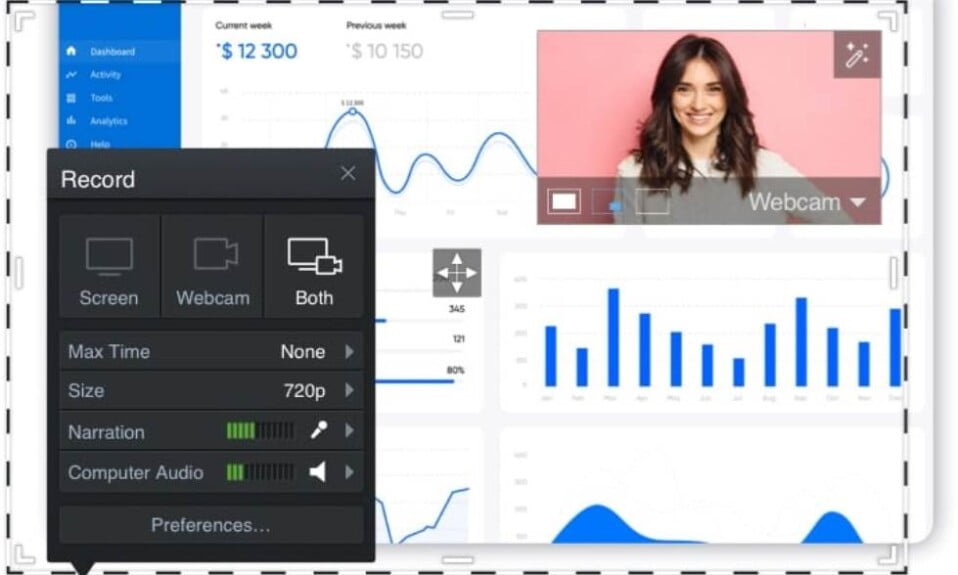The terms screen recorders, screen streaming software, game streaming from screen app and screen capture software all refer to the same tool that enables you to record the output of a computer screen. As a result, the best screen recorder for Windows PCs doesn’t only allow you to record screen videos but also allows you to stream content directly from your screen while also showing your face at the side. This extremely helps you communicate and stay in touch with your followers or subscribers.
On Windows, you can easily convert a meeting, a project, or a game into a movie by using free screen recorder apps.
There are a number of impressive tools available that can capture everything that happens on your screen for free, with no annoying limitations.

While screen capture tools vary in terms of price and functionality, the majority share a number of features, including the following:
- Adjustable video frame
- Cut-and-paste editing options
- Unlimited recording time
Which screen recording tool should you use to create an effective video tutorial, an eLearning course, online marketing for your business, or even to record a new maneuver in your favorite game?
We researched and compared the 12 best screen recording software for Windows (both free and paid) in order to help you find the best fit for your specific needs.
How to Record Your Screen in Windows 11?
If you’re running Windows 10, you already have a built-in screen recorder in the form of the Xbox Game Bar. However, it has very limited capabilities; for example, you can’t record the entire desktop or File Manager with it.
It can, nevertheless, be used with any desktop app or program from the Windows Store. Let’s look at how to do it:
- Firstly, open the program you want to record or capture.
- Next, press the Windows key and G together.
- Now, you will see the Xbox Game Bar menu at the bottom.
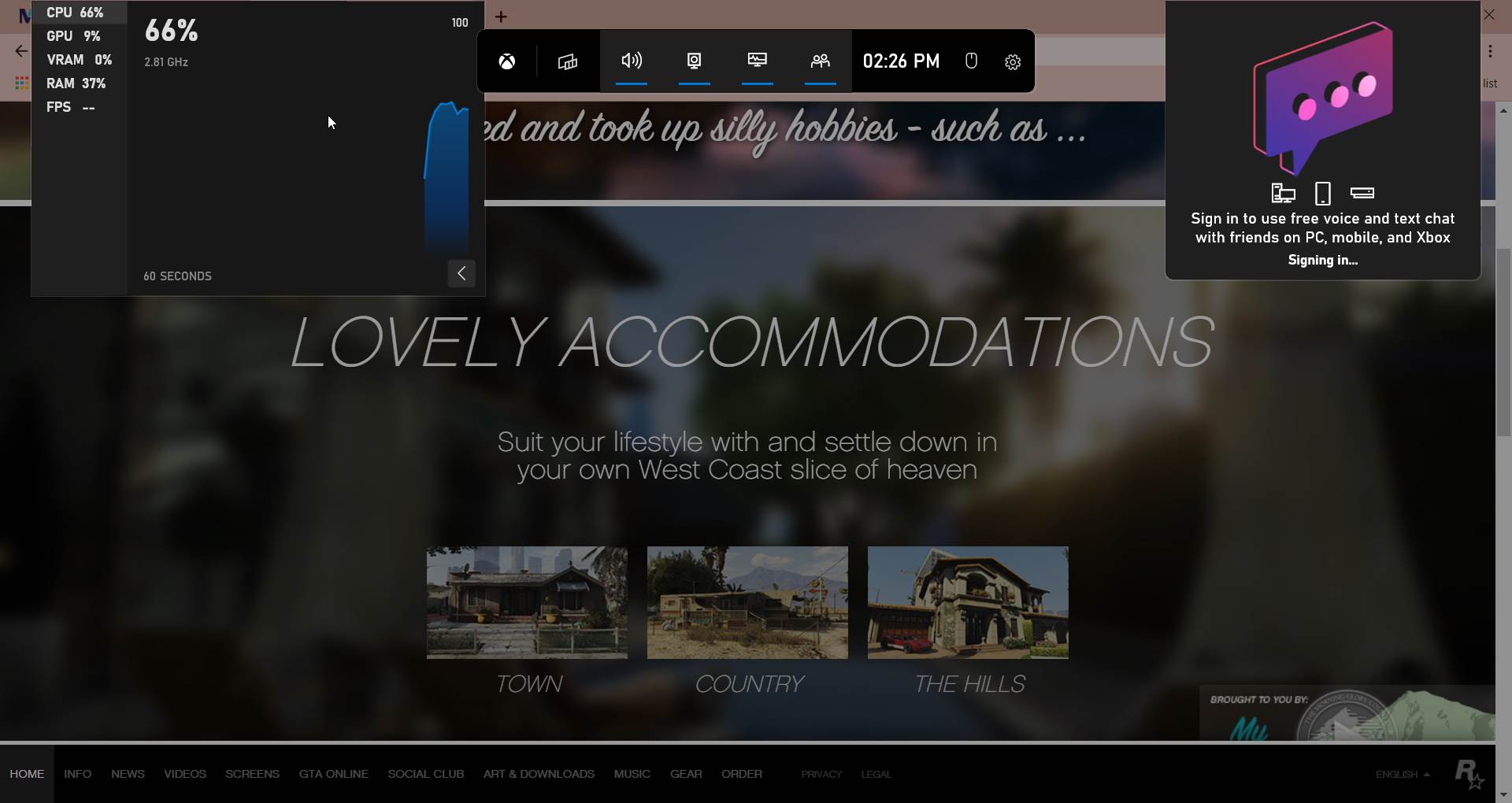
- You need to click on the Start Recording button at the upper-left corner of your screen.
- Either way, you can capture your voice by clicking on the Microphone icon.
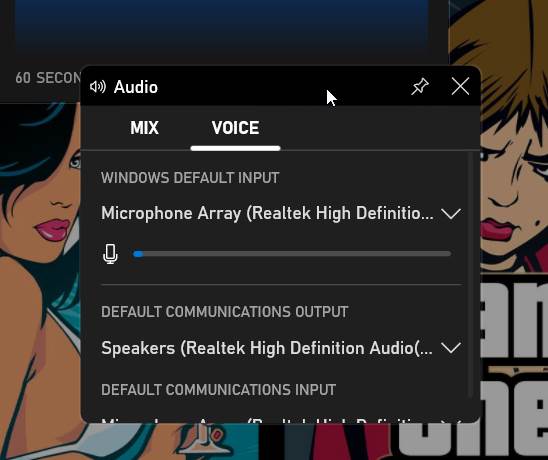
- Once you have completed recording, open the Xbox Game Bar and click on Stop Recording.
That’s it! You have successfully recorded your screen. Now you can find it in the Captures subfolder inside the Videos folder.
Best Screen Recorders for Windows PCs [Free]
Whether you’ve paid for a lot of software after trying trial versions and getting nowhere near the value you expected, or you just want to save some money, there are plenty of free screen recorders that can do the job well without draining your bank account.
However, be aware that some software companies may require you to pay for an upgrade after downloading their “free” tool.
We’ve compiled a list of the seven best free screen recorders that can successfully compete with the best paid screen recording tools.
1. Free Cam

Free Cam is a free screen recorder with an audio/video editor built in. You can create screencasts with the ease of a pro thanks to the attractive and intuitive interface. Despite the fact that it is free, it does not contain any watermarks and is ad-free.
Pros
- There are no watermarks, time limits, or advertisements.
- Voice-overs and computer sounds are recorded.
- High-resolution images
- Users can save videos as WMV files or directly upload them to YouTube.
- Removes unwanted video fragments quickly and easily.
- Removes noise from the background
- A large number of audio effects are available.
Cons
- Only saves recordings in WMV format.
- No webcam recording is available.
Try Now: Free Cam
2. DVDVideoSoft’s Free Screen Video Recorder

Free Screen Video Recorder is a feature-rich but lightweight free screen recorder from a company known for its free conversion software.
It has no limitations when it comes to recording Skype conversations, making it ideal for Skype interviews and online conference calls.
Different Windows applications can also be separated and captured as individual elements. A basic user-friendly image editor is included, which is surprisingly useful for achieving a polished look.
Pros
- It has a handy screenshot feature.
- Various screen and video recording modes
- It’s ideal for capturing Skype conversations.
- On the website, there are step-by-step instructions.
- It is available in ten different languages.
- MP4, BMP, TGA, JPEG, PNG, and GIF are some of the output formats.
Cons
- Only uses a microphone to record sound.
- Excessive advertising may cause you to lose focus on your work.
- Only saves recordings in AVI format.
- The interface is disjointed, and there is no built-in media player.
- It is possible that unwanted software will be installed during the download process.
- Users will not be notified if the connection is lost.
Try Now: DVDVideo Soft Screen Recorder

ShareX is a free, ad-free open-source screen recorder with nearly as many custom features as some paid software screen recorders.
Because ShareX is primarily aimed at developers and power users, a typical customer may become lost among the many advanced tools and editors.
Pros
- Full screen, window, monitor, region, freehand, or scrolling recordings are all possible.
- Hotkeys make navigation easier and faster.
- Many URL sharing services are supported.
- Existing videos, music, or photos are imported.
- Custom watermarks and color effects are possible.
- Several export options are available
Cons
- The game recording is of poor quality.
- For the average user, it’s too complicated.
- There will be no webcam recording.
- Large file uploads have been reported to fail.
- There is no video editor.
Try Now: ShareX
4. CamStudio
CamStudio is a good choice for occasional or one-time users with only minor editing requirements. This open-source screen recording software creates videos in the AVI format, which can then be converted to SWF later.
While some people like its compactness, others think it needs more development and technical support.
Pros
- Creates a video that appears in the middle of the screen.
- Allows you to create files that are small in size.
- Cursor that you make yourself.
- Video output quality options are available.
Cons
- It’s been said that it spreads harmful viruses and malware.
- Only outputs to AVI with a conversion to Flash.
- Some browsers are incompatible with the output.
- The audio is out of sync.
- There aren’t any interactive or animation features.
Try Now: CamStudio
5. Ezvid
Ezvid claims to be the world’s simplest screen recorder, and that claim may be accurate. The clarity of Ezvid is enhanced by the product’s speed: it was designed to save users’ time and will help you create and upload videos directly to YouTube in minutes.
That is why the tool is popular among gamers and movie fans who want to make video clips as quickly as possible.
Pros
- For narrative purposes, it provides computer-generated speech.
- High-quality resolution is automatically generated (1280 x 720p HD)
- Controlling the output video speed
- Interface that is both sleek and modern.
- Upload to YouTube in a flash
- There was also a selection of popular music tracks.
Cons
- Extraneous noise has been reported by reviewers.
- Inconsistencies and minor bugs.
- The game is not available in fullscreen mode.
Try Now: EzVID
6. TinyTake
TinyTake is a sophisticated screen recorder from MangoApps that lets you capture images and videos from your computer screen, add comments, and share them with others in minutes.
TinyTake includes an online cloud-based gallery for storing all of your screen captures and recorded videos.
Pros
- File sharing in bulk.
- The URL is public and can be shared.
- Images, videos, and documents can all be viewed online using the built-in viewer.
- You can create your own shortcut keys with this feature.
- Mobile devices are supported by the video player.
Cons
- Video recording is limited to 5 minutes in the free version.
- Only MP4 video files are saved.
- Editing options are limited.
Try Now: Tiny Take
7. OBS Studio
OBS Studio is a robust open source video recording and live streaming application. Images, texts, window captures, browser windows, webcams, capture cards, and more can all be used to create scenes, which can then be seamlessly switched between using custom transitions.
OBS Studio, unlike many other free competitors, comes with a large number of features and settings. However, for those who only require a quick and simple screen capture solution, all of this may appear to be overkill. But, aside from other screen recording apps for Windows, OBS studio works with NVENC codec and sometimes it may cause OBS Studio NVENC error.
Pros
- Allows you to create multiple scenes with different sources.
- A built-in audio mixer with per-source filters is included.
- Advanced configuration options are available.
- There are no watermarks added.
- There is no time limit for recording.
- Multiple streaming services are supported.
Cons
- The interface is considered clumsy by some users.
- For non-techs, the learning curve is steep.
- It’s been reported that it crashes a lot.
- Not suitable for quick screen capture.
Try Now: OBS Studio
Well, that’s all we have here about the best free screen recorder for Windows PCs. If you want to notch up your screen recordings a bit, we suggest that you move towards buying a paid screen recorder for your Windows PC that will allow you to stream games along with showing you face at the side.
Best Screen Recorders for Windows PCs [Paid]
The abundance of screen recording software available on the Internet ensures that free and low-cost options are readily available.
When it comes to high-quality performance, elaborate presentation, and expert technical support, however, many users are willing to pay for software.
Here are 5 paid screen recorders that have earned the trust of customers and reviewers and are continuing to grow their dominance in the market.
1. Camtasia
Camtasia is a feature-rich tool for those who value accuracy. It enables you to record video and audio one after the other and then combine the results.
In terms of using animations and video effects, as well as adding overlays, Camtasia is quite versatile. Its ability to create and add quizzes and interactivity to videos sets it apart from other screen capturing software.
Pros
- It has a webcam built in.
- Separate tracks for audio, video, and cursor can be edited.
- Existing videos, music, photos, and PowerPoint slides are imported.
- Captions, callouts, and quizzes can all be added to your videos.
- Editing on a frame-by-frame basis.
- Has a royalty-free music and sound effects library.
Cons
- One of the priciest screen recorders on the market.
- Large and heavy projects are said to be slowing down.
- Multi-track interface with a lot of activity.
Try Now: Camtasia
Price: $249 | Free 30-day trial
2. Filmora Scrn
Filmora Scrn is a reliable screen recording program that is especially popular among gamers. It lets you capture fast-moving scenes (up to 60 frames per second on Mac) while also recording a webcam video.
It also includes a basic video editor that allows you to enhance the look of the video as well as tutorial features that can help draw attention to the most important elements on the screen.
Pros
- You can record from both your computer and your webcam at the same time.
- Over 50 file formats are supported for import, and multiple formats are supported for export.
- Picture-in-picture mode is available.
- FPS ranges from 15 to 120.
- Recording in HD and even 4K is possible.
Cons
- There aren’t any advanced editing options.
- In games, there is a noticeable difference in performance.
- When editing, there have been reports of lag and freezing.
Try Now: Filmora Scrn
Price: $19.99 for 1 year or $29.99 for a lifetime license | Free trial.
3. Movavi Screen Recorder
Movavi Screen Recorder is a simple screen capture tool that lets you capture webcam and audio, save recordings as videos and GIFs, and take screenshots.
You can save your recordings to Google Drive or YouTube and then share them with your audience through social media.
Pros
- Includes a webcam.
- It’s possible to record both the screen and the audio at the same time or separately.
- Saves video in HD and supports AVI, MP4, MOV, and MKV formats.
- Takes screenshots and makes changes to them.
- Allows for recording on a set schedule.
- In the recording, the mouse is visible.
Cons
- There is no built-in video editing software; you must use a third-party program.
- The trial version has a 5-minute recording time limit.
- There have been reports of crashes on a regular basis.
Try Now: Movavi Screen Recorder
Price: $42.95 for 1 PC | Free 7-day trial
4. My Screen Recorder Pro
My Screen Recorder Pro is a powerful screen capture program that captures everything on the computer screen, including the entire desktop, menus, cursors, and video with sound.
It also allows you to simultaneously record your webcam or mobile screen in high-definition quality with your desktop screen.
The screen recorder can save video in WebM, which is ideal for distribution or uploading to your website or blog, in addition to industry-standard AVI, WMV, and MP4.
Pros
- Along with desktop screen recording, it is possible to record webcam or mobile screen.
- Video output formats include AVI, WMV, MP4, and WebM.
- Allows for recording on a set schedule.
- Upload recordings to any FTP account automatically.
- In hide mode, you can safely monitor the screen.
Cons
- Fairly limited editing options are available
- No animations or transitions
Try Now: My Screen Share Pro
Price: $129.95 | Free: feature limited trial
5. FlashBack
FlashBack is a full-motion screen recorder with a straightforward, user-friendly interface. You can record your screen, webcam, and microphone, and then enhance the recording with captions, arrows, images, and highlights using the built-in video editor.
Pros
- Multiple monitors are recorded.
- Includes a webcam.
- Allows you to create unique and personalized watermarks.
- Upload to Youtube, FlashBack Connect, or export as MP4, GIF, WMV, QuickTime, AVI, or Flash in seconds.
- Zooming and panning options are available.
Cons
- Existing demos are difficult to change.
- Allows only FBR-format files to be imported.
- It doesn’t keep track of how many windows are open at any given time.
Try Now: FlashBack
Price: $49 for 1 PC | Free 30-day trial
The Bottom Line
Both free and paid tools from the best screen recording software can be useful for capturing work- or entertainment-related activities on your computer.
The nature of your tasks will determine whether you should invest in one of the products listed above. TinyTake may be most useful to professionals working on eLearning video projects.
The free ShareX screen recording tool may be preferred by experienced users with strong technical skills. Free Cam should satisfy those looking for a simple and reliable screen recorder for simple tasks.