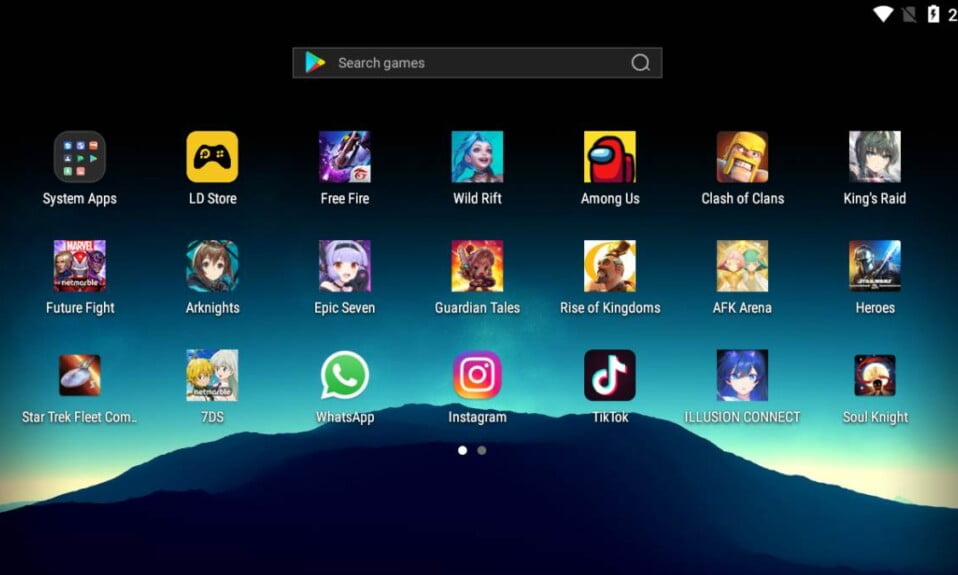The best Android emulators for low-end PC or rather potato PCs (no offense) help you to play your favorite games on your weak computer. If you want to play games on your Android emulator, you’ll almost certainly need a PC with a graphics card of some sort. There are, however, some excellent options for low-end PCs as well.
Therefore, nowadays, a lot of people are looking for the best Android emulators that can work great on a low-end PC or what usually we call a Potato PC.
You can’t go wrong with games like Mobile Legends or PUBG Mobile. However, there are times when you’d prefer to play these games on your PC, where you can use your mouse and keyboard just like you would on a PC. Using an Android emulator is obviously a viable option in this situation.
What is an Android Emulator?
An Android emulator is a piece of software that mimics the hardware and software of an Android mobile device for testing and development purposes. In order to develop Android-based applications on your Mac or PC, you’ll need to install an Android emulator.
The most common use of android emulators is to play games, but you can also use them to run any app from the Google Play Store. You can upload photos from your computer if you run your Instagram app in an android emulator, a feature that is otherwise impossible.
Top 5 Best Android Emulators for Low-End PC
Here we have a list of the best Android emulators that can work great on any low-end PC without causing any bottleneck. We will only be discussing emulators that can work on Windows PCs because Macbooks aren’t low-end. Also, latest Macs with M1 or M2 don’t support emulators.
However, some of these emulators may be available for macOS as well. Don’t worry, we will be updating a link for android emulators for Macbook shortly. So let’s get started.
1. BlueStacks 4
BlueStacks is a gaming-focused Android emulator that provides a wide range of features to enhance the gaming experience while also ensuring the best possible performance on a low-end PC.
Even though BlueStacks 4 is based on the same principles as the previous version, its focus on lightness and speed has made it one of the fastest and most accessible emulators for low-end computers.
BlueStacks is ad-free and doesn’t require any special installation steps; just run the installer and wait for it to finish, and you’re good to go. You can run multiple instances and games at the same time, and you can customize your mouse and keyboard controls with the Keymapping Tool.
You can also use Eco Mode, which reduces resource consumption and improves performance on low-end computers, among many other features of this emulator.
BlueStacks is an excellent choice if you’re looking for a light and fast emulator with a wide range of options for improving your experience while playing mobile games on a PC.
BlueStacks 4 System Requirements
Operating System: Windows 7, 8, 10, and 11
RAM: 2GB (Can work on 1GB)
Processor: Intel Dual Core, Pentium, i3 or higher the better.
Graphics Card: 2GB AMD or Nvidia Preferred for gaming.
Storage: 4GB of Hard Disk Space
Download: BlueStacks 4
2. LD Player
LDPlayer is a good option if you’re looking for an Android emulator that can play games on a low-end PC. As a gaming Android emulator, it’s a favorite of many. If your PC has less than 4GB of RAM, prefer downloading LD Player instead of BlueStacks.
Another advantage of the LD Player is that it doesn’t consume a lot of data. That means, if you are short on data balance, the LD Player is your best friend.
LDPlayer’s speed and stability are two of its advantages. Multitasking capabilities are also included in this program. Open multiple windows in the same game with this feature.
LD Player is a free and ad-free Android emulator for Windows. It is spyware-free as well. With LD Player, running Android games on PC is as fast as running them on a low-end PC with a real Android phone or tablet!
LD Player System Requirements
Operating System: Windows Vista, 7, 8, 10, and 11
RAM: 2GB (Can work on 1GB)
Processor: Intel Dual Core, Pentium, i3 or higher the better.
Graphics Card: 1GB AMD or Nvidia Preferred for gaming.
Storage: 2GB of Hard Disk Space
Download: LD Player
3. MEmu Player
Using MEmu Player on a low-end PC, you can play new Android games without a hitch. Using this emulator, you can tweak your MEmu player to run games more smoothly.
Support for both AMD and Intel chipsets is one of its most notable features. The majority of these applications run on AMD processors, so it’s encouraging to see that the company’s platform is getting some attention. MEmu now runs Android 7.1, a significant upgrade from its previous version of Android, which ran Jelly Bean 4.3.
You can even run more than one instance at the same time to test different games or feature functionality but only if you have more than 4GB of RAM. Although it’s primarily a gaming platform, it’s also a useful productivity tool.
Additional customization options and premium support are included in the paid version, which costs $2.99 per month. There are regular updates to the emulator.
MEmu Player System Requirements
Operating System: Windows XP SP3, Vista, 7, 8, 10, and 11
RAM: 2GB (Can work on 1GB) and 4GB if 64Bit System
Processor: Intel Dual Core, Pentium, i3 or higher the better.
Graphics Card: 1GB AMD or Nvidia Preferred for gaming.
Storage: 5GB of Hard Disk Space
Download: MEmu Player
4. Genymotion
Developers are the primary target audience for this Android emulator. However, there’s no need for you to buy the devices to test your apps on. For Genymotion, it doesn’t matter that you have a potato PC, you can simply run everything using it.
The emulator can be configured to run on a variety of Android devices with different versions of the operating system. As an example, a Nexus One running Android 4.2 or a Nexus 6 running Android 6.0 can be used. Instantly switch between virtual devices with ease.
Genymotion’s services aren’t ideal for consumers, but they are free for personal use. Its best feature is that you can use it on your desktop computer and in the cloud at the same time with it. Genymotion’s servers can do the heavy lifting for those with a low-end PC, making it one of the best Android emulators.
Genymotion System Requirements
Operating System: Windows 8, 10, and 11
RAM: 2GB for 32Bit System and 4GB if 64Bit System
Processor: Intel Dual Core, Pentium, i3, AMD Athlon or higher the better.
Graphics Card: 1GB AMD or Nvidia Preferred for gaming.
Storage: 500MB of Hard Disk Space
Special Requirement: Hardware Accelerated GPU
Download: Genymotion
5. Nox Player
Nox is yet another Android emulator for PC that performs admirably in video games. Nox player includes everything from key-mapping with your keyboard to controller support and gesture mapping. For instance, in a game that doesn’t support a hardware controller, you could assign the swipe right function to an arrow key.
Nox is updated frequently. In addition, it is one of the few emulators that can run Android 9 instead of the older Android 7 version.
In addition, this emulator allows you to run multiple games at the same time. In fact, scripts can be recorded and listened to later. It began as a lighter alternative to more powerful tools, but Nox has grown into a much more useful and mature tool. However, Nox is a good Android emulator for a PC with low-end PC.
Nox Player System Requirements
Operating System: Windows 7, 8, 10, and 11
RAM: 2 to 4GB of RAM is enough
Processor: Intel Dual Core, Pentium, i3, AMD Athlon or higher the better.
Graphics Card: 1GB AMD or Nvidia Preferred for gaming.
Storage: 1.5 GB of Hard Disk Space
Download: Nox Player
Can I Run an Android Emulator on a Low-End PC?
Although Android emulators consume a lot of hardware resources, it can run on a low-end PC. Android emulators create a specific environment that is suitable for an Android Smartphone, something similar to a virtual environment, so technically a low-end PC must be able to run any Android emulator.
However, that’s not the case. Every emulator is designed in a different way to target different types of users. Suppose if you want to play games, you prefer BlueStacks or Nox Player which supports keybindings. On the other hand, if you are a developer and want to test out Android apps, you will like to use LD PLayer or Genymotion.
Whatever the reason may be for you to use an android emulator, a low-end PC is fairly capable of running it regardless you choose the right one from our list.
How Do I Run an Emulator on a Low-End PC?
Running an Android Emulator is as simple as installing and running software on your PC. You just have to download the software from the below-given links, follow the on-screen instructions and you are good to go.
Since most of your questions are already answered, let’s begin our list of the top 5 best Android emulators that you can run on your old or low-end PC.