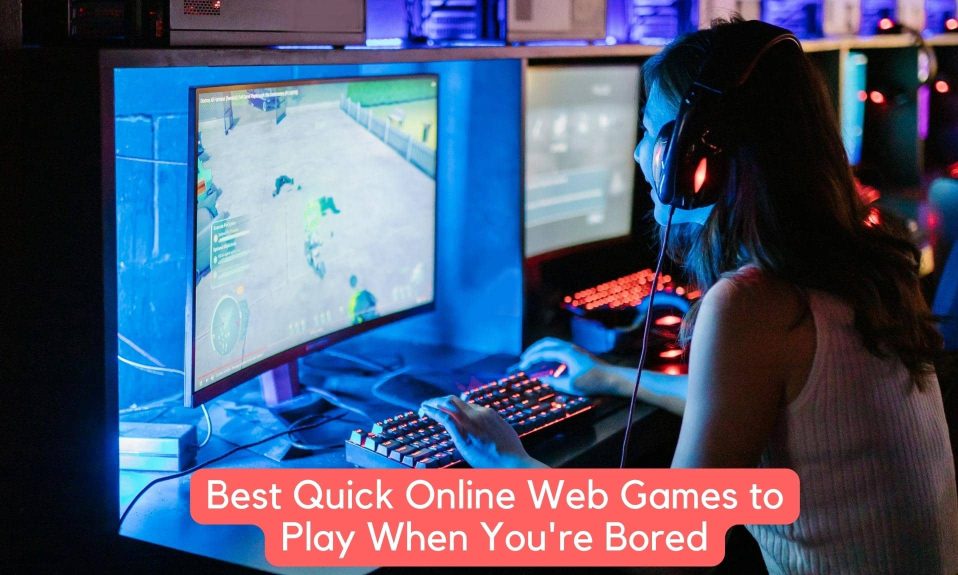The PS5 CE-107857-8 has been reported by a lot of users who have had issues with installing apps or games on their PlayStation 5, as well as other issues with the device’s software. Games like FIFA 22, GTA V, and others appear to be stuck in the download process on the PS5 consoles of gamers who see error messages on their screens.
In light of the error, it is clear that the PS5 consoles fail to read the files, resulting in the error. After seeing this error, we dug deep and bought a battery of fixes that are sure to help fix this pesky PS5 error code CE-107857-8. Let’s get started.
What Causes the Error Code CE-107857-8 on Your PS5?
It is possible that the error code CE-107857-8 does not indicate a serious problem with your gaming console. There are some instances where you will see this after an update or, in some cases, after the installation of a major software update.
Despite this, our experts discover that there are numerous other factors contributing to the error on the PS5 console after conducting an investigation. So, read on to learn about the most common causes of the error, and then we’ll talk about the workable solutions that have been proven to work for a number of affected users to get past the error on PlayStation 5.
1. Corrupted Game Files
This error typically occurs when a game is installed using a disc that has been damaged, corrupted, or scratched or when an incorrectly downloaded installation file is run.
2. PS5 Software Incompatibility
There have been instances where some software has been found to be incompatible with the latest PS5 console due to improper coding, resulting in the inability to install the game or the specific software. As a result, updating the software may be beneficial in resolving the error.
3. PS5 Corrupted Cache
After a period of time, the cache or data stored in the PS5 becomes corrupted and begins to cause problems when performing specific actions on your PS5 console. It is possible that clearing the corrupted system cache will assist you in resolving the error.
4. Network Issue
In many cases, a poor internet connection or a network problem prevents the software from installing properly, resulting in the appearance of the error code CE-107857-8 in PS5. In your case, it is possible that resetting the network will resolve the issue.
5. Insufficient Storage Space
It is possible that your PS5 is running out of space or does not have enough internal storage to accommodate any programs or games. As a result, when you attempt to install any program or game, the game will become stuck in the download queue and may even crash. As a result, before attempting to install and configure.
How to Fix PS5 Error Code CE-107857-8?
Knowing the common causes of the dreaded error, it’s time to start implementing the workable solutions that have been proven to work for a number of other users who have encountered the problem. So, without further ado, let’s get down to business and talk about how you can actually fix this.
Fix 1: Free Up Storage on Your PS5
If your PS5 storage is nearly full or does not have enough free space, it is possible that this is the cause of the error you are experiencing. In order to operate flawlessly and at maximum performance, the PS5 console makes use of an SSD as its primary internal storage device. SSDs require at least 15-20 percent of available storage capacity in order to operate flawlessly.
As a result, if your PS5’s internal storage is completely full or has less than 15 percent of its available space, you’ll need to free up some space before you can install the game that’s causing the problem.
You can delete old games and apps that you no longer use, transfer files to an external hard drive, or upgrade your PlayStation 5’s internal storage capacity by purchasing a larger storage device.
Don’t be concerned if you don’t know how to free up space on your PlayStation 5 storage device. We’ll walk you through the steps in the section below.
Delete Games and Apps
The quickest and most straightforward method of freeing up space on your PlayStation 5 storage device is to delete old games and applications that you no longer use.
Go to the “Library” tab in the main menu, select the game or app you want to delete, and then press the Options button on your controller to confirm the deletion. After that, select “Delete.”
Moving Files to External Hard Drive
If you don’t have enough space on your PlayStation 5 storage device to accommodate a new game installation, you can transfer files to an external hard drive. Then, in the main menu, select Settings > Storage and then “External HDD.”
This will allow you to connect an external hard drive. Select the files you want to move and press the Options button on your controller, then select “Copy to External HDD” from the list that appears.
Fix 2: Disconnect Your PS5 From the Internet

Many users have reported success with this quick and simple solution to resolve the error on the PS5 console. In this step, you must disconnect the internet from the WiFi or Ethernet cable that you are currently using and connect it to the connection in your PlayStation.
This will assist you in resolving internal glitches as well as a network problem caused by devices that are interfering with the network flow and causing the PS5 to be unable to connect to WiFi.
If your internet connection is fast, it will take approximately 15 minutes, so wait for it and then connect your console to the internet to see if the problem has been resolved, or proceed to the next solution.
Fix 3: Reset Your Router
You can also try resetting your router if disconnecting and reconnecting to the internet doesn’t work for you and you are unable to download the game on your PlayStation 5. The game cannot be downloaded if you are unable to establish a connection with your router. To resolve the error in this case, you may find that refreshing and resetting the router are effective solutions.
First and foremost, simply restart your router, as this will refresh the network and resolve any network glitches that may have occurred. This also resets the network components without making any changes to the network settings or user credentials, which is another benefit.
To reset the router, press the restart button or the ON/OFF button a couple of times if you don’t see the restart button on your device. After that, unplug the power cable from the outlets on the wall. We hope this works for you, but if you continue to receive the error, you should try to reset your router.
The steps to do so will vary depending on the network equipment you have in your home or office. To perform a router reset, press and hold the reset button for at least 10 seconds after pressing it.
The toothpick or other pointy small objects may also be required to reach the Reset button, but this is dependent on the model of the router you are using. In addition, as the process progresses, the LEDs on your router will begin to blink intermittently.
Fix 4: Update PS5 System Software
Occasionally, out-of-date system software causes issues. As a result, the PS5 becomes incompatible with the latest games.
Moreover, if your PS5 system software is not up to date with the most recent update, it may cause problems while running or installing the game, which is what causes the PS5 Error CE-107857-8 to appear on your screen.
So, here are the steps to updating your PlayStation 5 console:
- Turn your PS5 console on and click on Settings at the top right corner.
- After that, click on System Software Update followed by Check Now. Your console will now begin to check for updates. Consequently, if updates are available, they will be downloaded.
- Once downloaded, your PS5 will restart several times and install the updates.
Now once everything is finished, Turn on your PS5 and try installing the game and check whether the error code CE-107857-8 is fixed or not. If not, you don’t have any option other than getting in touch with PS5 Support.
Well, that’s all we have here about how you can fix error code CE-107857-8. We hope this guide helped you.
If you liked this, don’t forget to check out our other gaming, troubleshooting, and computing guides. Furthermore, if you have any questions or suggestions, please use the comment section below to contact us. According to some other users, Rockstar Games Launcher is experiencing an offline mode error. Make sure to check that out. Also, check out our guide on fixing PS4 WS-37337-3 Error.