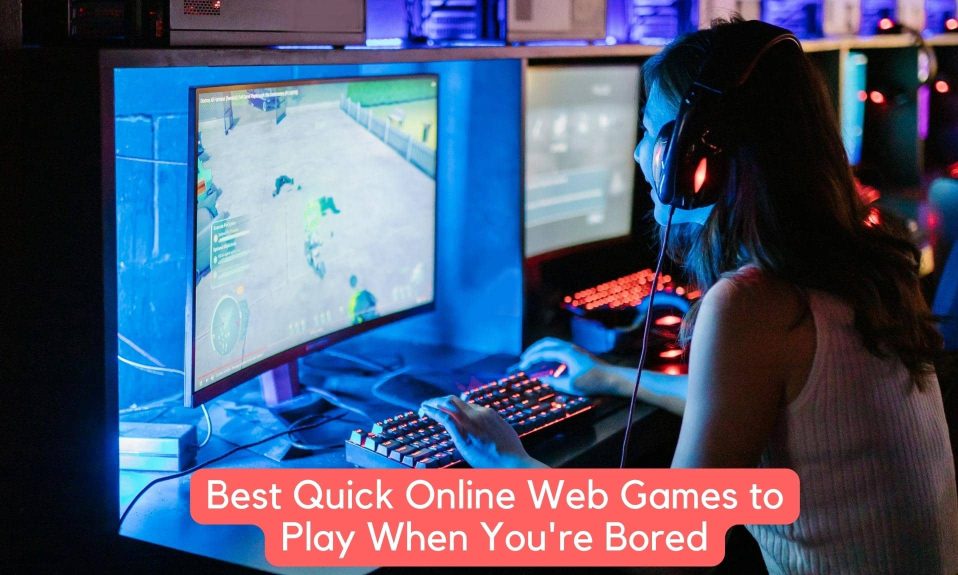The Halo Infinite “no ping to our data centers” error has been around since the closed betas, but it’s still affecting players now that the multiplayer is free on all platforms.
This particular Halo Infinite ping error is preventing fans from playing any matches because it simply won’t connect, which is extremely frustrating. Is there a fix for the Halo Infinite error “no ping to our datacenters detected”?
How to Fix Halo Infinite No Ping to Our Data Centers Detected Error
This latest Halo game appears to be a lot of fun, but there have been some reports of bugs. Many players are receiving an error message that says “No ping to our data centers detected” and are unable to participate in multiplayer.
If you’re in the same boat as us, don’t worry; we have a few fixes for you to try!
Fix 1: Check the Server Status
The first thing you should do is check the status of the server. You’ll be able to get notifications from Halo Support Twitter if there’s an outage or the game is currently under maintenance.
You can also check the Halo Infinite Steam forum or Reddit for any updates from other players. You can continue troubleshooting if there isn’t a problem on the server end.
Fix 2: Test Your Internet Connectivity
You should check your internet connection if you get the “No ping to our data centers detected” error. You can try the following basic troubleshooting steps:
- Power Cycle Your Router and Modem: Remove the power cables from your router and modem and leave them disconnected for at least 30 seconds before reconnecting them. Launch Halo Infinite once you’re back online to see if the error still exists.
- Play on a Wired Connection: It is recommended that you play on an ethernet connection because it is usually more stable and reliable.
- Disconnect Wi-Fi for Few Minutes: If you’re playing on your home Wi-Fi, try turning off the Wi-Fi feature on any devices you’re not using right now, or temporarily disconnecting them from the network. This can help prevent overcrowding caused by other devices sharing the same Wi-Fi.
- Try to Play Using Cellular Hotspot: If you’re having trouble connecting to campus or dorm Wi-Fi, try sharing your cellular network via hotspot on your phone to see if the problem persists. If the error has vanished, you can be sure it was caused by your school’s network. It’s possible that you’ll need a VPN to get around.
- Test Your Internet Speed: Your internet connection may become unstable if it is slow. You can find a tool to test your Internet speed by searching for “Internet speed test.” However, if your Internet connection is unusually slow, you should seek assistance from your Internet provider.
If your internet connection is stable but the No Ping to Our Data Centers Detected error still occurs, move on to the next step.
Fix 3: Verify the Game Files
If your local game files are missing or corrupted, you may experience a variety of problems. You can scan and repair your game files using the Steam client. Although it’s difficult to tell if this is the cause of the no ping error, checking the game files can help you avoid other problems. Here’s how to do it:
- Open Steam and search for Halo Infinite in your Library.

- Right-click on the game, and click on Properties.
- Next, under the Local Files tab, click on Verify Integrity of Game Files.

This process usually takes some time. Once the scan is complete, restart the game to check whether you get the error or not. However, if the error still persists, try out our other fixes.
Fix 4: Flush Your DNS
DNS caches that are corrupted can cause connection problems at any time. If the fixes above didn’t work, you might want to try this fix and change your DNS settings.
Flushing DNS will clear your computer’s DNS cache. This means that every time your PC accesses a new website, it will have to obtain the data from the DNS server again.
If the error was caused by a corrupted or invalid DNS cache, this could fix the no ping detected error in Halo Infinite. The steps are as follows:
- Press Windows+R together on your keyboard to open the Run dialog box.

- In the Run dialog box, type cmd and press Ctrl+Shift+Enter together. If asked for permission, press Yes. This will open Command Prompt in Administrator mode.
- Copy the below command and paste it in the command prompt window and press enter.
ipconfig /flushdns
Now your DNS cache will be cleared and you can restart your game to check whether the issue is solved or not. However, we are sure that it would. But in case it is a NO, the last fix is sure to solve it.
Fix 5: Switch to a Public DNS server
To test the problem, we recommend using a public DNS server. As an example, we’ll use the Google DNS server. Here’s how to do it:
- On the taskbar, at the bottom right corner, right-click on the Network Icon and again click on Open Network & Internet Settings.

- Now click on the Change Adapter options.

- In the new window that opens, right-click on the network you are currently using and click on properties.

- Now select Internet Protocol Version 4(TCP/IPv4) and click on Properties.

- After that, select Use the Following DNS Server Address, and fill in the Google DNS Server address given below and click on OK.

Preferred DNS server: 8.8.8.8
Alternate DNS server: 8.8.4.4
By now, we hope you Halo Infinite No Ping to Our Data Centers Detected error would have been fixed. Furthermore, some players have reported that using a VPN helped them solve the problem.
A good gaming VPN gives you access to multiple servers, avoids bandwidth throttling, and establishes a secure connection. If you’re on a school network, you may need to use a VPN for Halo Infinite, as briefly mentioned above.
It’s worth noting that free VPNs aren’t recommended. They could slow down your connection and put your online activities at risk. However, keep in mind that free VPNs are also likely to be on most games’ blacklists, so they may not work for you.
Halo Infinite appears to be attempting to connect to a port that the player’s router may not recognize or has blocked. Unfortunately, these fixes don’t appear to work for everyone, so Microsoft should fix the problem before the official release next month.
We hope you found this guide helpful. If you liked this, don’t forget to check out our other gaming, troubleshooting, and computing guides.
Furthermore, if you have any questions or suggestions, please use the comment section below to contact us.