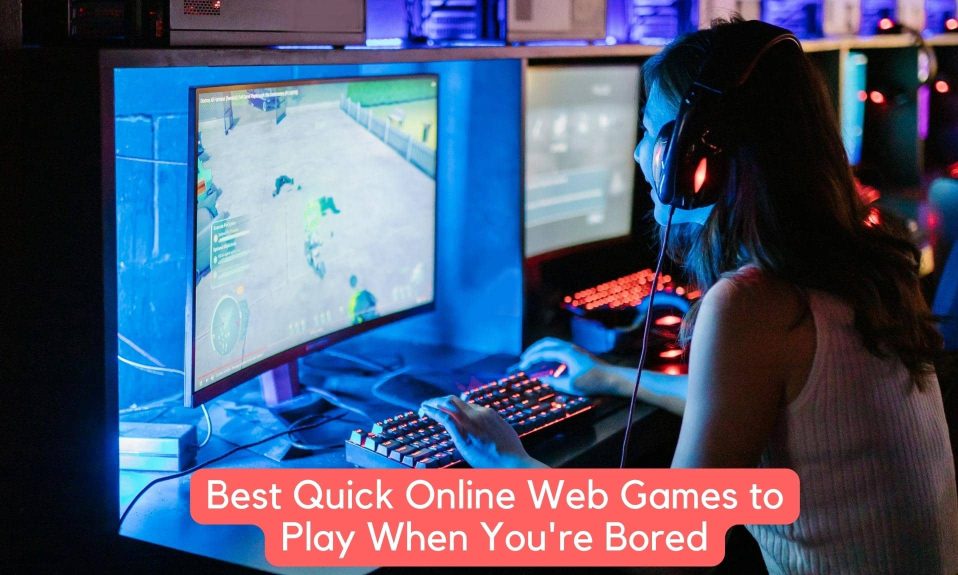The multiplayer mode for Halo Infinite is now available on Xbox One and PC. Despite being the full experience, it is still technically in beta, which could explain some of the technical issues. Players on all platforms are experiencing performance issues in the new Halo game, such as stuttering and lagging. Occasionally, the FPS drops or dips, resulting in a less-than-ideal experience. So, here’s how to fix FPS drops, stuttering, and lags in Halo Infinite on Xbox Series X, Series S, Xbox One, and PC (Steam and Game Pass).
How to Fix Halo Infinite FPS Drops?
Here’s how you can fix Halo Infinite FPS drops in both PC as well as Xbox consoles.
Increasing Frames Per Second (FPS) on Xbox
Here’s you can fix low frames per second in Halo Infinite on Xbox Series S, Series X, and Xbox One:
- Go to Settings > Visual > Graphics Quality > Performance
- The resolution is reduced in performance mode to achieve a faster and more stable frame rate.
- Because the Xbox Series X can handle 60 frames per second at 4K resolution, this option isn’t available.
- Reboot the game as well as the Xbox console
- A hard reset is essentially a refresh, and it can help with minor performance issues.
- Check for new Halo Infinite in-game updates.
- Go to My games & apps > Manage > Updates > Halo Infinite
- If there are no new updates, patches, or hotfixes available, Halo Infinite will not appear.
- Make sure that the latest Xbox system software and system firmware is installed.
- Go to Settings > System > Updates
- The top option will not be available if the system software is up to date.
- Delete and reinstall the Halo Infinite game application.
- Any issues with corrupted files during the initial installation can be resolved this way.
Increasing Frames Per Second (FPS) on PC
This is how you can fix FPS drops in Halo Infinite on PC using Steam and Game Pass.
- Lower the in-game graphics settings.
- When trying to run Halo Infinite at higher settings than the PC can handle affects performance.
- Close all background applications.
- Running unnecessary applications in the background is an unwanted power draw.
- Reboot the game along with your PC.
- This may easily and solve FPS drops and performance issues.
- Download the latest game updates.
- 343 Industries is constantly trying to improve gameplay performance and stability.
- Install the latest graphics drivers.
- Verify the integrity of the game files.
- Verify the integrity of the game files or delete and reinstall the game to rule out game file corruption.
How to Fix Halo Infinite Stuttering and Lags on Xbox?
If Halo Infinite is stuttering and lagging on your Xbox One, Xbox Series X, Series S, or Xbox 360, try the following:
- Check the @HaloSupport Twitter account.
- This handle displays the most recent server status information.
- Download the latest Halo Infinite update
- My games & apps > Manage > Updates.
- The developer team is aware of stutter issues and is working on a patch or hotfix.
- Reset your router or modem
- Quite often, this is the easiest and quickest way to resolve lagging issues.
- Switch from Wi-Fi to a wired internet connection.
- Wired internet is always better when compared to Wi-Fi or wireless internet.
- Try to stop unwanted activity on the network.
- Stop background downloads, video streaming, or anything else that is unnecessary.
How to Fix Halo Infinite Stuttering and Lags on PC?
If Halo Infinite is stuttering or lagging on PC, try the following:
- Check the @HaloSupport Twitter account.
- This handle displays the most recent server status information.
- Lower the in-game graphics settings.
- When trying to run Halo Infinite at higher settings than the PC can handle affects performance.
- Close all background applications.
- Running unnecessary applications in the background is an unwanted power draw.
- Reboot the game along with your PC.
- This may easily and solve FPS drops and performance issues.
- Reset your router or modem
- Quite often, this is the easiest and quickest way to resolve lagging issues.
- Switch from Wi-Fi to a wired internet connection.
- Wired internet is always better when compared to Wi-Fi or wireless internet.
- Try to stop unwanted activity on the network.
- Stop background downloads, video streaming, or anything else that is unnecessary.
Well, that’s all we have here about how to fix FPS Drops, Stuttering, and Lags in Halo Infinite. We hope this guide helped you.
If you liked this, don’t forget to check out our other gaming, troubleshooting, and computing guides.
Furthermore, if you have any questions or suggestions, please use the comment section below to contact us.