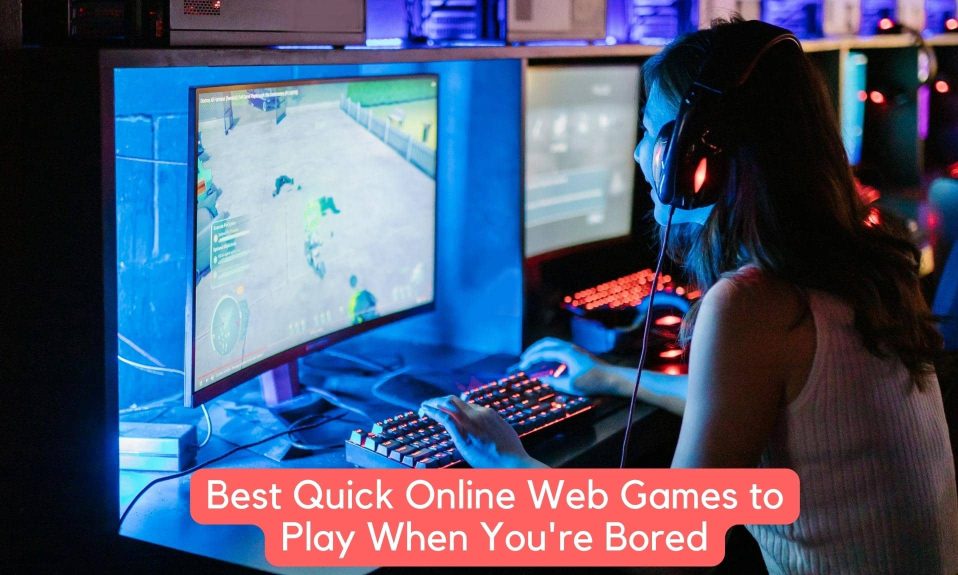Sea of Thieves is one of the greatest pirate-inspired game. Of course, you get to earn a lot of coins, but while you are counting your coins you get stuck in that. Well, that’s a new kind of error players are reporting when Sea of Thieves get stuck on counting your coins. In this guide, we will find out the reason and look at the best ways to fix this pesky SoT counting coin issue.
For a long time, players of Sea of Thieves have complained about getting stuck on the “Counting Your Coins” screen. Attempting to buy something can sometimes cause the game to freeze on the subsequent loading screen. Especially if your crew is eagerly awaiting your return so they can join you in plundering the seven seas, this can be very annoying. Below, we’ll investigate the error’s root cause and examine some potential solutions.

How to Fix Sea of Thieves Stuck on ‘Counting Your Coins’ Error?
There’s probably a problem with your internet connection if you’re unable to progress past the “Counting Your Coins” screen in Sea of Thieves. In most cases, the issue is on Microsoft’s end, and the only way to get service back is to keep checking the Xbox status screen.

- Check the server status on the official server check website to see if the game’s servers are down for maintenance or if there are any issues. If that’s the case, the player should simply try again once the servers are back up and running.
- If users are experiencing issues, they should contact their internet service provider. To see if there are any lag spikes or other disconnect issues, try playing other online games.
- Restart Sea of Thieves, as well as the system and the internet router, if necessary.
- Disable any antivirus or firewall software temporarily and retry, as some of these can interfere with the game’s connection.
- Uninstall Sea of Thieves and turn off your PC for a few minutes. Turn it on and reinstall the game to check whether the Find match option is available.
- If you’re using a PC, go to network settings, select Properties/Networking of the main connection, and then double-click Internet Protocol Version 4 (TCP/IPv4).
Fix 1: Stop Using a VPN
While we can’t say for sure, we believe it to be true stuck on counting your coins error in Sea of Thieves is a common problem when using a VPN, and Fatal Error is the most popular. If you’re experiencing the same issue and receive the error message when using a VPN, probably VPN is the culprit.
The solution to this problem is to use a dedicated IP VPN service. Multiple users sharing the same IP, as is possible with VPNs, indicates foul play and may result in connection termination, which would result in the error. If you have a dedicated IP VPN, you should be able to play the game. Furthermore, we have seen that free VPN causes too many lags and stutters while gaming. Make sure to check out the best VPN available in 2022.
Fix 2: Disable Internet Protocol Version 6 (IPv6)
IPv6 is most probably responsible for the pesky stuck on counting your coins in Sea of Thieves. As a result, when you disable it, Sea of Thieves starts working without any problems. Follow these simple steps to disable IPv6 on Windows 10 and 11:
- Press Windows + R and type ncpa.cpl in the Run dialog box and press Enter.
- Now, right-click on your current network and go to Properties.

- Next, uncheck the TCP/IPv6 option.
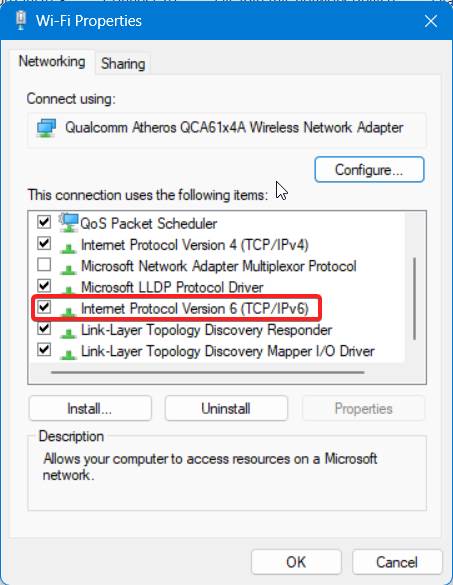
- Click on OK to exit and save changes.
Now turn on Sea of Thieves and check whether the disabled temporarily error is stopping you to play the game. If yes, the next fix is sure to resolve the issue.
Fix 2: Start Sea of Thieves as an Administrator
Starting Sea of Thieves as an administrator is a sure-shot way to fix the stuck on counting your coins error and play your game. Follow these simple steps to do the same:
- Right-click on the shortcut for Sea of Thieves.
- Click on Properties.
- Now go to the Compatibility tab and click on Change Settings for All Users.

- Now put a tick beside Run this program as an administrator.

- Finally, click on OK.
To see how it works, run Sea of Thieves directly. If the stuck on counting your coins notification is still not fixed, try starting the game in compatibility mode for Windows 8. For many players, this is a simple workaround.
Fix 3: Disable Resource Taking Applications
If you have too many resource-hogging applications running in the background, it may cause your game to get stuck on counting your coins error message in Sea of Thieves. While playing Sea of Thieves, it’s best to keep these apps closed. Here’s how to do it:
- Press Ctrl+Esc+Shift together to open the Task Manager.

- Now check your CPU and Memory Usage. If you notice that there’s 100% CPU usage, here’s our guide you need to follow.
- Now you need to check which app is consuming the most resources. In our case, it is Google Chrome.
- So, right-click on Google Chrome, and click on End Task from the pop-up menu.

Once you have done it, restart Sea of Thieves and start playing. Check whether the issue has been resolved or not. If not, you are left with no option but to reinstall the game.
Well, that’s all we have here about how you can fix Sea of Thieves getting stuck on counting your coins. We hope this guide helped you. If you liked this, make sure to check out how you can fix the Sea of Thieves Coral Beard Error Code.