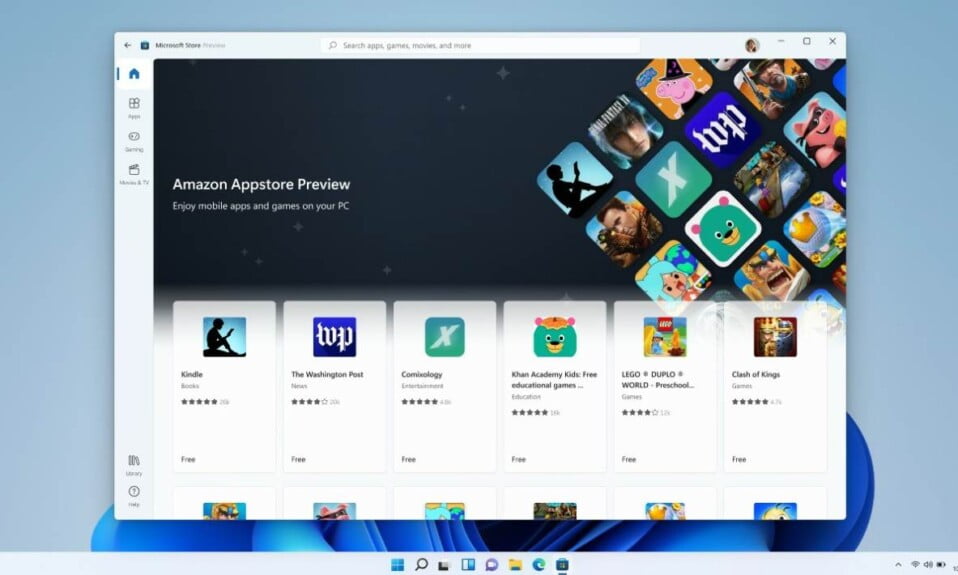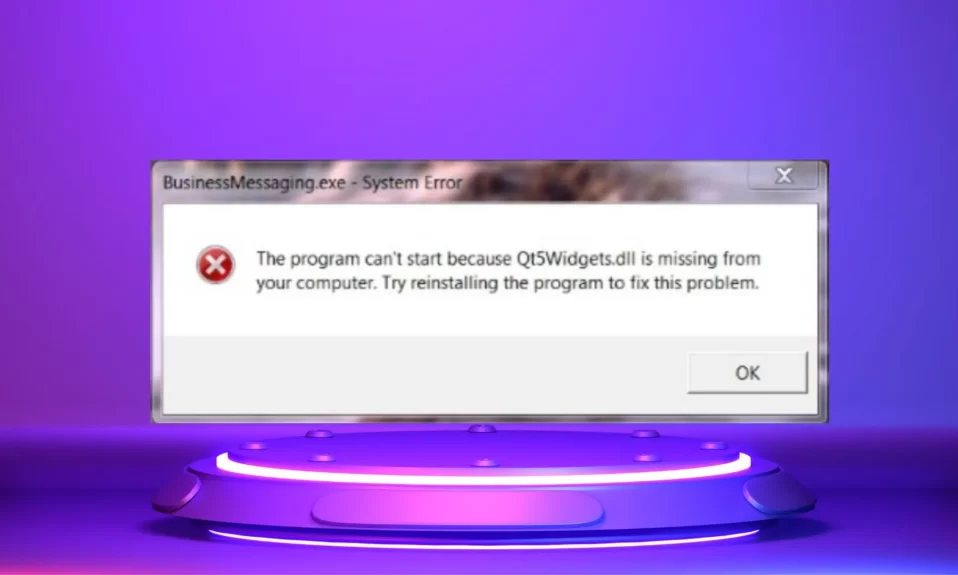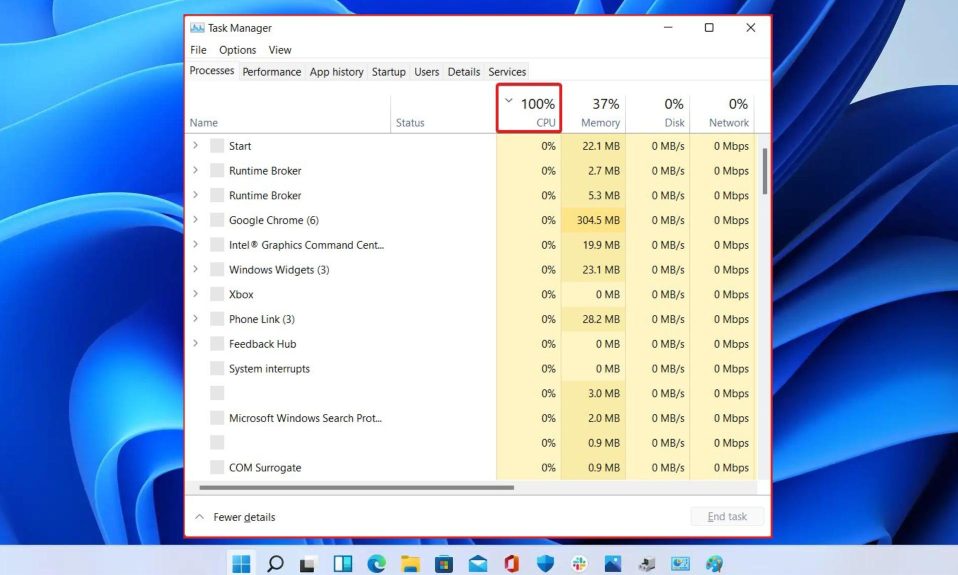Prove it wrong: Windows 11 is the buzz of the town. Windows 11 brings tons of improvements and features over the existing lovely Windows 10. Further, these include new themes, a completely revamped Start Menu, improved productivity options such as the Snap Assist tool, and the best of all, the ability to run Android apps without using any emulator.
But what about other things? As a prospective Windows 11 user, you might have additional questions regarding this new buzz. So keep your doubts at bay, and keep reading to know everything about Windows 11.
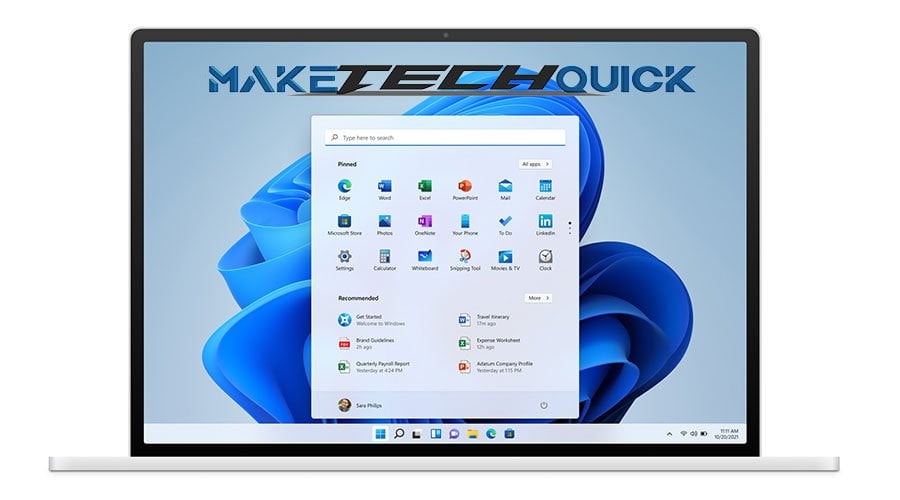
Will Windows 11 Be a Free Upgrade for Windows 10 Users?
Of course, yes. You can upgrade to Windows 11 at no extra cost if you are already using a Windows 10 PC. Further, you don’t need to pay anything extra, just make sure you are using a genuine copy of Windows 10. However, keep in mind that if you are planning to buy a PC that doesn’t have preinstalled Windows 10, plan to spare some bucks to buy Windows 11 directly from Microsoft.
Can Windows 11 Run on My Existing Computer, or Do I Need to Buy New One?
Again, of course, yes. Windows 11 can easily run on computers that are already running on Windows 10. However, provided that it meets the minimum system requirements, which anyway we are going to discuss in the next paragraph. Needless to say, you are also eligible for a free upgrade. Unfortunately, you may need to buy a new computer if you are running the obsolete Windows 7, and probably you have a potato PC.
What Are Windows 11 System Requirements?
Usually, with each Windows update, it is necessary for Microsoft to upgrade its bare minimum system requirement policy, and this time it is at least 4GB of RAM.
Here’s all about the minimum system requirements you will need to run Windows 11 on your PC:
| Processor: | 1 (GHz) or faster with 2 or more cores or System on a Chip (SoC) |
| RAM: | 4 (GB) |
| Storage: | 64 GB+ |
| System firmware: | UEFI, Secure Boot capable |
| TPM: | Trusted Platform Module (TPM) version 2.0 |
| Graphics card: | Compatible with DirectX 12 or later with WDDM 2.0 driver |
| Display: | High definition (720p) display that is greater than 9” diagonally, 8 bits per color channel |
Microsoft had earlier released the PC health check tool for checking whether your PC meets the minimum system requirements, but presently it is non-functional. Further, you will need to manually figure out whether your PC can run Windows 11 or not.
What Is TPM and Why Does It Need to Be Enabled to Upgrade to Windows 11?
TPM is a trusted platform module, and it is one of the most necessary hardware requirements of Windows 11. Interestingly, it is a security chip that is integrated into your computer’s motherboard. Sometimes it can also be added separately to the CPU, in some cases.
TPM helps to protect sensitive data such as encryption keys and user credentials from malware and attackers by providing hardware-level security and protection.
Microsoft has been readily trying to secure Windows in every possible way, so TPM primarily deals with security, and this makes TPM 2.0 mode mandatory for Windows 10.
If you want to check your TPM module, press the Windows+R key [Open Run] and type “TPM.msc.” You will see the TPM version over there. However, on many PCs, you can notice there is TPM 1.2 available. In that case, you need to go to your hardware manufacturer’s official page and look for TPM update firmware.
If you don’t find that, we are really sorry, you cannot install Windows 11.
Can I Continue to Use Windows 10 and Until When?
After reading the previous question, in case your computer doesn’t meet the system requirements for installing Windows 11, you can continue using Windows 10 as it is not necessary to upgrade. However, you must keep in mind that Microsoft will end support for Windows 10 in 2025.
So there’s a long time for that, and you can manage funds to buy yourself a new PC until then, keep using Windows 10. If you are really desperate, wait for a while, and you will be able to find tons of Windows 11 customization options that are available for Windows 10.
Will I Have to Buy Windows 11 If I’m Using Windows 8?
Well, the answer to this question is yes and no both. Although Microsoft hasn’t cleared yet what would happen to Windows 7 and Windows 8 devices. However, a report suggests that Microsoft will offer a direct upgrade program for those users to Windows 11.
Nevertheless, that would require a clean installation. Further, the report is from an unauthorized site and when cannot guarantee the authenticity of the report. So, for now, it is safe to assume that you may need to buy Windows 11 if you are shifting from Windows 7 or 8.
Besides, if your Windows 8 laptop or desktop doesn’t support Windows 10, you cannot expect Windows 11. You will ultimately have to purchase a new computer in order to run Windows 11.
Again, if you’re worried about the price of a new computer, then don’t worry either, there would be different models available in different price brackets. One or the other will definitely suit your budget, and you will buy one.
Will Windows 11 Address the Major Issues in Windows 10?
Over time, Windows 10 has had several issues; however, with regular updates, Microsoft has fixed most if not all of them. Interestingly, according to Microsoft, you won’t experience any problem either, and as we continue using Windows 11, we will try our best to keep you updated.
What Happens to Touch Features in Windows 11?
To be specific, the tablet mode from Windows 10 has not been carried over to Windows 11. nevertheless, it doesn’t mean that Windows 11 is not suitable for touch screen devices. Microsoft has worked really hard to integrate all the touch features you had been using earlier in Windows 10 in Windows 11 as well. Moreover, you will get to see exciting features such as detach positions and keyboard attachments in the future.
When Will I Be Able to Get Windows 11?
If you want to get your hands on Windows 11, enroll right now in the Windows Insider preview program and get yourself the beta version of Windows 11. On the other hand, if you are not in a hurry, wait until this fall, and you will receive a natural update to your Windows 10 that will take you to Windows 11.
How Can I Download Windows 11 Once It’s Available?
Once available, downloading Windows 11 is as simple as restarting your PC. You can easily download Windows 11 from your PC’s update settings. Simple go to settings, and click on Update and Security; there, you will find Windows Update, click on that and wait until you see Windows 11 downloading.
When downloaded, Windows will prompt you to update during off time, however, you can update whenever you want.
What Happens to My Files When I Upgrade to Windows 11?
Although nothing will happen to your files and no data will be affected, it would still be wise to keep your files backed up.
That’s all we had for you regarding everything you need to know about Windows 11. We hope this guide clears all your doubts regarding Windows 11. If you liked this, don’t forget to check out our other explainers, best lists, and how-to guides. Furthermore, if you have any questions or suggestions, please use the comment section below to contact us.