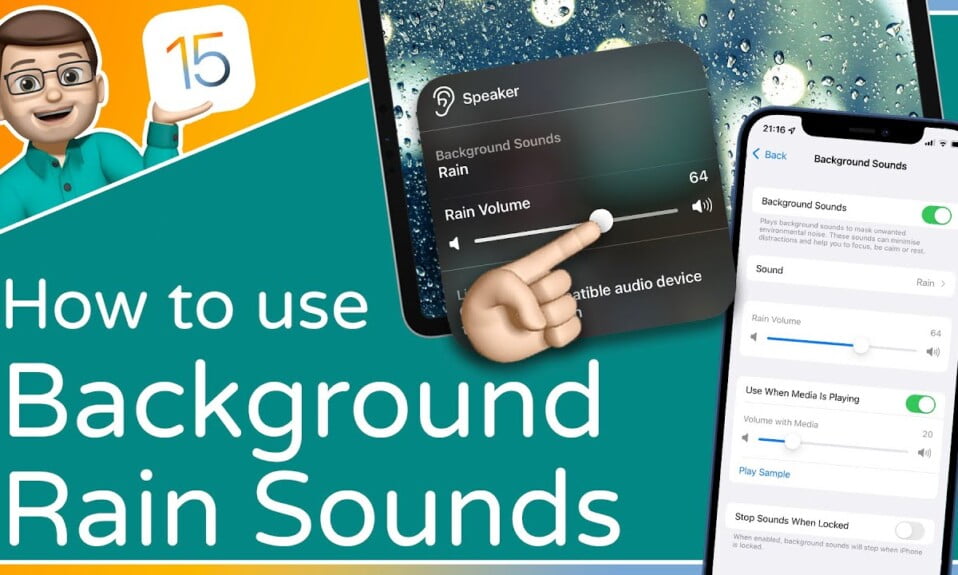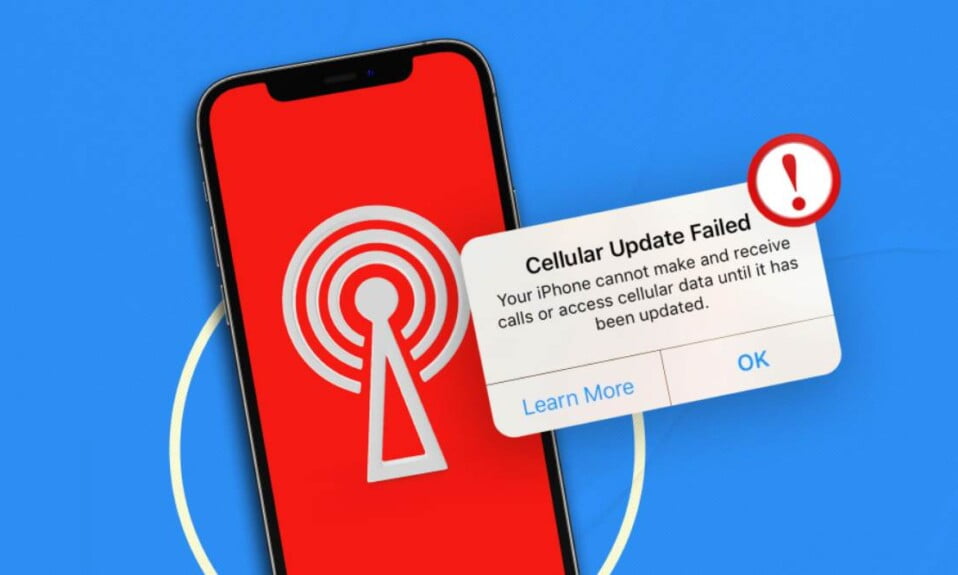iOS 15 is finally here with new features that offer ambient background sound on your iPhone. The background sounds help you to rest and stay calm by masking unwanted noises & the environment.
There are calming background sounds on the new iPhone such as rain, stream, ocean, balance noise, dark noise, bright noise, and much more.
One of the best things people love most about any new update is discovering the hidden gems in iOS 15 & higher.
Every user is excited about the grand reveal of Apple showcases at the WWDC in June, announcing background sounds to help users find focus, calm, and rest. This new feature is available to use in the new iOS release.

Background Sounds on the New iPhone
In iOS new release background sounds come with six types below :
- Ocean
- Rain
- Stream
- Balanced Noise
- Bright Noise
- Dark Noise
The new feature is tucked inside Accessibility settings for iPhone. If new feature commands don’t work, you can set up an Accessibility shortcut for Background Sounds. You can also use the Control Center to quickly play background sounds with music and other media for an immersive experience.
How to Play Background Sound on iPhone Like Rain, Stream, And More?
In iOS 15, you can easily use and set up background sound. You also use the control center to play/ pause/change it. Adjust volume with the help of a toggle turns on. Follow steps to use iPhone background sounds:-
- Open Settings app
- Swipe down and tap Accessibility

- Tap Audio/Visual
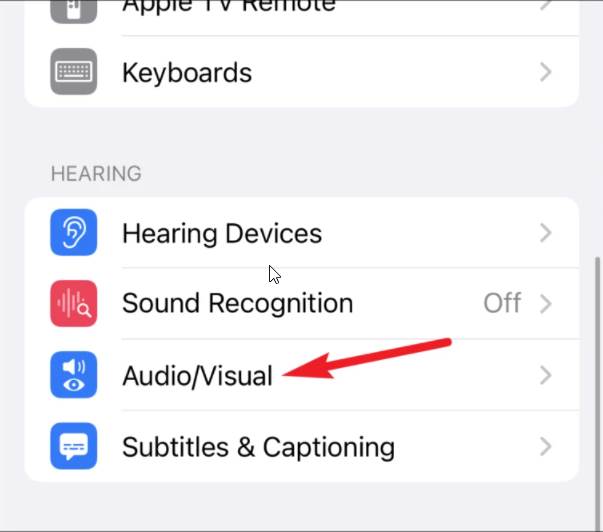
- Tap Background Sounds

- Tap the toggle at the top

- Turn on the Rain sound
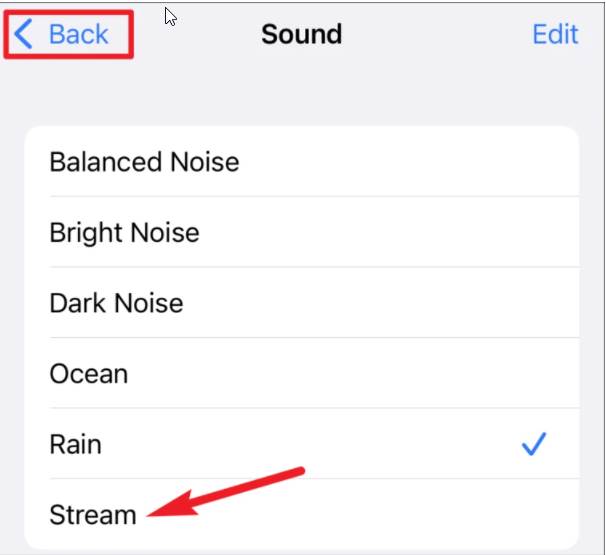
- The toggle acts as the play/pause button
- Option to use triple-click Accessibility shortcut.
- Setup Volume

Sounds Test, Download, Change
Tap “Sound” to download, test, and change Background Sounds. You can set a volume level on your own as well as a separate volume level.
You can also toggle off background sounds for when the media is playing.
Play Background Sounds Using the Control Center
In iPhone iOS 15 7 higher, you can use the control center to play/pause/ change background quickly sounds with “hearing tile.”
- Go to Settings
- Control Center
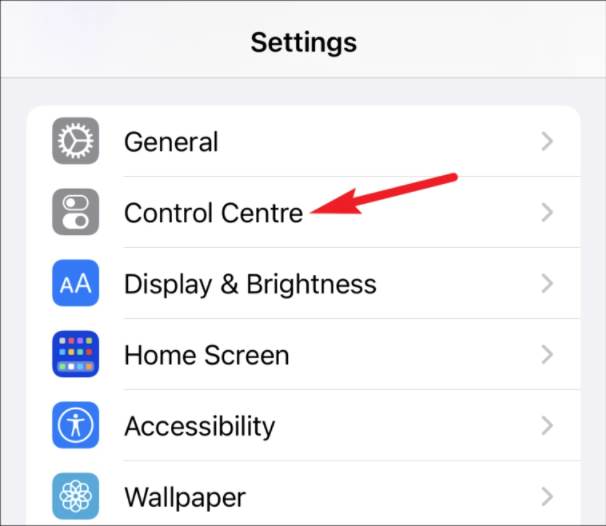
- Tap the + next to Hearing, to include it in the Control Panel.

- Now you can swipe up from the bottom of the screen or from the right corner [Depending on Phone Model] to bring the Control Center.

- Tap Background Sounds to turn them on. You can do this either from the option on the card, or the circular button at the bottom of the screen.
Using Siri and Accessibility Shortcut
Try to use Siri to play/pause/on/off background sounds. You can set up and activate triple-clicking for Accessibility shortcuts and random music instead of background sounds.
This is faster than the control center if you are using Siri and Accessibility shortcut:-
- Use Siri to play/pause Background Sounds
- Play random content with Background sounds
- Ask Siri to turn it on/off.
- Go to Setting
- Tap Accessibility shortcut
- Activate triple-clicking the iPhone’s side button
- Tap Background Sounds
Conclusion
Background Sounds is a handy addition to iOS 15. After following the above steps carefully, you will be able to turn on background sounds on your iPhone, presuming your iPhone is running iOS 15.
That’s it for now. We hope this guide helped you to turn on background sounds on your iPhone. For more guides, you can check out our gaming, troubleshooting, and computing sections.