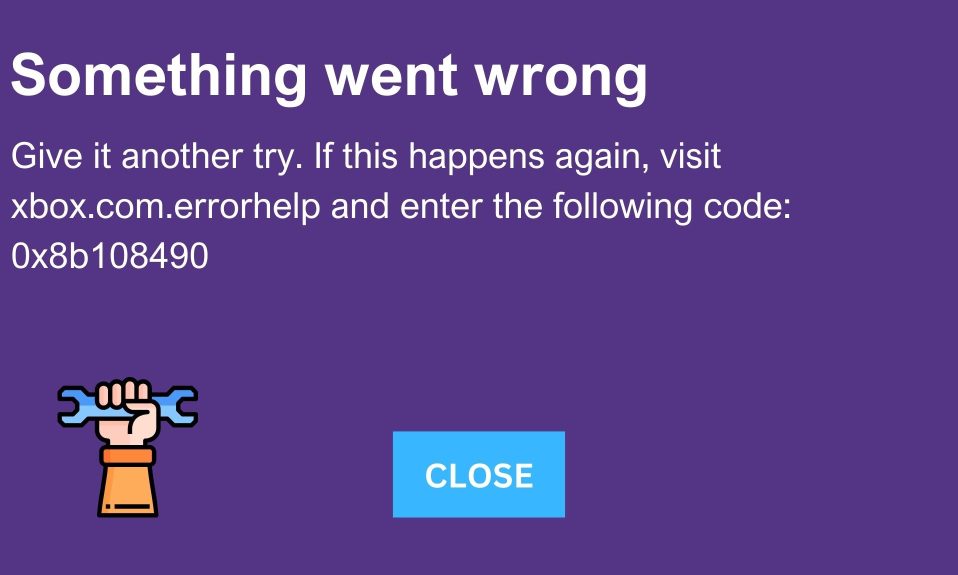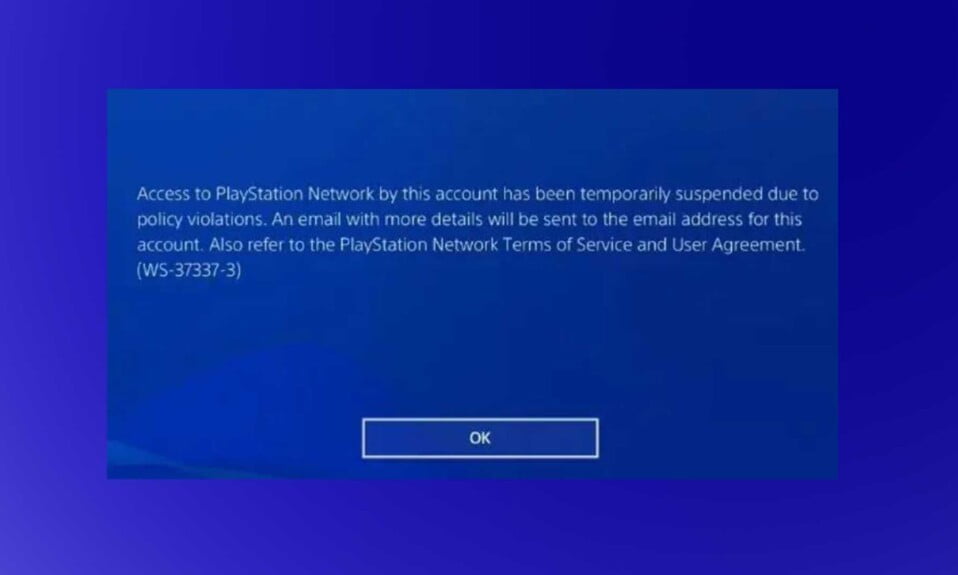Xbox One update error 0x8b050033 can occur when trying to update your gaming console. This error code is displayed on your screen connected to the console. When the Xbox servers are down or undergoing maintenance, this error message appears on the screen.
According to Microsoft, 0x8b050033 is a common error that usually resolves itself once the services are restored. Users have reported that the error occurs even when all of the Xbox services are up and running, according to several reports.
Further, the majority of affected users have reported that the problem only occurs with specific games and that they are able to play other games without experiencing any problems. The vast majority of the time, this error code is encountered while playing digital games that have been purchased from the Xbox store online.
What Causes the 0x8b050033 Error on Xbox One?
By examining a variety of user reports as well as the repair strategies that are most frequently employed to resolve this particular issue, we were able to narrow down the root cause of this particular problem.
In the end, it turns out that there are a couple of scenarios that could result in the appearance of this problem. Listed below is a list of potential culprits who could be at the root of the problem:
- Xbox Live Server Issue: A common occurrence for this particular 0x8b050033 error core is that it is generated when there are problems with some of the core Xbox Live services. In this case, you are left with no other option than to investigate whether or not you are indeed dealing with a server problem.
- Software Glitch: Under certain circumstances, you might also be facing this issue after a failed firmware update or after a power surge. If this scenario is applicable and you’ve previously confirmed that the issue is not widespread, you should be able to fix the problem by performing a power cycle.
While these are the most potential causes for Xbox One error 0x8b050033, there can be other reasons as well. Keep reading this guide to fix them.
How to Fix Xbox One Error 0x8b050033?
Fix 1: Check the Server Status of Xbox Live Services
Despite the fact that this issue can very well be caused by local issues, the vast majority of user-reported cases are the result of a server issue that is out of the end-control user’s sphere of influence.
The 0x8b050033 error code can be caused by either a scheduled maintenance period or a distributed denial of service (DDoS) attack.
To determine whether a problem with Microsoft’s Xbox Live services is preventing you from playing your games, go to this link (here) and examine each service for inconsistencies.
If you notice that some services are limited or unavailable, you can assume that the error is the result of a widespread problem that is not specific to your console.
In this case, the only solution is to wait until Microsoft’s engineers are able to resolve the issue on their own. Always check this link for updates and make sure the problem has been resolved before closing the browser.
The other option is to assume that the problem is limited to your console if all services have a green check-mark next to them. In this case, the steps outlined below will assist you in resolving the 0x8b050033 error code.
Fix 2: Power-Cycle Your Xbox One Console
If you’ve already determined that the problem is not being caused by a server problem, the procedure you’re about to follow is the most effective method of resolving the 0x8b050033 error code in cases where the problem is localized.
A power cycle is the equivalent of a hard reset in a computer. Assuming you complete the procedure successfully, you will completely drain the power capacitors and thus eliminate most firmware or software-related issues that could be causing this type of behavior.
Dozens of Xbox One users who had been experiencing this problem have reported that the procedure was successful and that they were able to launch game titles that had been causing the 0x8b050033 error code to appear.
An overview of the steps involved in the procedure of performing a power cycle is provided below.
- Wait until the startup sequence is complete before turning on your console. Next, hold down the Xbox button (located on the front of the console).
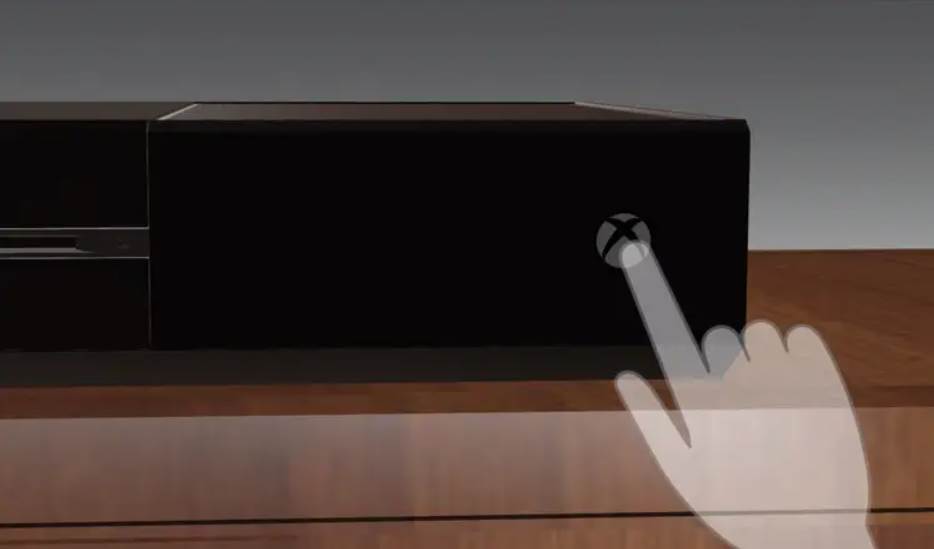
- Keep your finger on it for about 10 seconds, or until the front light stops flashing. Let go of the power button as soon as you notice this behavior.
- Once your Xbox One turns off, wait for a minute or two before turning it back on. You can even try disconnecting the power cable from the power source to make sure the power capacitors are fully depleted.
- Press and hold the power button once more, but not as long as you did before. During the startup process, look for the Xbox animation. It means the power-cycling procedure was successful if you see it.
Launch the game that was previously causing the error after your console has fully booted up to see if the 0x8b050033 error code is still present.
The Bottom Line
Well, that’s all we have here about how you can fix Xbox One error 0x8b050033. We hope this guide helped you.
If you liked this, don’t forget to check out our how you can fix Xbox error code 0x80190190 and Xbox error code 0x8b108490. Furthermore, if you have any questions or suggestions, please use the comment section below to contact us.