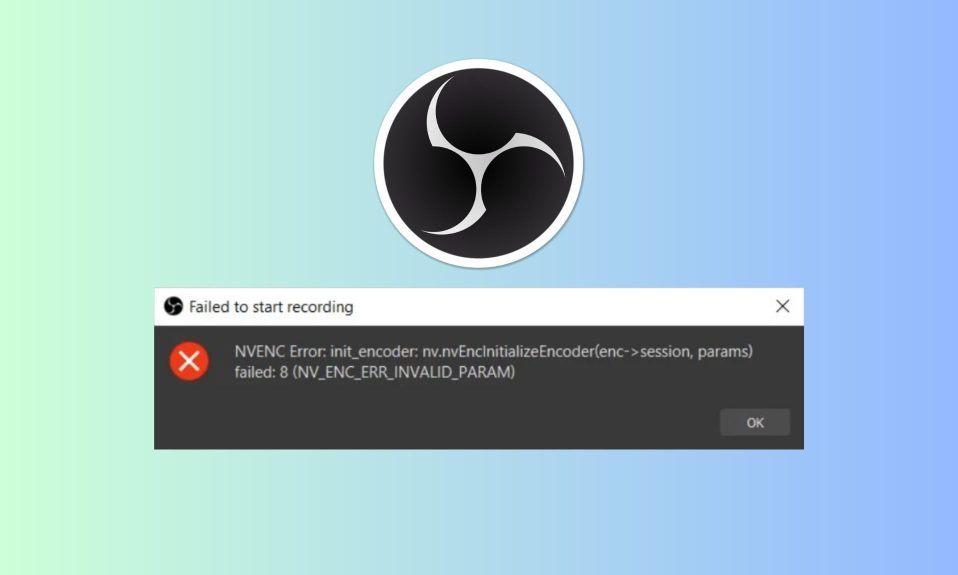Multiplayer in Halo Infinite is now available on Xbox One and PC. Many players have encountered errors that have hampered the game’s performance because it is new. The “incompatible operating system” is one of the errors that several players have encountered. Here are some of the fixes that players can try to solve the problem.
How to Fix the Incompatible Operating System Error in Halo Infinite
As the name suggests, the incompatible operating system error could indicate that your operating system is having issues with the game’s resources, but it could also be caused by a variety of other factors.
So, in order to get around this problem, you consider using compatibility mode, upgrading the current Windows OS Build, verifying the integrity of the game files, and a few other fixes.
Fix 1: Update GPU Drivers
Make sure you’re using the most recent GPU drivers. Many games crash due to out-of-date GPU drivers, so make sure that’s not the case. Manually, open the AMD software or the Nvidia GeForce Experience to do so.
Fix 2: Verify Integrity of Game Files
It’s possible that the game’s file became corrupted after installation. If this is the case, you can check the integrity of the game using Steam, which will repair any corrupted or missing files.
To do so, launch Steam and then go to Steam’s game library. Open the properties of Halo Infinite by selecting it. Select Local Files from the drop-down menu and then Verify Integrity of Game Files.
Fix 3: Disable Firewall
If you’re using an antivirus program with a firewall, consider turning it off. The error could be caused by a firewall that prevents apps from running.
Fix 4:Reinstall Halo Infinite
If nothing else works and the incompatible operating system Error in Halo Infinite persists, consider reinstalling the game.
Although tedious, reinstalling the game is the only way to fix some missing or corrupted files. Regardless, after reinstalling the game, make sure to restart your computer.
Well, that’s all we have here about how you can fix the incompatible operating system error in Halo Infinite. We hope this guide helped you.
If you liked this, don’t forget to check out our other gaming, troubleshooting, and computing guides.
Furthermore, if you have any questions or suggestions, please use the comment section below to contact us.