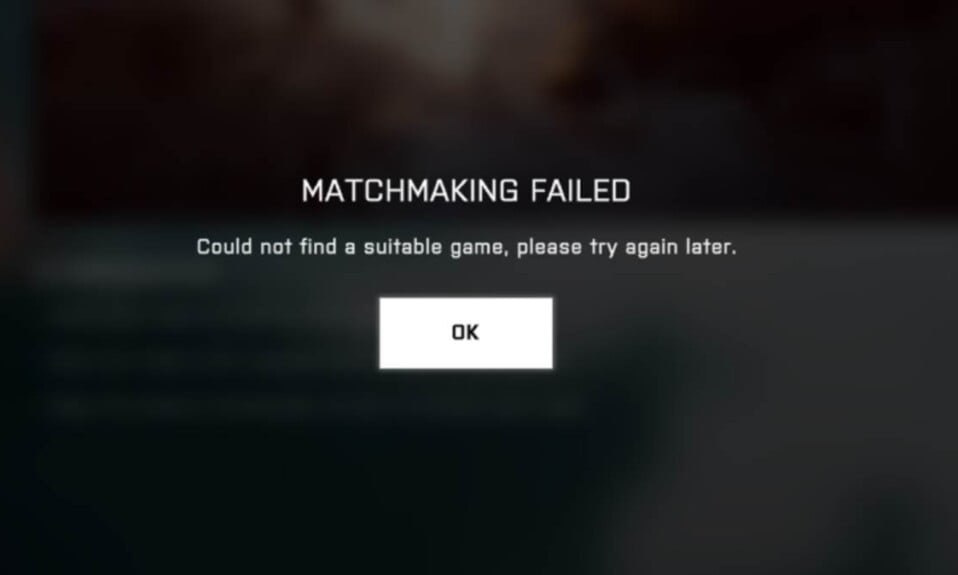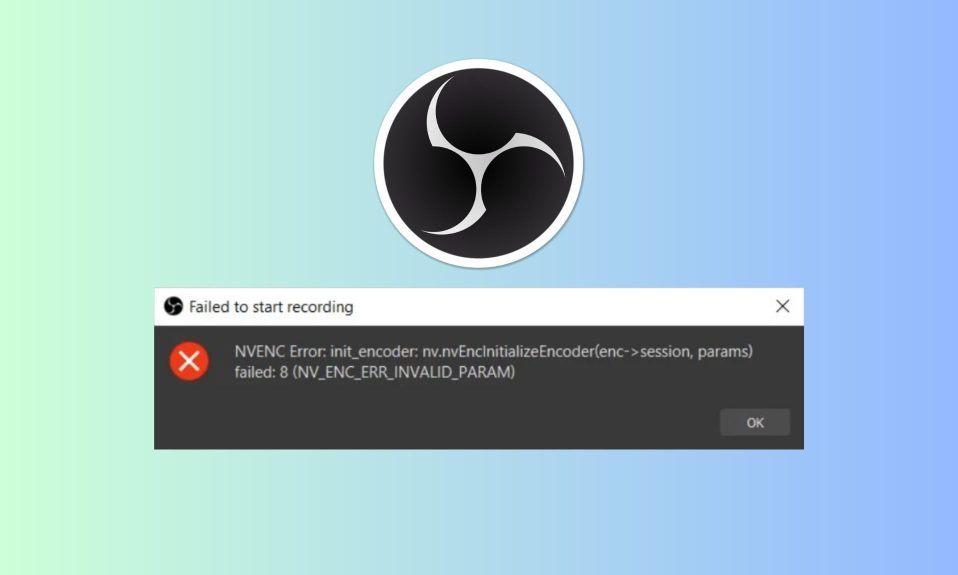While trying to play Battlefield 2042, users have encountered an issue. When gamers attempt to launch the game, they are greeted with a DirectX Function error message indicating a “DXGI Error Device Hung” error message, among other things.
As it turns out, problems like these are frequently caused by graphics drivers installed on your system, or in some cases, by your graphics settings. Regardless of the cause of the problem, we’ll show you how to get rid of the error message in this article so you can play it without interruption.
How to Fix Battlefield 2042 DXGI Error Device Hung?
Battlefield 2042, it turns out, is still in its infant stage. Since the game was released today, there are a lot of bugs that need to be ironed out before it gets playable, which is why early access can be extremely beneficial to the developers.
As previously stated, the majority of the time the issue is caused by the video drivers. Additionally, it may occur as a result of the DirectX installation on your system, in which case you will simply need to reinstall it. So, without further ado, let’s get started and show you how to resolve the DXGI error device hung message.
However, before we begin, you must first ensure that you meet the game’s minimum requirements. The error message may also appear if your system does not meet the game’s minimum system requirements. You’ll need a DirectX12 capable graphics card, among other things, to play Battlefield 2042, so check that out first.
Fix 1: Reinstall DirectX
As it turns out, the first thing you should do if you get the error message in question is check to see if your DirectX installation is up to date.
DirectX is extremely important because it is primarily used to enhance your gaming and other multimedia-related experiences. You can simply download the installer and reinstall DirectX to fix any such issues on your computer. To accomplish this, follow the steps outlined below:
- Click here to open up Microsoft’s web page and download DirectX.
- Once you are there, click on Download to download DirectX.
- Once you have downloaded the file, go ahead and proceed with the on-screen installation.
After it is installed, try to launch the game and check whether the problem has vanished or not. If not, move ahead with another set of fixes.
Fix 2: Repair .Net Framework
The .NET Framework is a Microsoft-developed development framework that is used by a variety of third-party developers to create software.
This means that games and other software rely on the .NET framework and, in some cases, require it to function or launch properly. Another reason you might be experiencing the problem is if your.NET framework installation has gone wrong on your computer.
If this is the case, you’ll need to use the.NET Framework repair tool to try to fix any issues that arise. Follow the steps outlined below to complete this task:
- Head on to Microsoft’s official website to download the .Net Repair tool or simply click here.
- On that page, click on the .NET framework repair tool to download it.
- Once downloaded, proceed with the on-screen instruction to install it on your PC.
- After installation is finished, run the tool to repair it.
When everything is complete, launch Battlefield 2042 to check whether DXGI Error Device Hung is fixed or not.
Fix 3: Re-install Graphics Drivers
As we previously stated, the primary reason for the error message in question to appear is when there is a problem with the graphics drivers that are installed on your computer. Graphics drivers are important for your computer because your games rely heavily on your video card, especially if you’re playing a new game like Battlefield 2042.
If this is the case, you can easily fix the problem by simply reinstalling your graphics drivers on your computer. Because we will be performing a clean install, the procedure will differ slightly from your typical reinstall of graphics drivers.
A third-party utility called Display Driver Uninstaller, or DDU, will be used to completely remove any display driver files from your computer for this purpose. All of this will be carried out in Safe Mode, as recommended by the utility’s creator.
Safe Mode starts your computer with only the necessary services running in the background, ensuring that the DDU process is uninterrupted. To accomplish all of this, simply follow the steps outlined below:
- Go to this link to download the Display Driver Uninstaller utility. You will find download links at the bottom of the web page.
- Once downloaded, go to your respective graphics card manufacturer’s website and download its latest driver. Here’s the link for Nvidia and AMD.
- After that, open Settings by pressing the Windows+I button together.
- In the System section of the Settings window, scroll down and click on Recovery.
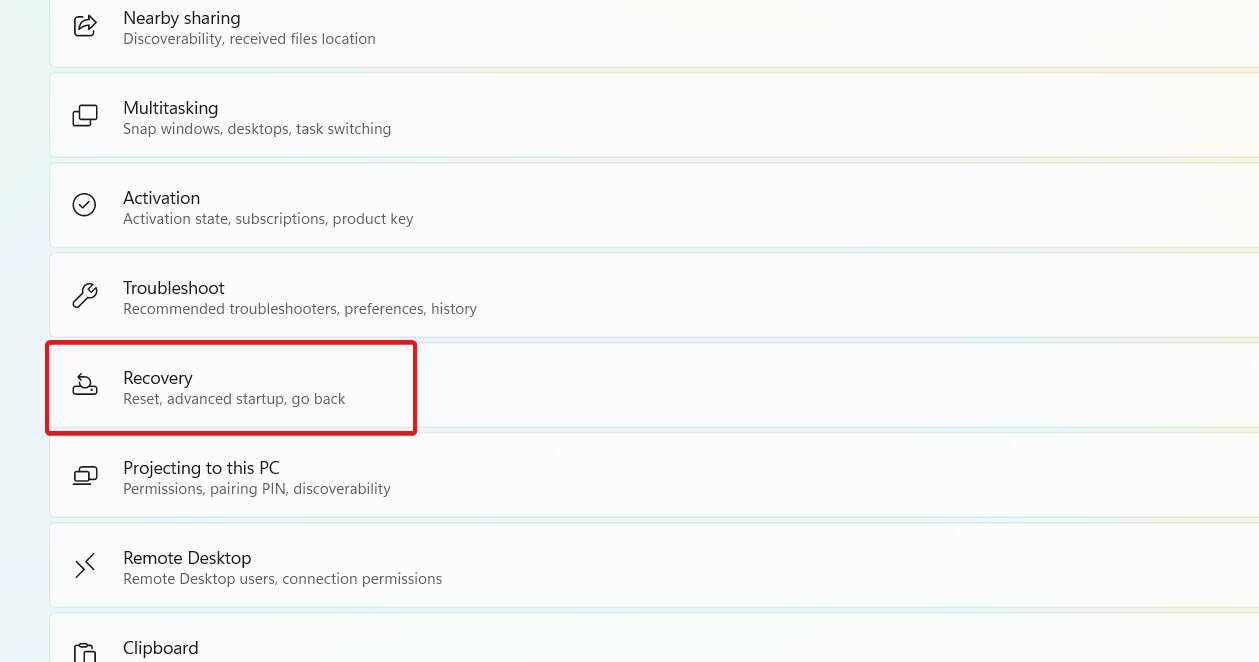
- On the right side of the Advanced Startup, click on Restart Now button and wait for your PC to restart.
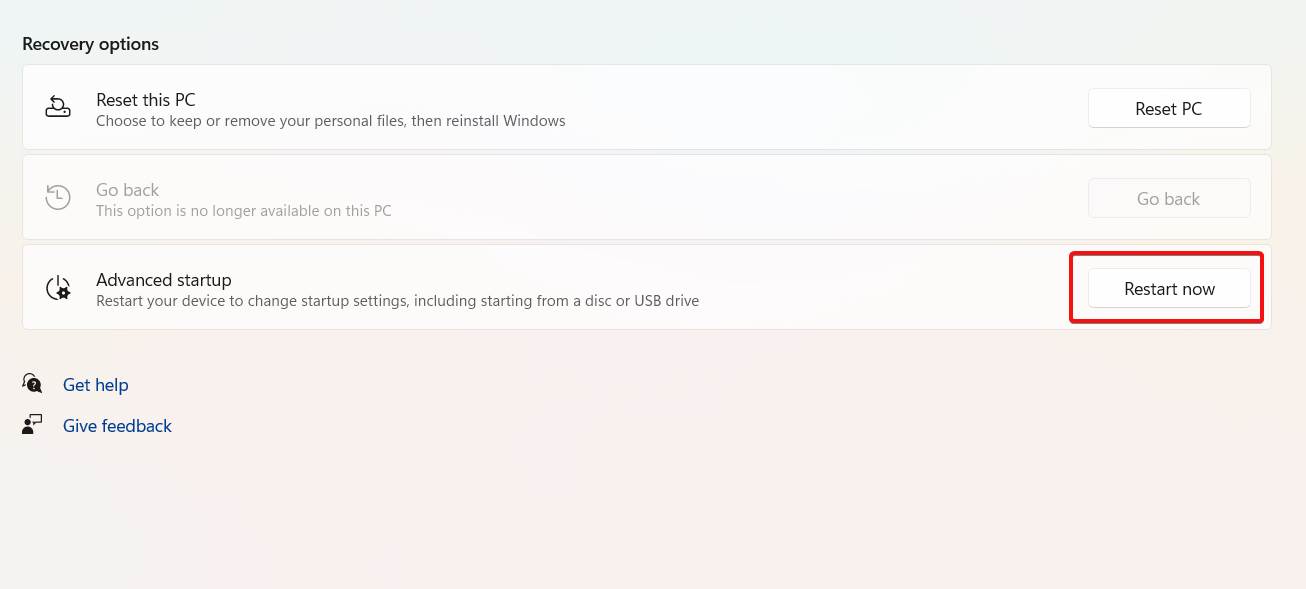
- When your PC restarts, you will be taken to the Windows Recovery Environment. There you have to click on Troubleshoot.
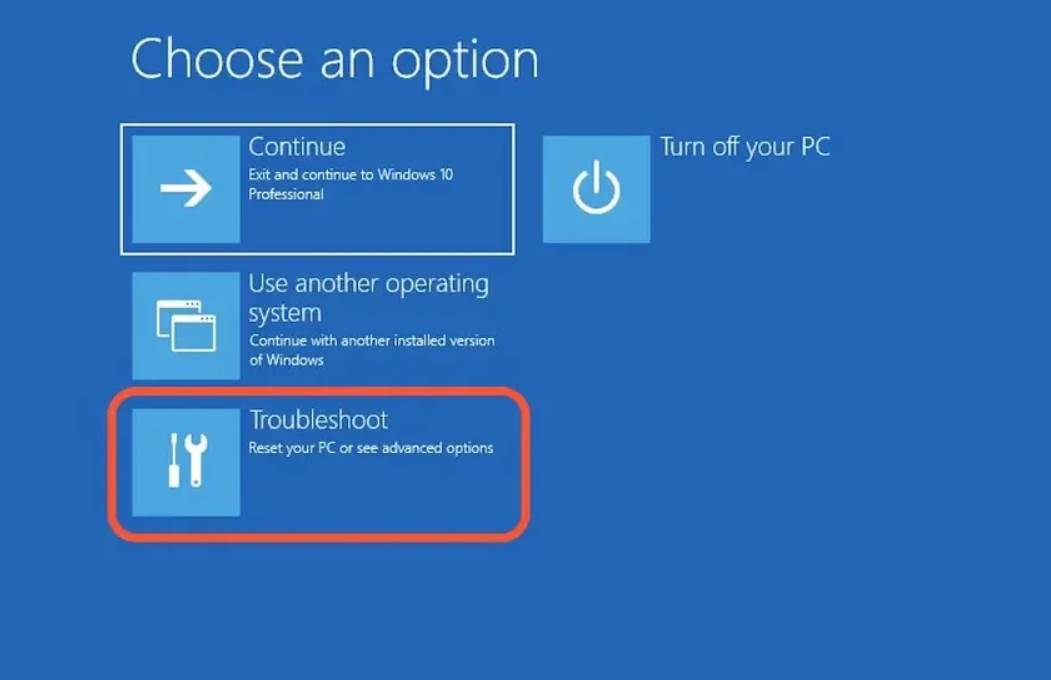
- Next, go to Advanced Options and make your way to Startup Settings. Finally, click on Restart button.
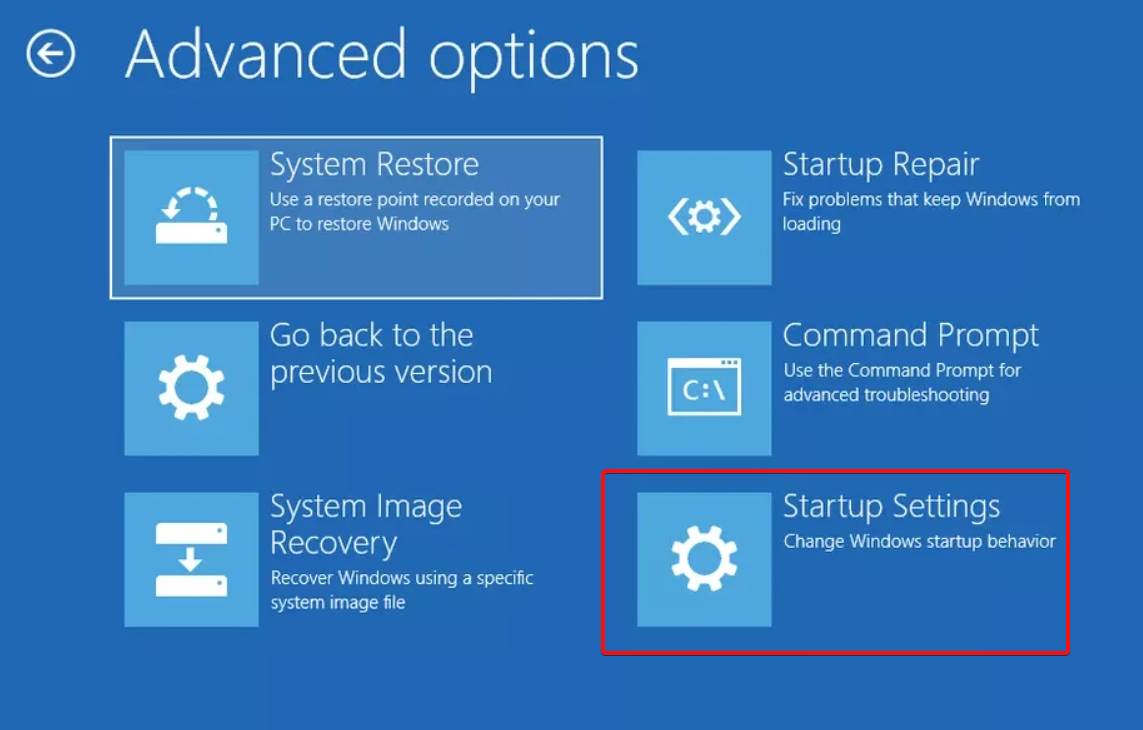
- Once your computer restarts again, click on number 4 on your keypad to enable the safe mode.
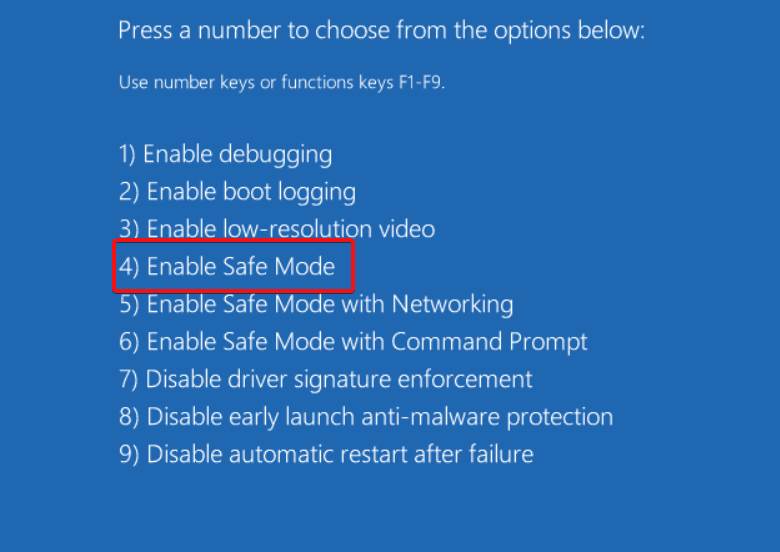
- In safe mode, open the Display Driver Uninstaller that you installed before.
- After opening DDU, you will be asked to give it a location for extraction. Do that and navigate back to it.
- After completing the previous step, open DDU again, and from the Select Device type drop-down menu on the right side, select GPU.
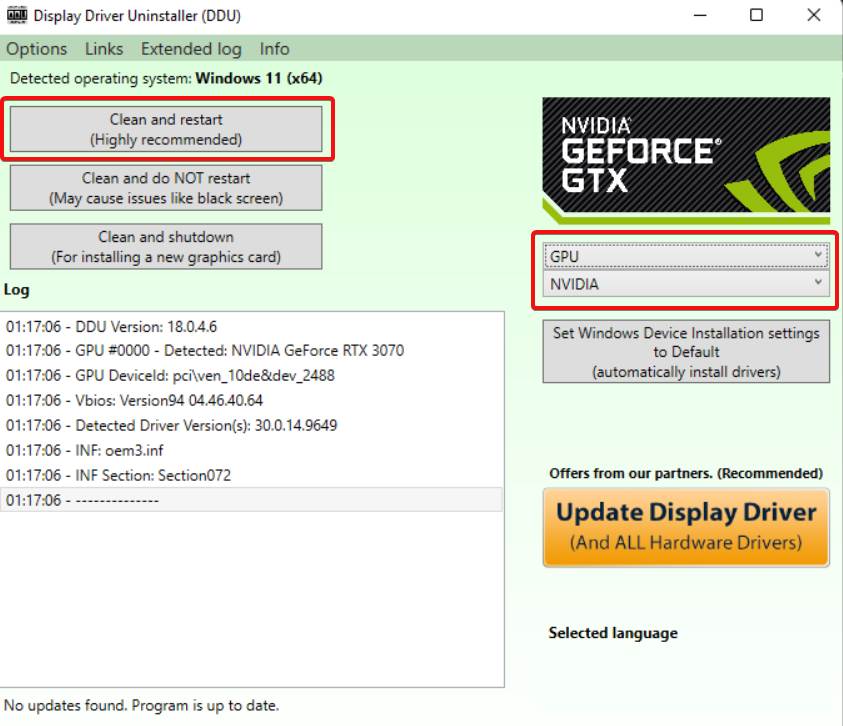
- Lastly, click on Clean and Restart at the top.
- When the cleaning is in process, make sure that you unplug internet or router cables from your PC in order to save your computer from interest as soon as it starts.
- Once your computer has started, install the graphics driver that we told you to download from the official website.
- Once the drivers are installed, plug in your internet or ethernet cable and connect to the internet.
Now restart Battlefield 2042 and check to see whether the DXGI Error Device Hung still persists or not.
If the problem persists, we recommend that you install an older version of the graphics drivers on your computer, as the problem may be caused by a specific version of the display drivers. Check to see if that helps.
Fix 4: Remove Overclocking
Finally, if none of the above solutions have helped, it’s very likely that your problem is due to overclocking in your computer. Overclocking is usually very beneficial because you get a free performance boost from your components. However, in some cases, this can cause problems with certain games, forcing you to uninstall them.
If this applies to you and you have an overclocked component on your PC, you must first remove the overclock before seeing if the problem is resolved.
Well, that’s all we have here about how you can fix Battlefield 2042 DXGI Error Device Hung. We hope this guide helped you.
If you liked this, don’t forget to check out our other gaming, troubleshooting, and computing guides.
Furthermore, if you have any questions or suggestions, please use the comment section below to contact us.