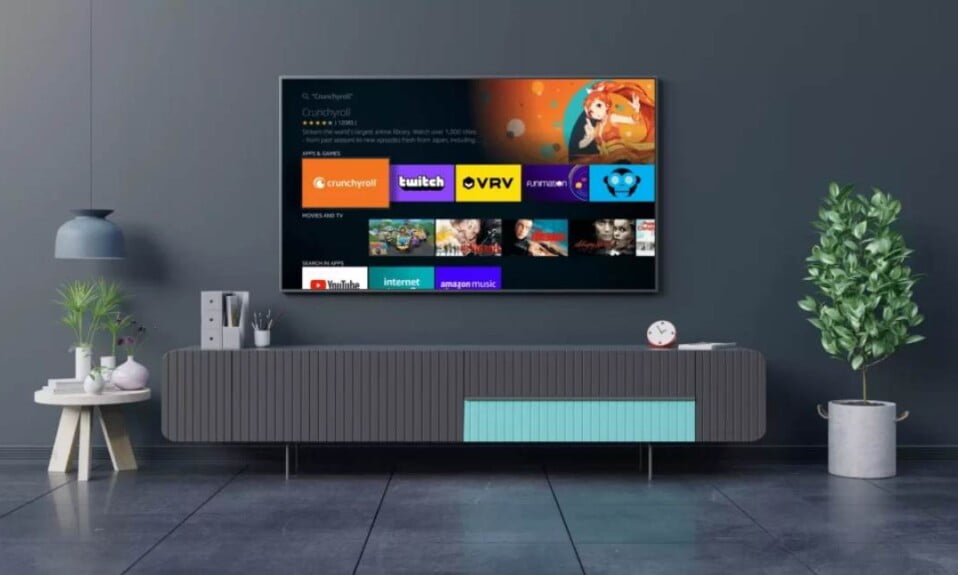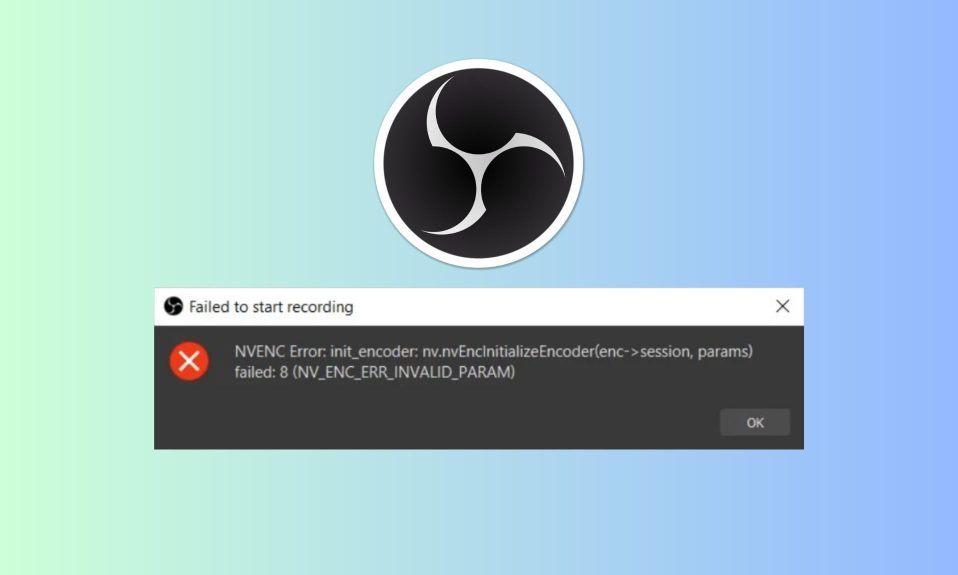Relaxing and watching Netflix at the end of a long day is the best way to wind down. A crisp Samsung smart TV makes it possible to access a nearly limitless supply of content. Samsung smart TVs come equipped with a Netflix app, but the two don’t always get along. Is Netflix not working on your Samsung Smart TV? Are you experiencing a black screen or no video? Well, don’t worry.
Fortunately, it is easy to fix the Samsung Smart TV’s Netflix issue using some tried and tested methods. Read along and your Netflix will be back and running.
How to Fix Samsung Smart TV Netflix Not Working
Here’s a rundown of methods you can try to fix your Samsung TV’s Netflix not working issue. We recommend trying each and every fix as one or another will fix your issue. So, let’s get started.
Fix 1: Check Whether Netflix is Down
There may be an outage affecting Netflix on Samsung Smart TVs. Before doing anything else, it’s a good idea to check if Netflix services are down for everyone. There’s a place on Netflix’s website where you can check to see if the service is up or not.
Check out third-party websites like DownDetector.com as well. If a site is up or down, this page tells you so via customer feedback. There’s even a map to see if there are any service outages in the immediate area.
Fix 2: Unplug and Replug Your Samsung Smart TV
The old “turn it off, then turn it back on again” method can’t be ruled out, can it? When you turn off your television, you’re actually just putting the device into sleep mode, not shutting it down. As an alternative, completely unplug your Samsung Smart TV, wait two minutes, and then re-plug it in.
This has the same effect as a smartphone’s “soft reset.” If you do this, all of your apps will be shut down and your device will clear its RAM. Disconnect your Samsung smart TV for at least a minute, and then press and hold the power button for at least five seconds to get it to boot up normally. Plug your TV back in and open Netflix when the timer expires.
Fix 3: Log Out of Netflix
You can also sign out of your Netflix account and sign back in to see if that fixes Samsung Smart TV Netflix not working issue.
It’s even better, because you can almost use the old Konami code. You’ll need to do the following from the Netflix home screen: Up, Up, Down, Down, Left, Right, Left, Right, Up, Up, Up, Up. You bet it still works in 2022, because we’ve have tried and it works.
Fix 4: Uninstall Netflix on Your Samsung Smart TV
It’s worth a shot on your TV to see if uninstalling and reinstalling an app works. Press the Home button on your remote to turn off Netflix on your Samsung smart TV.
Then select the Settings cog under the Apps tab. Select Delete to remove Netflix from your list of apps.
When the Smart Hub screen is back up, go back to the magnifying glass. Install Netflix by typing in “Netflix” or saying “Install Netflix” into the search box.
Fix 5: Netflix Might be Blocked
If Netflix isn’t working for you, there are three possible explanations. Because Netflix isn’t available in every country, this could be a reason why Netflix doesn’t work on Samsung Smart TVs.
Currently, there are only a few countries where Netflix is not available, but you should check to see if you’re one of them. China, Crimea, North Korea, and Syria are the only places where Netflix isn’t yet available to stream movies or television shows.
You may also be using a virtual private network (VPN) for security reasons. Virtual private networks (VPNs) are often blocked by geo-restricted services because they are disliked by their users. If you’re using a virtual private network (VPN), turn it off.
Alternatively, your network administrator may have disabled Netflix on your Samsung Smart TV. You can probably guess that many parents have already done this.
If this is the case, speak with the person in charge of managing your Wi-Fi router. Netflix will only allow you to request a new whitelisting if this is the case.
Fix 6: Reset Your Smart Hub
If Netflix still doesn’t work on your Samsung smart TV, the final option is to reset your Smart Hub. Since this is essentially the brains of your TV, this is a bit out of the ordinary.
As a result, you’ll have to re-install all of your apps one by one, starting from the beginning. This is something you should probably only do as a last resort. Here are the next steps to take if you’ve reached this point.
- Press the home button on your remote.
- Now, using the directional ring, go to the left of the Settings tab and navigate down to the Support section.
- After that, enter the Device Care menu and click on the Self Diagnosis button.
- Now click on Reset Smart Hub. It will ask you to enter the PIN. The default PIN for all Samsung Smart TVs is 0000.
Now after trying all the fixes, your Samsung Smart TV Netflix not working issue will be solved for sure. We hope this guide helped you. If you love watching movies, make sure to check out the best online movie sites.