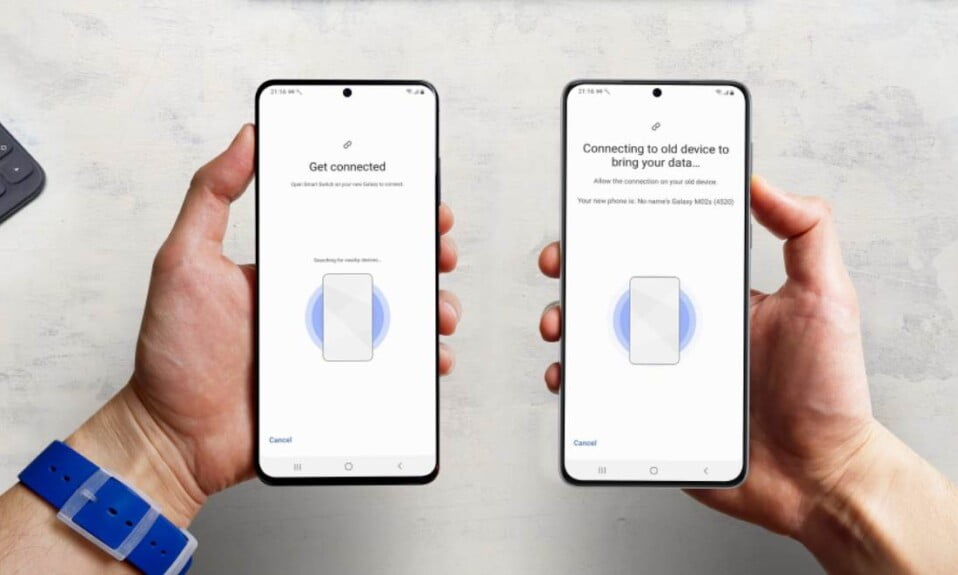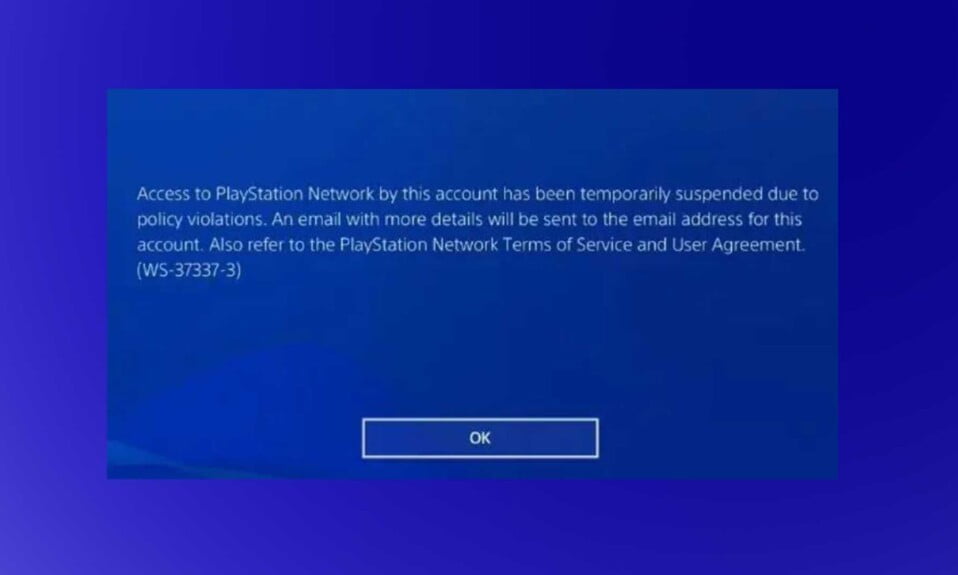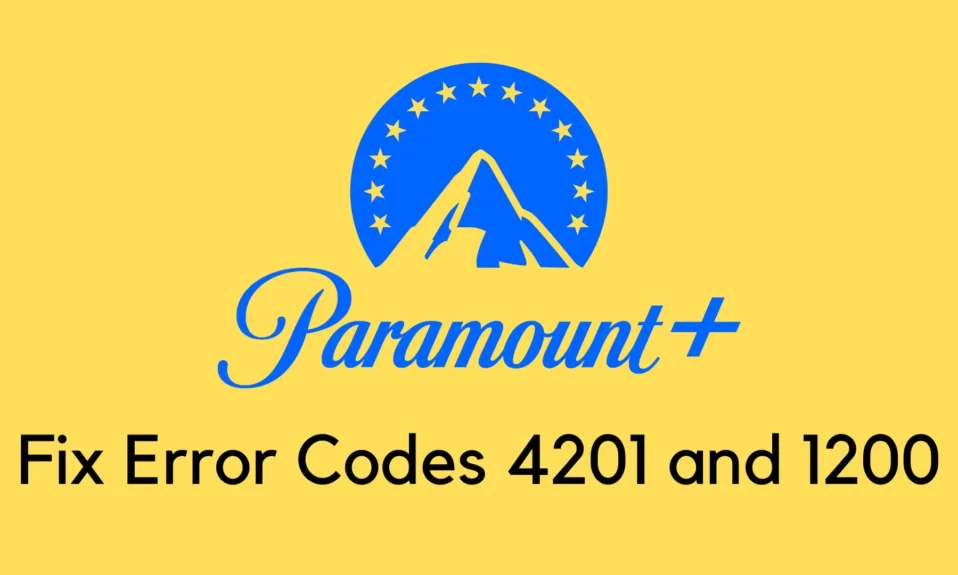Is your Samsung smart switch not working or crashing? Are you facing problems with your device? Well, you are in the right place. We all know, that Samsung Smart Switch is a useful and handy app to transfer data from an old device to a new Samsung phone/tablet, so it helps Samsung users a lot. But occasionally, Smart Switch doesn’t respond or work correctly, which will make the data migration much more complicated.
Nevertheless, it doesn’t mean that you cannot solve the Samsung Smart Switch not working problem. As long as you find out the cause, you can fix problems with the app without any hassle. Next, you can get help from this guide as it has summarized the main reasons and effective solutions.
Why Does Samsung Smart Switch Not Work?
Is your Samsung Smart Switch stuck at 99%, crashing during the transfer, or even not compatible with your mobile phones? Besides, perhaps the app fails to connect to your mobile device? No matter what the problem is, it can be generally summed up as the following reasons.
- Smart Switch Incorrectly Installed: If you stop the installation or switch to another app while installing Smart Switch, it is possible to influence the app’s running.
- Smart Switch Version Is Outdated: Have you updated the app on your old phone? If the version is outdated, it cannot work with your new phone, and the transfer will fail.
- Samsung One UI Old or Outdated: Generally, a too old OS is not compatible with apps, so that Smart Switch cannot work well on your mobile phone.
- Not enough Storage Space: In case you have nearly run out of internal storage, it might be stuck on your phone. Of course, opening too many apps in the background will also make the app crash.
How to Fix Samsung Smart Switch Not Working Issue?
So, how can you fix the Samsung Smart Switch not working issue? Well, don’t worry, we have prepared this guide to help you fix that issue quickly. However, make sure to check out all the fixes as one of the other may prove to be helpful. With that being said, let’s get started.
Fix 1: Reinstall or Update Smart Switch
The simplest way is to update Samsung Smart Switch. If the app has updated to the latest version, but still crashes, you can reinstall it again. Please make sure the network is stable, and do not pause the installation process.
Fix 2: Update Samsung One UI
Samsung Smart Switch supports two transfer ways: USB and wireless transmission. But they are not different in compatibility. USB transfer can work on Android 4.3 or higher, and wireless transfer supports Android 4.0 or upper. But it only works for those non-Samsung devices with Android 6.0 and later. Plus, it can transfer data from iOS 5.0 or above devices.
Thus, please check your phone’s OS. If needed, update to the latest version: open the Settings app, and find the Software update. After that, try the app again.
Fix 3: Restart Both Mobile Devices
A stuck phone and a crashed app surely impact the data transfer, but it is difficult to tell them apart. Luckily, restarting your phone is an effective way to fix these small snags.
As long as you long-press the Volume Down and Power key on your phone, and choose the Restart icon. Then it will automatically restart.
By the way, if the app is stuck on the connection, you’d better reboot both devices. Then open the app again.
Fix 4: Check the Connection and Storage Space
There are ROM (Read-Only Memory) and RAM (Random Access Memory) on a mobile device. Whether you use up ROM or RAM, the device will become lagging. To solve this issue, you can remove app caches first: Settings > Apps > select an app > Storage > Clear cache.
Second, you can go to the File Manager, and delete those useless files from your mobile phone. Third, uninstall unwanted applications from the device, and close the apps running in the background. Once done, access Smart Switch and start the connection again.
Fix 5: Use a Samsung Smart Switch Alternative
Maybe the Samsung Smart Switch is still not working after you have tried all the solutions above. If so, why not use another app to complete the transmission?
There are many one-stop transfer apps for your reference, such as SHAREit, Send Anywhere, AirDroid, etc. However, there are some ads on these apps when you launch them, and they sometimes cannot detect or connect to another device.
If you want a professional and ad-free transfer tool, you can choose Coolmuster Mobile Transfer. This software can copy contacts, videos, SMS, music, apps, photos, and more between Android phones and tablets. Additionally, it can transfer multiple data types from Android to iOS, iOS to Android, and iOS to iOS.
No matter which brand of your device is, it can support Android 4.0 or above, and iOS 5.0 or up. By the way, you can transfer 10 contacts without registration.
Step 1: Install and launch the software on a computer, and connect both mobile devices to the computer via USB. 
Step 2: It will detect and recognize your devices. Please locate your new phone on the Destination side by tapping the Flip icon. 
Step 3: Select the file types on the interface, and tap the Start Copy icon. Then the data will be copied to your target device. 
The Bottom Line
Currently, it is viable to fix Samsung Smart Switch not working issue. Even though it doesn’t work on your old phone yet, you can switch to an alternative. Anyway, there are many effective ways to move data. Also, you can ask Samsung customer service for help to get further suggestions. We hope this guide helped you. If you liked this, make sure to check out the best battle royale games for Android.