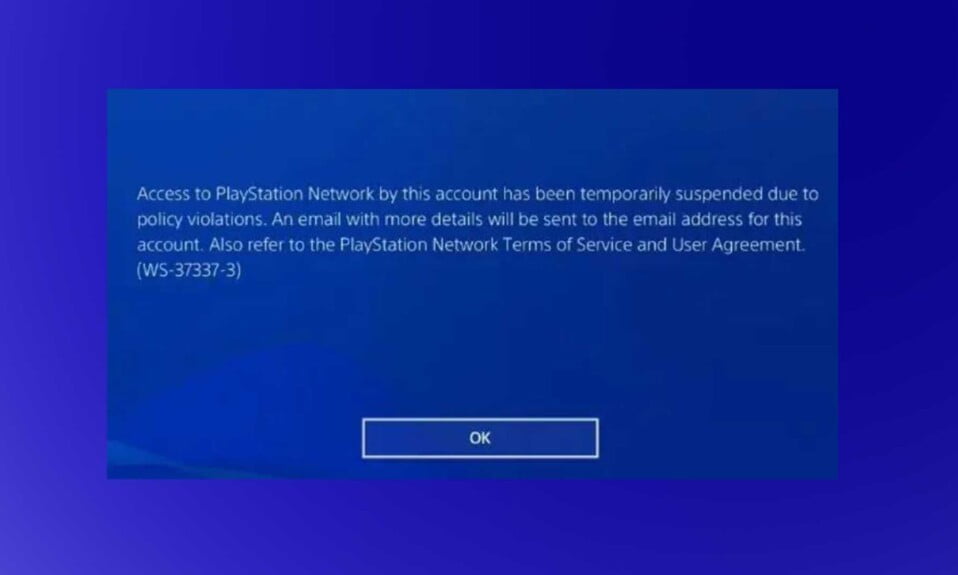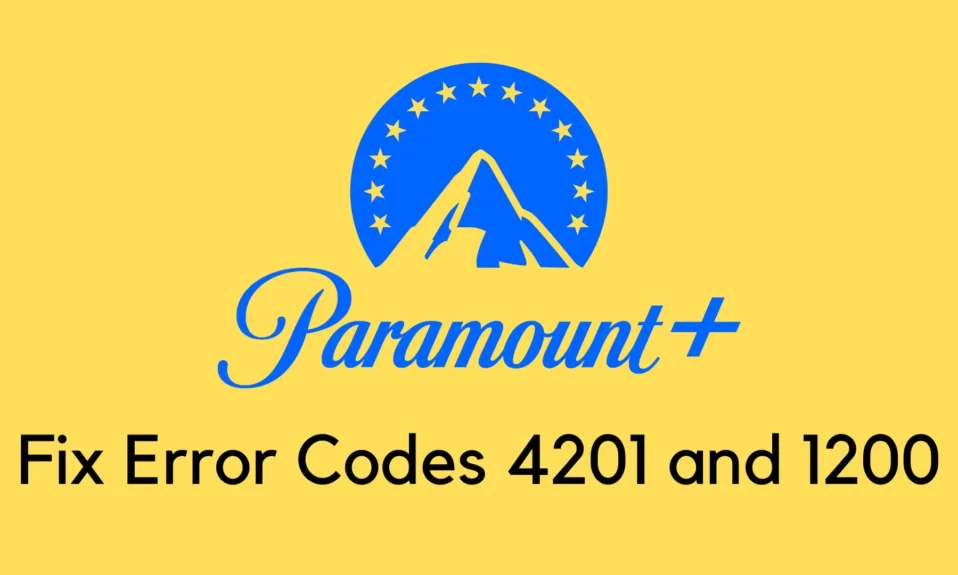A driver/hardware issue has caused many players to be unable to launch Rainbow Six Extraction. The error message reads out: “No compatible driver/hardware found,.” Ubisoft has acknowledged the issue and is working on a permanent fix, but there are some workarounds you can try in the meantime.
To run well, Tom Clancy’s Rainbow Six: Extraction necessitates a high-performance rig, prompting many players to use the Vulkan API. Unfortunately, the “No compatible driver” error message may appear at launch as a result of this.
Our instructions will show you how to resolve the no compatible driver error in Rainbow Six: Extraction. If Vulkan improves the performance of your games, you don’t have to uninstall it, but you will need to reinstall your graphics drivers.
How to Fix No Compatible Driver/Hardware Found Error in Rainbow Six: Extraction?
Despite the fact that Vulkan uses a high-performance video card to run games and applications, it still requires that your integrated video card’s drivers be up to date.
As a result, you must update your integrated card to the most recent version. Many players overlook this detail, resulting in an error.
Fix 1: Update .net Framework
.Net framework is responsible for the subtle functioning of the drivers and software. Although device drivers work as a medium for interaction, .net framework is extremely important for games.
Therefore, updating the .net framework would be the best idea to fix Rainbow Six Extraction no compatible driver/hardware found. Proceed with the below-given steps to do the same:
- Go to this link and download the latest .net framework.
- Once downloaded, proceed with the installation.
- Once installation is finished, restart your PC and run Rainbow Six Extraction.
Now you will see the error is gone. Well, if not, follow up with the next set of fixes. This didn’t help because you already had the .net framework installed on your PC.
Fix 2: Update Your Graphics Driver
After that, you should try updating your graphics driver. Most game errors, including the “No compatible driver/hardware found” error, can be fixed this way.
As said earlier, device drivers are the backbone of your PC, so updating them, in this case, is your best fix. Follow these simple steps to update your device drivers:
- Right-click on the Start menu and tap on Device Manager.
- Now expand the section that says Display Adapters.
- You will see two options. (1) Intel HD Graphics and (2) Nvidia or AMD whatever you have.
- Right-click on the Nvidia or AMD and click on Uninstall.

- Once uninstalled, your PC will ask to restart but you don’t need to restart at that moment. Instead, go to your driver’s official website and download the drivers. Here are the links for Nvidia and AMD.
- Install the downloaded drivers and now Restart your PC when prompted.
After restart, fire up Rainbow Six Extraction and check whether No compatible driver/hardware found error is fixed or not. If not, don’t panic, we assure you to fix the pesky issue. Just keep reading.
Fix 3: Verify the Game Files
This error can also be caused by corrupted or missing game files. Rainbow Six Extraction’s game files can be verified using Ubisoft Connect or Epic Games Launcher. Here’s how to do it:
If you are using Ubisoft Connect, follow these steps:
- Double click on Ubisoft Connect to open it and then click on Rainbow Six Extraction.
- In the next window, click on Properties.
- Next, under Local Files, click on Verify Files.
- After that, click on Repair.
In case you are using Epic Game Launcher, follow these steps:
- Open Epic Game Launcher followed by Rainbow Six Extraction from your games library.
- After that, click on the three dots beside the game title. A drop-down menu will appear.
- From the drop down menu, click on Verify.
Epic Games Launcher may take some time to complete the scan. The game launcher will add or replace the correct game files to your local game folder if any game files are missing or broken.
If the “No compatible driver/hardware found” error persists after you’ve verified the game files, try the next fix.
Fix 4: Run the Game Using Administrator Privileges
Sometimes, Rainbow Six Extraction is unable to use all the resources, resulting in No compatible driver/hardware found error. Follow these simple steps to troubleshoot this issue:
- Right-click on Epic Games launcher and click on Run as Administrator.

- Now in the games window, open and start Rainbow Six Seige.
- If the game works without any error, this was your problem. Now close the game and again right-click on the Epic Games Launcher.
- This time click on Properties and switch to the Compatibility tab.
- Tick mark the option that says Run this program as an administrator.

- Click on Apply followed by OK.
Now your No compatible driver/hardware found error in Rainbow Six Seige will be fixed, and you will be able to enjoy your gaming sessions.
The Bottom Line
We hope this guide helped you. If you liked this, don’t forget to check out our other gaming, troubleshooting, and computing guides. Furthermore, if you have any questions or suggestions, please use the comment section below to contact us.