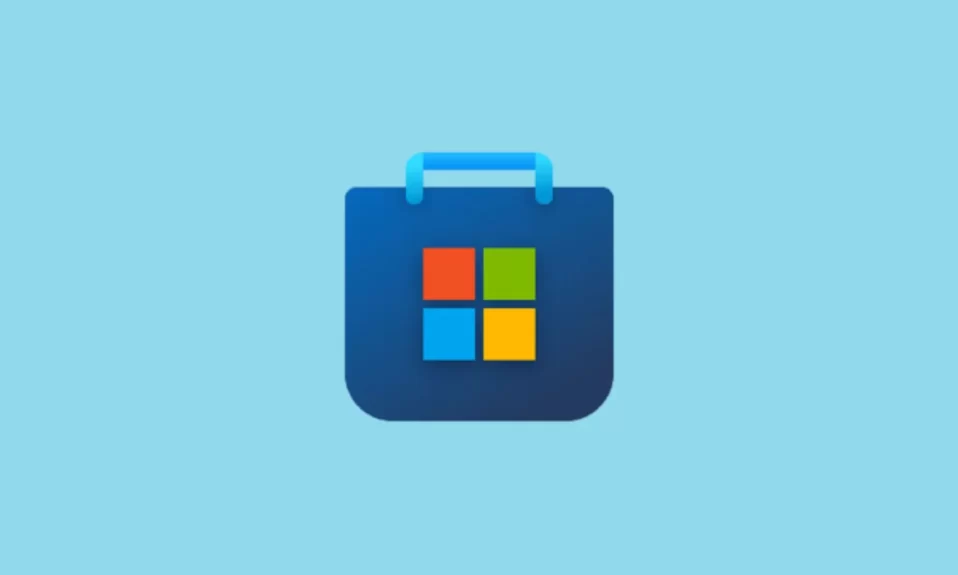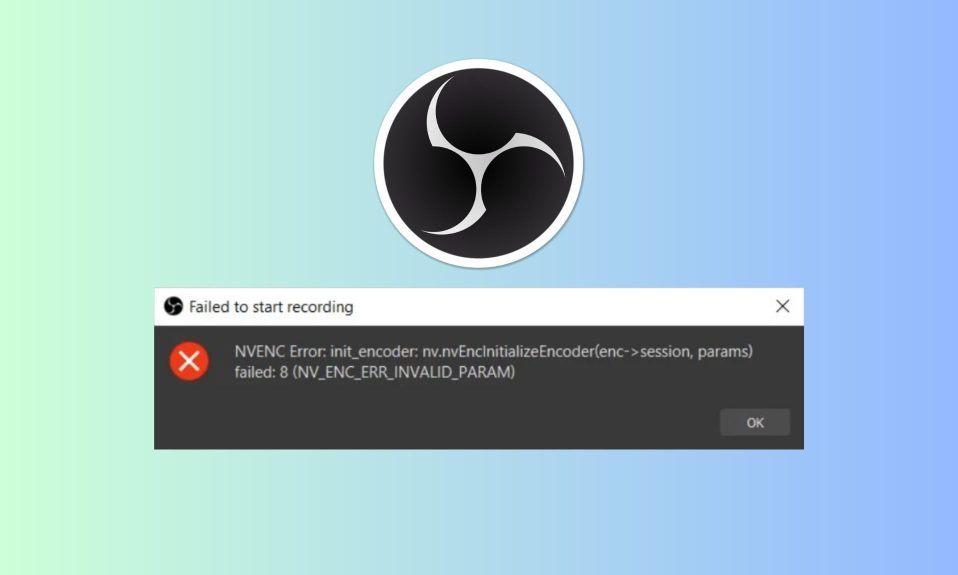Monster Hunter Rise, one of the most anticipated video games of early 2022, has finally arrived, and now with the DLC Sunbreak extension. The game is fantastic. However, there have been reports surfacing about Monster Hunter Rise Sunbreak keeps crashing or displaying a black screen just after startup.
Don’t worry if you’re in the same boat as other users. Here is a comprehensive list of fixes to assist you in resolving the issues and resuming a smooth gaming experience.

How to Fix Monster Hunter Rise Sunbreak Keeps Crashing on PC?
Sunbreak on the Nintendo Switch should run smoothly, but some PC players are reporting a crash when starting the game. Although a patch to fix this issue has likely already been requested by Capcom, there are a few workarounds that may help you play Monster Hunter: Rise: Sunbreak in the meantime. You’ll need to fix Monster Hunter Rise Sunbreak keeps crashing first before taking on the rest of the new monsters.
Starting over with your computer is the first step to taking. Sometimes rebooting your computer is all that’s needed to get rid of the clutter that’s preventing Sunbreak from opening properly. After that, close all unnecessary windows so as not to drain your computer’s processing power.
If you’ve tried both of those and are still having trouble starting Monster Hunter Rise: Sunbreak, you may want to check the specs of your computer to see if it can handle the game. Sunbreak isn’t a particularly resource-intensive game, but it may crash on your PC if it’s not up to the task.
To troubleshoot the Monster Hunter Rise Sunbreaknot launching issue, try these 6 simple fixes. You are not obligated to try all of them. Simply work your way through the list until you find the one that works.
Fix 1: Run Monster Hunter Rise Sunbreak As an Administrator
- Go to the installation folder of the game, which is typically located at C:\Program Files (x86)\Steam\steamapps\common.
- Now find the MonsterHunterRise.exe file and right-click on it and select Properties.

- Now go to the Compatibility tab and click on Change Settings for All Users.

- Now put a tick beside Run this program as an administrator.

- Finally, click on OK.
To see how it works, run Monster Hunter Rise Sunbreakdirectly. If the game still won’t start, try running it in compatibility mode for Windows 8. For many players, this is a simple workaround.
Fix 2: Allow Monster Hunter Rise Sunbreak through Controlled Folder Access and Antivirus
It’s also possible that Windows Security or other antivirus software keeps preventing Monter Hunter Rise Sunbreak from running and causing it to keep crashing along the way. Follow the steps below to fine-tune the settings:
- Type Windows Security into the Windows search box and choose Windows Security from the results.
- From the left pane, select Virus & Threat Protection. Click Manage ransomware protection in the Ransomware protection section.
- Toggle the Controlled folder access to on, and then click on Allow an app through Controlled folder access.
- Now click on Add an allowed app followed by Browse all apps.
- Finally, navigate the game’s folder and add the MonsterHunterRise.exe file to it.
If you have any third-party anti-virus software installed, such as McAfee, Bitdefender, or Avast, make sure your game is whitelisted and not blocked.
Now check whether Monster Hunter Rise Sunbreaknot launching issue is solved or not. If not, follow up with the next battery of fixes.
Fix 3: Update Your Graphics Driver
A faulty or outdated graphics driver is one of the most common causes of game bugs and regularly crashing issues.
A driver update can fix crashing issues with new games like Monster Hunter Rise Sunbreak while also providing a free performance boost. So, before you go any further, make sure your graphics driver is up to date.
You can manually update the GPU driver by going to the manufacturer’s website (AMD or NVIDIA) and downloading the most recent driver for your system.
To make the changes take effect, restart the computer. Then see if the problem reappears. If that’s the case, there are a few more fixes listed below.
Fix 4: Disable Resource-Hogging Programs
If you have too many resource-hogging applications running in the background, it may cause your game to crash or refuse to open. While playing Monster Hunter Rise, it’s best to keep these apps closed. Here’s how to do it:
- Press Ctrl+Esc+Shift together to open the Task Manager.

- Now check your CPU and Memory Usage. If you notice that there’s 100% CPU usage, here’s our guide you need to follow.
- Now you need to check which app is consuming the most resources. In our case, it is Google Chrome.
- So, right-click on Google Chrome, and click on End Task from the pop-up menu.

That’s it, now check whether Monster Hunter Rise Sunbreakis launching optimally or not. If not, follow up with the next fix.
Fix 5: Verify the Integrity of Game Files
An integrity check could be used to troubleshoot any missing or damaged game files that might be causing MHR to malfunction. Patches for newly released games are constantly being released, and doing so will also check for game updates.
- Click on the Windows button and search for Steam.
- Now, open Steam and go to Library.

- After that, from the game’s list select Monster Hunter Rise Sunbreakand then click on Properties.

- Now, from the left panel, click on Local Files and then click on Verify Integrity of Game Files.

The scanning and repair process may take a few minutes. Then restart the game to see if the issue still exists. If that’s the case, move on to the next fix.
Fix 6: Repair Your System Files
Apart from game files, missing or corrupted system files can cause a slew of PC issues, including game crashes. Run a quick and thorough scan with System File Checker to see if there are any critical system issues causing Monster Hunter Rise Sunbreakto not launch or go black.
- Press Windows+R and type cmd in the Run Dialog Box.
- Now click Ctrl+Shift+Enter together, in order to open Command Prompt as Administrator.
- Now type sfc /scannow and press enter.
Windows will now begin to analyze issues with the operating system. If minor, Windows will repair it right away, if not, you need to follow our guide on how to use DISM Command Tool to Repair Windows 11 image.
Well, that’s all we have here about how you can fix if Monster Hunter Rise Sunbreak keeps crashing on PC. We hope this guide helped you.
If you liked this, don’t forget to check out why Monster Hunter Rise is crashing on Startup. Furthermore, if you have any questions or suggestions, please use the comment section below to contact us.