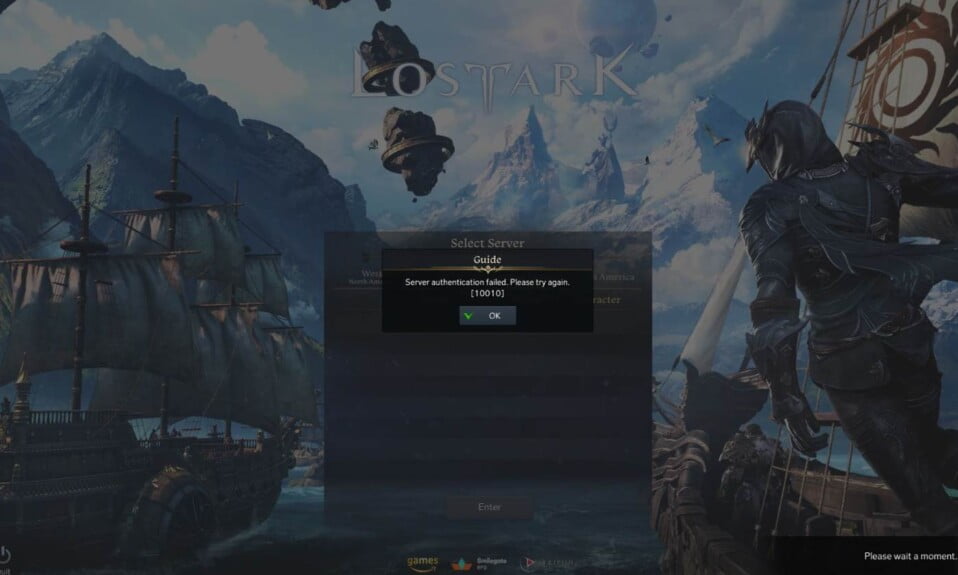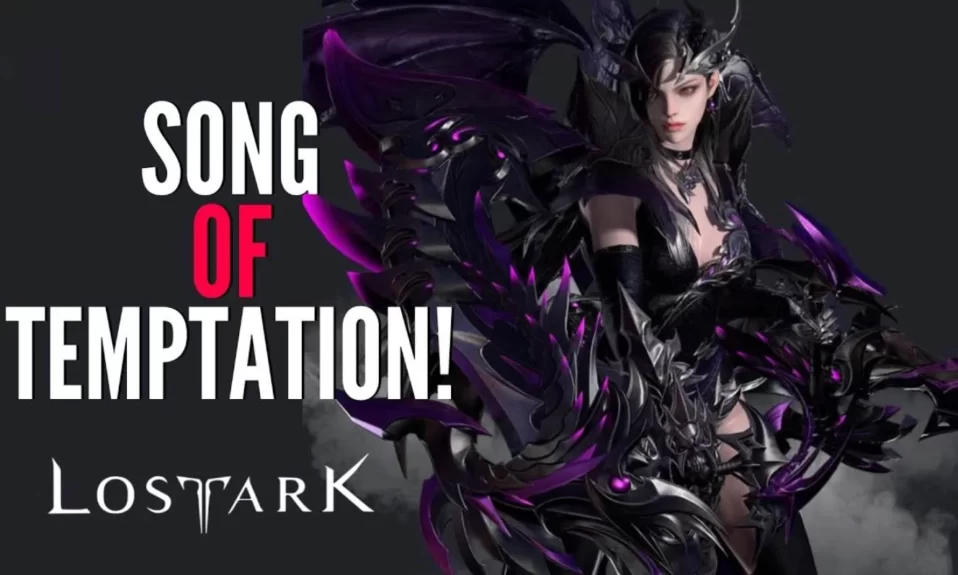One of the most popular MMORPGs on the internet today is Lost Ark. Amazon Games has made the game available in the West for the first time, bringing it to a wider audience. However, all online games are susceptible to server authentication errors, which is a common problem. In addition to the errors 20054 Godsent Law, 30005, and many others, the Lost Ask server authentication failed 10010 error is becoming more and more common among players. With that being said, here’s a quick guide to help you fix this pesky server authentication 10010 error in Lost Ark.

How to Fix Lost Ark Server Authentication Failed 10010 Error?
Unfortunately, there isn’t a single solution to this problem. This error is stopping players from joining the game. Nevertheless, there are a few things that you can do to resolve this error. In Lost Ark’s official forums, a lot of players seem to discuss their problems and possible solutions, which is where these methods were discovered and compiled.
In Lost Ark, a server authentication failure can lead to a variety of issues. Be cautious when implementing them, as they are a bit technical. But don’t worry, we have explained in the simplest possible language.
Fix 1: Stop Using a VPN
While we can’t say for sure, we believe it to be true. Error 10010 is a common problem when using a VPN, and Exitlag is the most popular. If you’re experiencing the same issue and receive the error message when using a VPN, probably VPN is the culprit.
The solution to this problem is to use a dedicated IP VPN service. Multiple users sharing the same IP, as is possible with VPNs, indicates foul play and may result in connection termination, which would result in the error. If you have a dedicated IP VPN, you should be able to play the game. Furthermore, we have seen that free VPN causes too many lags and stutters while gaming. Make sure to check out the best VPN available in 2022.
Fix 2: Verify the Integrity of Game Files
Verifying the integrity of game files in probably the best way to fix the error 10010 in Lost Ark. This is because the integrity verification removes all the corrupt game files and cache that can cause this pesky error. Follow the simple steps to verify integrity:
- Launch the Steam client and go to Library.
- Now, right-click on Lost Ark and go to Properties.
- Switch to the Local Files tab and click on Verify the integrity of game files.
That’s it, now the verification process with 10 to 15 minutes to finish, by that time you can expect new files to get downloaded. You can expect this process to fix the Server Authentication Failed 10010 error in Lost Ark.
Fix 3: Disable Internet Protocol Version 6 (IPv6)
IPv6 is most probably responsible for the pesky Server Authentication Failed 10010 error. As a result, when you disable it, Lost Ark starts working without any problems. Follow these simple steps to disable IPv6 on Windows 10 and 11:
- Press Windows + R and type ncpa.cpl in the Run dialog box and press Enter.
- Now, right-click on your current network and go to Properties.

- Next, uncheck the TCP/IPv6 option.
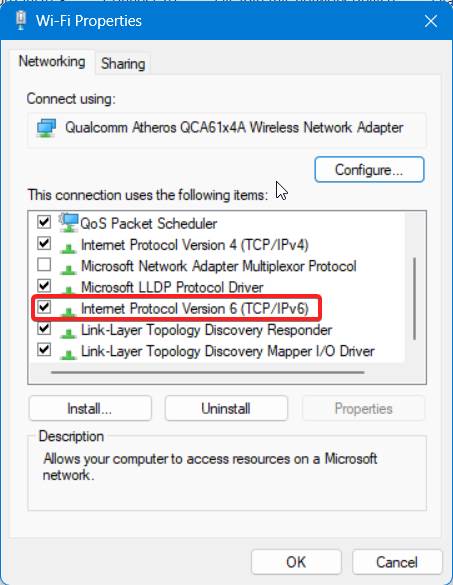
- Click on OK to exit and save changes.
Now turn on Lost Ark and check whether the error is stopping you to play the game. If yes, the next fix is sure to resolve the issue.
Fix 4: Refresh DNS Credentials
DNS stands for domain name system and clearing the credentials of DNS basically means you are freeing up all corrupt or malicious cache that is blocking the server access. Follow these simple steps to refresh DNS credentials:
- Press Windows + R and type cmd in the Run dialog box.
- Now, press Ctrl + Shift + Enter together. This will open Command Prompt in Administrator mode.
- Now in the Command Prompt window, type the following commands one by one and keep pressing enter after each command.
ipconfig /flushdns ↵ ipconfig /registerdns ↵ ipconfig /release ↵ ipconfig /renew ↵ netsh winsock reset ↵
- Once all the commands are done, Shut Down your PC, wait for 1-2 minutes and restart.
Fire up Lost Ark and you will see that the 10010 Error of server authentication is gone once and for all. If all these fixes have failed to fix your 10010 error in Lost Ark, the only option left for you is to reinstall the game and everything should be fine.
The Bottom Line
Well, that’s all we have here about how you can fix the pesky Server Authentication Failed 10010 error in Lost Ark. We hope this guide helped you.
If you liked this, make sure to check out how you can fix the Card Catalog is Full issue. A lot of players recently complained that Twitch drops are not showing in Lost Ark. Make sure to check out our guide and fix that. Also, a lot of players are looking out for ways to fix the easy Anti-Cheat 30005 error code in Lost Ark, and we have done exactly that.