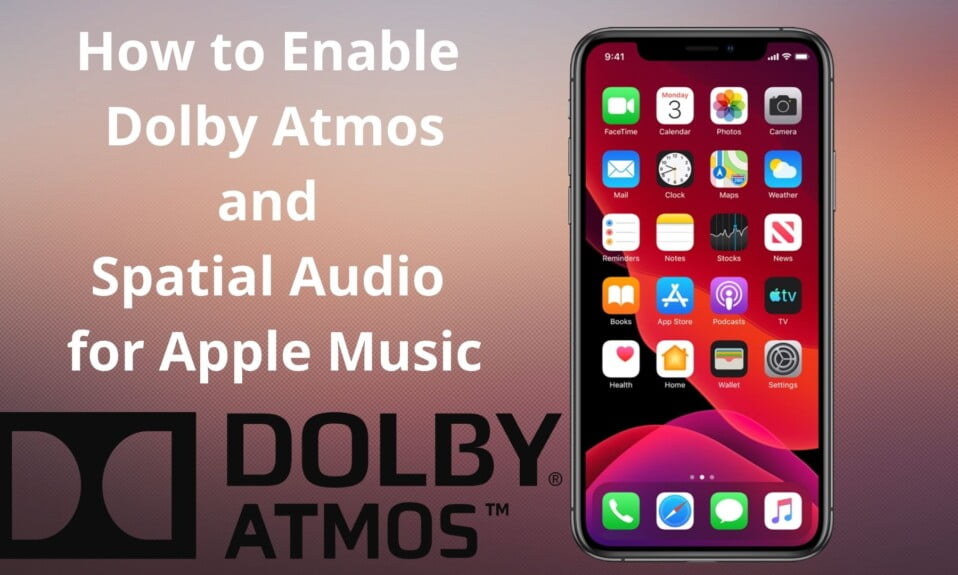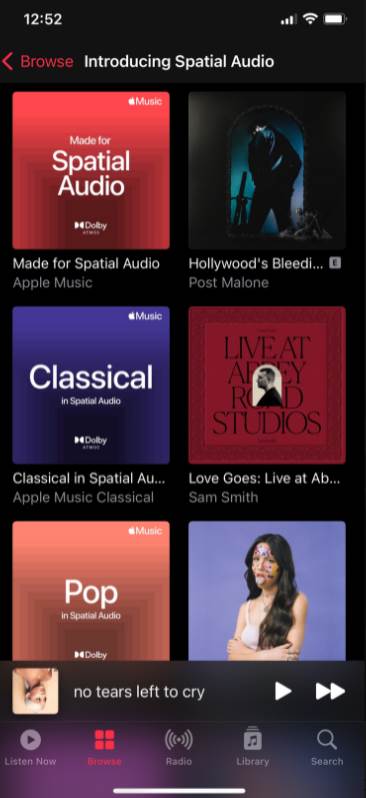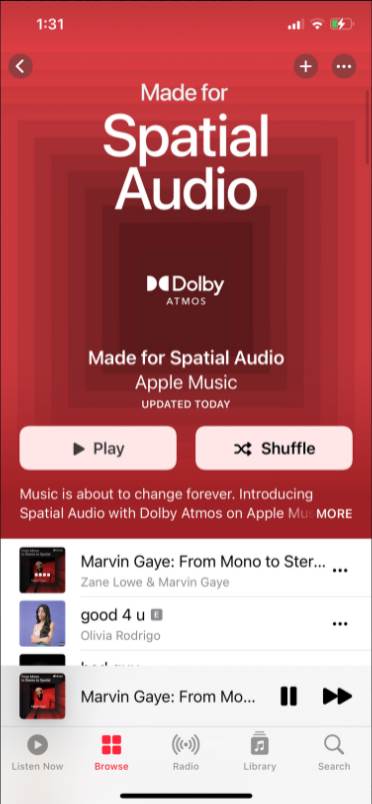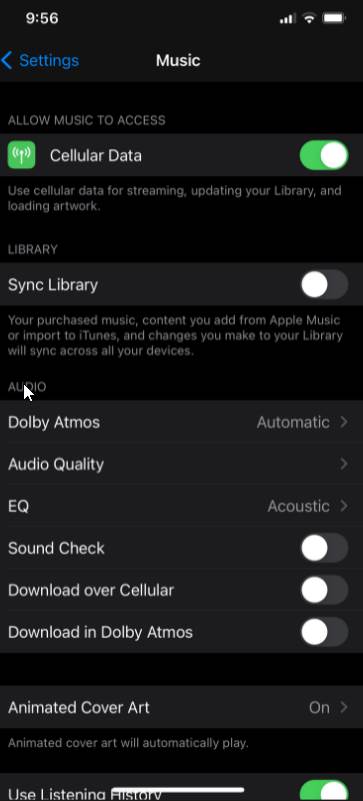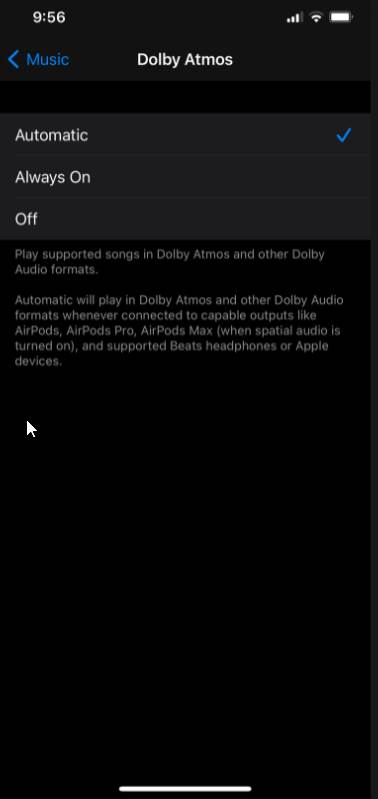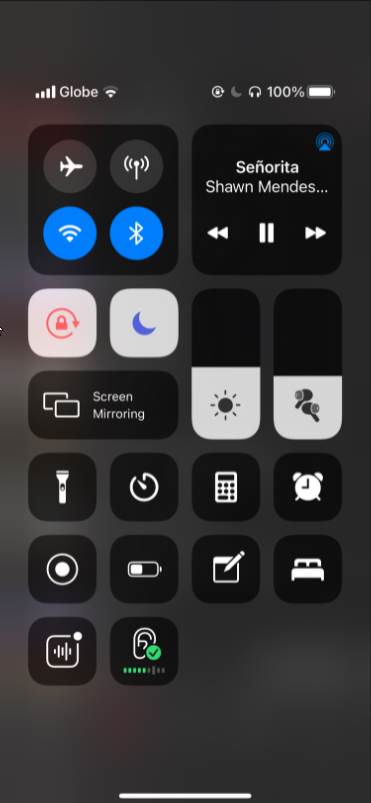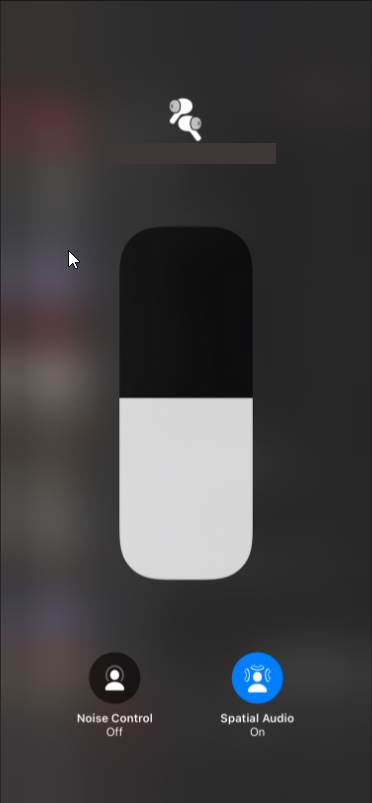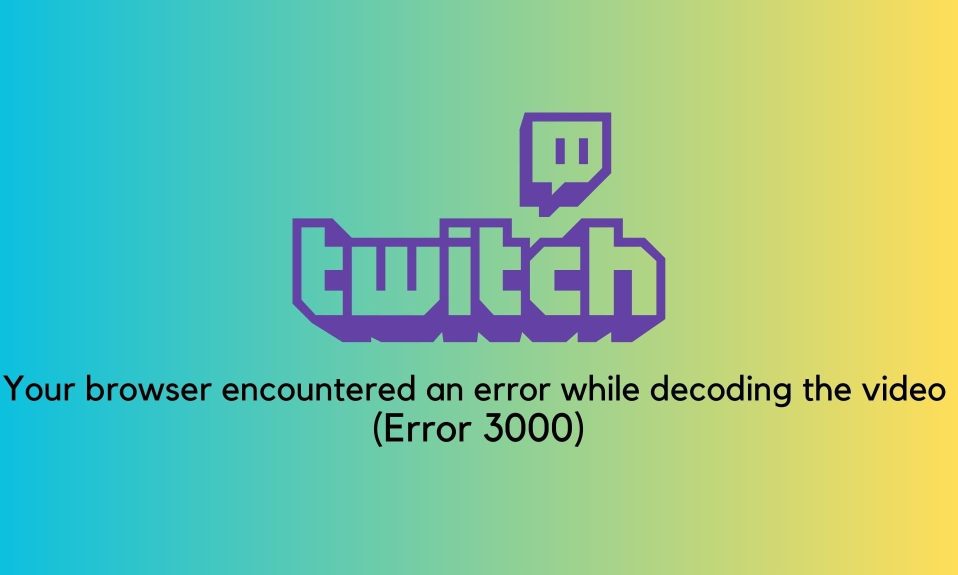Apple announced in its WWDC 2021 that, in addition to lossless audio, it will bring Dolby Atmos spatial audio to Apple Music.
Spatial audio, whether in movie theatres, video games, or music tracks, creates an immersive, surround sound listening experience that puts you right in the middle of the action.
Do you want to know how you can enable Dolby Atmos and spatial audio on your device? Continue reading.
What Is Spatial Audio With Dolby Atmos?
Dolby Atmos spatial audio is a surround sound technology that gives people a more realistic experience by playing sounds from all around them in three dimensions.
Dolby Atmos music consists of music tracks that have been recorded and produced using the Dolby Atmos audio format, which allows artists to provide their users with a unique, multidimensional listening experience that transports them to the heart of the music scene.
You’ll be able to hear the artist’s voice as if they are standing right in front of you. You’ll be able to hear the instruments clearly as well.
What’s even better is that it’s free for Apple Music subscribers. This fall, Apple will add dynamic head tracking features to supported audio devices, in addition to Dolby Atmos music tracks.
What Do You Need?
Dolby Atmos music is currently only available through Apple Music, Amazon Music HD, and the Tide app. Therefore, it’s not available to everyone.
Similarly, Dolby Atmos-enabled devices, such as Atmos-enabled AV receivers or soundbars, and modern smartphones, are needed if you want to enjoy this format.
AirPods or compatible Beats headphones are the most common products used by iPhone users to enjoy Dolby Atmos and spatial audio.
How to Enable Dolby Atmos on Your Apple Device?
You must update your Apple device to iOS 14.6, iPadOS 14.6, tvOS 14.6, macOS 11.4, or later. Once you’ve completed the update, go ahead and follow the steps below:
On iPhone and iPad
- Go to Settings and click on Music.
- Under Audio, select Dolby Atmos.
- At last, choose Always on or Automatic.
For Mac Devices
- Open Apple Music.
- Next, select Music from the menu bar and go to Preferences.
- After that, click on Playback.
- Beside Dolby Atmos, select Automatic or Always on as per requirement.

When listening through the latest models of iPhones, iPads, or Macs, as well as AirPods and Beats headphones with W1 or H1 chips, songs in Dolby Atmos will automatically play if you select the Automatic option.
Either way, you can choose ON if you are using other headphones that don’t support automatic playback.
Turn on Spatial Audio for Airpods Pro and Airpods Max
You’ll need to enable Spatial Audio if you’re using AirPods Pro or AirPods Max. There are two options for accomplishing this:
- Open the Control Center by swiping down from the upper right corner or bottom of your screen based on your iPhone variant.
- Touch and hold the volume button.
- At last, click on Spatial Audio to turn it on.
If you generally hear stereo tracks, you may find that Dolby Atmos tracks seem quieter. Alternatively, you can turn on Sound Check to fix this.
On the other hand, if you are using iPhone or iPad, go to Settings then Music, and toggle Sound Check to on.
If you are using Mac, go to the menu bar and click on Music followed by Preferences. After that, choose playback and select Sound Check.
The Bottom Line
That’s all we have for you regarding Dolby Atmos and Spatial Audio for Apple Music. We hope you found this guide useful. If you found this useful, make sure to check out how long the Macbook M1’s battery lasts. Also, if you are new here, don’t forget to check out our other explainers, best lists, and how-to guides. Furthermore, if you have any questions or suggestions, please use the comment section below to contact us.