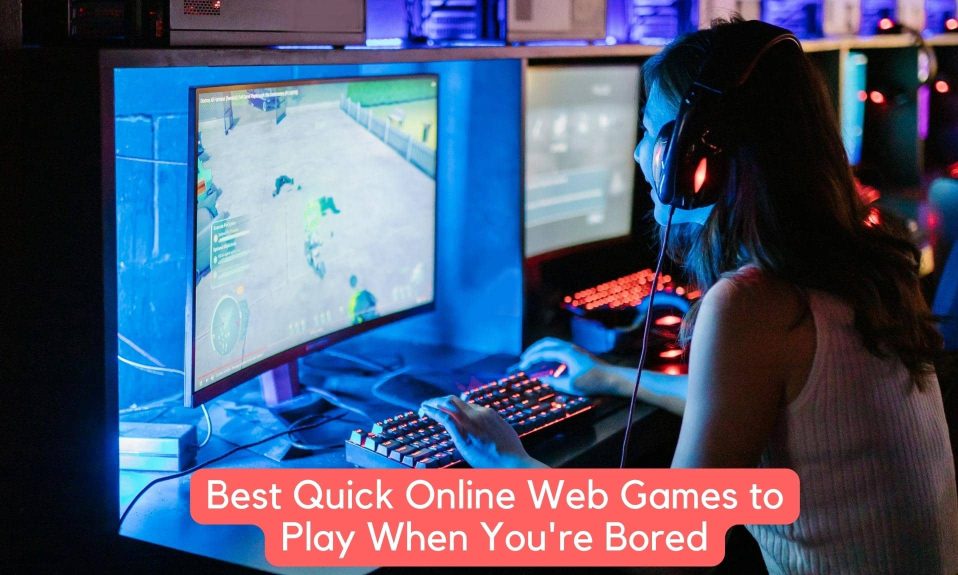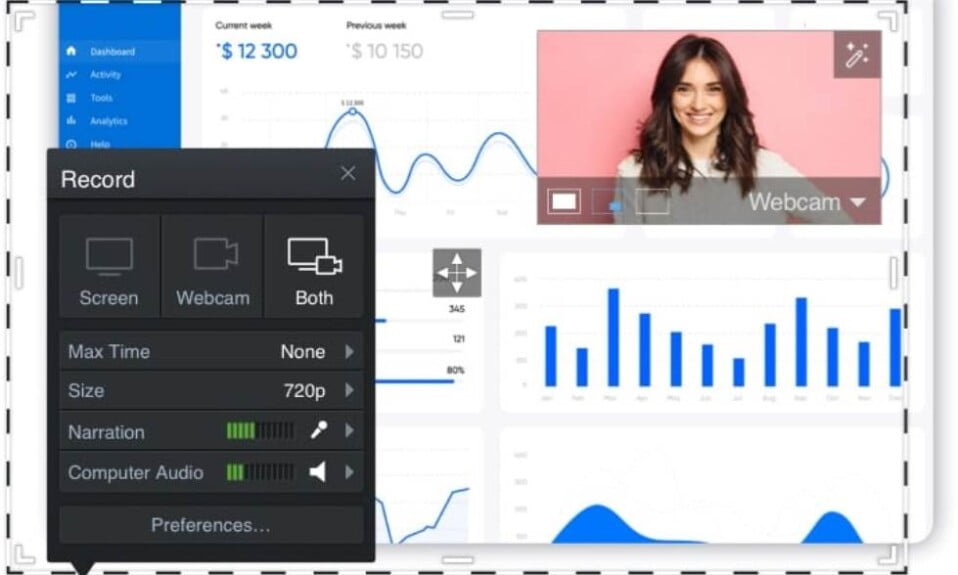Users often believe that they won’t face any technical glitches after switching from Windows to macOS. The fact is that the problems can emerge anytime, even if you are using a high-end computer with the best-in-class operating system.
Unwanted issues like battery drainage, no backup or missing backup, damaged logic board, and sudden data loss can be a cause of frustration. With that being said, here are some common but annoying Macbook problems only macOS users can relate to.

7 Common But Annoying MacBook Problems
In this guide, we are going to discuss such troublesome concerns along with their easy solutions.
1. Mac Doesn’t Support MS Word
If you have recently shifted to macOS from Windows, you might have no idea that you cannot read your word files on your MacBook. Some commonly used software is not supported on macOS, and MS Word is one of those.
You can also check out the best free alternatives to MS Office for Mac. It can be a bit annoying to find a workaround, but that is how it is.
2. Deletion of Data From Trash
The trash on the Mac desktop helps you to restore deleted files more often when you are in need. But what to do when the trash is accidentally empty. A cumbersome task of searching specific files from the trash can be simplified with the use of the ‘Put Back’ command.
But an empty macOS Trash would not allow you to use this command for file recovery. In this case, the only help you can get is from the backup file or a third-party app.
3. External Drive Not Recognized
Unrecognized hard drive error is an annoying issue that is being faced by many users. The error occurs because the drive you attach is not displayed in the list of the connected devices. In this case, you are not able to access data stored in that drive.
Unplug the drive, turn off your MacBook, and restart the system again. Booting your MacBook in safe mode is another option you can try. Changing the port can also help in some cases. If you have a failed external drive, then try to recover data so that you can shift all files and folders to another drive.
4. Power-Related Concerns

Resetting NVRAM, PRAM, and SMC can help you if you are facing power issues with your MacBook. Also, it works when you are dealing with disk startup, low volume of speaker, distracting resolution of screen, and wrong time zone information.
Turn off the Mac, and start it again while pressing down the Command key along with the Option + P + R keys. Hold down the keys for 20 seconds; however, for older Macs, you need to follow the process until the startup sound appears. Alternatively, check if the battery is in good condition, or you may need to replace it.
5. Kernel Errors in Your MacBook
Kernel panic attacks in MacBook are like blue screen errors in the Windows operating system. In this situation, The MacBook screen goes black, and you will get a signal that indicates a system restart. In this situation, you may see some unwanted data loss, and you will not get any warning for the same.
The situation comes across due to insufficient memory space, incompatibility of peripherals, outdated drivers/plug-ins, and similar issues. Running the cleanup process through the safe boot and removing unwanted applications can help here.
Repairing disk permissions, updating software applications if required, adding up some memory, and taking professionals’ help are some solutions to deal with the issue.
6. Logical Board Failure

To understand if there is an issue in your Mac’s logical board, you need to run the Apple diagnostics check. It will help you to detect any hardware breakdown or related errors. Once you determine the issue, go for the troubleshooting steps. You need to remove all external drives and peripherals before running the diagnostics test.
Once the troubleshooting process completes, it will enlist the issues in a detailed manner. Restart the system by pressing D and check if it works appropriately.
6. Time Machine Backup Failure
Apple’s proprietary backup utility, Time Machine, is a powerful feature, but it often gets damaged. Restarting the computer and having a look at the available updates may help you to rectify Time Machine failure. If nothing seems to work, the external drive may be at fault, and you need to replace it.
Restarting the AirPort base station can also help. Have a look at the network connections, as they may help fix the issue.
The Bottom Line
To sum up, no digital device is immune to performance errors or technical glitches. A little knowledge about fixing common Mac problems can help you resolve any minor issues by yourself.
Do not forget to backup data so that you can restore it if anything goes wrong. Also, keep your system updated to avoid getting any major issues in the first place.
Well, that’s all we have here about the 7 common but annoying problems you can experience on MacBook. We hope this guide helped you.