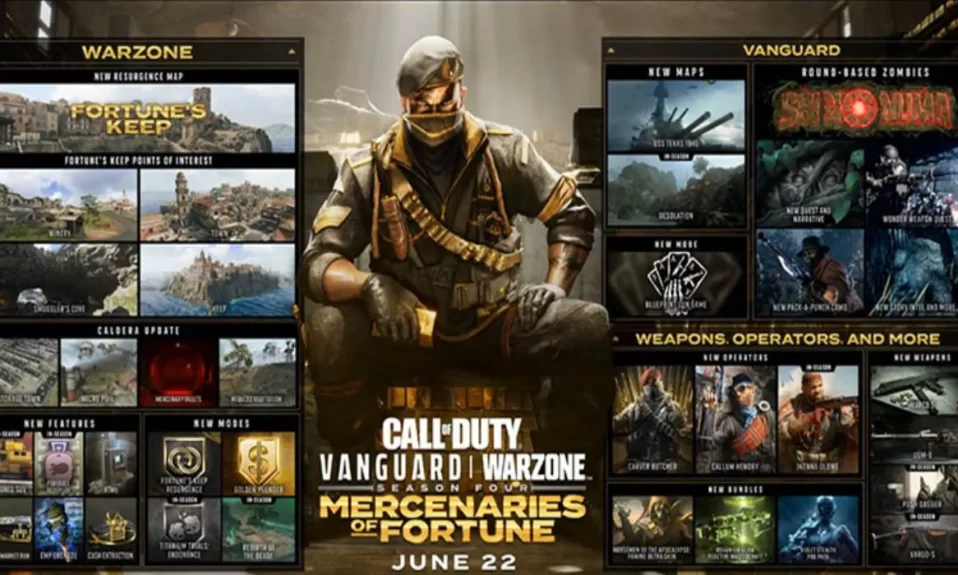Here are the best audio settings and voice chat settings for Call of Duty: Vanguard, which will eliminate distractions and give you an advantage in multiplayer matches.
To win Call of Duty: Vanguard matches, you must be able to hear footsteps, doors opening, and other audio cues. Detecting these sounds can provide you with all of the information you require, allowing you to respond appropriately.
Many players have complained that the audio in CoD: Vanguard’s Open Beta is far too quiet, and the developers have confirmed that a fix will be released.
Now that Vanguard has been released, you should double-check your audio settings to make sure you’re getting the most out of your spatial awareness and hearing everything around you.
Call of Duty Vanguard: Best Audio Settings
First and foremost, we strongly advise you to play Call of Duty: Vanguard with headphones. Even if they’re cheap, you’ll be able to pinpoint exactly where enemies are coming from, providing far more information than a TV, monitor, or even surround sound speakers could.
Because we recognize that not everyone has access to headphones, we’ve compiled a list of the best audio and voice chat settings for whatever you’re listening to.
Game Sound
- Master Volume: 100
- Music Volume: 0 – 25
- Dialogue Volume: 35 – 50
- Sound Effects Volume: 100
- Hit Marker Sound Effects: Vanguard
- Audio Mix: Headphones (or whatever you primarily listen through)
- Killstreak Music: On
- Mono Audio: Off
- Speakers/Headphones Game Sound Device: The audio device you wish to listen from
Vanguard’s audio settings are, for the most part, a matter of personal taste. There are, however, some options that can be tweaked.
While the music in Vanguard is fantastic, it does put you at a slight disadvantage in multiplayer. As a result, we recommend setting the Music Volume to a maximum of 25%.
The announcer for Vanguard is extremely chatty, which can be distracting when you’re racking up double and triple kills. He’s still useful for hearing about enemy Killstreaks and captured flags, so a Dialogue Volume of 50% is the ideal compromise.
When it comes to Audio Mix, Vanguard is limited in comparison to Warzone and Black Ops Cold War. For the time being, you should select the option that corresponds to your setup. Options like Boost High are expected to be available when Vanguard Season 1 launches.
Voice Chat
- Voice Chat: On
- Speakers/Headphones Voice Chat Device: The device you wish to hear Voice Chat through
- Microphone Device: The microphone you wish to use for Voice Chat
- PC Only – Microphone Activation Mode: Push to Talk
- PC Only – Push to Talk (Voice Chat): V
- Open Mic Activation Threshold: 3
- Voice Chat Volume: 25
- Microphone Volume: 25
- Voice Chat Effect: No Effect
If you’re playing on PC, Push to Talk is a godsend, as other players can only hear you when you choose. You can change it to Open Mic if you’re at a party or want to communicate constantly.
That’s all we have for you about the best audio settings in Call of Duty: Vanguard. We hope this guide helped you.
If you liked this, don’t forget to check out our other gaming, troubleshooting, and computing guides.
Furthermore, if you have any questions or suggestions, please use the comment section below to contact us.