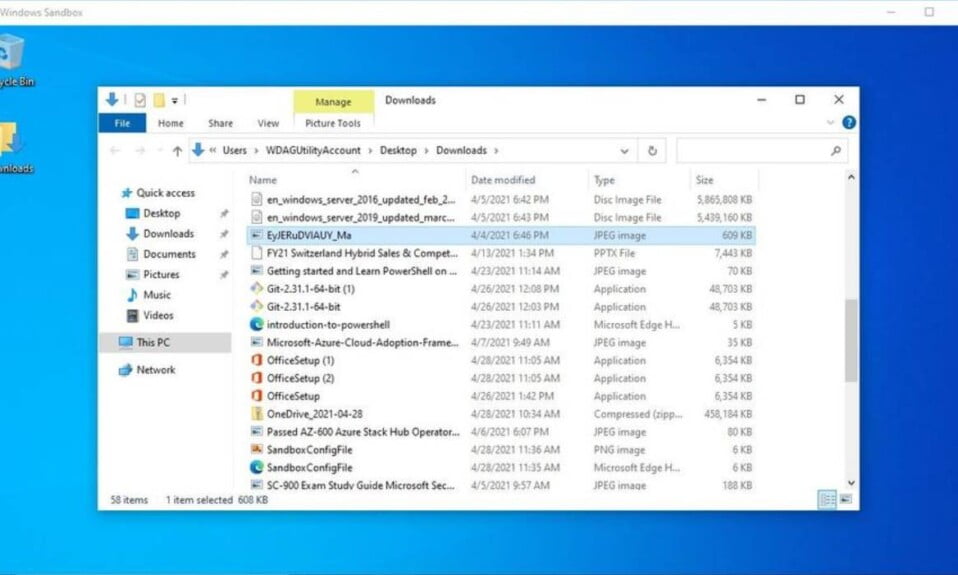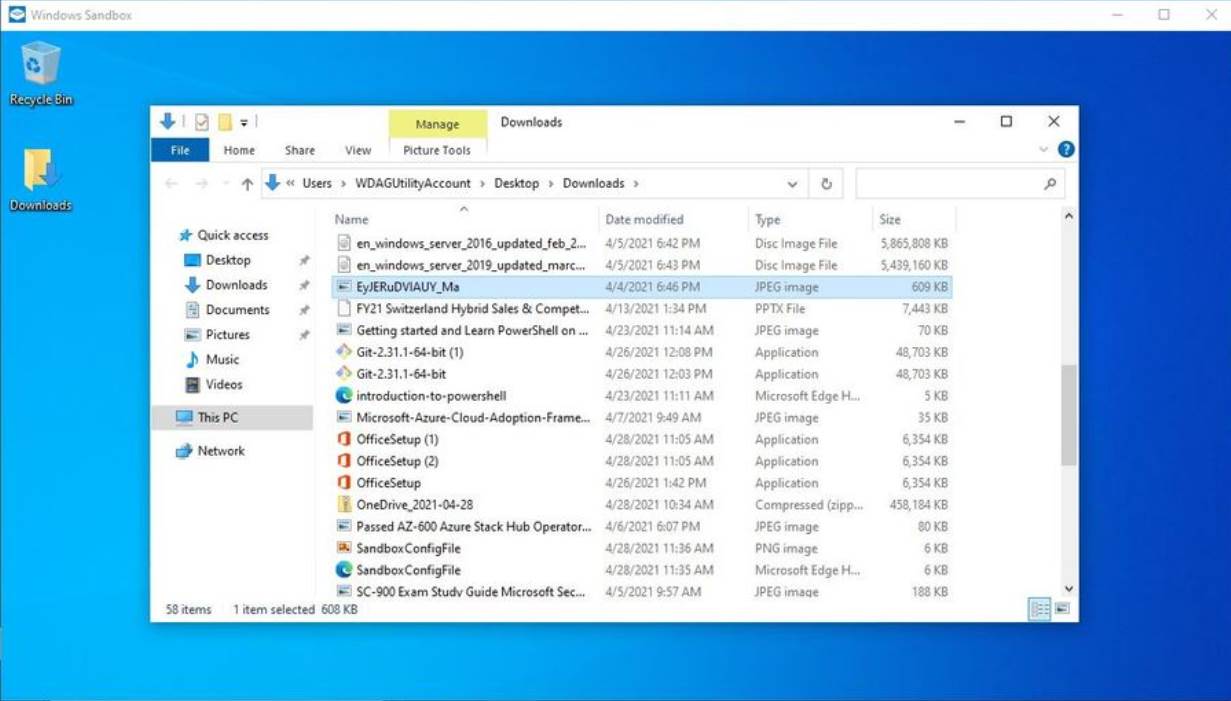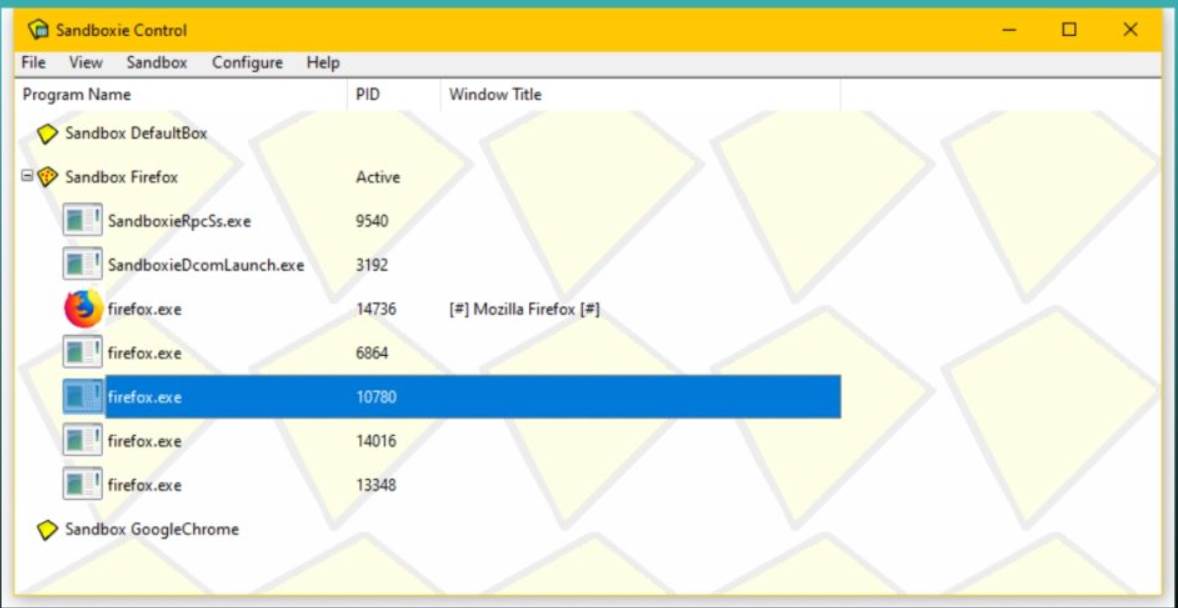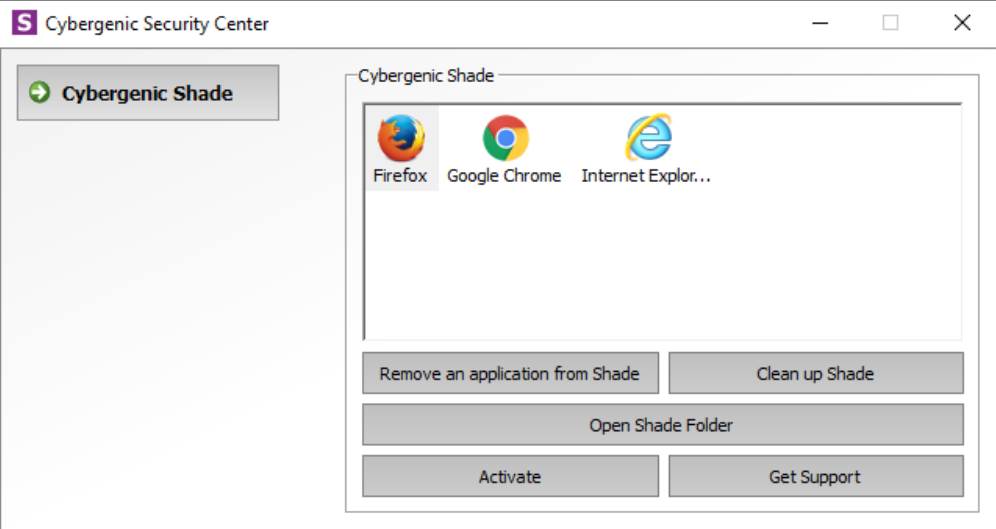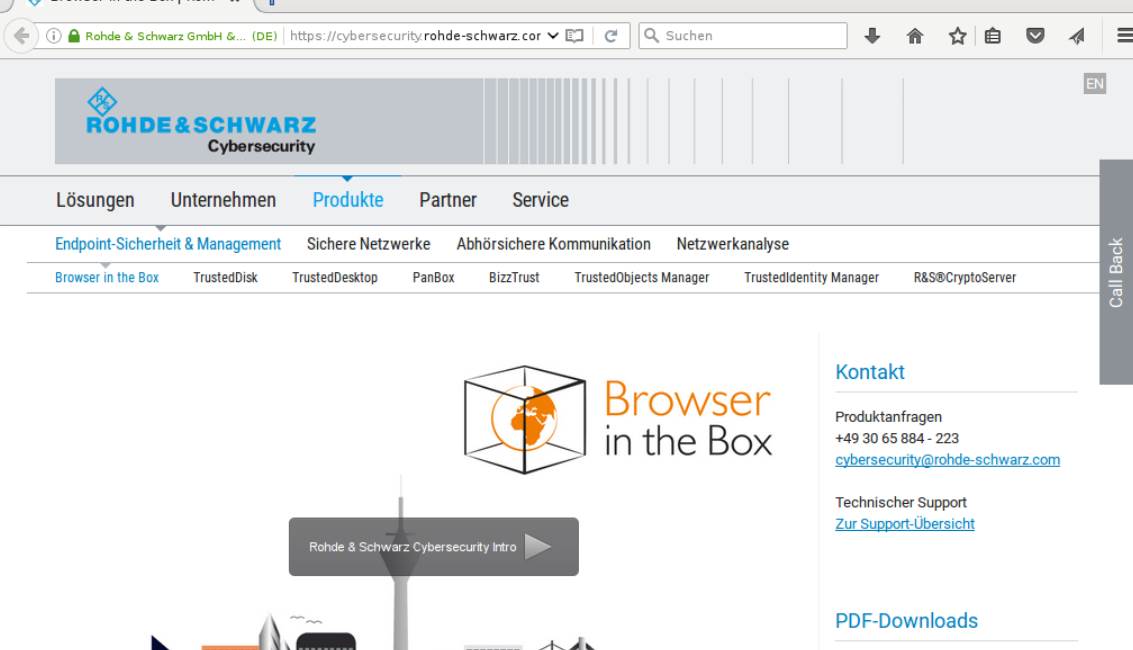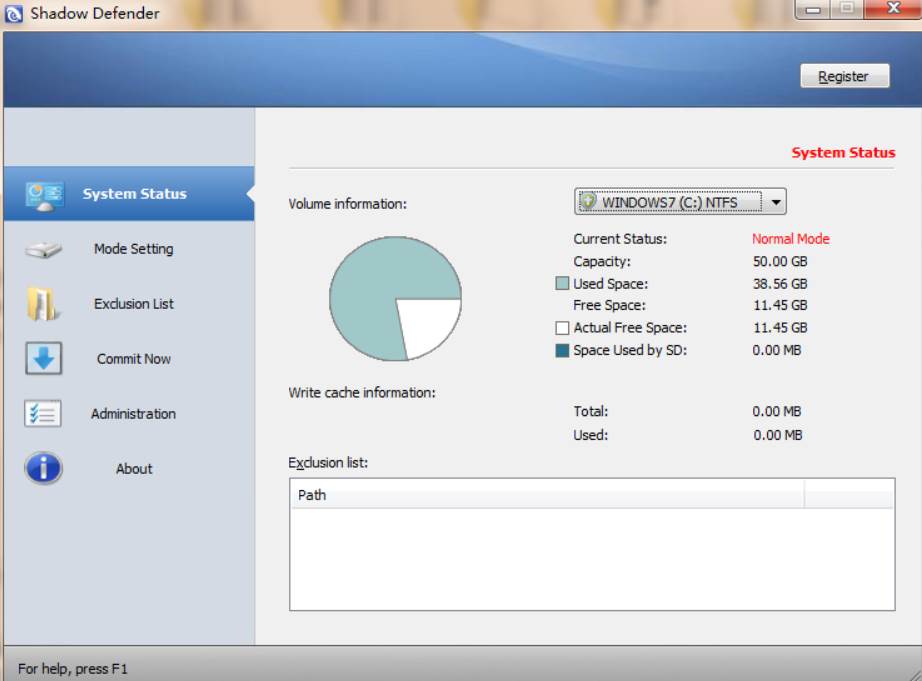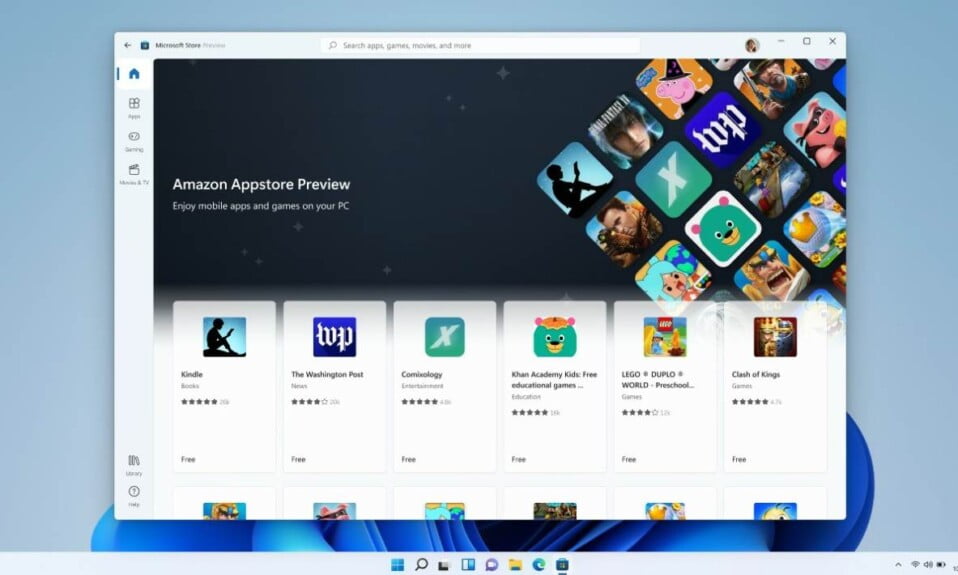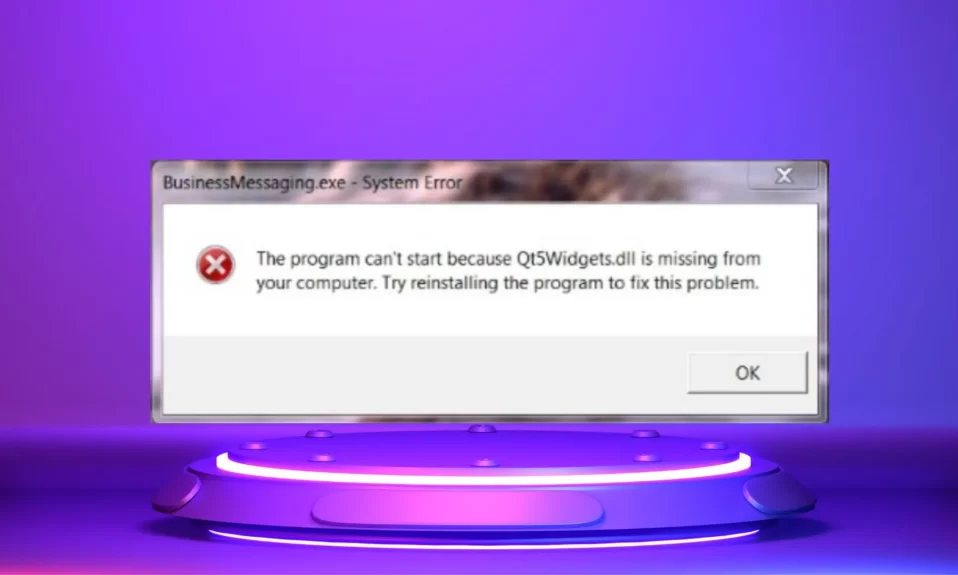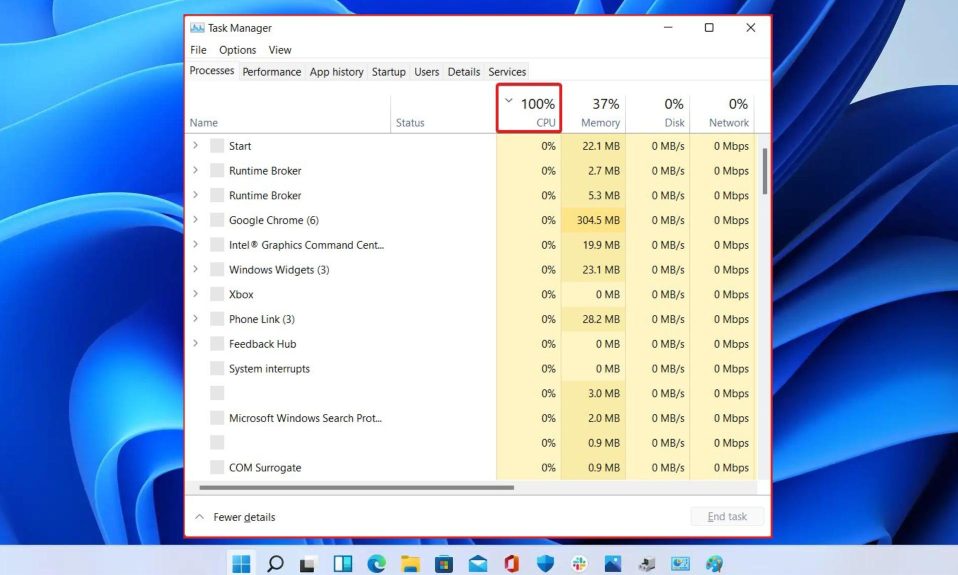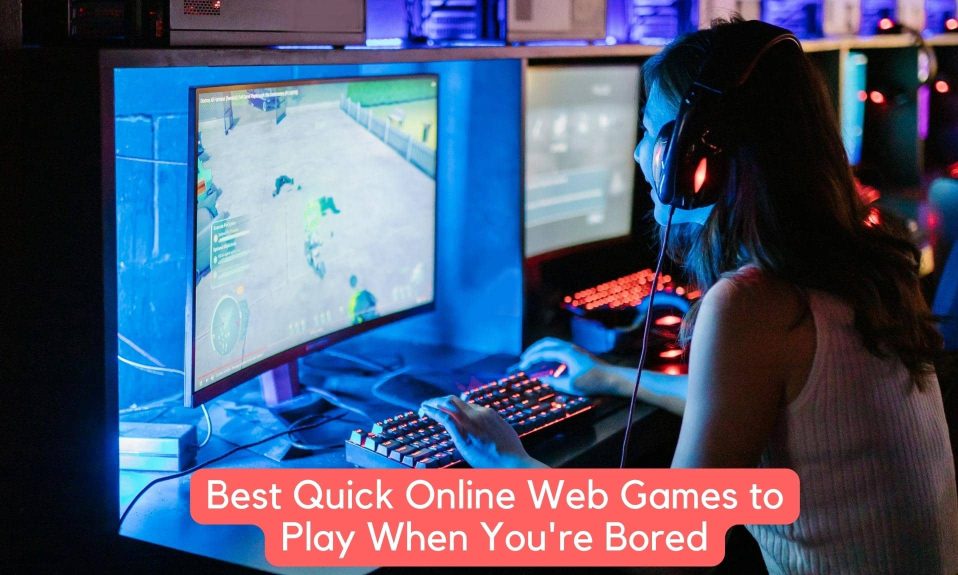When was the last time you checked to see if the software you were downloading was safe and reliable? Viruses, malware, adware, and instability may accompany them. Yes, with the best sandbox software for Windows Pc, all this can occur while your PC is downloading software.
If you want to run or test a potentially dangerous app that appears suspicious or causes harm to your PC, you will need powerful sandbox software.
Viruses and malware can be hidden in a variety of ways, even in the runtime environments provided by some antivirus software and web browsers.
We recommend that you use a specialized program that guards against phishing, malware, and identity theft to keep yourself safe.
The best sandbox software for running new operating systems alongside the primary one will be described in this post, so be sure to go through it all.
What is a Sandbox?
In order to protect the PC’s operating system, a separate or “boxed” environment is created within the PC to install and run new, untrusted programs.
Sandboxing can also be referred to as a security measure because of its virtualization, which prevents applications from accessing personal files or the original device.
In addition, these apps will have their own virtual memory and storage space, with no connection to the OS. Now you know why it’s a good idea to download a sandbox program.
Best Sandbox Software For Windows PC
Here are the best sandbox software for Windows PC. Make sure to read all of them so that you can choose the one best suitable for your needs.
1. Sandboxie
There is no doubt that Sandboxie is one of the most widely used sandboxing programs for Windows. ‘ The fact that Sandboxie is completely free is a huge perk. In addition, it’s small and packed with a slew of cutting-edge features. Sanboxie is undoubtedly one of the best sandbox software for WIndows PC.
One of the most useful features of Sandboxie is the ability to run an existing program within a secure virtual machine. Sandboxie allows you to run Google Chrome in a sandboxed environment by simply adding the browser to the list of available programs.
It’s a little more time-consuming than simply clicking the link in your Taskbar, but the end result is a much more secure environment.
In addition, sandbox linking is an excellent feature. Even if I open Google Chrome in Sandboxie, Slack will be installed in the sandbox environment as well.
2. Shade Sandbox
Many people use SHADE in the same way they use Sandboxie, which is an excellent free sandboxing program. It is much easier for new users to get their bearings in SHADE than it is in Sandboxie because of SHADE’s simpler user interface.
With just a few clicks, you can control the entire Sandbox, and the menu options are limited to those that are absolutely necessary. SHADE operates on a drag-and-drop principle. By simply dragging and dropping a program icon into the SHADE application box, you can sandbox it.
It will be set to run in the SHADE sandbox the next time you open the program (presuming SHADE is also active). When it comes to security, SHADE is an excellent choice for sandbox novices who don’t have to worry about turning things on and off.
3. BitBox
Browser in the Box, abbreviated as “BitBox,” is a sandbox browser designed for web browsing. It is more memory-intensive than the other options on this list because it is essentially a Virtualbox instance of Linux that has been optimized for browsing.
BitBox has the ability to download files to your PC, so you need to decide whether or not you want this to happen and set it up accordingly. For example, it disables your microphone and monitors all interactions between the host and BitBox, making it a safe and secure choice.
4. BufferZone
BufferZone is an endpoint sandbox software, so it’s a good idea to run anything from the Internet or a USB stick that you’re not sure about through it before letting it loose on your computer (this happens to everyone, right?). Every major web browser works well with BufferZone and it’s simple to add new programs to run through it.
Another benefit is that you don’t have to do a lot of fiddling with this to get it running. Keeping your chosen activities in a secure Virtual Zone, BufferZone makes it impossible for web-based malicious software to get onto your PC. To ensure that no nasties are able to write to your hard drive, everything you run through it becomes “read only.”
5. Turbo.net
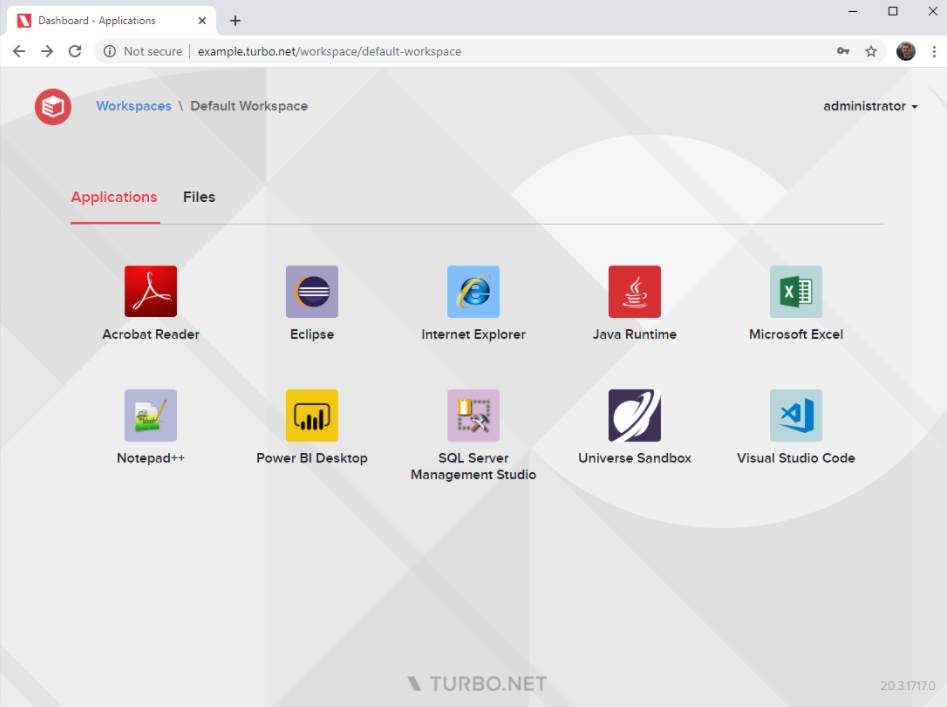 Applications are packaged and run in a separate virtual environment by Turbo.net, which is known as a container. Turbo.net is a lightweight virtual machine in this regard.
Applications are packaged and run in a separate virtual environment by Turbo.net, which is known as a container. Turbo.net is a lightweight virtual machine in this regard.
Interestingly, the application sandboxes are built over the Turbo Virtual Machine Engine, that is, a custom virtual machine developed by Turbo. Because the entire process is virtualized and isolated by Turbo, sandboxed applications never have to deal with the host system directly.
In contrast, Turbo uses only a fraction of the resources of a “full” virtual machine running an operating system. Turbo also has some virtual networking features that allow you to connect containers.
6. Shadow Defender
Like Toolwiz, Shadow Defender is a utility. Shadow Defender takes a virtual snapshot of your entire system when you activate it. Rebooting the system after you’re done tinkering with it restores the system to its previous snapshot image.
Shadow Defender, on the other hand, offers a much wider range of features than Toolwiz, including full-disk virtualization and protection of the master boot record.
If you’d like to see just how good Shadow Defender is, here is a sample. After the Petya ransomware forced a reboot, this video shows a system returning to normal.
How to Enable Sandbox on Windows 10?
There are a lot of features in Windows 10 if you have the Pro, Enterprise, or Education versions. The sandbox feature, which you can enable with a few simple clicks, is one of the best. Since it is available by default, the Sandbox on Windows 10 is one of the best.
After clicking Start and searching for “windows features,” you can turn Windows Sandbox on or off by selecting the option to “Turn Windows features on or off.” Once you restart your PC, you will be able to see Windows Sandbox in the Windows Search.
Furthermore, if you have Windows 10, Windows 11 Professional, or Enterprise you already have one of the best Sandbox for Windows.
Well, that’s all we have here about the best sandbox software for Windows PC. We hope this guide helped you. If you liked this, check out the must-have apps for Windows 11.