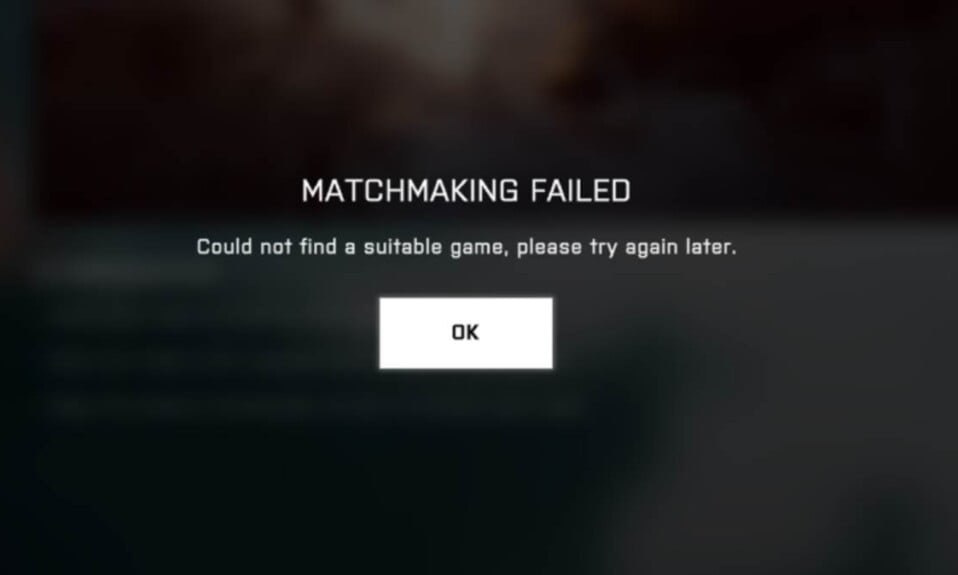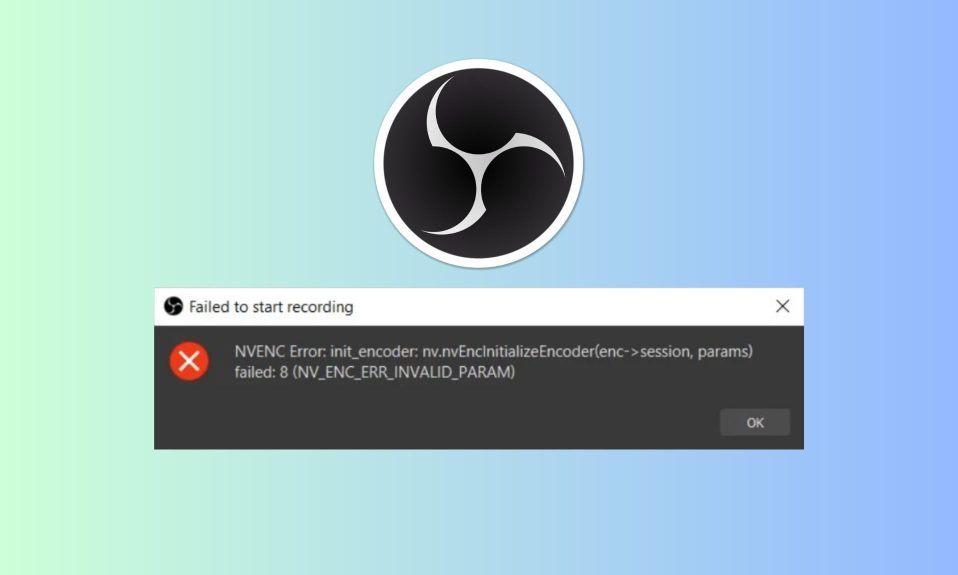Low frame rates, stuttering, lag, and other performance issues are some of the most irritating issues in any multiplayer game. Particularly in Battlefield 2042, it has the potential to completely turn you off the game and make you never want to play it again.
But wait, before you make that decision, here’s what you can do to fix Battlefield 2042’s performance issues, such as lag, FPS drops, and stutter.
Fix: Battlefield 2042 Performance
Here’s everything you should do in order to reduce lag, stuttering, improve FPS and performance in Battlefield 2042.
Fix 1: Update Battlefield 2042 to the Latest Patch
EA tends to release new patches for Battlefield 2042, which addresses the much-discussed issues of stuttering, lag, and performance. Players can expect a better Battlefield 2042 experience once they’ve updated the game due to server stability improvements. Stay tuned for more bug fixes and performance improvements.
Fix 2: Verify the Integrity of Game Files
If updating Battlefield 2042 doesn’t help, verifying the integrity of game files is in your best interest. Follow these simple steps to do the same:
- To begin, open the Steam client.
- In your library, look for Battlefield 2042.
- Right-click it and select Properties from the drop-down menu.
- Select Local Files.
- Verify the integrity of the game files by clicking on it.
- Wait for the verification process to be completed.
Restart the game to see if the problem still exists. If yes, follow the next fixes.
Fix 3: Update Your Graphics Driver
If you have outdated graphics drivers, they may be standing in the way of a smooth gaming experience. Make sure you have the most recent version of the graphics drivers by going to the manufacturer’s official website and downloading the most recent files.
Fix 4: Close All Background Apps
Remember to close any other background apps or software that may be interfering with BF 2042 and causing lag, stuttering, or poor performance.
Fix 5: Play the Game on High Priority
- Press Ctrl+Shift+Esc to directly open the task manager.
- Now find, Battlefield 2042.exe file, tight click on it, and select Set Priority.
- Finally, click on High.
Running the game on high priority will make sure it gets the needful resources.
Fix 6: Run the Game as Administrator
Running the game as an administrator is one of the best ways to fix lags and stuttering. To do this, right-click on the game’s desktop icon, and click on Run as Administrator from the drop-down menu.
Fix 7: Install the Game on SSD
If you have the game installed on a hard drive, it will not run as smoothly as if it were installed on an SSD. So, if at all possible, install the game on your SSD and see if the performance improves.
Fix 8: Disable Antivirus or Firewall Temporarily
Check to see if your antivirus or firewall is interfering with the game. Disable them for a while and see if the situation improves.
Well, that’s all we have here about fixing lags, FPS drops, and stuttering issues in Battlefield 2042. We hope this guide helped you.
If you liked this, don’t forget to check out our other gaming, troubleshooting, and computing guides.
Furthermore, if you have any questions or suggestions, please use the comment section below to contact us.