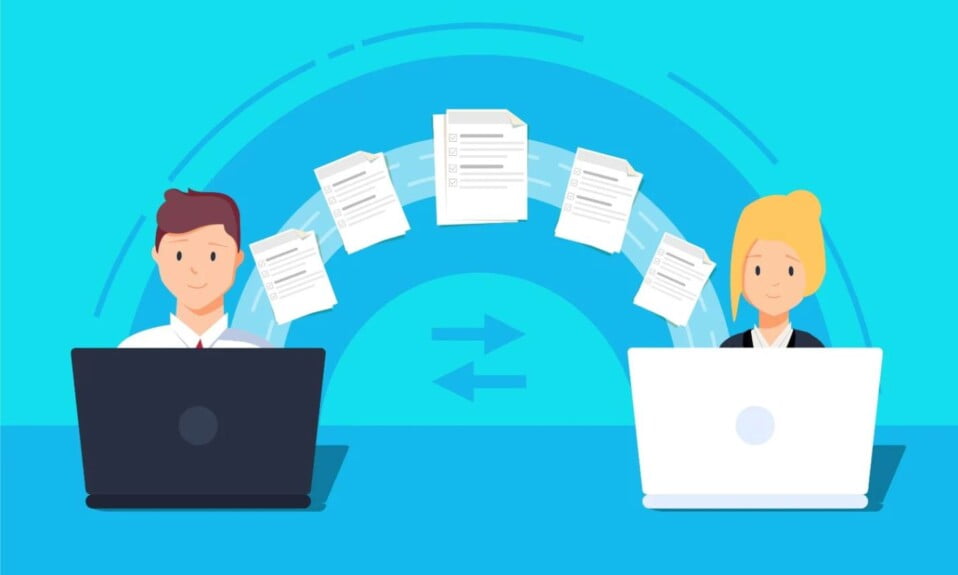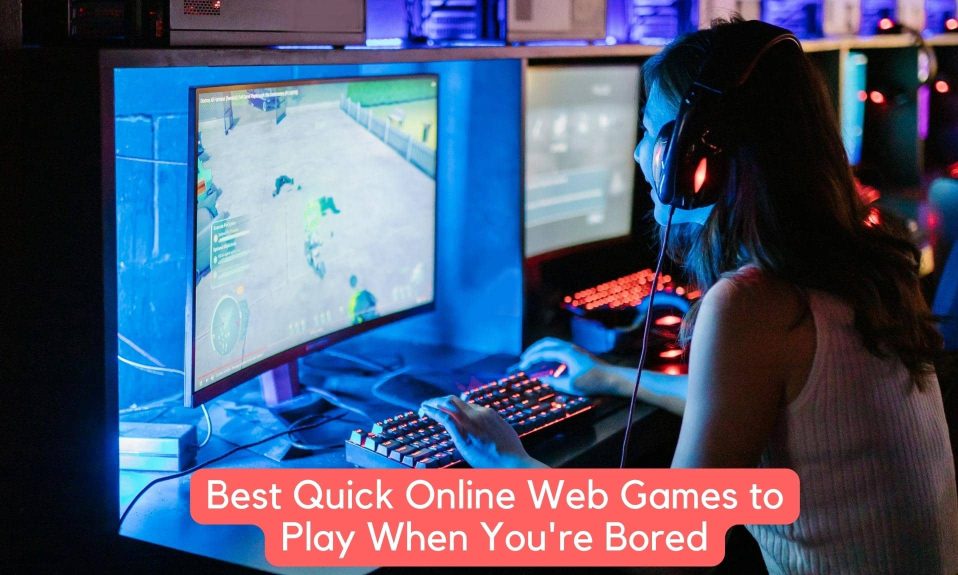The most common method of transferring files between computers over a network is FTP, or File Transfer Protocol. It’s also the preferred method for transferring large files from and to a server.
As a result, depending on your operating system, you’ll find a variety of FTP clients to assist you with the same, each promising to deliver better transfer and management features than the other while remaining true to its core functionality.
Here are a few of the best FTP clients available right now.
FileZilla
FileZilla is the best FTP client for Linux in our opinion. It’s free and open-source, and it has a simple interface that makes it accessible to even novice users.
Apart from FTP, FileZilla also supports FTPS (FTP over TLS) and SFTP (SSH over FTP) protocols, as well as various cloud storage services such as Dropbox, OneDrive, Microsoft Azure Blob Storage, and others.
You can transfer large files (>4GB) without any problems using FileZilla. You can also resume file transmission in the middle if necessary.
Other features include remote file search, remote file editing, a transfer queue, and a powerful site manager, all of which help to simplify file transfer and management operations even more.
How to Install FileZilla?
To install FileZilla on Ubuntu or Debian, use the code given below:
sudo apt install filezilla
For Arch Linux:
sudo pacman -S filezilla
For Fedora or CentOS, and REHL:
sudo dnf install filezilla sudo yum install filezilla
CrossFTP
Another cross-platform FTP client for Linux is CrossFTP. It has the same set of features as FileZilla, including quick search, multi-connection, and support for a variety of protocols and cloud storage services, but it also has a few extras.
Scheduling is a unique CrossFTP feature that comes in handy when you need to move items later. You also get a speed limiter to keep the amount of bandwidth used during file transfers to a minimum.
You can use the limiter to limit CrossFTP’s bandwidth usage if you’re running multiple tasks and don’t want it to hog all of your bandwidth.
When it comes to CrossFTP’s most notable features, the program uses a turbo engine, which is essentially a transfer engine that promises to speed up file transfers. It also protects your data during transmission with client-side encryption using the AES algorithm.
How to Install CrossFTP?
To install CrossFTP on Ubuntu or other Debian-based distros, go to the link below and download the appropriate CrossFTP package.
Open the terminal and navigate to the directory where you saved the file once it has been downloaded.
[su_button url=”http://www.crossftp.com/download.htm” target=”blank” center=”yes” icon=”icon: cloud-download”]Download CrossFTP[/su_button]
Next, run the following commands to install the DEB package on your PC:
sudo dpkg -i ./crossftp_deb_package.deb
For Arch Linux, you can download the package from AUR using Yay:
yay -S crossftp-client
gFTP
gFTP is a Linux FTP client that is free and open-source. It includes both a GUI (based on the GTK+ toolkit) and a command-line interface (CLI), which you can use depending on your preferences. For a wider range of applications, the tool also supports FTPS, SFTP, FSP, and FXP protocols in addition to FTP.
When it comes to usability, gFTP has a simple and easy-to-use interface that makes file operations a breeze. You can easily connect to remote sites and transfer files without experiencing any problems.
The message log box is a useful addition to the program that alerts you to any errors encountered during file transmission so you can take appropriate action.
Support for Unix, macOS, VMS, MVS, and NT (DOS) style directory listings, as well as bookmarking functionality for quickly connecting to remote sites, are all interesting features of gFTP.
How to Install gFTP?
For installing gFTP on Debian or Ubuntu, use the code given below:
sudo apt install gftp
For Arch Linux:
sudo pacman -S gftp
For Fedora, CentOS, and RHEL:
sudo dnf install gftp sudo yum install gftp
IFTP
lftp is a Linux FTP client with a command-line interface. For those who prefer to use the command line, lftp is a sleek and faster program than some of the other FTP client programs on this list, which are GUI-based.
In terms of functionality, lftp provides a similar set of options to others, including support for a variety of file access methods, such as FTPS, SFTP, HTTP, HTTPS, and HFTP, as well as the BitTorrent protocol, making it a versatile file transfer tool.
Because it’s a CLI tool, you’ll get to enjoy the benefits of commands, which are plentiful in the case of lftp and allow you to perform a variety of tasks quickly.
If you accidentally exit lftp while transferring files, it ensures that the transfer is completed in the background by switching to nohup mode. Similarly, if a download is interrupted in the middle, the program will automatically resume from the point where it was interrupted.
How to Install IFTP?
Run the command given below to install IFTP on Debian or Ubuntu:
sudo apt install lftp
For Arch Linux:
sudo pacman -S lftp
For Fedora, CentOS and RHEL:
sudo dnf install lftp sudo yum install lftp
Konqueror
Konqueror is more than just an FTP client: it’s a Swiss Army Knife for all kinds of file management and file previewing tasks, including FTP (and SFTP) file transfers between systems. As a result, installing it on your computer gives you two programs in one.
Because Konqueror combines the functionality of both programs, you can use it to browse and perform operations on files on the connected server/computer.
The majority of these features are included in KIO plugins, so you can choose from a variety of them to expand the program’s capabilities.
Other FTP features available in Konqueror include pause/resume, segmented file transfer (downloading from multiple servers) to reduce download time, and BitTorrent downloads.
How to Install Konqueror?
To install Konqueror on Debian or Ubuntu, use the code given below:
sudo apt install konqueror
For Arch Linux:
sudo pacman -S konqueror
For Fedora, CentOS, and RHEl:
sudo dnf install konqueror sudo yum install konqueror
The Bottomline
With the help of this list, you should be able to find an FTP client for your Linux system that meets your needs and meets your criteria.
Although the feature set of any program is a personal preference that appeals to different types of users, there are a few things to keep in mind when selecting an FTP client.
The protocol in use is one such important aspect. To ensure that all of your data transfers (and server logins) are secure, you must always use SFTP, which encrypts both data and commands.
Alternatively, you can learn about other file transfer methods by looking at other file transfer methods.
Well, these were the best FTP clients for Linux. We hope this guide helps you. If you liked this, don’t forget to check out our other best lists.
Furthermore, if you have any questions or suggestions, please use the comment below to contact us.